Viewing Report Submission History
You can view a history of the reports that have been sent from the Report Submission page as shown in the following illustration.
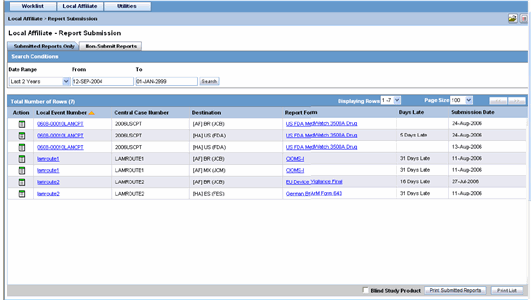
- To view Report Submission history
-
- Select Local Affiliate > Report Submissions to open the Report Submissions page.
- Select whether you want to view Submitted Reports only or Non-Submit Reports.
- Enter a custom date range or select an appropriate date range under Range.
- Click Search. A list of submitted reports appears as per the option you selected.
- To open a report, click the icon assicated with the report and select View Reports.
- To view the report details, click the icon associated with the report and select Report Deatils.
The system submitse the report.
- To un-submit a report
-
- Click the icon assiciated with the report and select
Unsubmit Report to open the
Report Unsubmit dialog.
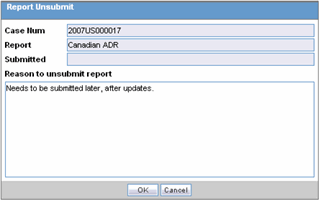
- The dialog displays the Case Number, Report Name, and Submitted status of the selected report.
- Enter the reason for non-submission of the report in the Reason to unsubmit report field and click OK.
- Click the icon assiciated with the report and select
Unsubmit Report to open the
Report Unsubmit dialog.
For more information, see:
Parent topic: Oracle Argus Affiliate Users