Processed ICSR Reports
The Processed ICSR Reports screen contains a list all processed ICSR reports. Click the Processed ICSR Reports tab on the Incoming Reports screen to view the Processed ICSR Reports screen.
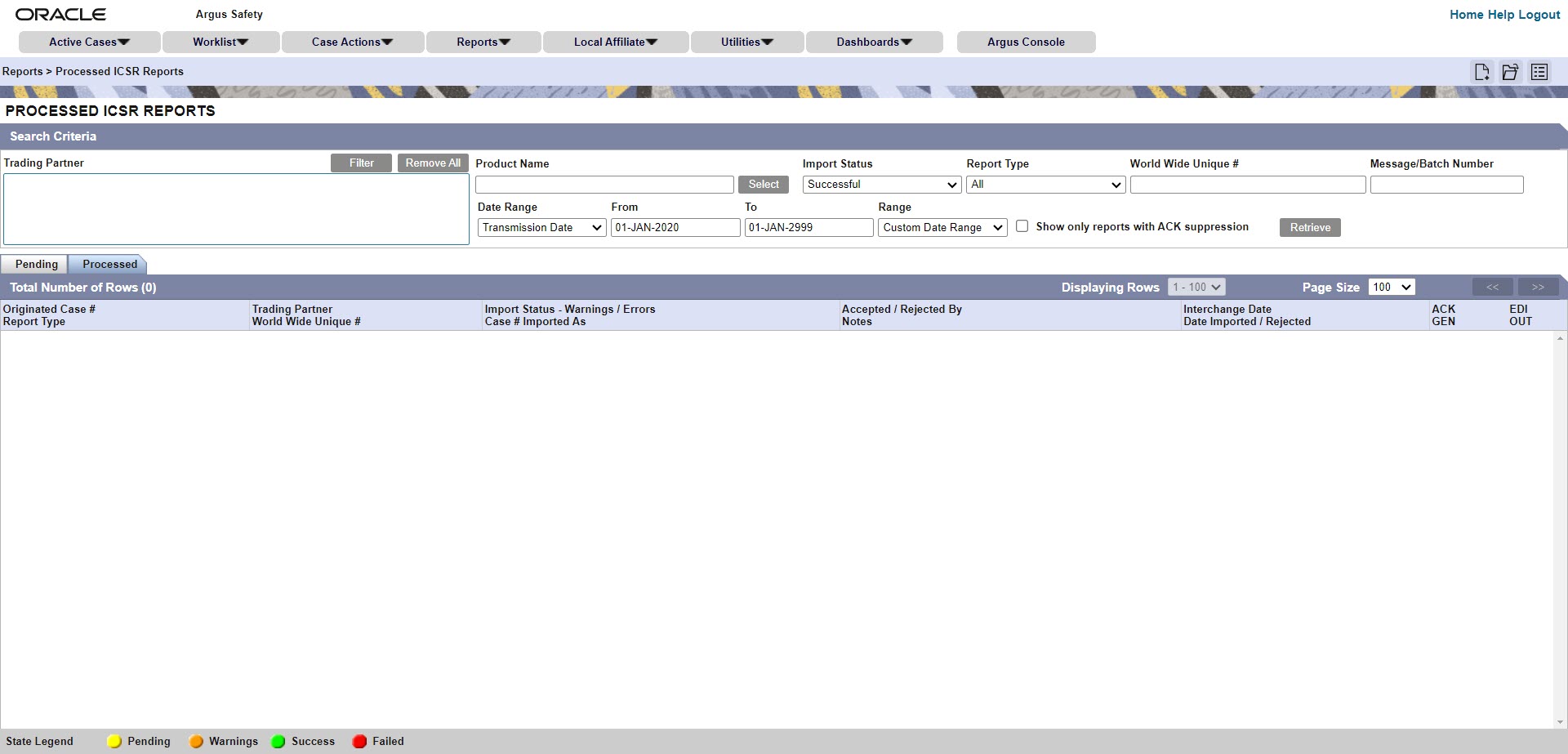
The Processed ICSR screen contains the following:
- Search Criteria
- Total Number of Rows
Search Criteria section
In the Search Criteria section of the Processed ICSR screen, the Message/Batch Number filter option can be used to retrieve reports that belong to the same batch number during bulk import. If no value is set on this field, then all batch numbers are selected.
- Configure a reporting agency to suppress acknowledgement.
- Import an E2B file for the agency configured at step 1.
- On the ICSR Pending screen, accept the imported E2B report.
- Click the binocular icon on the ICSR Pending screen.
- You can see any error or warning messages for the acknowledgement, even if the Suppress ACK option is checked.
You can use the World Wide Unique # filter option to retrieve reports that belong to a particular WWID. This filter supports wildcard searches (when you use the % symbol). The World Wide Unique # option is available in the Total Number of Rows grid as well.
Total Number of Rows section
The following table lists and describes the fields in the Total Number of Rows section on the Processed ICSR screen.
| Field | Description |
|---|---|
|
Originated Case# |
Displays the Originated Case Number of the case. |
|
Initial/F-U/Nullification |
Displays the Initial/F-U/Nullification status. |
|
Trading Partner |
The name of the trading partner. |
|
World Wide Unique# |
The World Wide Unique # for the case. |
|
Import Status - Warnings/Errors |
The import status of the case and any associated warnings/errors. |
|
Case # Imported As |
The Case Number used when importing the case. |
|
Accepted / Rejected By |
Identifies who accepted or rejected the case. |
|
Notes |
The case notes. |
|
Interchange Date |
The Interchange Date. |
|
Date Imported/Rejected |
The date the case was imported/rejected. |
|
ACK Gen |
Yellow indicates the case is still pending Orange indicates the case is accepted with warnings / errors Red indicates the user or system rejected the case. Green indicates the case has been successfully imported. |
|
EDI Out |
Yellow indicates the system is waiting to send the report out of the EDI / XML or PHY out folders Green indicates the report is already sent out of the EDI / XML or PHY out folders Red indicates that the EDI gateway failed to send the report out of the EDI / XML or PHY out folders. |
|
Show only reports with ACK suppression |
This option is unchecked by default. Check this checkbox to search reports for which ACK transmission is suppressed. When the ACK suppression is checked, the corresponding report status appears in default state, and the EDI OUT column appears in yellow color. ACK Gen column appears in orange/amber color with warning comment when ACK is unavailable. |
Parent topic: Import ICSR Reports