Use the Follow-up Receive Tab
The Follow-up Receive tab enables you to configure the configuration attributes for the ICSR profile that are specific for the Follow-up imports of the ICSR file. This tab is available for R3 based ICSR profiles that support the import (currently applicable for EMA and PMDA (R3)).
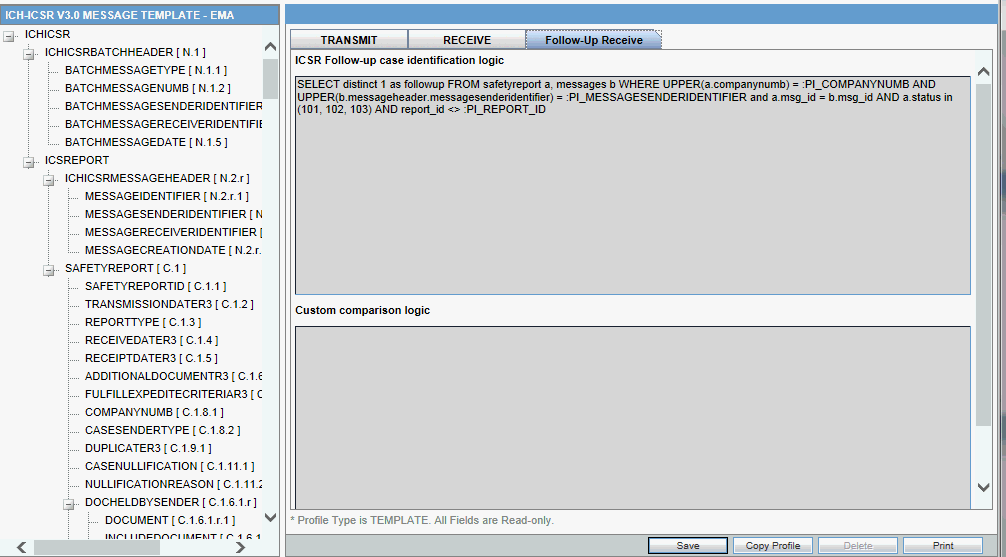
To configure the validations rule against the ICSR element, following fields have been made available to user under the Follow-up Receive tab:
| Field | Type | Description |
|---|---|---|
|
ICSR Follow-up case identification logic |
Text Area |
Profile level logic to identify the Follow-up case against the incoming ICSR. OOTB default logic: Current Argus embedded logic |
|
Custom comparison logic |
Text Area Default : Blank |
Profile level option to specify the logic to customize the OOTB PK driven Difference report data such that user can define a PL/SQL block with this section to control the Difference report data that will be further used during the case acceptance. The order of execution for the Custom logic is that, first all the embedded OOTB system logic to build the comparison data are executed with application of Default deletes, and then once the embedded logic for Difference report execution is completed the configured custom comparison logic is invoked and the result of that custom logic is reflected on the difference report UI and further will be consumed during case data acceptance. The Configured custom logic is executed under the same DB user level access right as application does for import mapping SQL logic. Validate that under the same access right user is able to update, insert and delete the data of the Difference report table. Any changes to the custom logic are audit logged and are supported in the copy profile and print as well. Application provides all the possible Bind variable that this custom logic would require in order to define the business specific logic. |
|
PK Element configuration |
Download (Button) |
This button facilitates the user to configure the PK's for identifying the repeater records in the ICSR file, so that those can be used while building the Difference report such that, if for a repeater record the configured PK elements are same in the incoming ICSR and the ICSR from the Case data then that record shall be treated as the same record. On clicking of the Download button application will export a CSV file with all the PK's for that profile as per the attached sample. |
|
PK Element configuration |
Upload (Button) |
On clicking the upload button the standard Argus upload dialogue appears with fowling title and label: Title: ICSR Mapping Utility Label: ICSR PK Element Configuration Allowed File Types: CSV As soon as user uploads the CSV file with the application executes a validation over the uploaded file to in order to validate that the uploaded CSV file is as per the application expectations.
|
|
PK Element configuration |
Upload (Button) |
|
Parent topic: Manage Profiles