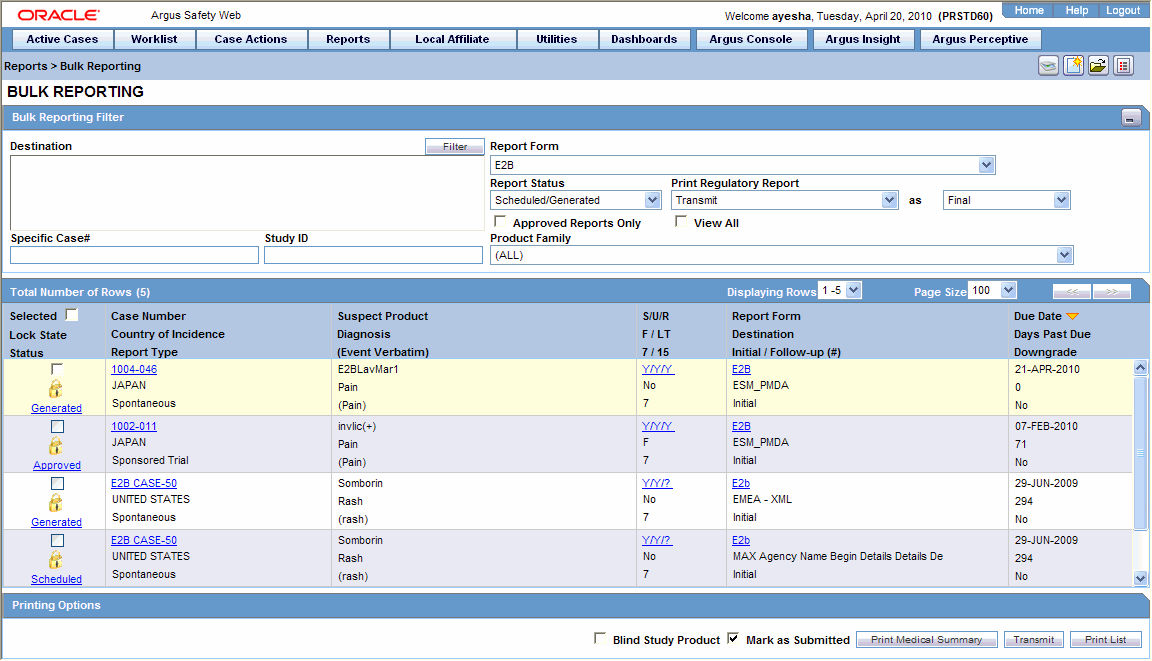Transmit Bulk Reports by Form
Use the following procedure to transmit Bulk Reports by Form:
Note:
If the Marked as Submitted check box was not selected, the Report Submission Information dialog does not appear automatically. In this case, once the report has been successfully transmitted, it can be marked as "submitted" from the Worklist as follows:- Go to Worklist > Bulk Transmit and verify that the View All radio button is selected.
- Scroll in the list to locate the required report. If the report status is "Success", click the report icon and select Mark Report as Submitted.
- In the Report Submission Information dialog box, enter the submission notes and click OK.
Parent topic: Transmit E2B Reports