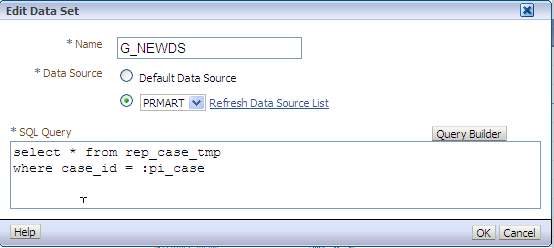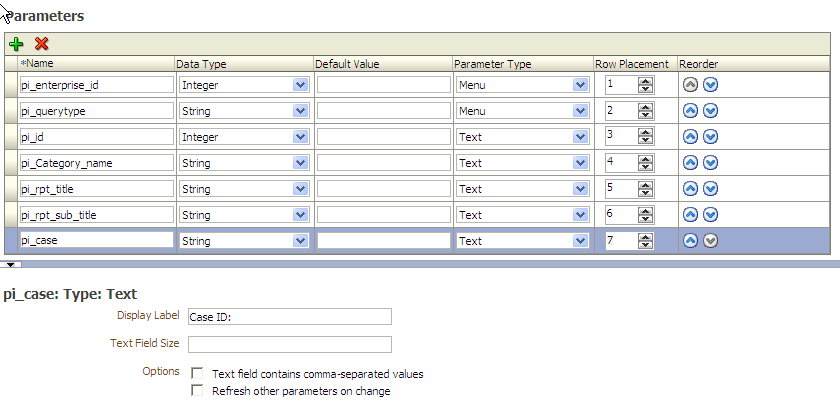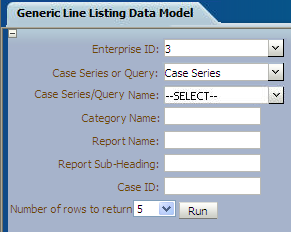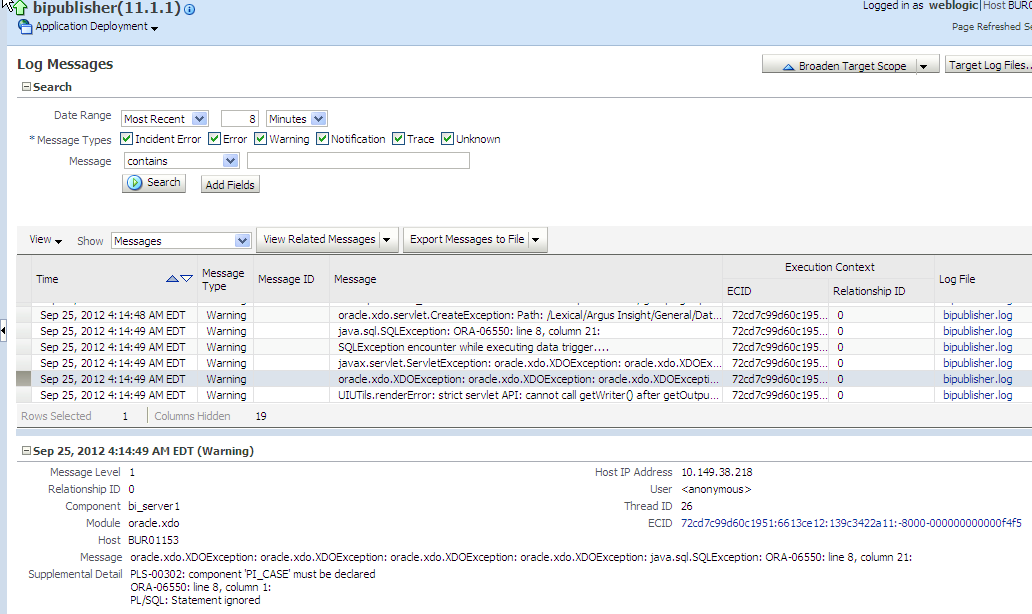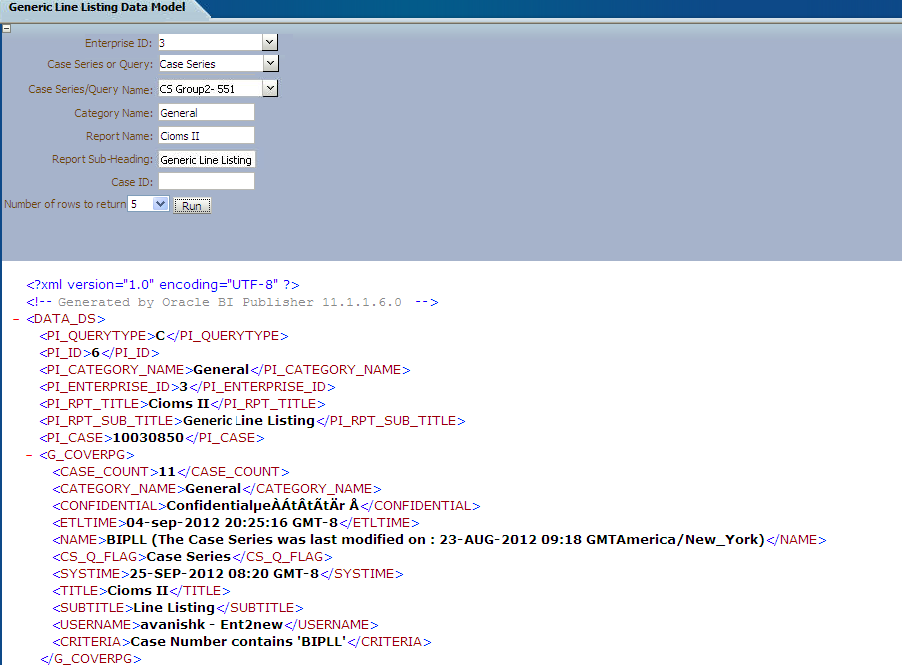Report Parameters
Report parameters are used to specify the data to use in a report, connect related reports together, and vary report presentation.
The following report parameters are used in Oracle Analytics Publisher:
Note:
All the below mentioned parameters, which are used in the report data model must be declared in the report specific package.
If any of the parameters are not declared in the package, those parameters cannot be used in the data model.
Table 5-4 Report Parameters
| S.No. | Parameter Name | Label/ Display Name | Parameter Type | Data Type | Description |
|---|---|---|---|---|---|
|
1. |
pi_enterprise_id |
Enterprise ID |
Drop-down list |
Integer |
This prompt lists the Enterprise ID of all the enterprises as per your login credentials (that is, to which logged in user belongs). You are required to select an enterprise for which you want to run the report. For the menu type, parameter list of values object needs to be selected. The List of Value Select Enterprise is selected for this parameter. In the list of values any valid SQL query can be provided. In this parameter Enterprise ID is listed. |
|
2. |
pi_querytype |
Case Series or Query |
Fixed drop-down list |
String |
Generic Line Listing Report can be run on a Case Series, QBE, Advanced Condition or Filter. This is a drop-down (single select) list that allows user to select one of these type on which you want to run the report. The default value selected for this parameter is Case Series. |
|
3. |
pi_id |
Case Series/Query Name |
Drop-down list |
Integer |
An Enterprise ID is passed to get the correct Case Series/QBE/Advanced Condition/Filter names as per the login credentials. Case series, QBE, Advanced Condition or Filter name will be listed based on the Case Series or Query parameter selected by you. You will be allowed to select any one option from the drop-down list. In the report, Case Series or Query name is shown in the drop-down list, but Case Series ID or Query/Filter ID will be passed to the database packages. |
|
4. |
pi_category_name |
Category Name |
User Input |
String |
This is optional text prompt where you can enter the name of report category (or Oracle Analytics Publisher folder where report is saved). This will be printed in report header box of Cover Page section. |
|
5. |
pi_rpt_title |
Report Name |
User Input |
String |
This is an optional text prompt where you can enter a report title. This will be printed on each page of the report. |
|
6. |
pi_rpt_sub_title |
Report Sub-Heading |
User Input |
String |
This is an optional text prompt where you can enter report sub-heading. This will be printed on each page of the report. |
See Also:
Report Mapping Specification Document > 2.1.6. Report Prompts
Add New Parameter in Data Model
The following are the steps to add new parameter in the data model:
Parent topic: Data Model