Configuring Blinding for PMDA (R3)
Go to Argus Console > Manage Profile > PMDA (R3) profile.
Select an element for which blinding option is to be checked. Check the Blind in PMDA AE Paper Report.
The elements for which the check box is checked always print blinded information to the restricted user. Whereas for the privileged user, the Print Blinded parameter is applicable based on this value and either blinded or un-blinded information is displayed in the report.
For example, consider the DTD element DRUGAUTHROIZATIONHOLDER.
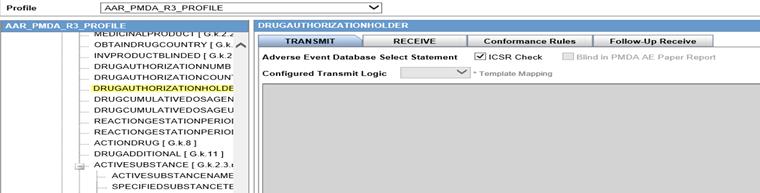
By updating the cfg_e2b table, the Blind in PMDA AE Paper Report check box is enabled.
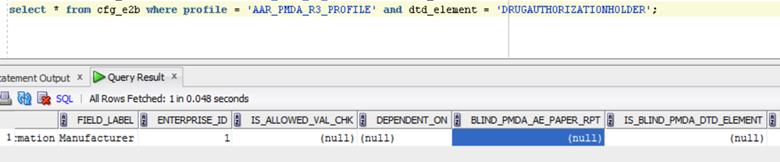
Execute the following update statements by logging in as an ARGUS_APP user.
Execute the statements for a particular (R3) profile.
UPDATE cfg_e2b
SET blind_pmda_ae_paper_rpt = 1
WHERE profile = 'AAR_PMDA_R3_PROFILE' and dtd_element = 'DRUGAUTHORIZATIONHOLDER'; UPDATE cfg_e2b
SET is_blind_pmda_dtd_element = 1
WHERE profile = 'AAR_PMDA_R3_PROFILE' and dtd_element = 'DRUGAUTHORIZATIONHOLDER';Once updated from the profile, the check box is enabled.
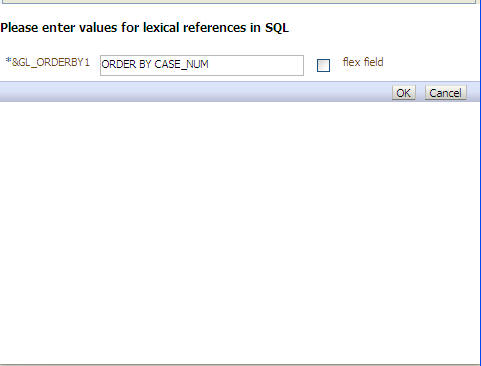
Scenario #1: If the user executes the PMDA (R3) paper report without checking the Blind in PMDA AE Paper Report checkbox, the UnBlinded (actual) information is printed.
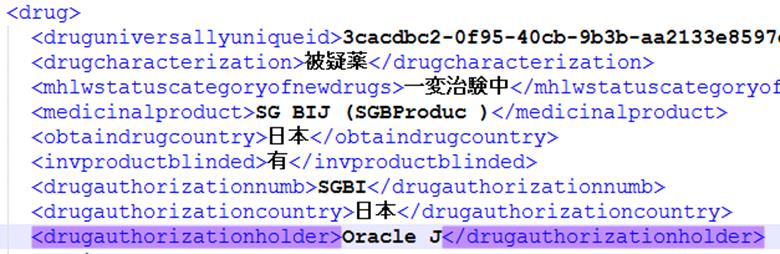
Actual Report
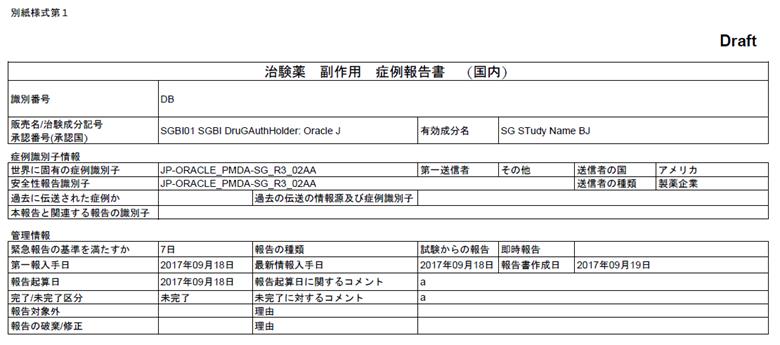
Scenario 2:
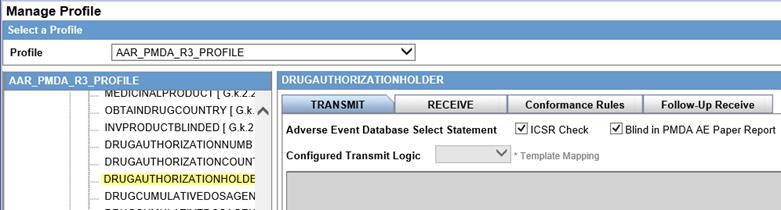
As displayed in cmn_profile, the blinded value is printed.

XML generated after checkbox checked:
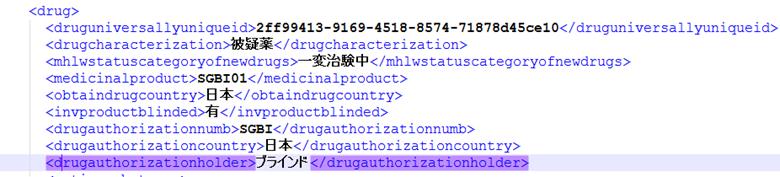
Actual Report
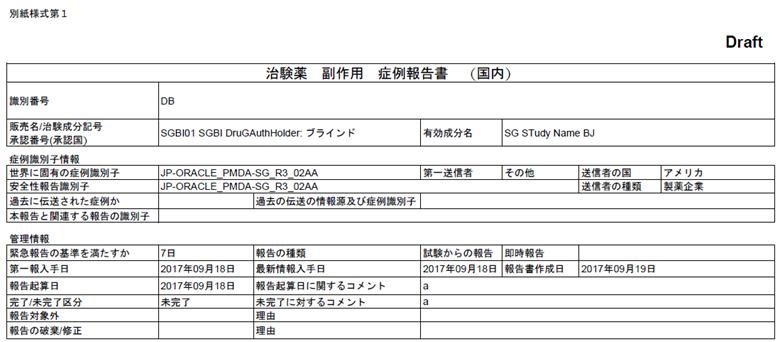
Parent topic: Extending PMDA (R3) Report