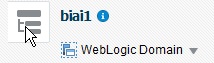Import the BAR file in an existing Oracle Analytics Server instance
Before importing the BAR file, make sure:
- Oracle Analytics Server 6.4 is installed.
- The Administrator Console is up and running.
(validate it from
http://<machinename>.<port>/console) - The Oracle Enterprise Manager (Oracle Fusion Middleware Control) is up and running.
(validate it from
http://<machinename>.<port>/em)
To import the BAR file: