Guidelines for preparing CSV files for IDCS groups
The CSV files for groups need to be set up as per the IDCS standards. For more information, see the Import User Accounts section of the Administering Oracle Identity Cloud Service guide and the IDCS: Bulk Loading Users and Groups using CSV files page.
The group CSV file is a simple text file in a tabular format (containing rows and columns). The first row in the file defines the fields in the table.
| CSV file column headings | Value |
|---|---|
| Display Name | The group name |
| Description | The description of your group name |
| User Members | The list of users associated with the group, separated by a
semi-colon.
Example: BJones;JSmith |
Ensure that the fields in the above columns are unique. Also, verify that the user names from the User Members column already exist in Oracle Identity Cloud Service or in the Users CSV file that is going to be imported before the Groups CSV.
For each account, you create a new row and enter data into each column. Each row equals one record.
When updating the Groups CSV file, you can get the Group Display Names and Description by logging in to IDCS with any Admin user credentials.
In the below table, you can see the OOB IDCS Group Names and Descriptions created as part of the initial installation in IDCS. A user with IDCS Admin privileges can see the groups in IDCS based on the DEV, VAL or PROD environments:
| Group Display Name | Description |
|---|---|
| ls-oasafety-<env>-bi-FAR_Admin_group | FAR Administrator Group |
| ls-oasafety-<env>-bi-FAR_SafetyAuthor_group | FAR Safety Author Group |
| ls-oasafety-<env>-bi-FAR_SafetyConsumer_group | FAR Safety Consumers Group |
| ls-oasafety-<env>-bi-AI_Admin_group | AI Administrator Group |
| ls-oasafety-<env>-bi-AI_Author_group | AI Author Group |
| ls-oasafety-<env>-bi-AI_Consumer_group | AI Consumer Group |
| ls-oasafety-<env>-bi-PVA_Admin_group | PVA Administrator Group |
| ls-oasafety-<env>-bi-PVA_Safety_group | PVA Safety Author Group |
| ls-oasafety-<env>-bi-PVA_SafetyConsumer_group | PVA Safety Consumers Group |
| ls-oasafety-<env>-bi-EXP_Admin_group | EXP Administrator Group |
| ls-oasafety-<env>-bi-EXP_SafetyAuthor_group | EXP Safety Author Group |
| ls-oasafety-<env>-bi-EXP_SafetyConsumer_group | EXP Safety Consumers Group |
| ls-oasafety-<env>-bi-DV_Admin_group | DV Administrator Group |
| ls-oasafety-<env>-bi-DV_Author_group | DV Author Group |
| ls-oasafety-<env>-bi-DV_Consumer_group | DV Consumers Group |
| ls-oasafety-<env>-as-group | Argus Safety Group |
| ls-oasafety-<env>-b2bi-configure-group | AxwayB2BI Admin Role |
| ls-oasafety-<env>-b2bi-monitor-group | AxwayB2Bi View Reports Role |
| ls-oasafety-<env>-soa-configure-group | SOA B2B Configure Role |
| ls-oasafety-<env>-soa-monitor-group | SOA B2B Monitor Role |
Note:
The<env>
value from the above table can be set as dev, val or prod. For
example: ls-oasafety-dev-bi-DV_Admin_group,
ls-oasafety-val-bi-PVA_SafetyConsumer_group or
ls-oasafety-prod-bi-PVA_Safety_group.
The user needs to prepare all the OOB groups for each environment: dev, val and prod. In addition, the user needs to have either SOA or Axway groups based on the gateway configured in the environment.
Figure 2-3 Group CSV example
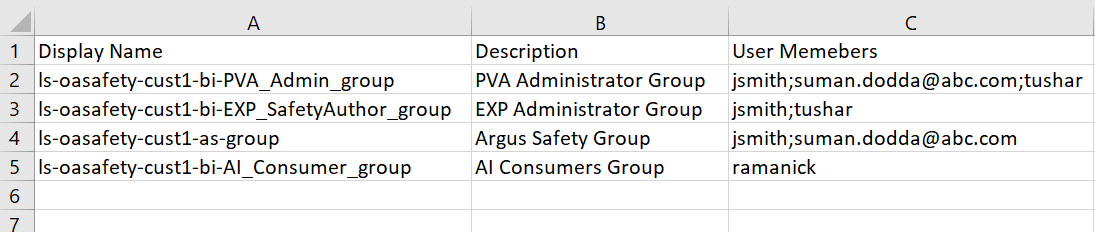
The example from above illustrates how you are required to update your
groups.csv file.
Parent topic: User onboarding with help from AMS