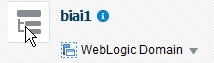Configure Oracle Analytics Server Repository and Web Catalog Manually
Note:
All the WLST commands are case sensitive.
To start the WebLogic Scripting Tool on Unix or Linux, use wlst.sh command, rest all of the commands mentioned in the procedure remains same.
While executing the WLST commands on Windows server, you must use forward slash (/) to avoid any error messages. For example:
C:/AIOAS/instance/import/ssi.bar