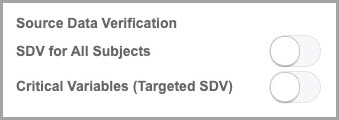Configure source data verification settings
If your study requires a targeted source data verification strategy, you must work with your study manager to configure these two settings for certain or all questions in the study.
To learn more about source data verification, see How do the source data verification settings work together in a strategy?.
To configure source data verification settings at a question level:
Already working in a live study?
- Any changes to a study's Source Data Verification settings will only be reflected on a subject once a visit for that subject has been opened by a user.
- Changes to the subject selection criteria of an SDV strategy, which has already been applied to a site, will be reflected on the next subject selected for SDV.
Related Topics
Parent topic: Question types and settings