Start with the Signal Review Products page
The Signal Review Products page enables you to review comprehensive alert tracking statistics and visualize alerts for all monitored products.
On the Products page, you can use the Products By panel, Products table, and Detail panel to view and interact with your monitored products.
- In the left navigation pane, click the Signal Review
icon (
 ) to display the Signal Review Products page.
) to display the Signal Review Products page.Figure 2-1 Signal Review Products page
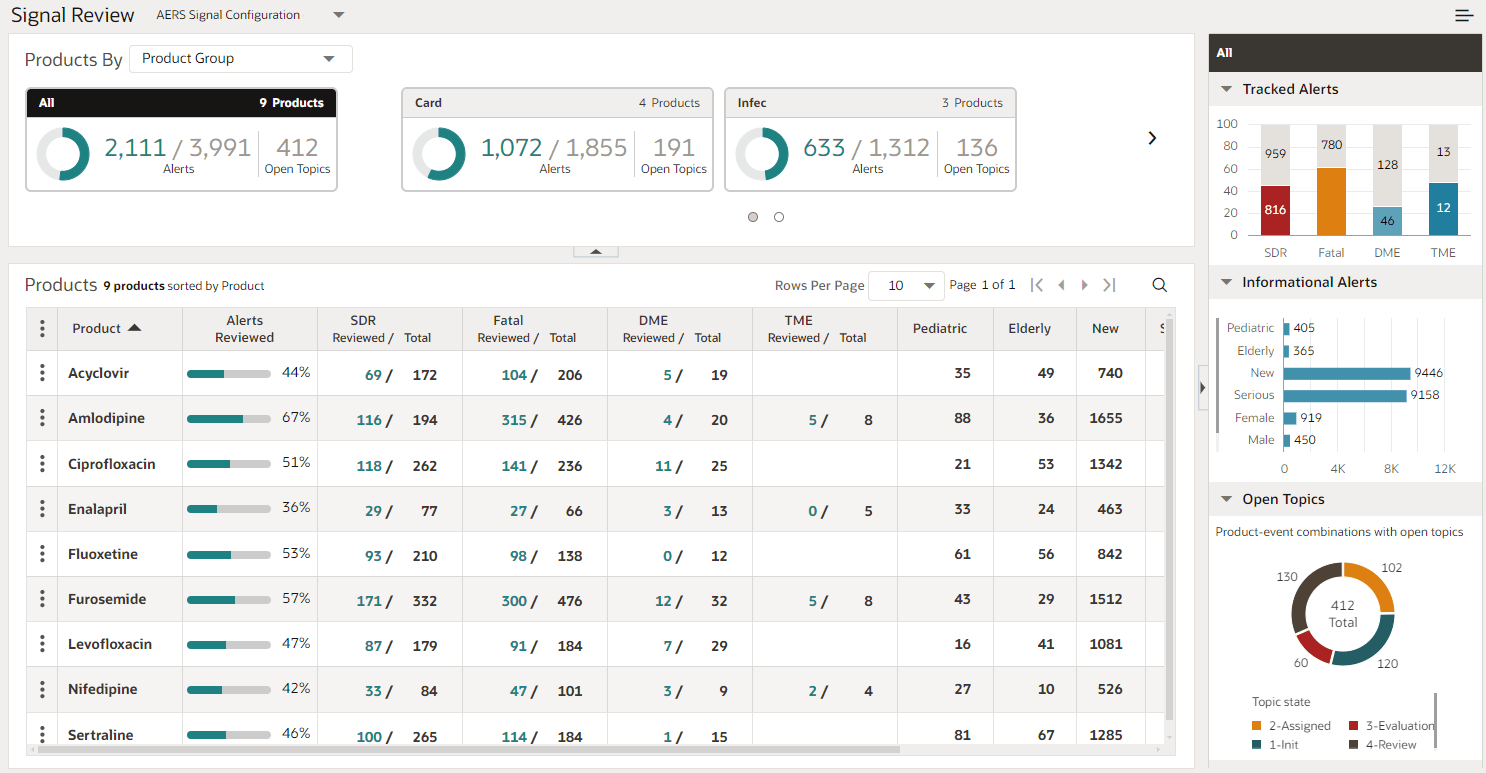
- From here you can group, filter, and search the products in the following
ways:
- Group monitored products by selecting one of the
five product properties defined for the configuration using the
Products By drop-down list.
When you select a Products By property, the Products By cards update to match your selection.
- Filter the Products table by selecting a card.
This displays the matching products in the Products table and updates the Detail panel on the right to match your card selection.
Note:
Oracle Empirica Signal remembers your card selections across sessions for the signal management configuration you are working with.The Products table lists the products you are monitoring, filtered by your Products By card selection.
- Search the table for a single product. This
feature is useful when the Products table contains many entries. You can
search for a particular entry in that Products table by selecting Find
Product (

). -
Customize the columns in the Products table, from the
Header Action menu (
 ) by selecting Columns. You can select
columns to include, reorder them, and sort the Products table using up
to three different columns.
) by selecting Columns. You can select
columns to include, reorder them, and sort the Products table using up
to three different columns.
-
Download the Products table, from the Header
Action menu (
 ) by selecting Download.
) by selecting Download.
- Limit the table to one or more product rows, from the
Header Action menu (
 ) by selecting Select Rows.
) by selecting Select Rows.
- Perform additional actions on an individual product by choosing an action from the product's Row
Action menu
(
 ).
).
- To see details about a product, click a non-linked value in the Products
table row.
Note:
If you click a link in a table row, such as the product name or a total count, the Product-Event Combinations page displays. -
The Detail panel to the right of the Products table displays the information about your selected product.
Note:
Use the Close button,X, to return to the group detail.Figure 2-2 Signal Review Detail Panel
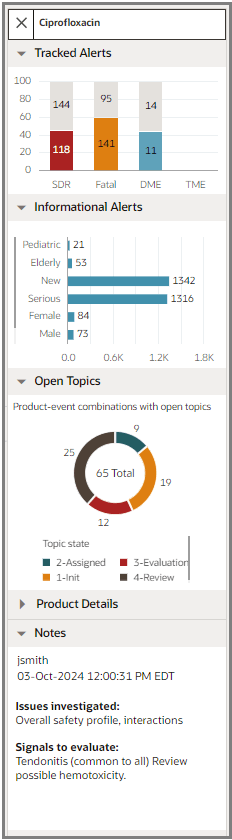 The panel contains expandable sections appropriate to the selected item and signal configuration:
The panel contains expandable sections appropriate to the selected item and signal configuration:- The Tracked Alerts and Informational Alerts sections are always available.
- The Open Topics section is available if your signal configuration is integrated with Topics.
- The Product Details and Notes sections are available when you select a product.
 ) or hide (
) or hide ( ) the sections in the Detail panel.
) the sections in the Detail panel.
Use the close button to return to the Group Detail.
- Group monitored products by selecting one of the
five product properties defined for the configuration using the
Products By drop-down list.