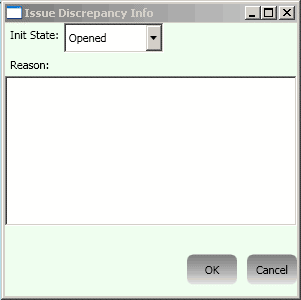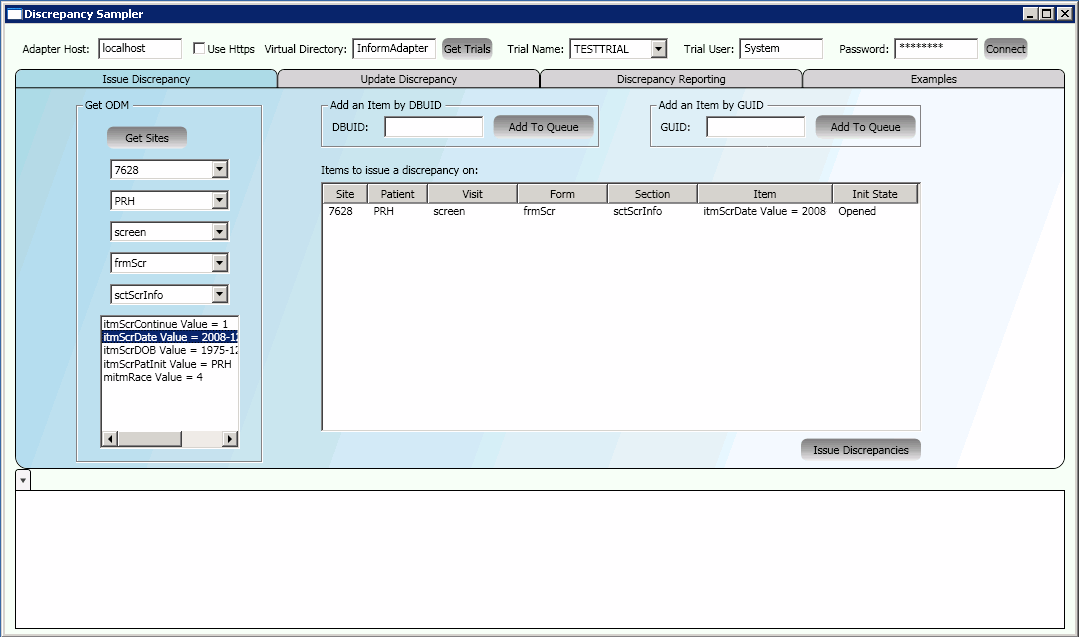Issuing a discrepancy
The Discrepancy Sampler uses the ODM Export interface to search the sites, patients, visits, forms, and section, and displays items that have values.
(Optional) Enter the result of the procedure here.
Parent topic: Discrepancy Sampler tool