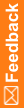Creating an XML submission
- Create a first line that contains the xml version number. This string must be lower case:
<?xml version="1.0"?>
- Add an opening and closing element that tells the InForm Data Import utility what type of processing to perform:
<CLINICALDATA></CLINICALDATA> - Between the opening and closing elements, add opening and closing elements for each activity for the InForm Data Import utility to perform. Use one set of activity elements for each subject for whom to import data. For example, to import screening data for a new subject, use the following elements:
<SCREEN></SCREEN> - In the opening element for the import activity, add the attributes required for that activity type, and any optional attributes. For example, the SCREEN element requires a SITEMNEMONIC or SITENAME attribute to specify the subject site by mnemonic or by name. If the subject site mnemonic is PF, you would insert the SITEMNEMONIC attribute as follows:
<SCREEN SITEMNEMONIC=”PF”>Note: If you are using the InForm Data Import utility to transfer subject records between sites, go to the final step. A subject record transfer import file does not use the DATA element.
- Between the opening and closing elements that specify the import activity, insert a DATA element for each form control:
<DATA/> - The DATA element has the following required attributes:
- TAG—A database path that identifies the target data item control, and that is made up of RefNames in the following order:
Section.Itemset.Item[.control[.control…]]
- Section—RefName of the section, as specified in the XML file that contains the section definition.
- Itemset—RefName of the itemset, as specified in the XML file that contains the itemset definition. If the target data item is a regular CRF item, not an itemset, type 0.
- Item—RefName of the item, as specified in the XML file that contains the item definition. Create a separate DATA element for each item in an itemset.
- Control—RefName of the control, as specified in the XML file that contains the control definition. To access an element of a group control, refer to each parent control in which the child element is nested. For example, to address one of two text controls within a group control, type the RefName of the group control followed by the RefName of the text control, and separate the names with periods, as follows:
GroupControlRefName.TextControlRefName.
- One of the following:
- VALUE—The value of the data to import into the control. Enclose the value in double quotes.
Note: Because double quotes are used to delimit the value of an attribute, you cannot include double quotes as part of the value text. If you need to include double quotes as part of the value text, use the XML entity reference ":.
- CHILDSELECTED—The RefName of the selected child control, if the child control is nested within a compound control. For example, use the CHILDSELECTED attribute to indicate which radio control to select if the radio control includes two drop-down lists.
- MONTH, DAY, YEAR, HOUR, MINUTE, SECOND—The value of each applicable part of a datetime control.
- UNIT—The RefName of the selected unit, when a unit definition is part of the target control.
- COMMENT—The text of an item-level comment.
- REASONINCOMPLETE—The reason the item is incomplete. When you specify this attribute, do not include a VALUE or any datetime control attributes in the DATA element.
- NOMULTIVALUE—Indicates that a data value containing a comma (,) is a single value. Without this attribute, only the data preceding a comma is stored as a value. Data that occurs after a comma is assumed to be a separate value in a multi-value DATA element.
For existing subject data:
- CLEARVALUE—TRUE, to clear the existing value of the control.
- VALUE—The value of the data to import into the control. Enclose the value in double quotes.
- TAG—A database path that identifies the target data item control, and that is made up of RefNames in the following order:
- Save the file.