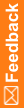Running the InForm Data Import utility from the command line
While you are creating or editing your map file, use the InForm Data Import utility in interactive mode. After your map file is stable, you can run the utility in the PFConsole utility, from the command line, or you can insert the import command in a batch file that is scheduled to run periodically.
Note: Oracle recommends that you run the InForm Data Import utility through the PFConsole utility. For more information, see Running the PFConsole utility from the command line.
Use the following command line parameters. You must include a space between the parameter name and its value.
PFImport [-?] [-autorun] [-verbose] [-parse] [-trial <trialname>] [-errstop] -norules
[[/accountparams <path_to_password_file>]
[@<rsp_file>] [-xml
<xml_file>...<xml_file>]] [-template <map_file>] [-import <data_file>]
Note: All command line applications, such as the MedML Installer utility, the InForm Data Import utility, and the InForm Data Export utility use the default product locale specified during the InForm installation, or through PFAdmin commands.
Command line options
Parameter |
Variable |
Description |
|---|---|---|
PFImport |
|
Starts the InForm Data Import utility. |
-? |
|
Displays command help. |
-autorun |
|
Runs the InForm Data Import utility in a command window. |
-verbose |
|
The InForm Data Import utility will write detailed messages as it processes the input file. |
-parse |
|
The import will run without actually importing data into the database. Use this function to test the syntax of your MedML file before it is imported into the database. |
-trial |
trialname |
The study into which you are importing data. Use the full pathname of the study. |
-errstop |
|
The InForm Data Import utility will stop processing when it encounters an error. When errstop is not specified, the tag containing the error is skipped and the import continues with the next data tag in the file. |
-norules |
|
Rules will not run during the import. This parameter is required. This option is valid only if there are no synchronization connections defined. |
/accountparams "path_to_password_file" |
|
When specified, includes the path to a text file that contains the user name and passwords required to run the command. If the accountparams option is not specified, the command prompts for the required user names and passwords. The format of the parameter file is parameter=value. There is a new line for each parameter, and there are no spaces on a line. You must manually create the text file. Note: Oracle recommends that you do not use this option. The utility prompts you to enter a username and password when you run the utility from the command line. This is the most secure way to provide a password. |
-validate |
|
Checks to make sure that all required XML tags exist and the specified control paths can be found, without loading data. Optionally, use this parameter to validate an XML file before importing it. |
@ |
RSP_file |
You are submitting a response file (RSP extension) that contains the names of the XML files to process. Specify the full pathname of the response file. Use this option or the -xml option or the -template and -import options. |
-xml |
xml_file |
You are submitting one or more XML files to process. If you are submitting multiple XML files, separate them with a space. Use this option, the @ option, or the -template and -import options. |
-template |
map_file |
If you are using the data and map file option, indicates that the next parameter is the map file name. Specify the full pathname of the map file. Use this option or the @ option or the -xml option. If you specify a map file, you must also specify an import file with the -import option. |
-import |
data_file |
The next parameter is the import file name. Specify the full pathname of the data file. Use this option or the @ option or the -xml option. If you specify an import file, you must also specify a map file with the -template option. |
-datetimeformat |
|
Format to use for date and time information. Use this parameter to override the study configuration settings for date order format. Valid options are:
|
-output |
output_file |
Full path and file name you want to give to the file. When you use this parameter, output messages are not displayed in the Output window. |