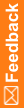Creating a new DSN for the export
- In the CDD Export Options window, type the following information:
- In the DSN field, type the name for the ODBC DSN to create.
- In the User Name and Password fields, type the user name and password for accessing the CDD.
- Click Create DSN.
The CDD Data Source window appears. Your DSN appears in the CDD DSN field.
- From the CDD RefName drop-down list, select the RefName to associate with the new DSN.
- In the Database Server field, type the name of the server to use.
- Click OK.
The CDD Export Options window reappears, and the DSN, user name, and password appear in the appropriate fields.
Note: If you create a new DSN for the export, the new DSN is valid only in the InForm Data Import session you are in when you create it. It will be removed when you close the InForm Data Export utility. To create a DSN to use outside of the InForm Data Export utility, use the ODBC Manager or PFAdmin CONFIG CDD Setup commands. For more information on PFAdmin commands, see the Study and Reporting Setup Guide.