3 Test and deploy configurations
If you change a configuration, deploy it to a test environment so that you and your study team can test the updated configuration without impact to studies that are in progress. Once you are satisfied with the configuration, deploy it to the production environment where actual studies are run.
Deploy to a subset of countries
If the configuration involves many countries, it may take multiple hours to see the configuration appear in the target environment. You can optionally deploy to one or to a limited number of countries so that you don't need to wait until all country configurations are finalized before you start end-to-end validation across Configuration Designer and Oracle Site Activate.
The Deploy Configuration modal includes a "Deploy to all countries in configuration" check box, which is checked by default. In this state, the configuration deploys to all countries included in the configuration. If you uncheck the check box, a list of all countries included in the configuration displays, and you can then select one or more countries for a subset deployment model. Selected countries display below the country list; click "X" to remove a selected country. When you select at least one country, the number of artifacts to be deployed for the country also displays in the modal. When you click Deploy, the configuration deploys only those items that are relevant to the selected country(ies) into the Oracle Site Activate environment with the associated ruleset name.
Deployments of child configurations, copy configurations, and differential deployments behave similarly when you complete a country-specific configuration deployment. For example, if you complete a differential deployment for a subset of countries, into an available process in Oracle Site Activate, only the selected subset of countries will be updated with any new data from the configuration.
View current deployment status
If you initiated the deployment of a configuration, a progress indicator displays at the lower left hand of the page, below the data grid.
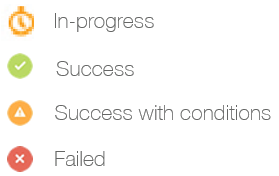

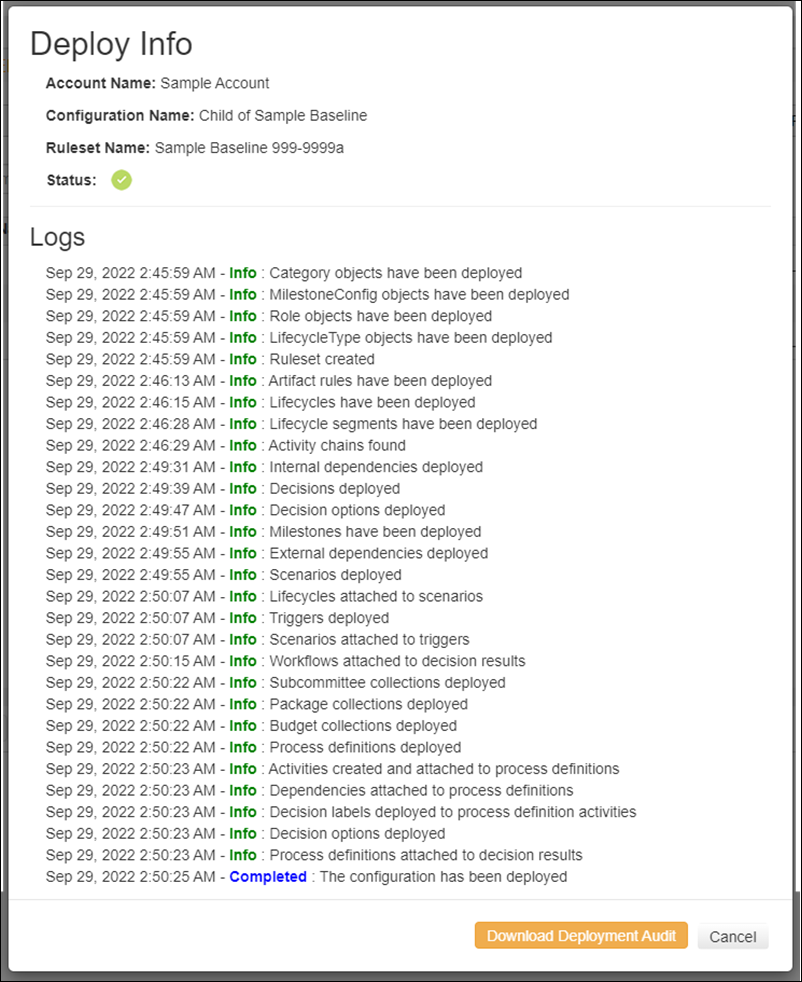
Deployment audit report
Configuration Designer users responsible for configuration deployments can download a .csv format report that contains a full audit of all data deployed to the Oracle Site Activate environment. This audit is available for deployments that successfully complete and those that fail part way through. The file is not available while a deployment is actively underway.
The audit report captures all data inserted into the Oracle Site Activate database as part of the deployment and includes these data points:
- Item type
- Item name
- Item ID
- Country affected by the insert or update
- Operation type (insert or update)
You can access the audit report under the Deploys tab, in the deployment’s log. The action button, “Download Deployment Audit,” displays to the left of the Cancel button when the report is complete and available for download (see Deployment Info image above).
The audit report has a specific file name convention to make it easier to differentiate multiple reports when used in the deployment validation process. The convention is: <config name><ruleset_name>Deployment <account name>_<date time stamp>.csv.
These are the elements of the file name variables:
- config name: configuration name – visible in the Name column on the Configuration Designer homepage
- ruleset name: ruleset name – visible in the Ruleset Name column of the Deploys tab
- account name: Oracle Site Activate account to which the configuration was deployed - visible in the Account Name column on the Deploys tab
- date time stamp: deployment day of the week abbreviated, month abbreviated, day, year, hour_min_sec in the user's local timezone (i.e., Mon Jan 03 2022 14_16_33 GMT).
Note:
You can download audit logs for up to one year prior to release 22.3 (September 2022) by clicking the Deploy info modal's "Download Deployment Audit" button. However, for historical deploys older than one year, the Download Deployment Audit button is disabled. This is expected behavior and does not apply to future (post 22.3 release) deploy audit logs, which will be available indefinitely.
- View completed or failed deployments
If you are not the individual who initiated a configuration's deployment, or if you would like to see the status of a configuration's completed or failed deployments, you can find this information on the Deploys tab.