1 About Oracle Site Activate
Oracle Site Activate gives study team members real-time, anywhere access to study startup status, metrics, and data. Sponsors, CROs, and sites use this application to collaborate, manage, and track site activation activities.
Workflows
Workflows reflect your standard operating procedures and drive the work
Oracle Site Activate workflows guide you to complete and track the specific documents and activities required for any country, investigator, or study based on your organization's standard operating procedures. If your requirements change, a member of your organization can update the workflows accordingly.
Activities guide the work
Oracle Site Activate automatically records when each activity starts and ends. No need to compile status reports — now everyone sees real-time study progress. The default configuration manages these common scenarios:
- Track documents and submissions for a study country or site (for an initial protocol)
- Protocol amendments
The study team and the study configuration
In Oracle Site Activate, multiple individuals make up the study team, and these individuals from your organization and Oracle work together to define the appropriate configuration for each study. Some common activities by team and role are:
Study team
- Review existing configurations and determine if an existing configuration meets the requirements (e.g., same sponsor, similar study type, etc.).
- If an existing configuration isn't available, identify one to use as a baseline and determine any changes needed.
- Document requirements, changes to baseline configuration, and plan for internal review and approval.
- Hand off configuration design and requirements to the designated Configuration Lead.
Configuration lead
- Based on documented requirements, assess changes required.
- Meet with your Oracle Project Manager to review and plan changes.
- Make document artifact changes in the Oracle Site Activate Configuration Designer component.
- Email the Oracle Project Manager for configuration review.
Oracle project manager
- Assess changes made by the configuration lead.
- (Optional) Make additional changes required for the configuration.
- Email study team to confirm changes are complete.
Study team
- Create new study and apply the configuration.
- Track investigator and staff-specific documents with Oracle templates that define:
- Documents and submissions required in each study country
- Activities required to process each document or submission
- Business roles and permissions that a team member must have to complete each activity
- Activities that must be complete before others start (dependencies)
Get study status in real time
Oracle Site Activate shows everyone on your study team which sites have started or completed documents and submissions and how long it took to complete them.
Team members see the status of sites, documents, submissions, and notes in one place. All team members see status at a glance.
See activities when it's time to complete them
Once your workflows are defined, they automatically create the activities required to track documents and tasks you care about.
You can use the Workflow Wizard at anytime to create new activities. For example, when there is a protocol amendment, you can use the Workflow Wizard to specify the country or investigator documents that are impacted; Oracle Site Activate will create the activities required to track them. You can also use Workflow Wizard to generate study-level documents and submissions, when appropriate.
Add ad hoc documents as needed
At initial setup, workflows are configured for all the documents your organization wants to track, but sometimes you need to track others you did not expect. You can easily add new documents and select from several preconfigured workflows to track them.
Navigation
Communications banners
If configured, and active, for your organization's account, you may see up to two communication banners at the top of the page. These banners are intended to provide you with important broadcast messages from Oracle administrators or your organization. For instance, the banner(s) may communicate a known browser issue or an upcoming upgrade window. When active, banners display each time you log in, but you can dismiss them for your current session by clicking the X at the far right of the banner.
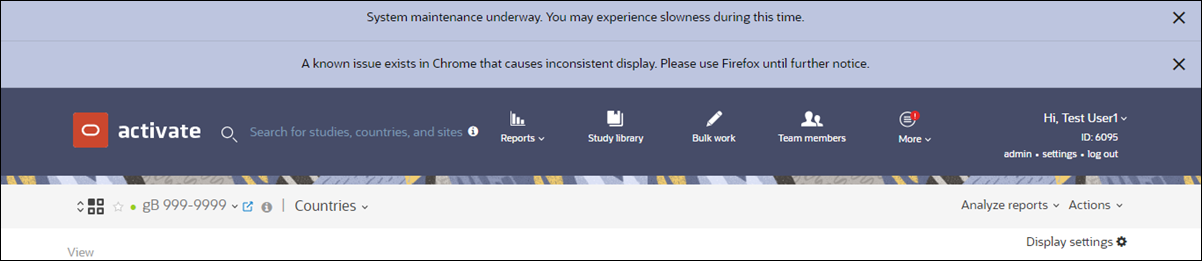
Global and persistent navigation
The global (top) navigation bar allows easy access to major functional areas in Oracle Site Activate from any page. Hover over the drop-down menu items to expand them and click any item to navigate to that page. For instance, to access your study document library, click the Study library menu item. You can also click the Oracle Site Activate logo at the upper left to return to the home page at any time.
Oracle Site Activate also features a persistent header, just below the global navigation bar, which displays partner, study, country, and site information. Use the study drop down to search by study, CRO ID, or protocol. You can also use the study, country, and site drop-down menus in the persistent header to quickly navigate to any corresponding page that you have business permission to access.

Global search
Use the global search feature, located to the right of the Oracle Site Activate logo, to navigate to any study, country, or site page. Study sites can be queried by the institution name, site number, or a PI/staff member name associated to that site.
You can also refine queries by typing multiple keywords into the search box, separated by spaces. Click on a search result to navigate to that page, or use arrow keys and press Enter on your keyboard to select a page to view.
To use Global Search, enter the leading characters of your study name, country name, PI name, institution name, or CRO ID (e.g., Study name: Contract test, you can search starting with Con). Your search term must start with the leading characters of a string of text within any of the above fields.
You can also search with leading characters directly after a separator (e.g., CRO ID 1234/5678 - you can search for 1234 or 5678 because the space and the forward slash ( / ) are separators).
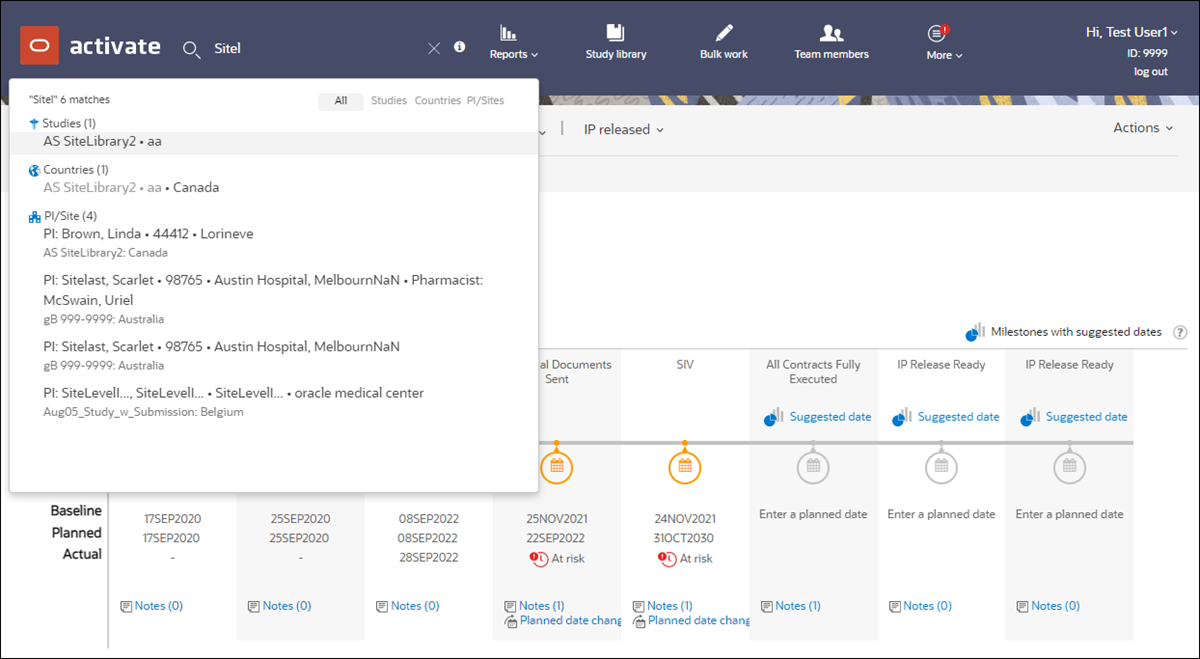
Getting around in Oracle Site Activate
Familiarize yourself with a few basic screens to understand how to navigate from one page to the next.
- Home page
- Country details page
- Site details page
To get back to the home page at any time, click the logo at the top left of any screen.
Home page
On the Home page, you can access studies, manage activities, plan milestones in bulk, and view alerts across studies and sites.
- Study work – This tab displays a study level milestone timeline.
- Dashboard – This tab displays the country milestone dashboard Timeline, and if at least one site milestone has been configured as a Summary Milestone, a Tabular option displays as well.
- Country progress – This tab displays a bar chart of document progress by country.
- Notes – This tab displays a study level notes view.
Below the four views, you'll see tabs to adjust the worklist view to "Your tasks," "Planning," or "Corrections." Note that you'll see the Corrections tab only if you have a business role that includes corrections permissions.
When viewing activity alerts on the study home page, you'll see multiple filters as well as the option to "Save Filters," if preferred. For instance, filters include:
- Documents, Submission: Both of these filters default to All
- Assigned to: Defaults to All my roles
- Sort by: (Most past due, Alphabetical, Newest to Oldest, Oldest to Newest) Defaults to Most past due
- Status: (All, Not started, In progress) Defaults to All
- Show: (All, Not assigned, Assigned to external business partner) Defaults to All
- Category: (All, and all configured study document categories) Defaults to All
The study home page filter area also includes a search field.
Study milestone timelineThe image below is a sample of a home page on the "Study work" tab. This tab shows the study milestone timeline.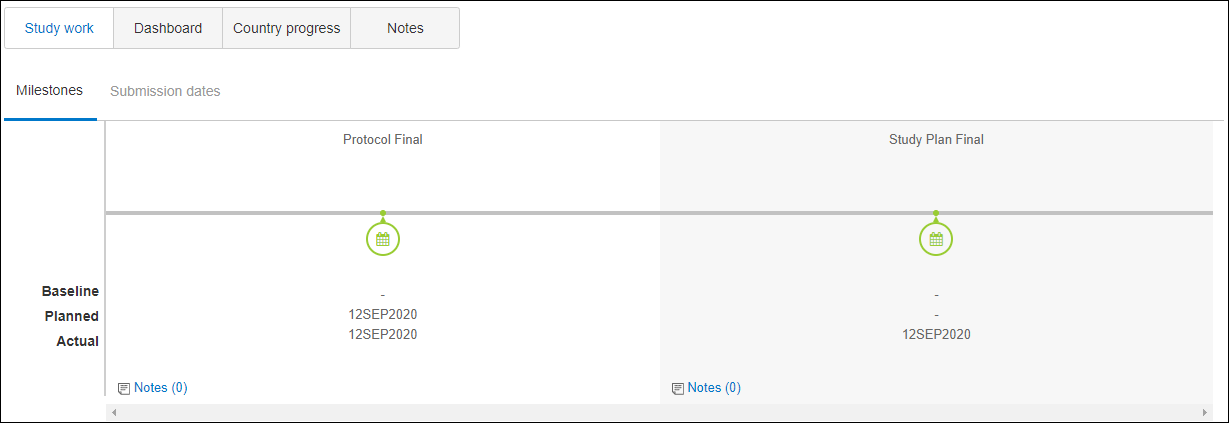
Country Milestone dashboard
The image below shows an example of a home page that is set to display the Country Milestone Dashboard on the Dashboard tab. This dashboard is highly interactive and allows for on-the-fly changes to the view. You can quickly add, remove, and optionally save filters for countries and milestones; enable/disable display of milestone statuses; select dates or a date range for the timeline; and toggle from month to week view.
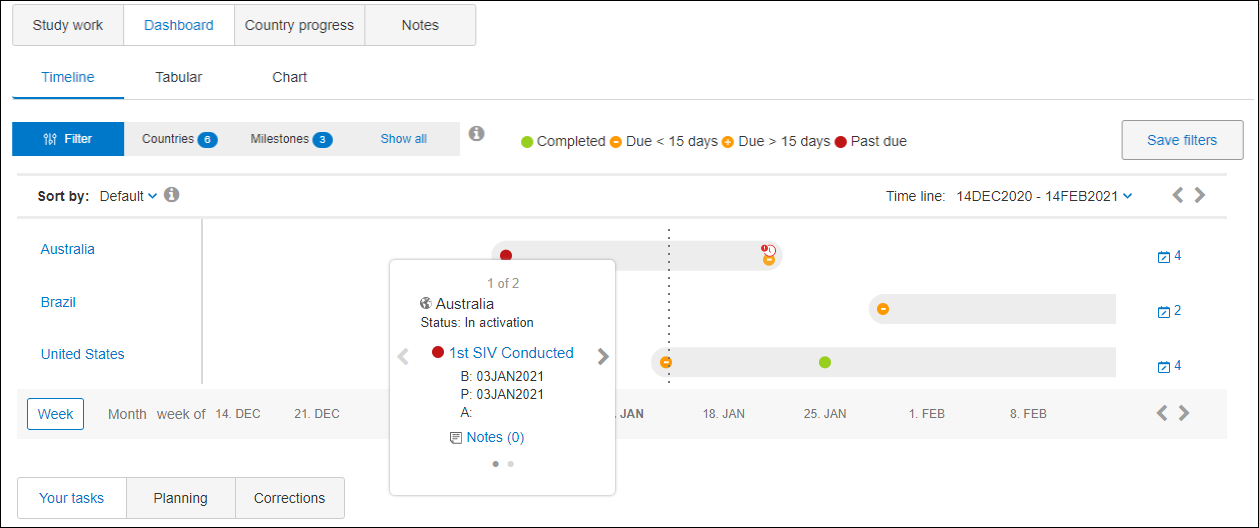
Summary Milestone dashboard
You can choose to view the Summary Milestone dashboard while on the home page Dashboard tab. Click the Tabular subtab to access this dashboard view. When the study has at least one site milestone configured as a Summary Milestone, this dashboard will help you understand progress toward completion of that site level milestone across multiple sites.
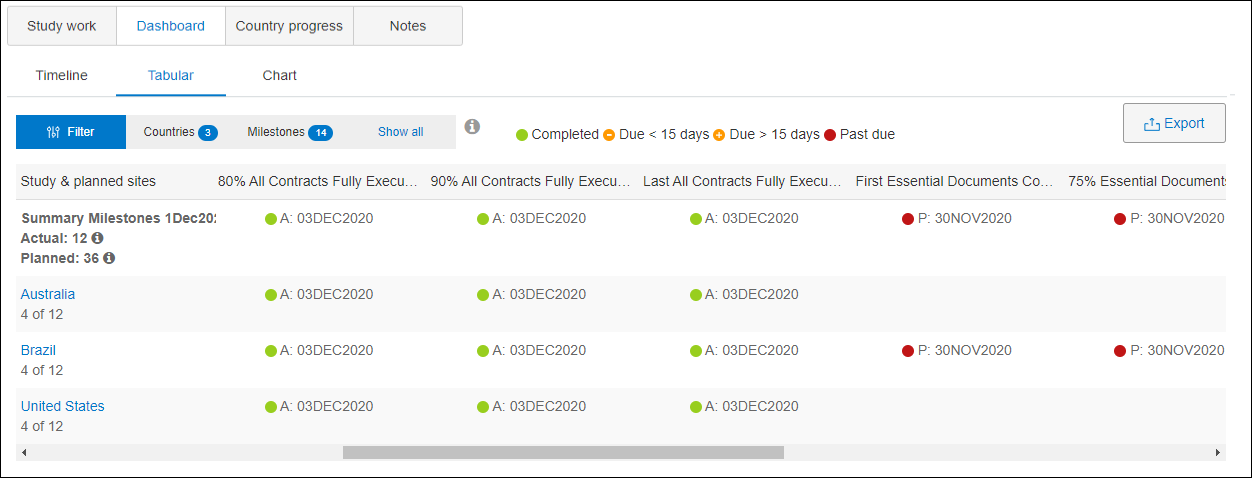
Summary milestone dashboard bar chart
The Dashboard tab's Chart subtab shows Summary milestones as a bar chart visualization. Use this view to evaluate progress toward completion of configured Summary milestones for one or more study countries. Note that each month in the bar chart view includes two bars, P=Planned and A=Actual, with each bar segmented to filtered countries. When you hover over a bar segment, tooltip text displays the number of planned or completed milestones for the associated country and month.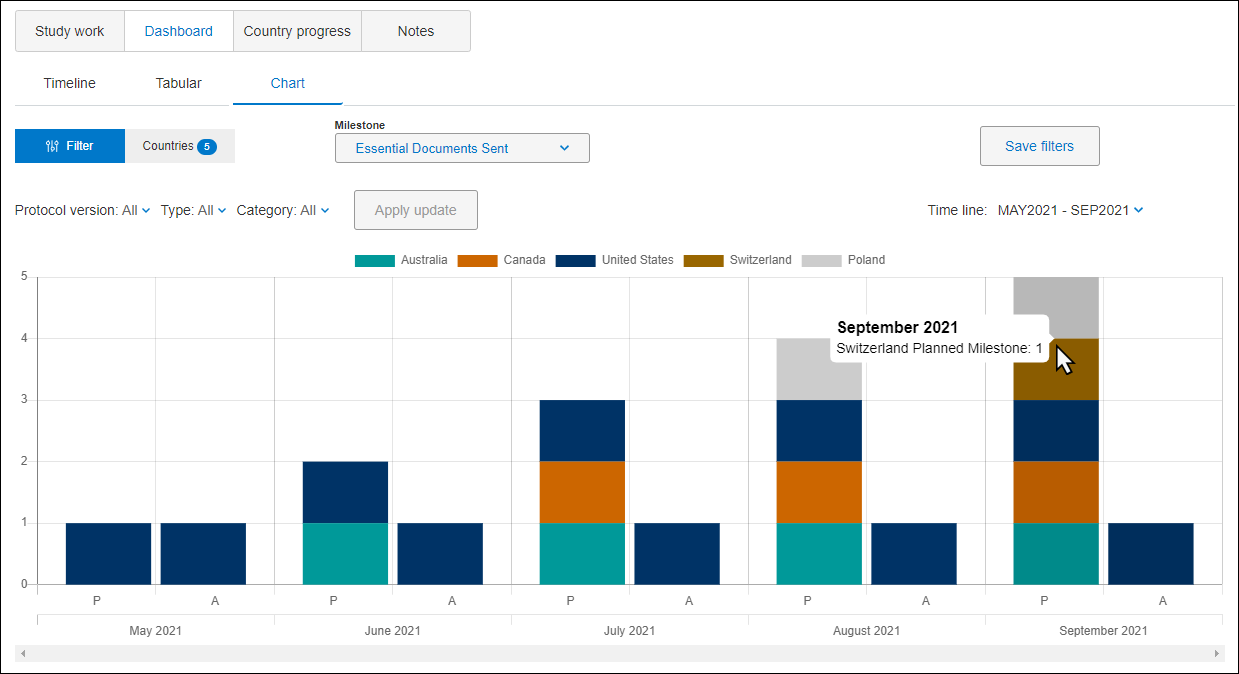
Country progress dashboard
The image below shows an example of a home page that is set to display the Country progress dashboard, which shows document progress. To navigate to the country details page, click the country bar chart or the three-letter country code label beneath it; you can also click Actions, then click View study country and site details, and select the country.
When viewing the document dashboard, you can hover over a country bar to view document progress as a percentage of a total number of documents. You can also navigate directly to the country page by clicking the country bar.
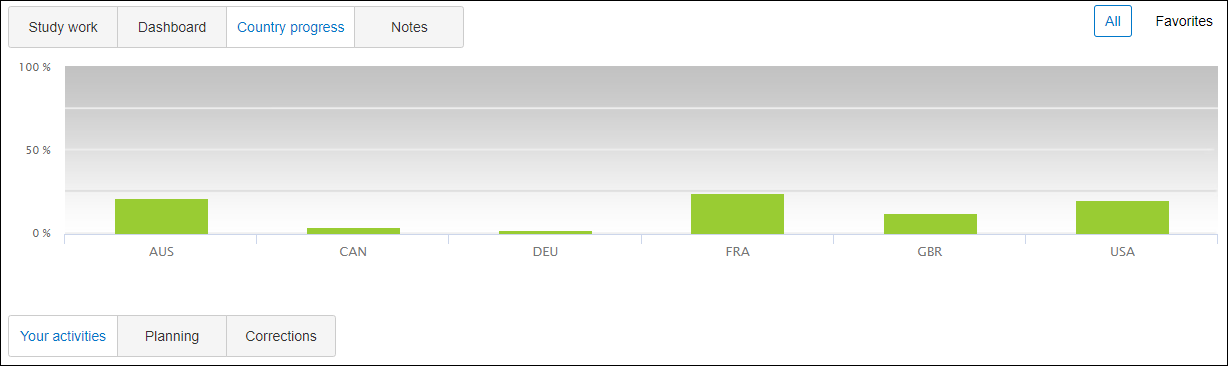
Study Level Notes
This is an example of the study level notes view on the study home page. Here you can compose and/or review notes for the entire study. In the note form, you'll have the option to set a response due date, if preferred. If enabled for your organization's account, you'll also see the option to share the note and any file attachment with the study sponsor. The historical note list, if any, displays to the right. You can filter these notes as preferred, and reply, edit, and resolve notes as appropriate.
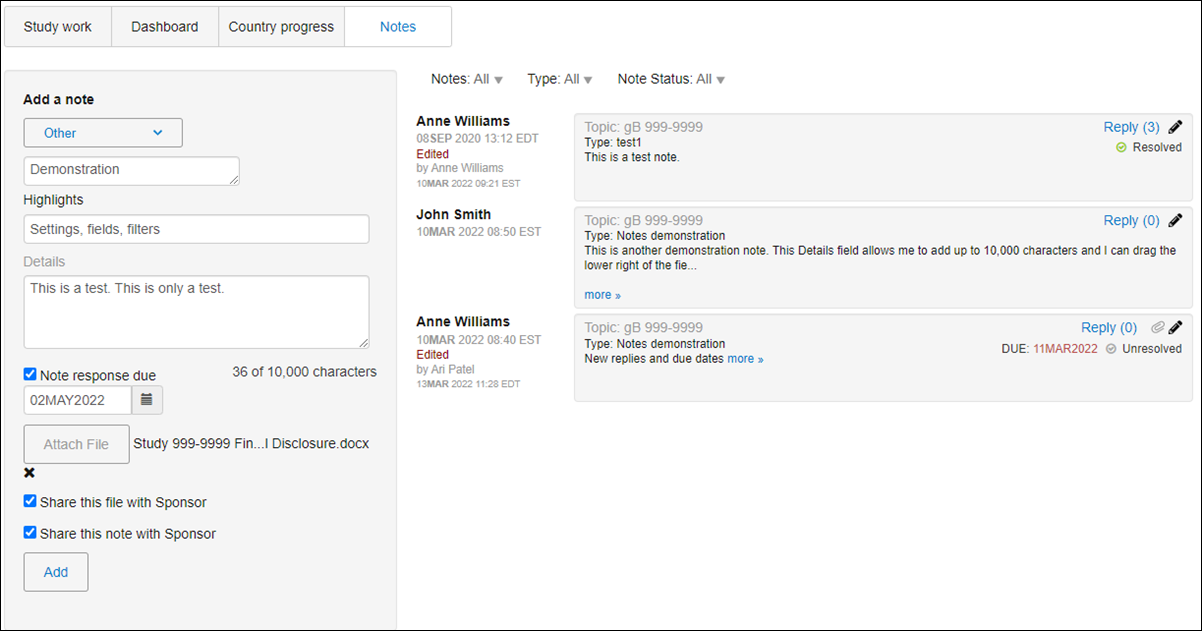
Tracking assigned studies
You can track your assigned studies on the Studies tab on the Account Overview page. This tab includes a grid with your active assigned studies (with CRO ID and Protocol identifiers, if available) and related progress metrics for each listed study. Sort the grid by the Study Name column and click the hyperlinked study name to open that study's home page in a new browser tab. Click a study row to view its Study Details panel on the right.
- Build Out – Represents the percentage of active sites/number of planned sites. Active site statuses are: In feasibility, In activation, IP Released, In screening, and Activated.
- Items Completed – Represents the percentage of completed items/number of created items. Items include Submissions, Packages, Contracts, and Documents from the study, active countries, and active sites. The calculated percentage excludes discontinued, on hold, and terminated items.
- IP Released – Represents the percentage of IP released and Activated sites/number of active sites. Active site statuses are: In feasibility, In activation, IP Released, In screening, and Activated.
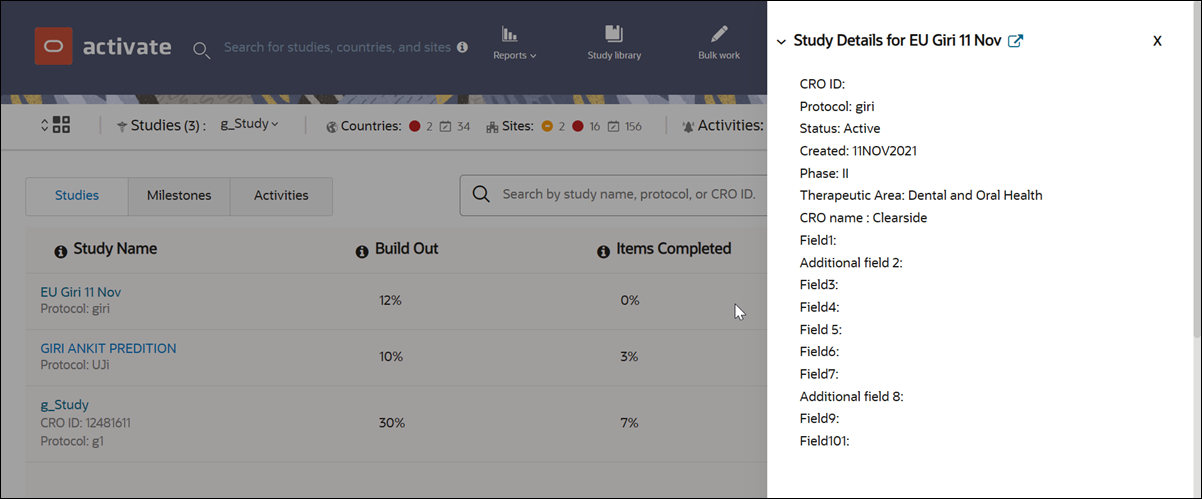
Audit reports
When you have permission to create audit reports, you can do so at the study or individual user level. Both report types provide a variety of filter settings, like filter type (i.e.,Activity, Amendment, Artifact, etc.) and Action (i.e., Create, Update, All).
The Time Line filter is required, and it allows you to create a report that spans a maximum of one year. Audit data refreshes every Sunday, so when you create reports, it's important to select dates prior to the most recent Sunday so the reports will include the most recent data.
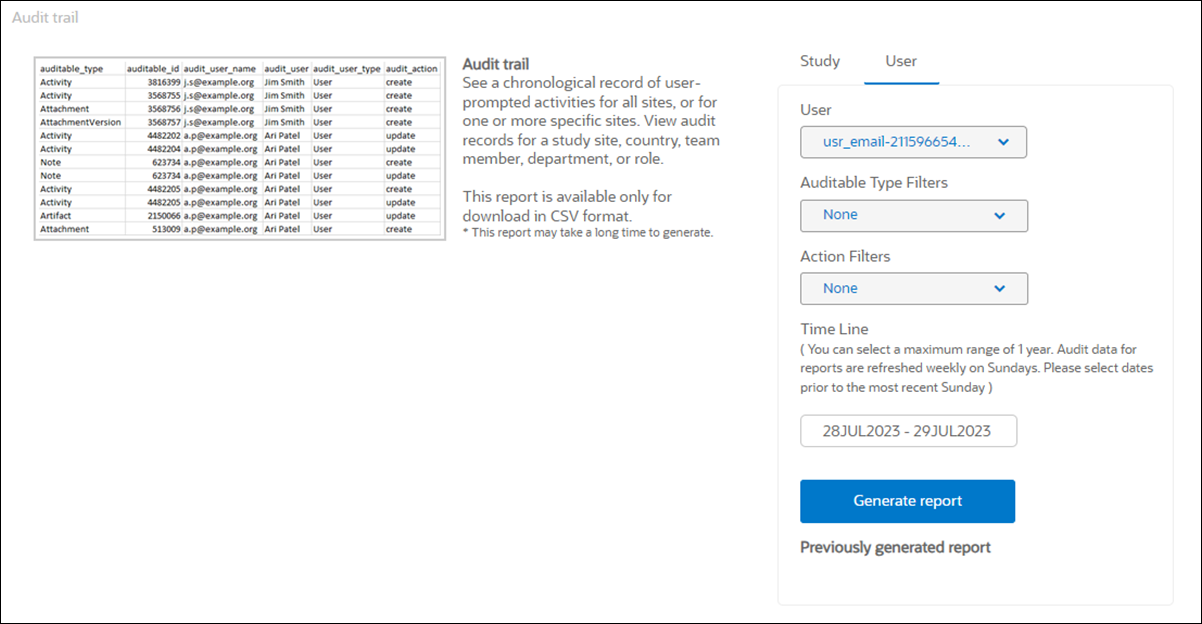
- Run an audit trail report
Create a study-level or user-level CSV export that includes audit records of user-prompted activities.