18 About study setup
As you progress through the study start up process, you might need to add new studies or modify attributes of studies that have already been added to your account.
Initial study setup and modifying study attributes
When it is time to add a new study to Oracle Site Activate, contact your organization's designated party who has the appropriate business role permissions to create new studies. After the study is set up, if you have the proper permissions, you can change certain attributes:
- Study status (choose from “Active,” “Not in use,” “Canceled,” “Closed,” “Closing out,” and “On hold,” or other labels that are unique to your organization)
- Study ID
- Number of sites planned for a study country
- Site status (choose from “Active,” “Not in use,” “Canceled,” “Closed,” “Closing out,” and “On hold,” or other labels that are unique to your organization)
On the Add or Edit study page shown below, you'll also see 10 additional fields. These fields will have labels and content unique to your organization's needs and may allow you to enter free text or make a selection from a predefined drop-down list.
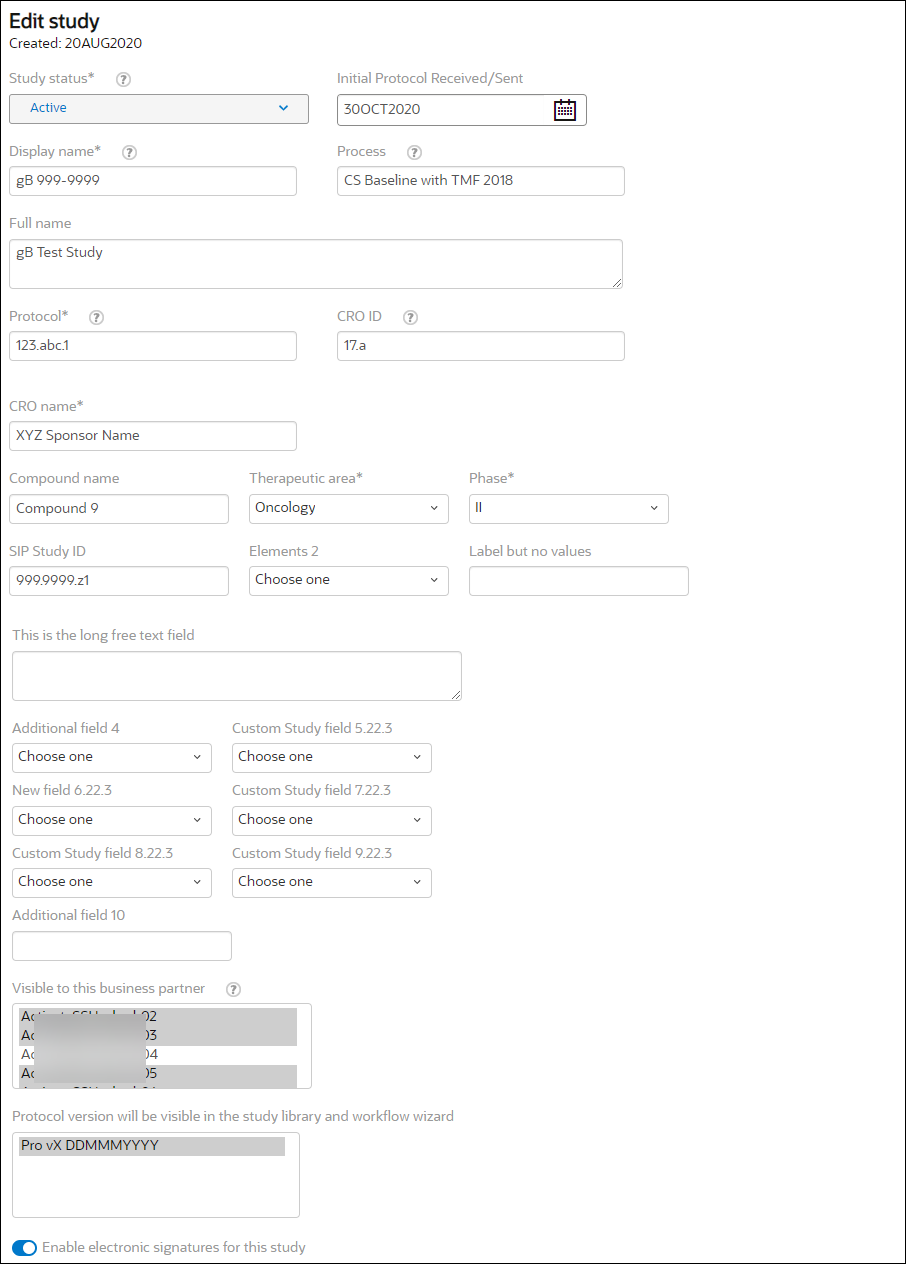
The lower section of the Add or Edit Study page allows permissioned users to enable configured integrations. For example, electronic signature can be enabled at the study level here, and users who manage data integration can select and enable integration endpoints.
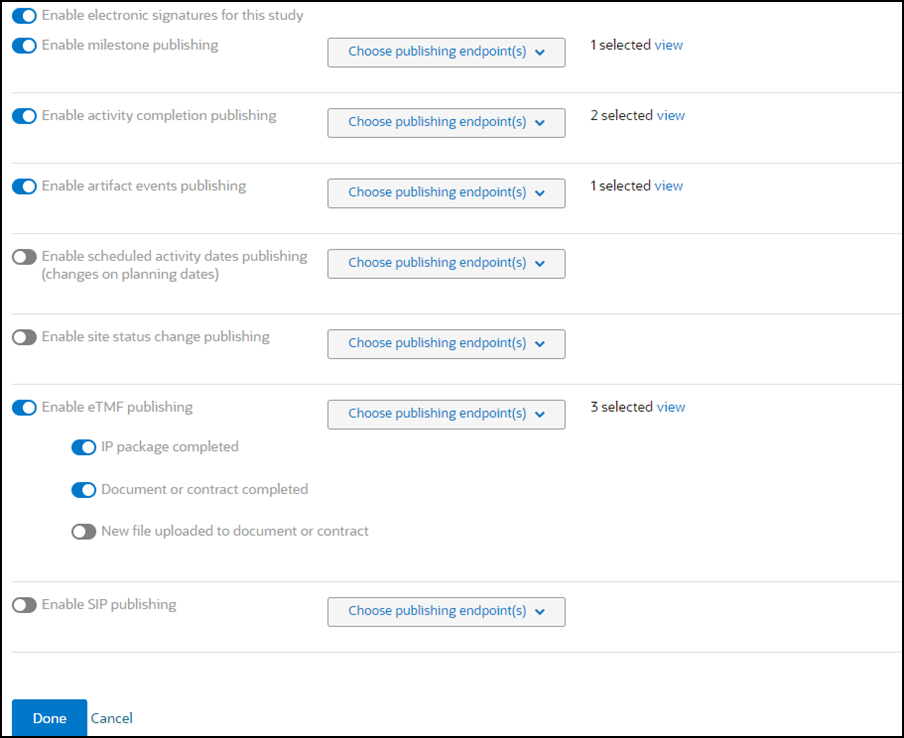
- Add new studies
If you have the appropriate business role permission, you can add new studies to your account. If you do not, please contact your super user. If your organization does not have a designated super user, contact Oracle Support. - Set study status
If you have a business role with permission to view and edit study information, you can update a study's status. If you do not have this permission, please contact your organization's super user for assistance. - Edit study attributes
After the study is set up, if you have the proper business role permissions, you can change default attributes like study display name, full name, and protocol name, etc. You'll see additional attributes that you can change if custom attributes have been enabled for the account. - Favorite a study
With one click, you can favorite any study to which you have access. Favorites are tied to your user account and don't affect how your team members view studies. - Generate study level items
When you need to generate non-Study Library documents and submissions at the study level, you can do so using the workflow wizard flow.