2 About your user login and profile
Access methods
Oracle Site Activate supports two types of access - manual login and Single Sign On (SSO) from a customer's configured Identity Provider (IDP) application (usually this is the customer organization's portal). If your organization has configured SSO access to Oracle Site Activate, login and password sections below will not apply to you, as all login activity and password management will be handled through your organization's IDP.
Logging in to Oracle Site Activate
If users in your organization do not access Oracle Site Activate via SSO, you'll be required to log in to protect and control access to your study data. You, along with each study team and site member, will use a unique user name and password.
To make sure that access to data is properly protected and to ensure that activities performed by you are properly attributed to your user account, do not share your user name or password with others.
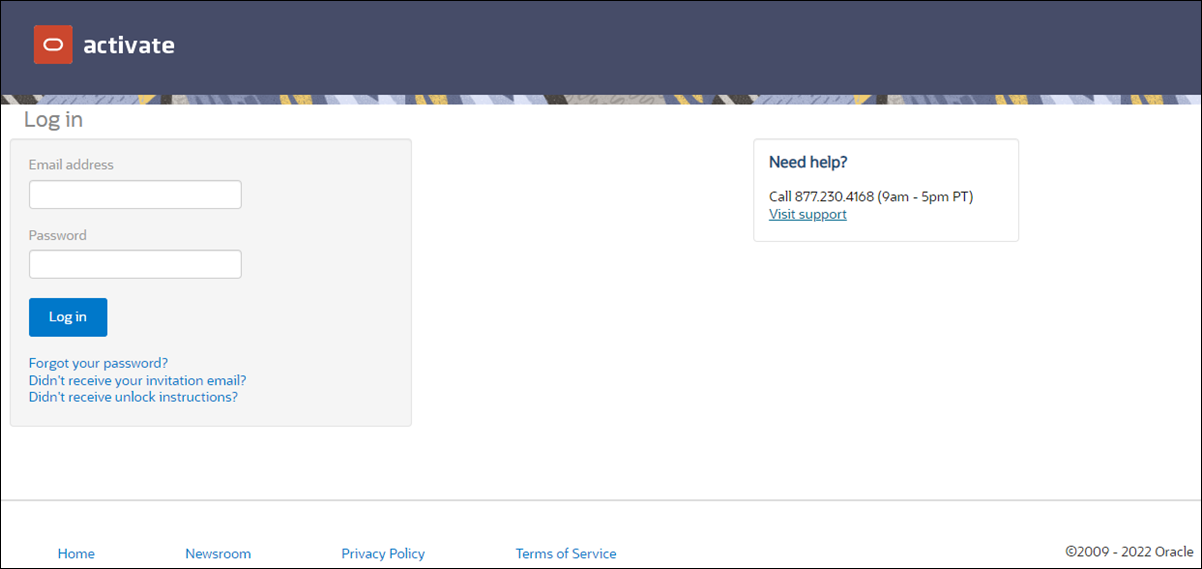
Terms of Service and Privacy Policy
All Oracle Site Activate users, including site experience users, must review and then either accept or decline the Terms of Service and Privacy Policy.
The Terms of Service and Privacy Policy display immediately after your first authentication. This applies if you authenticate via manual login with credentials or via single sign-on (SSO). Site users who complete tasks via email and do not directly log in to Oracle Site Activate will not be required to accept or decline the terms in that flow. However, if at any time site users do attempt to log into the system, they must accept the terms to gain access.
If you choose to:
Accept terms - you will be automatically logged into Oracle Site Activate (or site experience, as applicable). Oracle Site Activate retains a database audit record of the “Accept” action, and you will not be asked to accept the terms again unless a new or updated version requires your acceptance.
Decline and sign out - you will be redirected back to the login page and will not have access to any page in Oracle Site Activate except the login page and the Terms of Service acceptance page. Oracle Site Activate retains a database audit record of the “Decline” action.
If you initially decline, you can return to the Oracle Site Activate login page at any time to enter your credentials and review and accept the Terms of Service and Privacy Policy.
Automatic logout
If Oracle Site Activate detects that you are inactive longer than the allotted time defined by your organization, it will warn you that you will automatically be logged out unless you choose to continue. This is a compliance requirement that helps prevent unauthorized access should you leave your computer unattended.
Managing your password
Unless your organization has set up single sign on (SSO) to Oracle Site Activate, you will be asked to change your password the first time you log into Oracle Site Activate and every 90 days thereafter. The following password management requirements apply:
- Passwords are required to include one uppercase character, one lowercase character, one special character, and one number
- New passwords may not be the same as the previous 10 passwords
- Passwords must be reset by user if issued for the first time or reset by customer support
- User accounts will be locked out after three unsuccessful attempts
If you forget your password, click Forgot your password? on the Oracle Site Activate login page; we will send an email with instructions for creating a new one.
Accessing your profile
At the upper right of any Oracle Site Activate page, hover over the "Hi, <your name>" drop-down menu and click My profile to see your profile. Here, you can change your email address, manage email reminders, see your password expiration date, or create a new password.
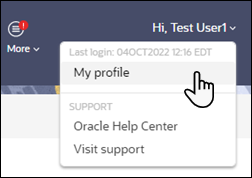
Adding team member accounts
There are two ways to add new team member accounts to Oracle Site Activate:
- If your organization has integrated Oracle Site Activate (i.e., via API), new user accounts may automatically be created.
- Manually add new user accounts in the Oracle Site Activate Team Members area.
Newly added team members will receive an email that includes instructions for logging in.
Controlling access with team and role assignments
After new user accounts are created, you will need to assign business roles to new team members and grant them access to studies. Until you assign roles, team members will see an empty dashboard when they log in to Oracle Site Activate.
During initial go-live of Oracle Site Activate, your company representatives worked with the Oracle Project Team members to determine which business roles can perform specific activities in Oracle Site Activate. You were then granted one or more of these roles that reflects the type of work you do and determines what you can see and do in the system. You can be granted different roles for different studies.
For your roles, you may be designated the “primary assignee” for certain study countries or sites so that when activities are due for the role, you are the person expected to complete them.
Note:
You are only able to access studies for which you have been granted a specific role, for viewing activities, completing them, or both.Below are some typical business roles; however, your organization is unique and may use different role names or have additional roles:
- Study lead
- Contract manager
- Project manager
- Startup specialist
- Administrator (super user)