Usability improvements
Multiple usability improvements introduced in this release improve communication, make navigation easier, and more.
Communications banner
With release 23.2, Oracle Site Activate introduces communications banner functionality. An Oracle administrator can set a text message at a global and account specific level (i.e., a maximum of two banners could be displayed at one time).
The communication banners, which display at the top of the browser window when enabled, are intended for high priority communications that need to be broadcast to users (e.g., the system is experiencing slowness, a high-impact browser issue, or an upcoming upgrade window).
Banners display only in the Oracle Site Activate application and only for users with a CRO/Sponsor log in; site users will not see the messages. The banner(s) will display each time users log in; however, users can dismiss them for their current session if preferred.
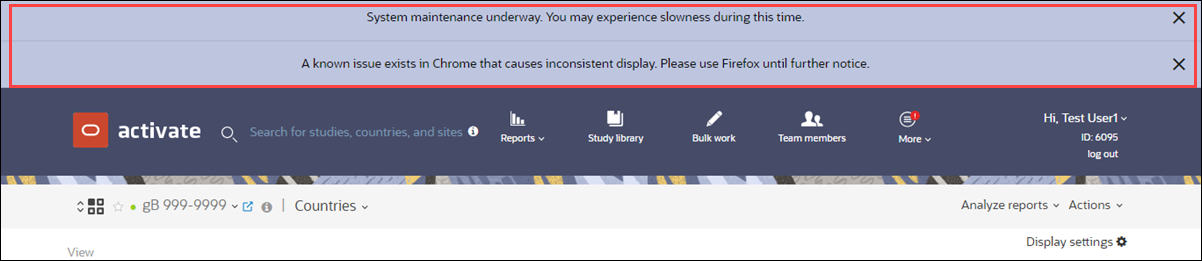
Note:
Please get in touch with your Oracle services representative to discuss enabling a banner at the account level.
EPIC: CHK-42692
Global navigation
The Oracle Site Activate global navigation bar now indicates the focus area with a new light lilac color when users hover the mouse pointer over icons.
EPIC: CHK-42692
Study home page
We added a new Countries drop-down control to the study home page persistent header so users can more easily navigate to a preferred study country home page. All previously available persistent header IDs, symbols, and tooltips are unchanged with this enhancement, with the exception of ">" and "|" symbols, which we updated to clarify the entity relationships. The ">" symbol will now only appear in front of a country name or a site name to indicate the current level. For example, on the country level you will see: study > study country | country status | sites; and on the site level you will see: study | study country > site | site status.
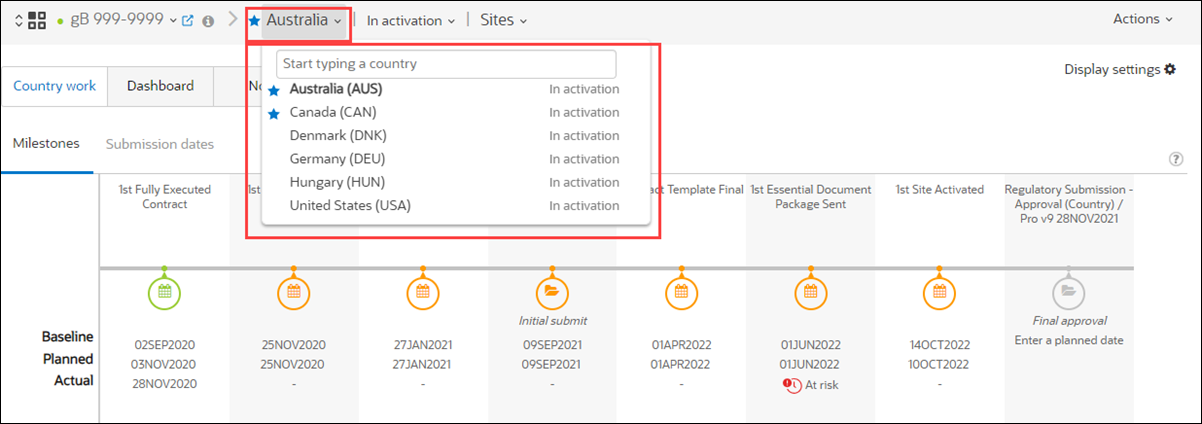
EPIC: CHK-42692
Workflow wizard
When generating contract items, workflow wizard can now enforce contract Type selection. When an account has the setting enabled and contract Type(s) configured, users must select a contract Type to proceed through the workflow wizard if they select a workflow that includes contract items.
Note:
Please get in touch with your Oracle services representative to discuss enabling this setting for your organization's account.
EPIC: CHK-42692
Team Members Role filters
With this release, we enhanced filtering on the Team Members Roles tab to allow users to Save selected roles for automatic display in the team members grid. When saved, the selected Roles will display automatically on the user's subsequent visits to the tab. If the user does not Save and returns to the Roles tab later, the grid displays the default list of five selected Roles.
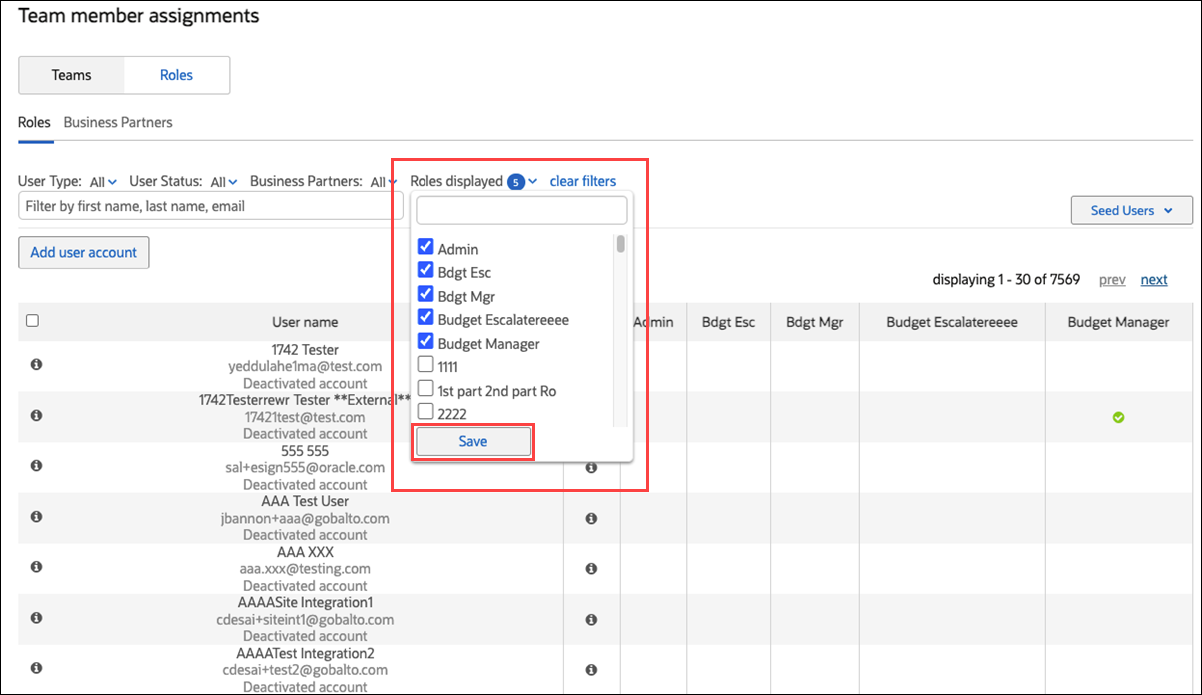
EPIC: CHK-42692
Submission package planning
We improved submission package planning to ensure packages remain responsive when users add a very high number of documents.
EPIC: CHK-42751
Submission agency upload
Oracle Site Activate now validates agency uploads on the Manage submission agencies page to ensure the CSV format files have the required ASCII or UTF-8 encoding.
EPIC: CHK-42692
Submission Types and Submission Categories
In this release, we improved submission Type and Category list navigation in the submissions modal. For accounts that have submission Type or submission Category enabled, the drop-down lists are now alphabetized. The drop-down control is a type-ahead text search field.
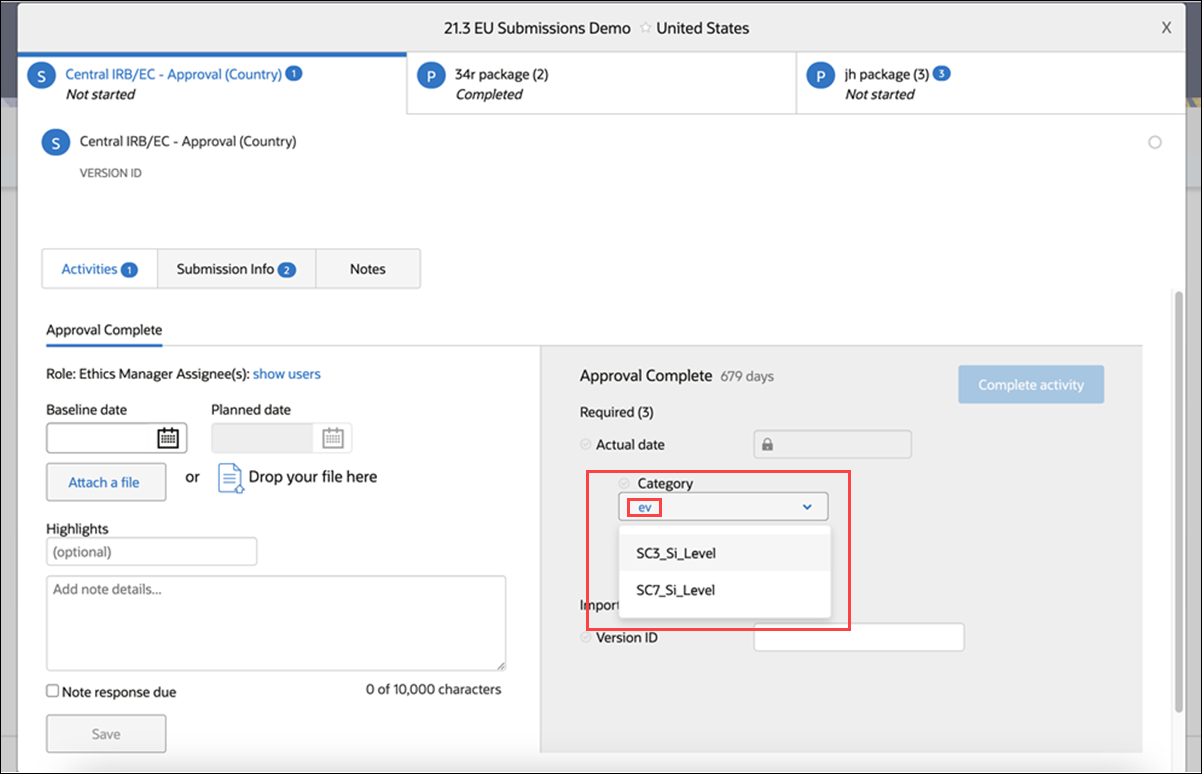
EPIC: CHK-42692
Submission and IP Package export
Users with permission to manually export submission and IP packages will occasionally experience an unsuccessful download attempt. We enhanced export tasks to now allow users to retrigger the export request.
Oracle Site Activate displays an "Export error" message when an export request is unsuccessful. The "Update zip" button now displays if the export error displays. A new export request will be triggered when the user clicks the Update zip button.
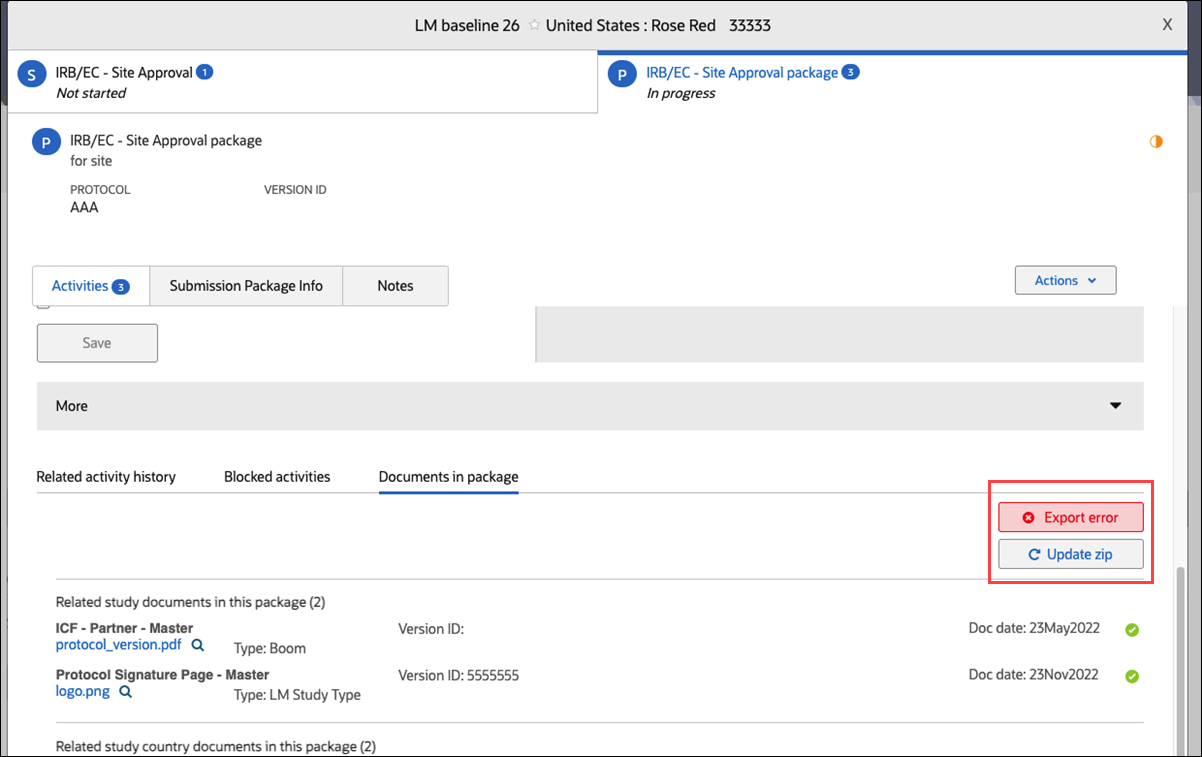
EPIC: CHK-43128
Share file with all site users
With this release, we enhanced file sharing logic for an item that does not yet have activities created with an assigned site user. Now in this scenario, when a CRO/Sponsor user uploads a file and selects “Share with all site users,” the file will be shared automatically when the site user activity is created and a site user is assigned.
EPIC: CHK-42692
Parent topic: What's new