10 About electronic signature
Oracle Site Activate users can tag documents and contracts for electronic signature and electronically sign documents and contracts when requested.
Integration with Adobe Sign
To speed the study startup process and reduce the amount of time required to gather signatures for contracts and essential site documents, Oracle Site Activate supports integration with electronic signature vendor, Adobe Sign.
If enabled for your organization's account, the electronic signature feature allows document managers to tag documents for signature and document receivers to sign important documents, in an FDA-compliant manner, within Oracle Site Activate and via mobile device. Because the signature is digital, electronically signed documents can also be transmitted into eTMF systems if this integration is enabled for the account.
Note:
Only Oracle Site Activate users have the ability to sign documents using the electronic signature feature; the feature is not available to site users who do not log in to Oracle Site Activate.Understanding electronic signature permissions
The electronic signature feature must be enabled at the account level. Please contact your Oracle Project Manager or Account Manager for details.
Once enabled at the account level, Administrative users who have permissions to add and edit studies/countries can enable or disable electronic signature functionality at the country and study levels.
Additionally, this feature has two associated business role permissions:
- Enable management of electronic documents - allows the user to specify the user(s) who will sign the document and tag the document for electronic signature (i.e., indicate where in the document the signature, initials, etc. are required).
- Enable signing of electronic documents - allows the user to electronically sign a document via Adobe Sign
Tagging items for electronic signature
After uploading an item to Oracle Site Activate, users who have tagging permissions can assign one or more users as signers, order the list of required signatures (if more than one signer), and set reminders and notification email languages. The document tagger will also indicate where in the document the signature, initials, etc. are required before sending the electronic signature request.
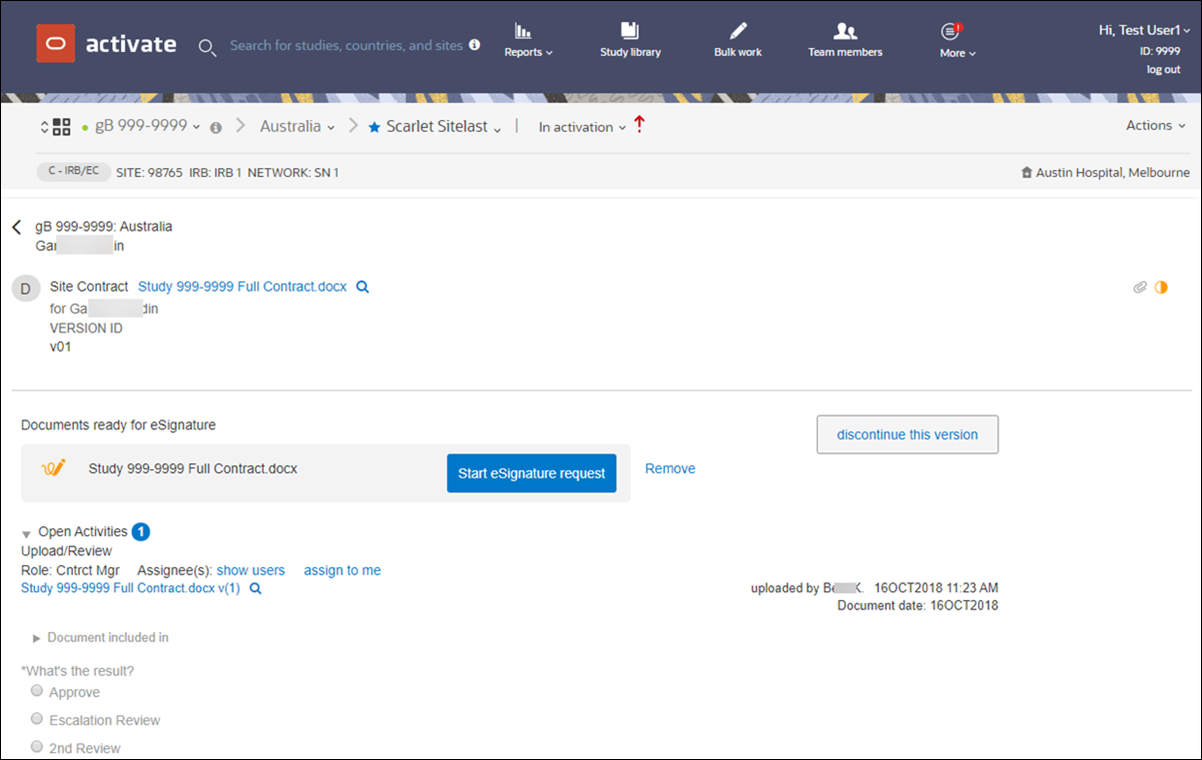
Add one or more signer(s) for the request. If you have multiple, you can specify the order of signatures required. You can also add a message that will display in the email notification sent to all signers you specify. If appropriate, you can also set reminders and specify the recipient notification language.

Once you confirm the recipient list, Oracle Site Activate processes the file with Adobe Sign and displays the item for tagging. If signature fields were automatically detected during processing, an icon displays at the upper left. Click the icon to automatically place the signature fields. You can also drag and drop additional fields into the item as necessary. Just select them from the panel on the right.
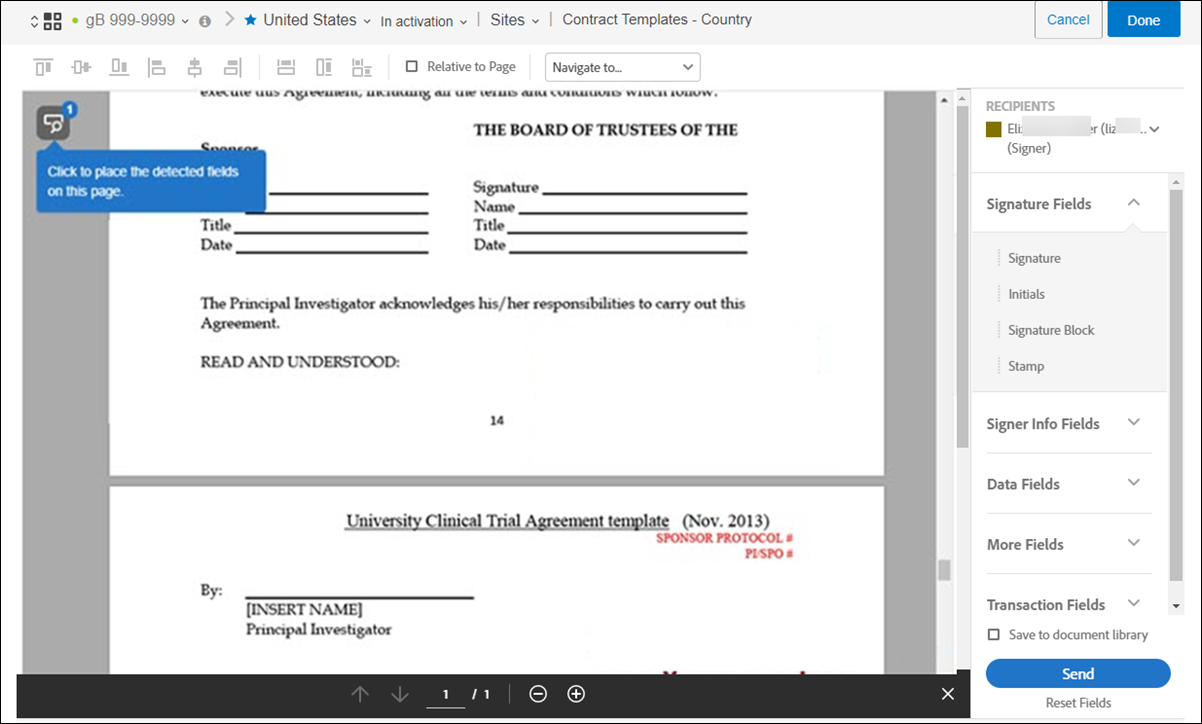
Once you've sent an item out for signature, Oracle Site Activate displays icons to indicate completed or outstanding electronic signatures in the widget's File history section. For example:
The electronic signature feature is not tied to configured study workflows; alerting functionality identifies needed activity outside of workflows. Oracle Site Activate users who have electronic signature requests assigned to them will find the requests in their alert list as "Electronic Signature request." These users also receive an email from Adobe Sign (sender: echosign@echosign.com) notifying them of the request and providing an Adobe Sign login link.
Email notification sample

Accessing the item from the alert or email notification
In Adobe Sign, flags indicate were in the document signature or other items (dates, initials, etc.) are required and the total number of required fields also displays at the upper right.
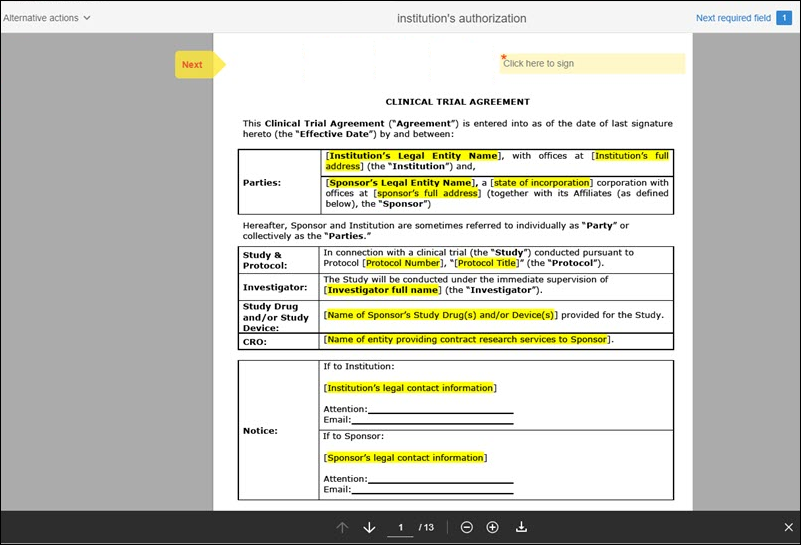
- Enable or disable electronic signature at the country level
When electronic signature can be used in one country but not another, study administrators can enable the feature for only the applicable country. - Enable or disable electronic signature at the study level
Users who manage study attributes can enable or disable electronic signature for the entire study with just one click. - Tag document or contract for electronic signature
Tagging shows the signer(s) where to input signature(s). - Sign items in Adobe Sign - Oracle Site Activate
Oracle Site Activate users can quickly access items that require their electronic signatures from within activity lists. - Sign items in Adobe Sign - email notification
If preferred, document signers can add their signatures while viewing the document or contract within the Adobe Sign application.