View artifact details
The Artifacts tab is where you can access a configuration's documents, contracts, and submission items and view details for each item like level, lifecycle, etc.
On the Artifacts tab, you'll see items tracked in the configuration. You can filter the displayed artifact level. Click the Artifacts tab to select your preferred view level from the drop-down menu.
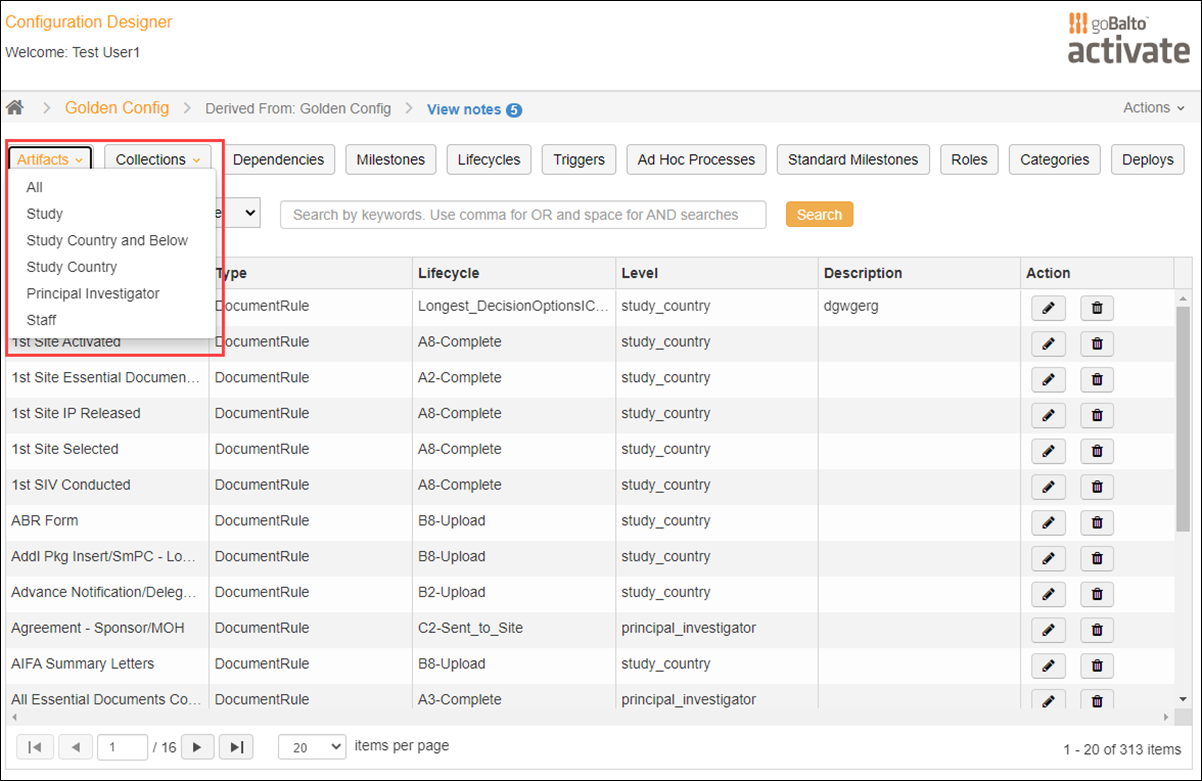
On the Artifacts tab, you can search for a specific item. Enter a term in the search field above the grid and click Search to view the results in the grid. The Type column indicates if the item returned in the search is a document, submission, or package. The Level column indicates if the item is tracked for the study, study country, investigator, or staff.
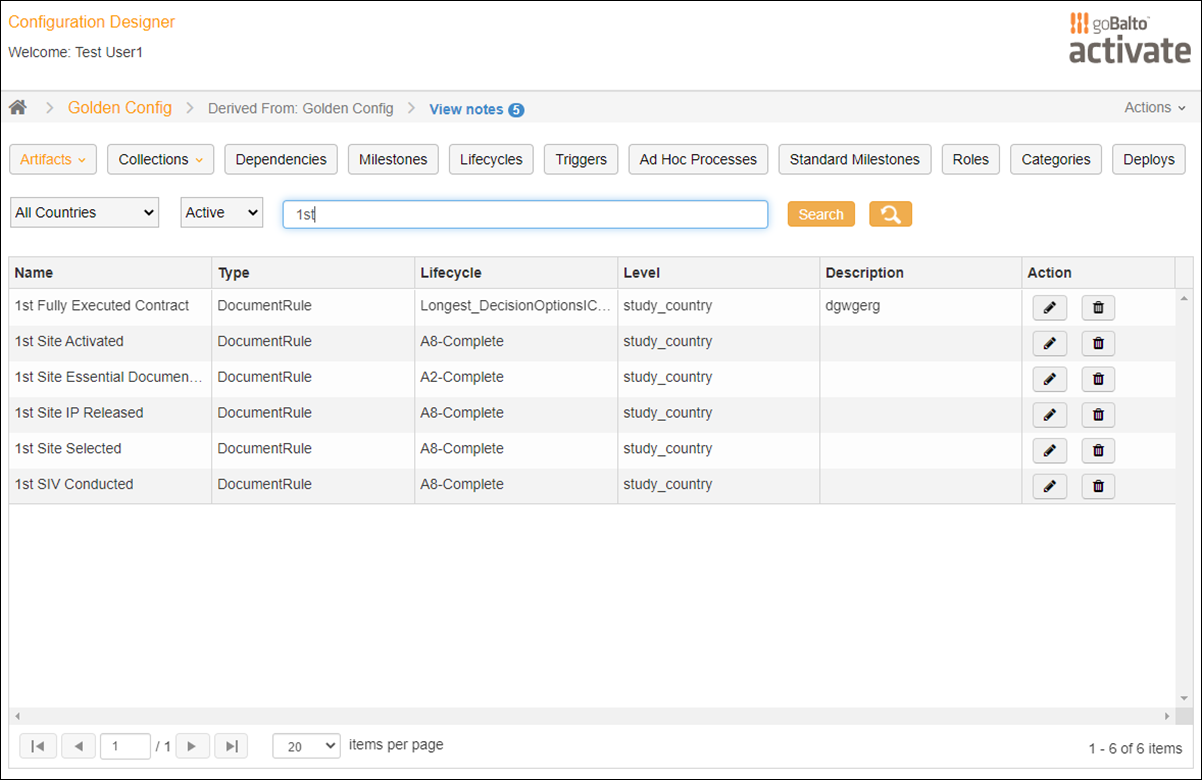
In the Actions drop-down menu at the upper right of the page, click Create to create a new artifact in the Create an Artifact form shown below. In the grid, click the pencil icon next to any item to edit the item in the Customize an Artifact form. These forms are where you'll manage artifact details, such as displayed fields and artifact availability in Oracle Site Activate.
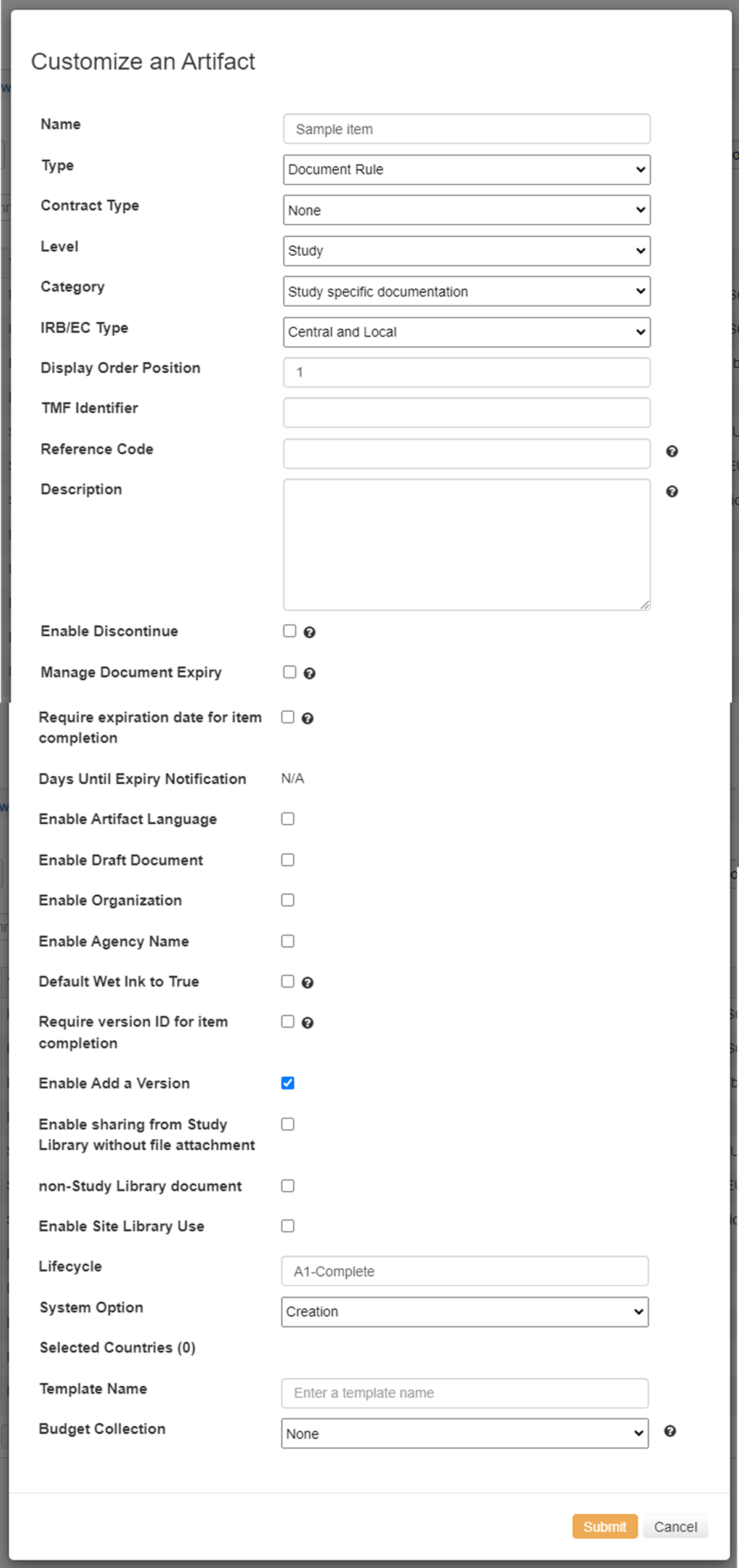
Parent topic: View and change configurations