16 About bulk actions
Access bulk work
Working in bulk saves time and effort when completing items or updating item attributes. You can access Bulk work from the menu item in the global navigation bar and complete your assigned document, contract, package, and submission activities in bulk. You can also add notes, attachments, and version IDs to those items as appropriate. Document items also allow you to complete some specific actions in bulk like: discontinuation, reinstatement, and setting expiration dates.
You'll need a special business permission to complete activities in bulk across multiple studies at once. Without this permission, you can complete bulk actions on activities and document items for a single study at a time. Contact your study super user or administrator to request this permission. Regardless of permission levels, you will only be able to see and complete actions on those studies, countries, and sites to which you have been granted access in Oracle Site Activate.
Bulk work provides multiple filter and sort options under both the Activities tab and the Items tab. Begin your bulk work activities by filtering and/or sorting to create a targeted list. As you refine the list of available items or activities, matches move to the top of the screen to make them easily visible and allow you to quickly make updates.
Note:
Bulk work excludes any activity with a file that is still pending acceptance in the Quarantine area. This ensures that Bulk work does not present activities to you that you are unable to complete. After file acceptance in Quarantine, the activity displays in Bulk work, and you can manage the activity as preferred.
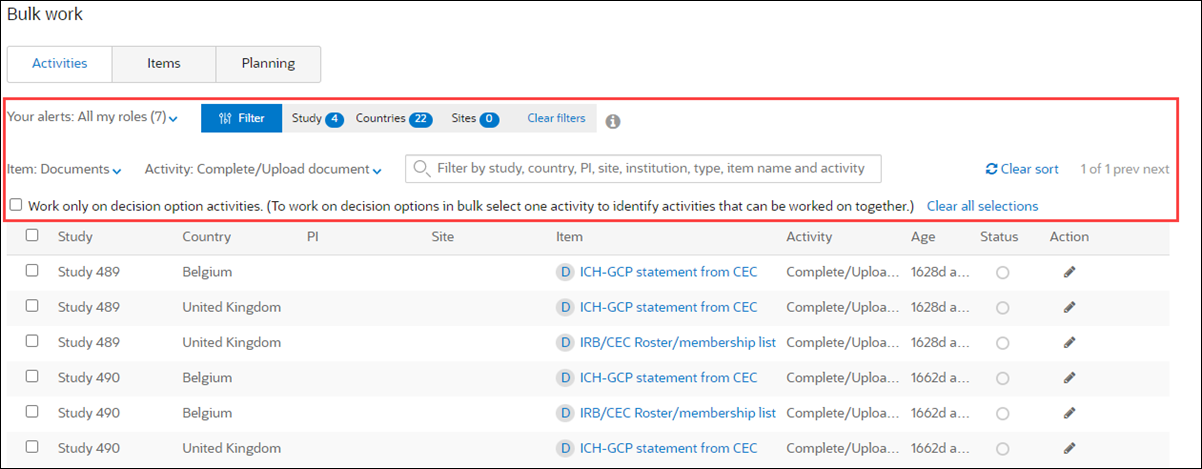
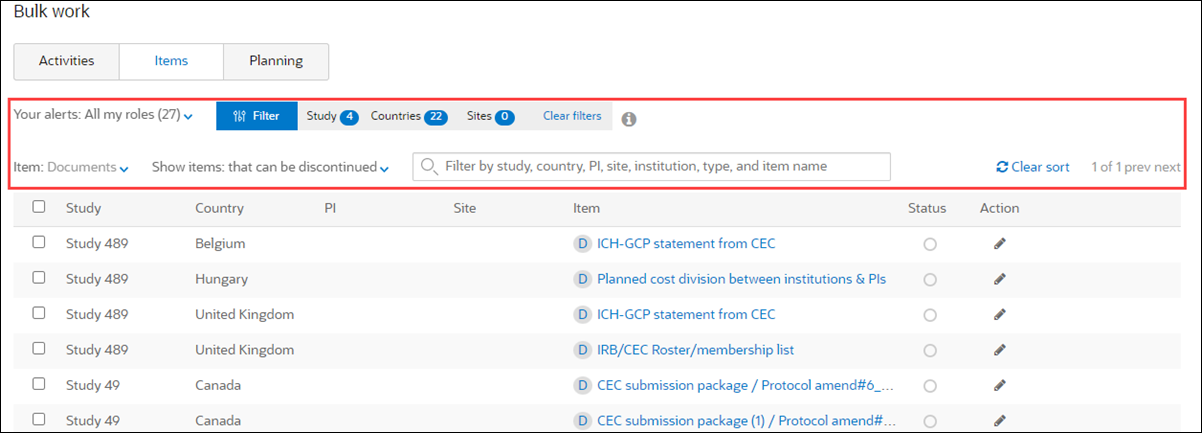
Apply decision options in bulk
You can take action on decision option activities in bulk for documents, sub-contracts, submission packages, and subcommittee packages. The Activities grid includes a "Work only on decision option activities…" check box that you can check to enable if you want to use this functionality.
The new check box option can be checked only if you have not selected any item in the Activities grid. If you select non-decision option activities in the grid before checking the check box (i.e., leave the check box unchecked), an information tooltip directs you to clear all selections to enable the option. When the box is checked, that also disables the Activities grid "select all" option, and the grid filters to display only decision option activities. Then, when you select one decision option activity in the grid, the list filters again to display only the same activities with the same decision option label and decision options (i.e., the same configuration lifecycle).
Note:
Bulk work restricts completing an activity in bulk when it is the final item activity and the item has incomplete required fields (e.g., custom metadata, budget metadata, type, category, etc.). Activities that cannot be completed will display in the grid with an information icon (![]() ) instead of a selection check box. To proceed, edit the activity and complete required fields.
) instead of a selection check box. To proceed, edit the activity and complete required fields.
When the grid displays the results, you can then select activities to complete. The top panel displays a single view of the available decision options. Once you edit the item (e.g., to select a decision option and Completed date) and click Done, all selected activities complete, and the decision option you selected in the top panel will be applied to all the selected activities.
By design, Bulk work clears all selections if you uncheck the "Work only on decision option activities…" check box before clicking Done in the top panel. Except to persist any selected study, country, or site filters, the Activities grid will return to its original state.
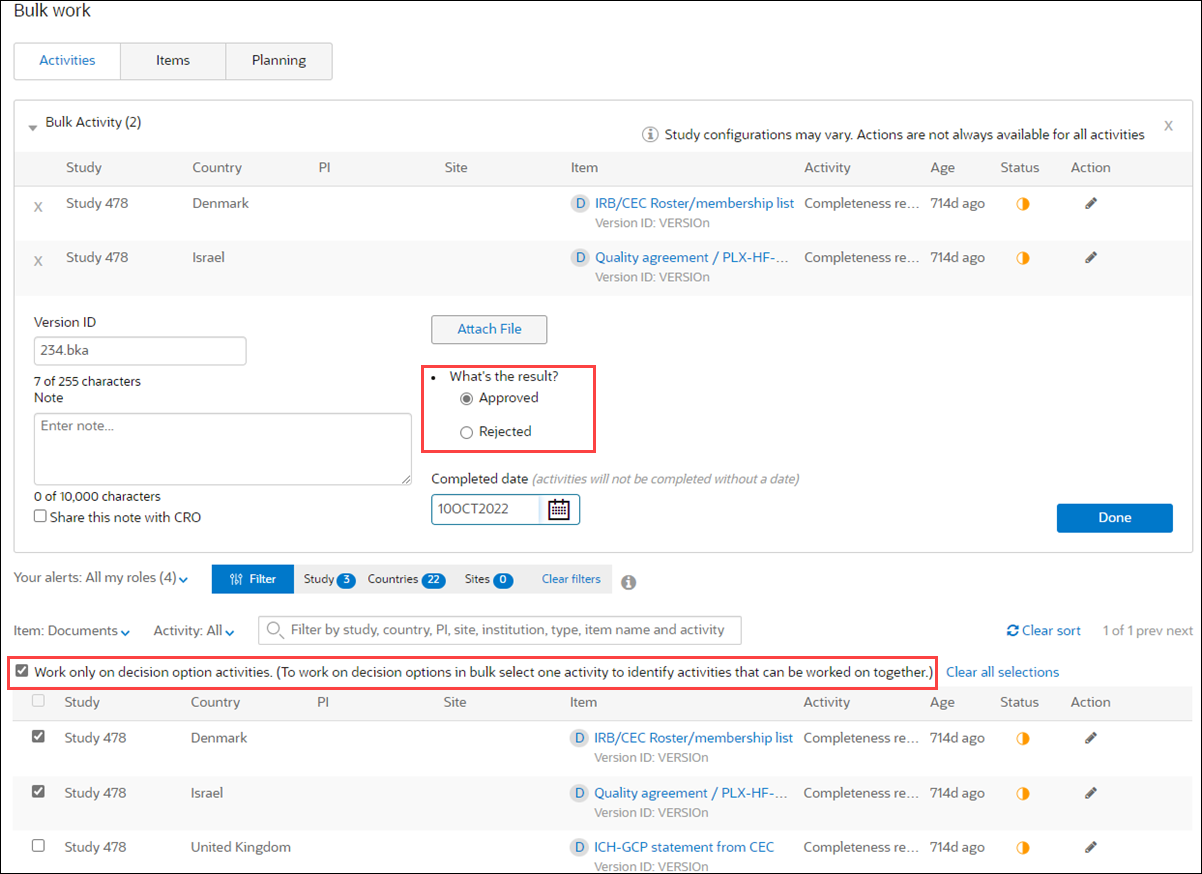
Plan milestones and submissions in bulk
The Bulk work area's Planning tab replicates many of the features of the study home page planning tab but allows you to plan study level milestones and submissions, across studies.
Discontinue and reinstate milestones
On the Planning tab, if you have "Enable user to discontinue milestones" business role permission, you can discontinue milestones that have not yet been completed. When you have this permission, the bulk planning panel displays "Discontinue milestones" as an action option. If selected, you must enter a reason for discontinuing before the bulk panel's "Done" button will be enabled for use. Discontinued milestones will no longer display on milestone timelines (study, country, or site) or on the study home page Planning or Corrections tabs.
When you have the "Enable user to discontinue milestones" business role permission, you can also reinstate discontinued milestones. The Planning tab's "Show milestones" menu includes a "that can be reinstated" option, which lists discontinued milestones. When you choose to proceed, Oracle Site Activate displays a warning message that all selected milestones will be reinstated, and you must select a reinstatement reason to enable the bulk panel's "Done" button. After reinstatement, the milestones display normally on the milestone timelines (study, country, or site) or on the study home page Planning or Corrections tabs.
Apply Suggested dates
If prediction functionality has been enabled for your organization's account, you can also optionally apply Suggested dates when planning milestones in bulk. With milestones selected on the Planning tab, the Plan in Bulk panel displays the Suggested dates option. When selected, check the “Apply suggested dates” check box and Oracle Site Activate will update Baseline dates for unplanned milestones and update Planned dates for already planned milestones.
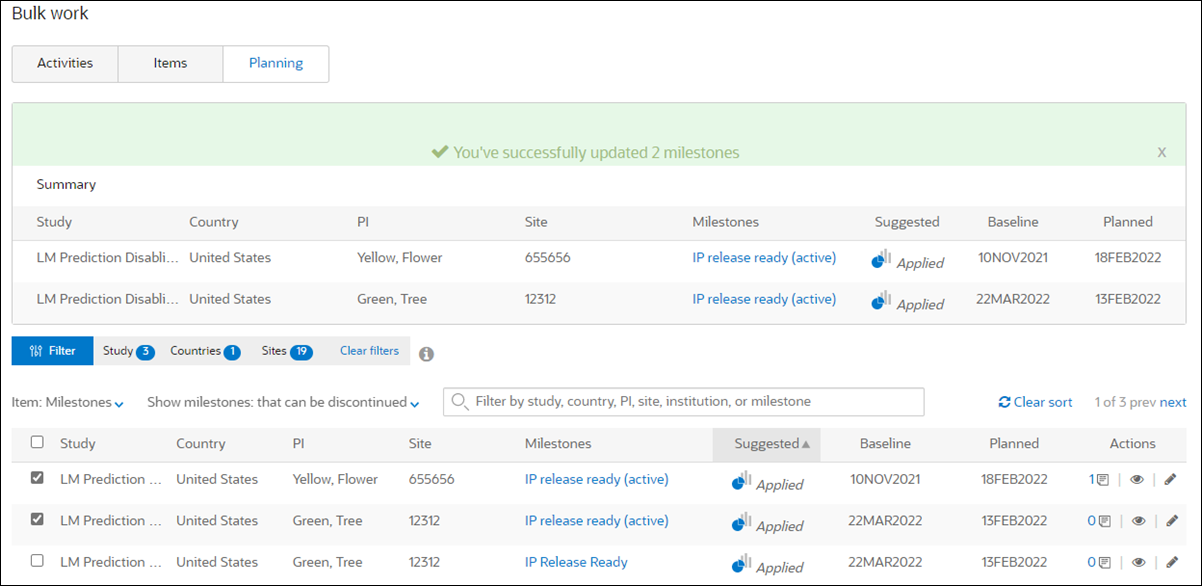
Actions not supported in bulk
It's important to understand what you can't do in bulk work. By design, the bulk work area does not permit the following actions, either in bulk or against individual activities or items:
- Scheduling dates for contracts
- IP release review
- Submission package planning
- Navigate to bulk work and filter by items or activities
When enabled for your account, the Bulk work option displays in the top navigation bar. Save time and effort by using this feature to update document items and activities in bulk. - Filter items or activities by study, country, and site
When enabled for your organization's account, you can simplify management of items and activities in bulk work with study, country, and site filters. These filters help target the list of available items or activities you can modify. - Filter items or activities by role, item type, activity type, or text search
When bulk work is enabled for your organization's account, secondary filters like role, item type, activity type, and text search help restrict the list of items and activities you'll manage with bulk actions. - Perform actions on individual document items
When bulk work is enabled for your account, filtering items in bulk and completing actions on them one-by-one can save significant time, compared with navigating to each study-country or study-site to perform actions. - Perform bulk actions on filtered document items
When Bulk work is enabled for your account, you can save time by performing actions in bulk on a filtered list of document items. - Perform bulk actions on individual activities
When bulk work is enabled for your account, filtering activities in bulk and completing actions on them one-by-one can save significant time, compared with navigating to each study-country or study-site to perform actions. - Perform bulk actions on filtered activities
When Bulk work is enabled for your account, you can save time by performing actions in bulk on a filtered list of activities. - Plan milestones and submissions in bulk
The Bulk work area to includes a Planning tab that replicates many of the features of the study home page Planning tab but allows users to plan study level milestones and submissions, including discontinue and reinstate milestone actions, across studies.