7 About documents
The documents modal
At the top of document modals, you'll see the study name, country (for country or site level documents), and site information (PI and site number) if the item is a site level document. Document modals also display item metadata and other familiar Oracle Site Activate icons in a static header section at the top. The lower section of the modal supports vertical scrolling when appropriate.
Oracle Site Activate groups related items together for ease of access (e.g., a single contract modal may include tabs for the contract, budget, contract language, etc.). You can navigate to the related items by clicking the tabs at the top of the modal. If the modal includes more tabs than can be displayed within the standardized modal width, a navigation control displays at the top right to allow you to advance to the additional tabs.
You'll also Activities, Information, and Notes tabs at the bottom of the header section. Activities is the default tab. The label on the Information tab is specific to the item you are viewing (e.g., Contract Info, Document Info, etc.).
In the modal’s Activity tab, in the shaded section to the right, you must address any “Required” items and you may optionally address any “Important” items. Required vs. Important fields vary based on your organization's requirements and SOPs, and these fields are configured for each item. Oracle Site Activate enables the “Complete Activity” button in the shaded section only when you complete (![]() ) all “Required” items.
) all “Required” items.
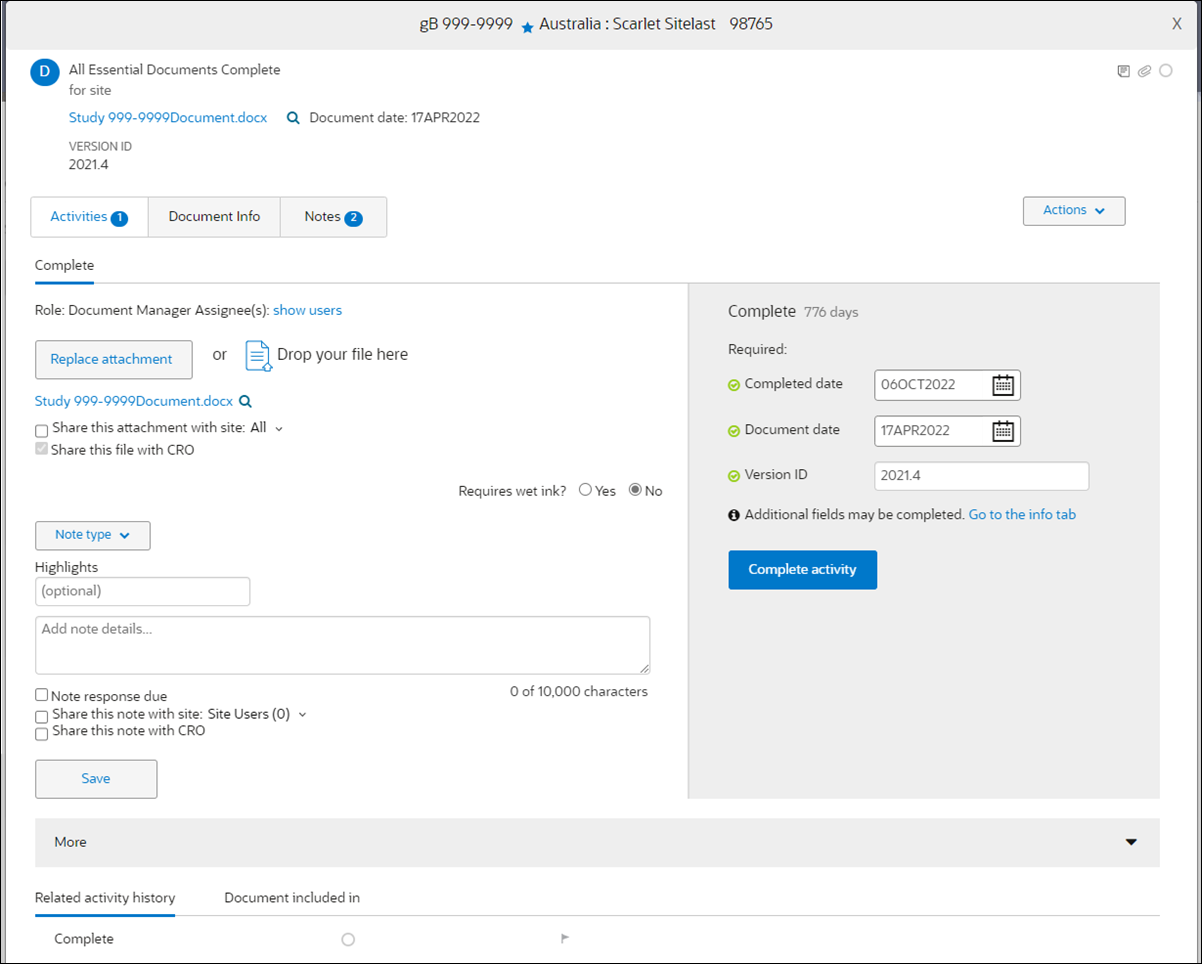
The static header section in the sample document modal image above includes a hyperlink to an attached file, and icons displayed at the right side of the header indicate the file attachment as well as the presence of at least one saved note. Depending upon a document's configuration, displayed metadata might include filename, version, document date, or due date. The Activities, Document Info, and Notes tabs in the header section allow you to easily navigate to document information. The "Actions" button in the header includes options that are specific to the document modal type (e.g., "Discontinue this version" and "Add a new version").
In the sample image above, the lower section of the modal's Activities tab reflects one required activity (Complete), underlined in blue. If additional activities exist for this item, they align with the Complete item, and you can click through the subsequent activities; your selected activity would then be underlined in blue. You may see additional document controls (e.g., file upload, electronic signature request, wet ink control, etc.) if enabled for your organization's account.
The lower section of the modal (the "More" section) is collapsed by default. Open the panel to view tabs for Related activity history, Blocked activities, and Document included in (for documents included in Submission or IP release packages). The additional tabs display only if appropriate for the Activity and item.
The Document Info tab displays additional information about this item. On this tab, you can update metadata (e.g., Version ID and document Expiration Date), add a document description of up to 3,000 characters, access file details and options for current and previously uploaded files, and complete fields for any configured TMF data. What data fields you see depends upon previous activities for the item, the document configuration, and any applicable account settings.
On the Notes tab, you can review, add, reply to, resolve and/or edit any notes related to this document item.
When you complete all required fields or actions for this document, Oracle Site Activate enables the blue "Complete Activity" button within the gray panel on the right side of the modal. This panel is intentionally shaded – to draw your attention to Required and any configured Important items, as well as the Complete Activity button.
Document lifecycles and alerts
Oracle Site Activate automatically generates activities to complete documents. Your organization determined the appropriate lifecycle to track, for example, how a document is created or collected from the site, reviewed, approved, and rejected (and needs to be redone). Activities will become available once the prerequisite activities are completed. You will receive an alert when it's your turn to perform an activity related to a document.
File storage and file size limits
File storage is not limited at the account level; individual file size is limited. The maximum accepted file size is 150 MB.
Manage files or track completion
Depending on your team’s process and your role, you may only track document completion dates, or you might upload documents into Oracle Site Activate. You may also preview and annotate documents and exchange them with sites in Oracle Site Activate (using the eTMF, artifact, or activity APIs).
Marking documents complete individually or in bulk
You will complete activities in the document modal or in bulk from the home page. You might complete documents in bulk, for example, when:
- You receive central IRB approval for multiple sites and want to mark them as being approved as a group
- You send a document to multiple sites on the same day
You'll see what you need to do in the modal's Activities tab. You may need to post a document in Oracle Site Activate or review and approve it. If the activity is to approve a document, you may need to provide a document version number or name. If you need to indicate a completion date, be sure it isn't in the future. Oracle Site Activate will prevent you from adding future dates for completion. This is by design.
Tracking document expiration dates
Some site personnel documents expire during the course of a study. If your organization configures Oracle Site Activate to track the expiration date for these documents, you will see the expiration date in the document’s modal.
You can enter the expiration date as you accept the document or at any time later. Then, depending on how Oracle Site Activate is configured, you will see the document appear on the expired documents list.
Managing Document Due Dates
- Country and site items
- Site experience items
- Overview page items
When configured to display for an item, the default Due Date that displays in the field is based on the date the item was created, plus a preconfigured number of days for expected completion (if known at the time of configuration). You can modify the item's due date if you have a role assigned to any activity in the item's lifecycle and if the item is not yet completed. Site users do not have the ability to edit due dates.
What to do when document activities are blocked
Oracle Site Activate workflows drive activities to be completed in the order dictated by your organization's standard operating procedures. As a result, some activities may be blocked (or cannot be completed) because prerequisite activities are not yet complete.
In the document’s modal, you can see if an activity is blocked and which document activities are blocking it. Oracle Site Activate will also indicate if the blocking item is “actionable,” meaning that it is not blocked and therefore can be completed. You can view the item’s level, who is currently assigned to complete it, and the status so you can follow up with the person who is responsible for completing the activity.
Sharing document notes with your team and sites
You can add notes about a document to help your study team view a complete history of communications about the study country or investigator. A list of Note categories available to you may be configured for your organization's account.
In the document modal, the Notes tab includes all notes previously saved for the document and a form to create a new note. If you collaborate with sites or sponsors in Oracle Site Activate, you can also share notes with sites/sponsors if configured for the document. You can also optionally set a response due date for any note and mark a note as resolved, if appropriate. You can edit saved notes if assigned activities to manage the document.
Replacing a document with a new version
You may want to replace a document with a new version to start from the beginning and re-run all the document’s activities. You might do this, for example, if you began to process an FDA Form 1572 and the site sends a new one that needs to be processed from the beginning. You can add the new version and discontinue the activities for the original version; Oracle Site Activate will run the document’s workflow only on the new version or complete both documents.
In the document modal, you will only see active documents; however, you can view discontinued documents by selecting View discontinued items at the top of the Document Activities tab.
To help you locate incomplete and unstarted items, use the "Status" quick filter. This filter includes choices appropriate to the current tab and pairs these choices with familiar Oracle Site Activate icons. Status filter options display as follows:

Note:
The Actions menu, which includes Discontinue and Add a new version action options, displays only if you have at least one role assigned for at least one activity in the item’s lifecycle. If you do not see the Actions menu, contact your super user.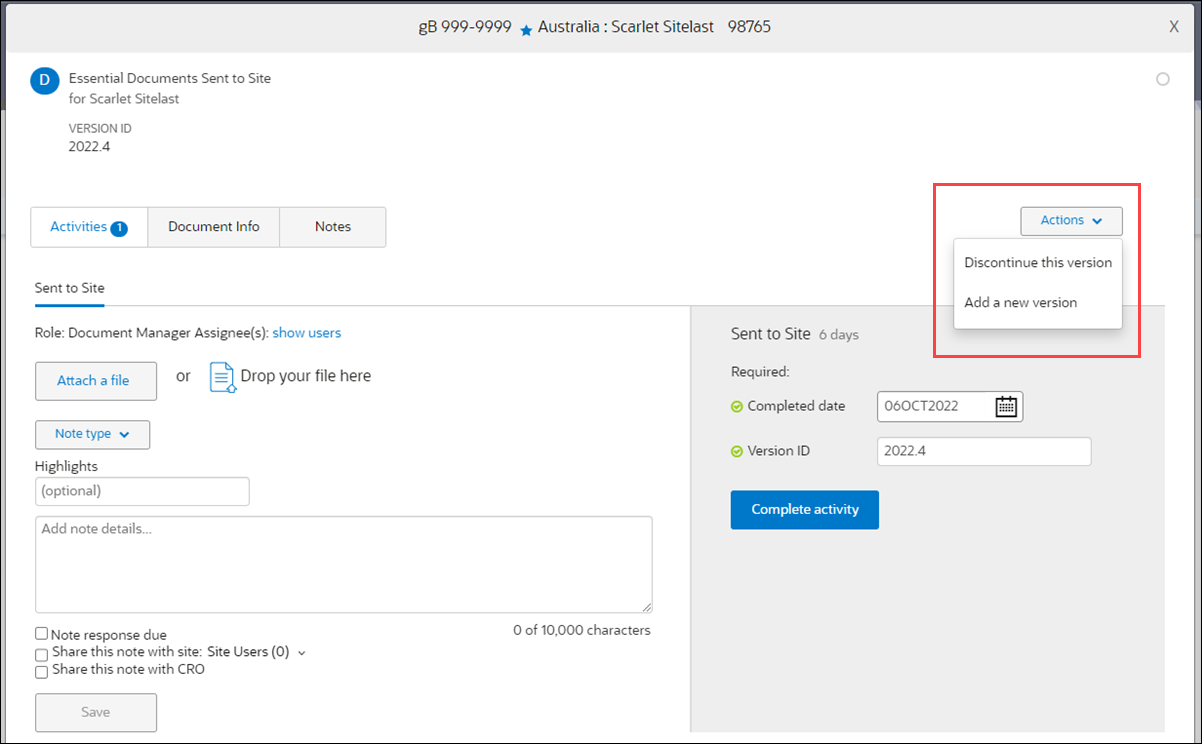
Adding an associated document version
If you have the required user role permission, you will see the option to Add a new associated document version in the document modal's Actions menu. Use this option to create an associated version at the study, country, or site level.
Associated document versions use a unique versioning method that distinguishes the associated document from the original using decimals that increment for each associated version.
For example:
- The item you version is version 0, so the new associated version will be 0.1
- The item you version is version 1, so the new associated version will be 1.1
- The item you version is version 1.1, so the new associated version will be 1.2
When you upversion an associated version, the new associated version goes to the next associated version number in the group. So, when versions 1, 1.1, 1.2, and 1.3 exist, and you use version 1.2 to generate a new associated version, the new version will be 1.4. For lineage items, an associated version will have the same lineage information as the version it is being created from. The same versioning described above will apply.
If you create and share a new master version from the Study library, it will be its own grouping and will not impact the unversioned items. The version numbering will be consistent with what was shared from the library, and all expected items will be generated.
Associated document versions display a tooltip, “Associated document version,” in the following areas where document version displays:
- Document list under All items on Study/Country/Site details pages
- Activities list under Your activities on Study/Country/Site details pages
- Document artifact modal header
- Your tasks tab on the Home page
- Corrections -> Activities and Items tabs
- Bulk work -> Activities and Items tabs
- Submission and IP Release planning modals
In the areas above, associated versions will be grouped together with their main version in order of revision number.
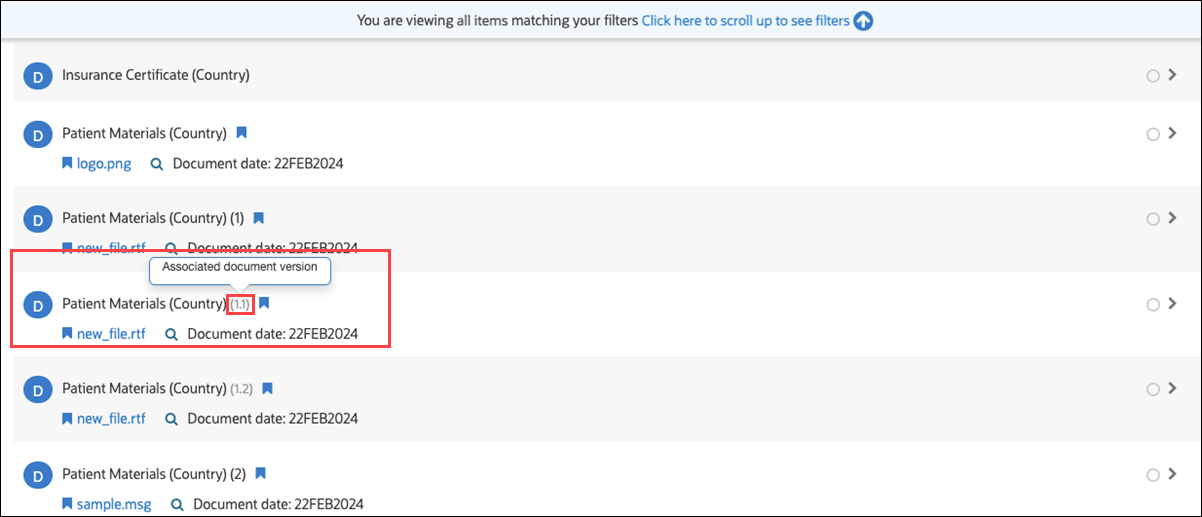
Managing ad hoc documents
Oracle Site Activate workflows are configured for all the documents your organization wants to track, but sometimes you need to track a document you did not expect to track. You can add these new, “ad hoc” documents to Oracle Site Activate and choose a preconfigured workflow (document collection) that creates the activities you'll need.
Note:
For more substantial changes, such as changes in regulations that affect a country process, you can contact Oracle Support.You can add an ad hoc document for the study, or for one or more study countries or sites. Before you add a document, check the "view existing" list and descriptions of documents that are already managed in Oracle Site Activate — this helps prevent duplication and ensures you are using the right workflow for the document you want to add.
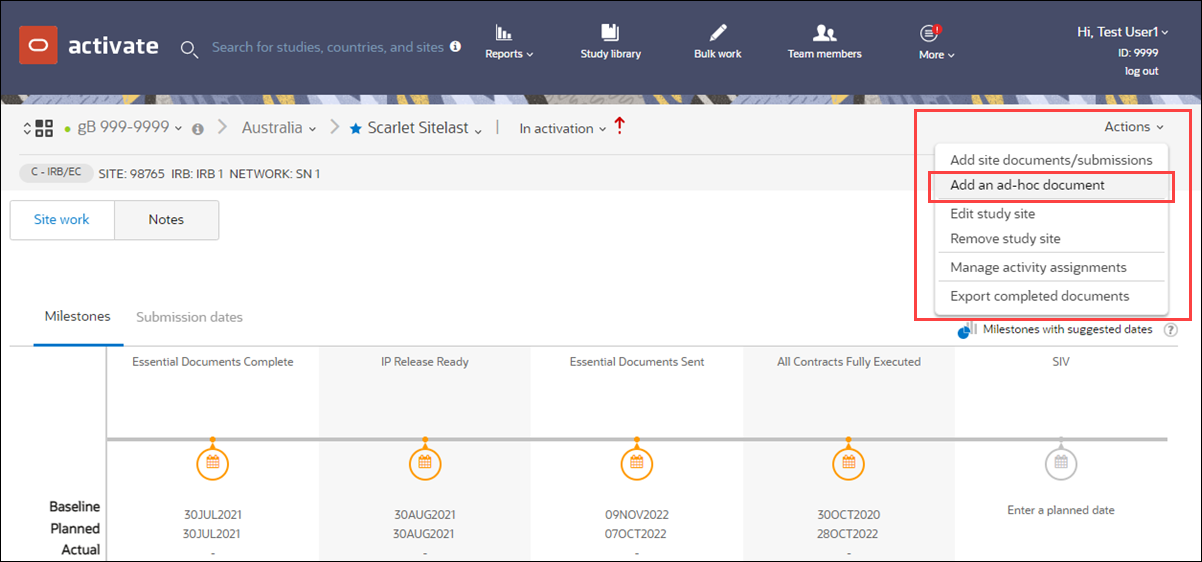
Review the list of existing documents in the first section, then if necessary, define the ad hoc document.
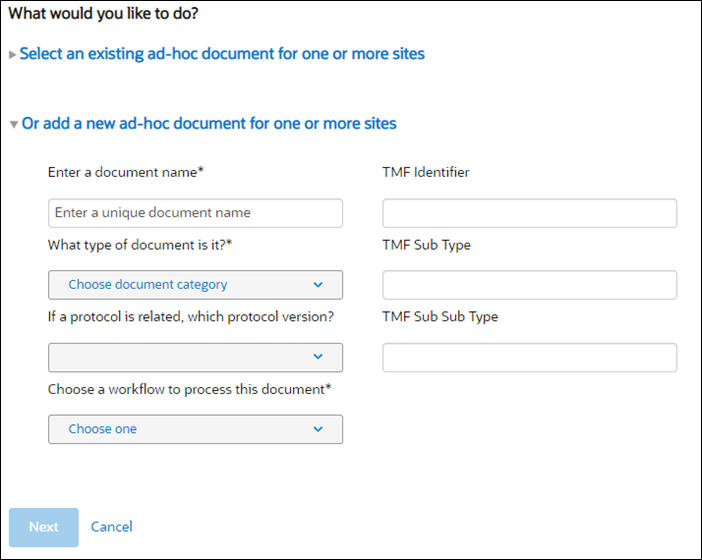
If you are adding an ad hoc document at the study country level, select one or more countries for which the document is applicable. If adding at the site level, select sites.
Managing documents after IP release
Once you reach the IP release milestone, you can continue to work on certain documents. You can filter the document list by post IP release documents and see a special indicator on all documents processed post IP release.
Exporting documents from Oracle Site Activate
Export a group of files for a study country, site, submission, or IP release package. For submission or IP release packages, the name of this file includes the name of the package, protocol version number and version ID. If your organization uses Oracle Site Activate APIs, completed documents can be exported to your eTMF.
Correcting mistakes
- Version ID
- Language
- Document Date
- Expiry Date
- Due Date
- Draft Document
- Organization
- Translation Type
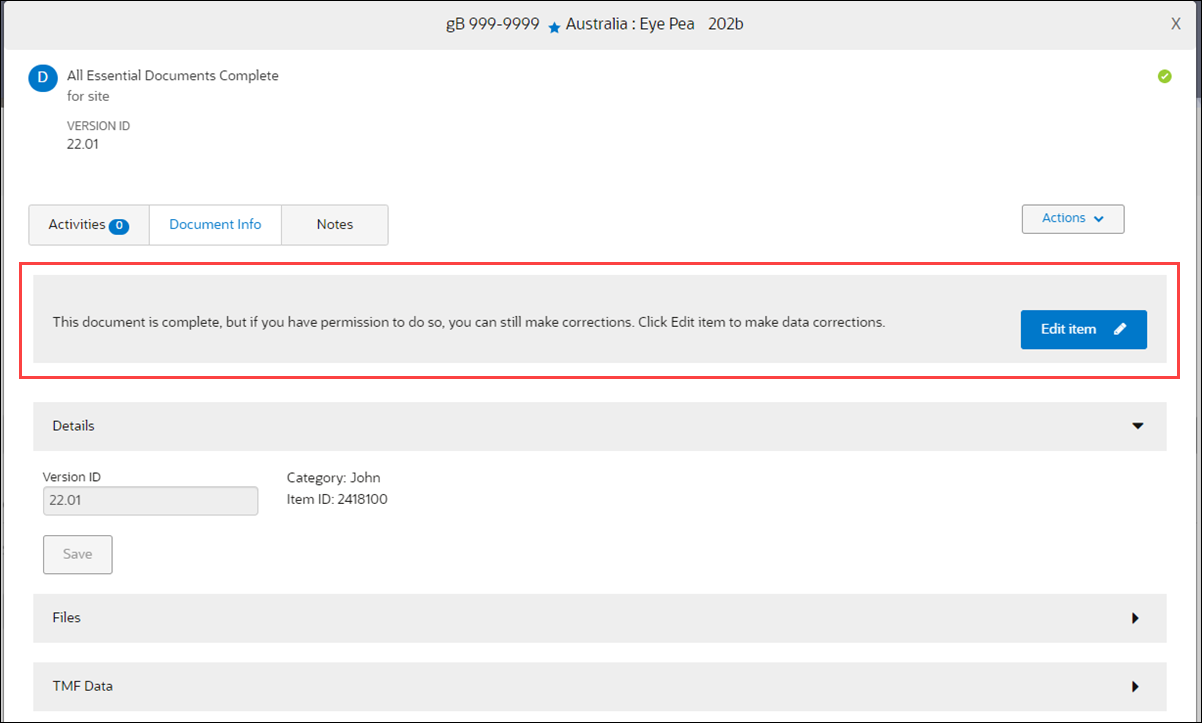
If you experience one of the following, a team member with the corrections role can correct the mistake (depending on your organization's policies and assigned role permissions):
- Upload the wrong document – From the Corrections tab on the home page, disable incorrect files and optionally replace them with a new one. Files you disable are “soft deleted’, so they don’t appear as the current, valid file. You can always see that they existed and access them; if necessary, you can restore them by re-enabling them.
- Enter the wrong completion date – You can correct document completion and milestone dates. You will be asked to provide a reason for your changes; these become part of the item’s permanent record so that others can track the changes. If the document is associated with a submissions package or in IP release review, Oracle Site Activate warns you so that you can determine the correct action.
If you have the required permissions, you'll see the Corrections tab and Work and Planning tabs on your study Home page, just below the milestone dashboard or document dashboard.
Self-service inline corrections
If enabled for your organization's account and if you have the appropriate permission you can edit (![]() ) completed dates you entered for document, contract, and submissions activities.
) completed dates you entered for document, contract, and submissions activities.
If you have the appropriate permission (and if enabled in your organization's account) you may also "un-complete" activities by blanking out completed dates. Due to downstream consequences, this feature does not allow for blanking out dates for any of the items listed below. However, alerts, placeholder statuses, and the audit trail will reflect un-completed (blanked) activity dates accordingly.
These items may not be un-completed:
- Completed placeholders (document, submission, package, review contract)
- Activity dates that include decision options
- Activity dates tied to milestones
- Placeholders originating from the quarantine area
Additionally, activity dates with completed successor activities may not be blanked out, but successors can be displayed and blanked out in reverse order.
Smart Site Library
The Smart Site Library feature allows for document reuse. When enabled for your organization's account, Oracle Site Activate proactively identifies sites, institutions, Principal Investigators, and staff members who previously participated in studies and who may have essential documents that could be reused for the current study.
- The item has been configured to be a part of the Smart Site Library.
- The file's document or contract name match. This does not include contract type, document revision number, or protocol version number (e.g., “PI Medical License” and “PI Medical License (3)” are considered a match).
- The file is the most recent version of the attachment on the item.
- The item is in a complete status.
When Oracle Site Activate identifies a site, institution, PI, or staff member that may have items available for reuse, and when you have "Enable site library use" permission, you'll see a Smart Site Library icon (![]() ) displayed next to the site name in the persistent header.
) displayed next to the site name in the persistent header.
- Items may be available for reuse. In this case, you can select from previous files to complete items in the current study. You can review the identified items, dismiss the modal, or check a box that will dismiss the Smart Site Library notifications on your subsequent visits to the site page.
- There are no open items in your site library. You can review completed items, dismiss the modal, or check a box that will dismiss the Smart Site Library notifications for this site on your subsequent visits to the site page.
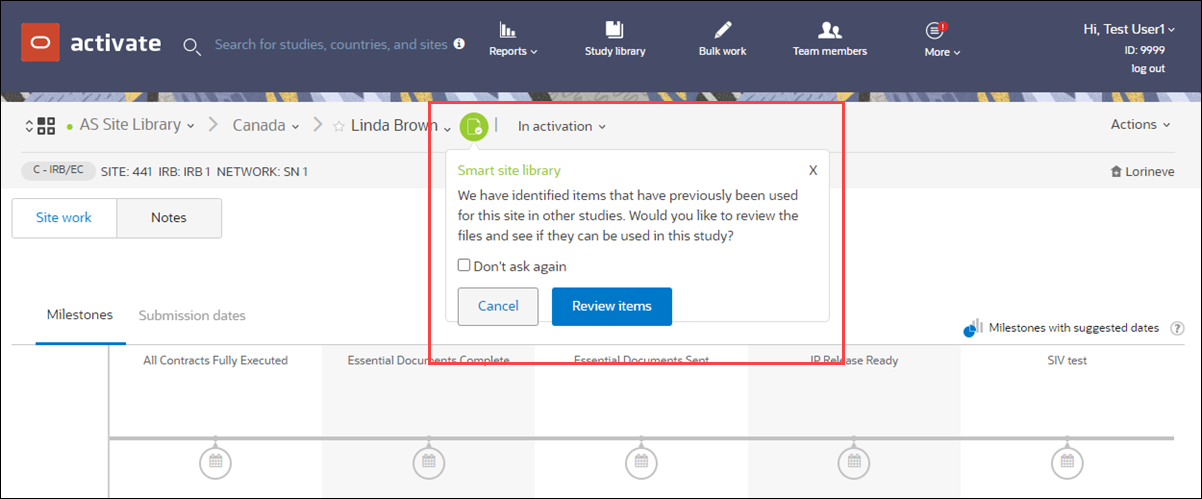
If you choose to "Review items" to complete open items on behalf of the site, the list of the site's item placeholders displays. To help you understand the full scope of completed and open items, the list includes all items – including those that are available for action, complete, and blocked. Some items may appear grayed out if you don't have the required business permissions to act upon the item. This is by design, and tool tip text displays if this is the case.
Within the library, you can select the item to use in the current study. The file selection drop-down menus include one or more files that you can review to confirm an item meets study requirements. For example, the drop-down list allows you to download the item or preview the item (if preview is enabled for the account). Additionally, each item identifies the source study, the date it was added to that study, the document date, and the expiration date if any. If preferred, you can also check the box to Apply dates from the previously used document.
If you select a file from the drop-down menu, Oracle Site Activate automatically displays additional fields to specify a document date, attachment sharing, and wet ink requirement. You can also rename the item, if preferred. To use a file in the current study, check the box to the left of the placeholder name. When checked, the item displays in the “Selected” panel to the right.
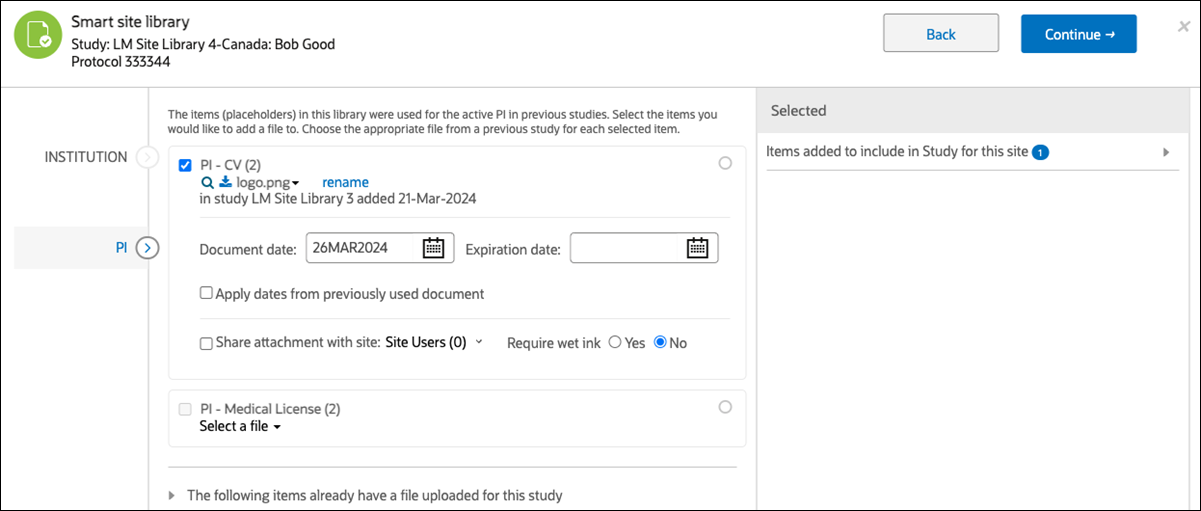
- Generate document and submission activities
If a country is added after study-level documents have been shared, run the country-level protocol workflow from the workflow wizard on the country details page. - Run workflow to generate document activities
When necessary, you can run a workflow to create country and/or investigator document and submissions activities. - Generate protocol amendment activities
When a study has a protocol amendment, you can run a workflow to add the protocol and add the appropriate investigator and/or country activities. - Complete document activities individually
Document modals are the containers where you'll upload file attachments, set preferred options for the file (e.g., sharing and signature requirements), and add notes that you can optionally share outside of your study team. After entering all required fields, you can complete a document activity in the document modal. - Upload document files for an individual activity
You can either browse for a file or drag and drop a file directly into the document modal to upload. - Replace file attachment
To replace an existing file attachment for an item that is not yet completed, you can either browse for a replacement file or drag and drop a file directly into the document modal. - View document information
The document modal "Document info" tab includes helpful metadata about a document and related file attachment(s). You'll find version ID, Category, and Item ID (if configured) as well as file attachment details and TMF data, if appropriate. - Add a document description
You can optionally add a free-text document description using the field in the document modal Info tab. - Add a document expiration date
When a document isn't intended to be valid indefinitely, it may be configured with an expiration date field. - Manage expiring documents and submissions
When you complete the procedure below, you'll see a list of documents without an expiration date; click the Principal Investigator name to access the document’s work area. - Add a new document version
When necessary, you can add a new version of a document, even when the original version exists in one or more packages. - Add an associated document version
Use associated versioning when you need to differentiate a sub-version of a document and want to keep the original. - Discontinue a document
You may not discontinue a completed document. If a document is not necessary for a trial to conduct, it is best practice to discontinue it. For document updates during study startup, use the Document version feature. - Disable an incorrect document
You must have corrections permission associated with your user account to complete this procedure. If you do not have the permission to correct files, contact your team lead or super user for assistance. - Reenable a document
You must have corrections permission associated with your user account to complete the procedure below. If you do not have the permission to correct files, contact your team lead or super user for assistance. - Delete a document placeholder
You must have corrections permission associated with your user account to complete this procedure. If you do not have permission to correct files, see your team lead or super user for assistance. Be sure you want to delete the document; document deletions cannot be undone. - Change a document completion date
You must have corrections permission associated with your user account to complete this procedure. If you do not have permission to correct files, contact your team lead or super user for assistance. - Set dates for multiple documents
When you first enter a baseline date, Oracle Site Activate automatically makes the planned date the same. After a baseline date is entered, it cannot be changed. - Add an ad hoc document
Oracle Site Activate workflows are configured for the documents your organization wants to track, but sometimes you need to track a document you did not expect to track. You can add these “ad hoc” documents and choose a preconfigured workflow (document collection) that creates the activities you need to track. - Manually export documents and add a new section
Depending upon your organization's preferred configuration, you can export individual files or a zipped file that includes all completed documents as well as a file manifest. - Preview a document
If the document preview feature is enabled for your organization's account, you can preview csv, doc(x), msg, odt, pdf, rtf, txt, xls(x), xml, ppt(x), bmp, gif, jpeg, png, psd, and tif(f) format document without downloading. Preview also displays document metadata (name, version, upload date, etc.) in the right panel. - Annotate a document
If the document preview and annotation feature is enabled for your organization's account, while previewing documents, you can add annotations in pdf, doc(x), ppt(x), jpeg, png, gif, and bmp document types. Other users in your account may annotate responses or add new comments as desired. - Correct document item metadata
When you need to correct a document item's metadata (e.g., Version ID, Document date, Expiry date, etc.), you can do so within the document modal when the document is complete but not yet approved in an IP package.