6 About notes
Notes allow the study team to optionally share comments and documents for the study, a country, or an individual item.
Notes functionality provides Oracle Site Activate users, sites, and CROs/Sponsors with an optional way to share comments of up to 10,000 characters among study team members. Certain notes features, like sharing document attachments and note Type selection, can also be enabled at the account level.
You can optionally track a note with a due date. The date you set for Note response due displays with the note in the user interface, and the date displays in red for an overdue response.
The study, country, and site level Notes tabs display saved notes in activity order, with the newest note or newest reply note at the top of the list. You can filter saved notes by author, type, or note status. On the study, country, and site level Notes tabs, each saved note has a Reply (#) link that opens a new reply modal. The link reflects the current number of saved replies starting at 0; the count increments with each saved reply. Notes also indicate "Resolved" or "Unresolved" if a user applied the resolution setting when editing or replying to a note.
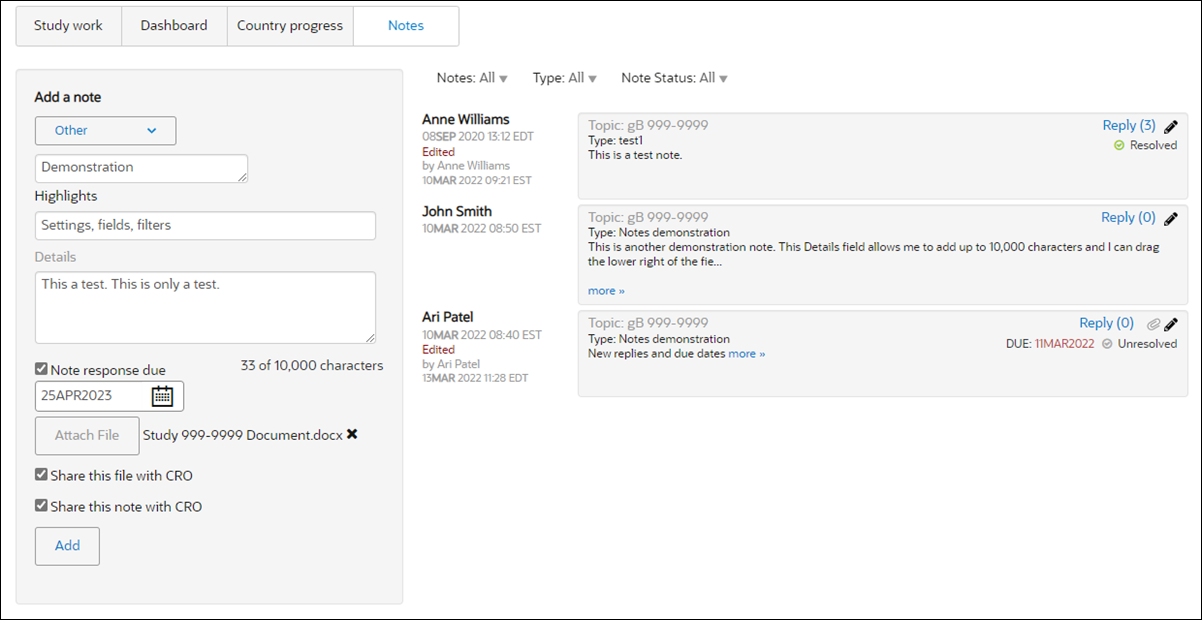
Note:
Note and note replies can be restricted from editing if this option is enabled for your organization's account. If restricted, you will have the option to edit only those notes and note replies that you authored. You will not see the edit (In the reply modal (accessed from the study, country, or site level Notes tabs), the original note and any previous replies are in read-only mode. Previous replies display at the bottom of the modal in chronological order (oldest to newest). In addition to creating reply text, you can add a file attachment if preferred. If the note has a response due date set and you're adding a reply, you can enable or disable that setting, modify the date if enabled, and mark the note as resolved if appropriate. These elements update the note listed on the study, country, or site level Notes tabs.
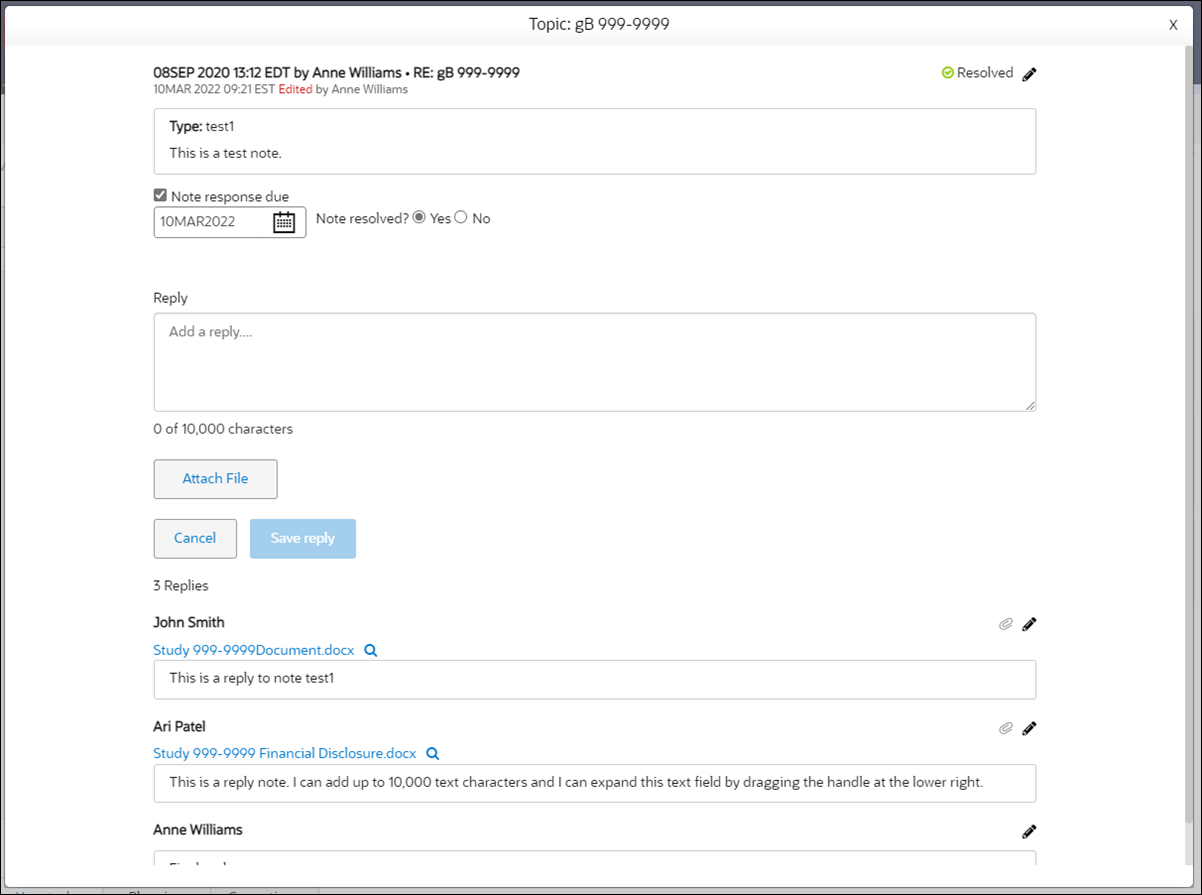
Site Experience users can view replies for notes shared with them and reply to specific notes. Site Experience Note functionality is similar to the Oracle Site Activate functionality described above, such as note ordering, Reply(#) links, Due date formatting (red font if overdue), etc. In a new note reply modal, the Site Experience user can view the original shared note and any existing replies in read only mode. Site Experience users do not have the ability to:
- Edit any reply shared with them by a CRO/Sponsor user
- Add a due date to a new note or note reply
- Mark a note resolved/unresolved
Site Experience users may edit any note they create, and they may reply to any note they create, as well.
- Add a note
Notes allow you to add a free-text comment with an associated file attachment, and you can indicate a response due date as well. If enabled for your account, you can also optionally share the note with CRO or sponsor users. - View a previous item note
View notes you or your team members have saved that relate to a specific item. - Change a note
If you need to correct or update a saved item note or reply, you can do so anywhere notes are used throughout the application. After you change the note, it displays an Edited flag with your name.