17 About partner collaboration
Establishing partnerships in Oracle Site Activate
To facilitate collaboration and status updates between study team and sponsors, you can grant partners, such as sponsors who also use Oracle Site Activate, the ability to log in and see study status. When the relationship is no longer desired, you can dissolve the partnership in Oracle Site Activate.
To get started, ask Oracle Support to establish the partnership. If your partner accepts, you can grant partner team members access to only view study status, or grant them access to fully collaborate with you and complete activities. When partner team members have assigned activities, they receive a email notification that includes a summary of the assignments. The email also includes a link to the Oracle Site Activate log in page where the user can log into his or her own Oracle Site Activate account and complete the activities using business partner collaboration functionality.
Seeding partner team members and managing access
If a list of partner users already exists, you can "Seed" (add) your partner's team members to your Oracle Site Activate environment. Click the Seed Users button, then select the partner from the drop-down menu.
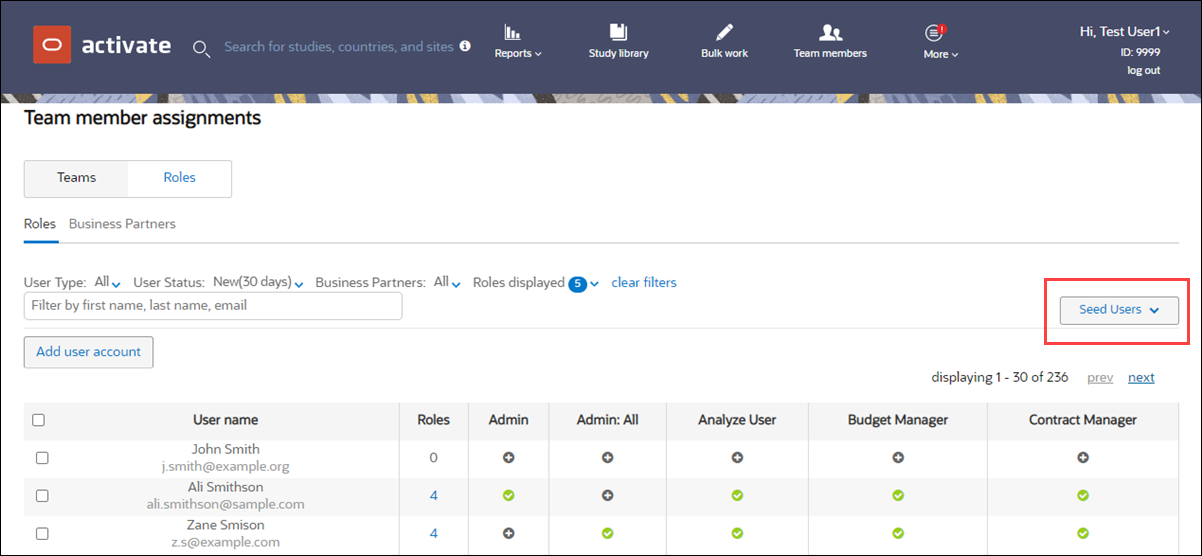
Once you've seeded users, you'll see the partner's team members on the list of users you can assign to roles. Use the filters above the table to choose user type, status, business partner and select up to 10 roles to view at one time. Once the role is assigned, you can grant the partner access to studies, study countries, and sites. What they can do is controlled by the activities that are assigned to the role during configuration.
Account-level milestone view
If your organization has established CRO/Sponsor collaboration relationships you will have access to a new account-level view where you can see progress across all studies/accounts to which you have access with milestone views of all studies.
Note:
Use of the milestone feature requires that your organization AND your partner's organization have the feature enabled at the account level.Click the four-square ![]() in the persistent header, to the left of the study name, to expand a panel under the persistent header and view account cards for all studies to which you have access. Cards display in the following order: your account first (at the far left), followed by partner account cards in alphabetical order
in the persistent header, to the left of the study name, to expand a panel under the persistent header and view account cards for all studies to which you have access. Cards display in the following order: your account first (at the far left), followed by partner account cards in alphabetical order
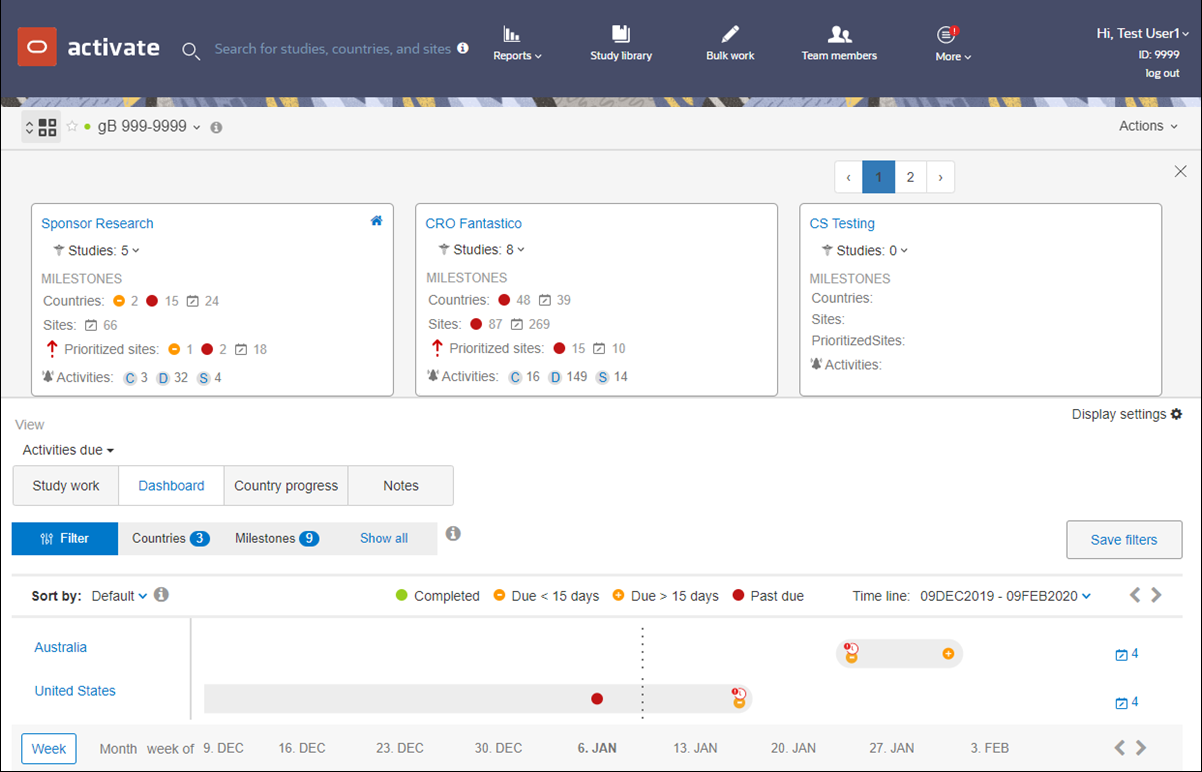
Account Overview cards provide an at-a-glance view of your actionable work, across partner accounts. Use the studies drop-down(s) in the cards to search specific studies within your or your partner's accounts. If you are responsible for milestone tasks in the accounts, you'll see numerated icons that will link to the milestone dashboard on your home page.
When enabled for your organization's account, an information icon ![]() also displays at the study, country, and site levels in the persistent header. The icon displays when the study being viewed has been shared with a sponsor partner for oversight. Oracle Site Activate users who have the appropriate permissions to edit studies can make the study viewable to partners using a control on the add/edit study page. When users in shared studies hover over the icon, tooltip text displays the sponsor name.
also displays at the study, country, and site levels in the persistent header. The icon displays when the study being viewed has been shared with a sponsor partner for oversight. Oracle Site Activate users who have the appropriate permissions to edit studies can make the study viewable to partners using a control on the add/edit study page. When users in shared studies hover over the icon, tooltip text displays the sponsor name.
Account-level Overview
The Account Overview page allows users to easily view, filter, sort, and search for their work and activities across all studies/accounts to which they have access. Account details with activity and milestone counts and icons display above the overview page in the sticky header.
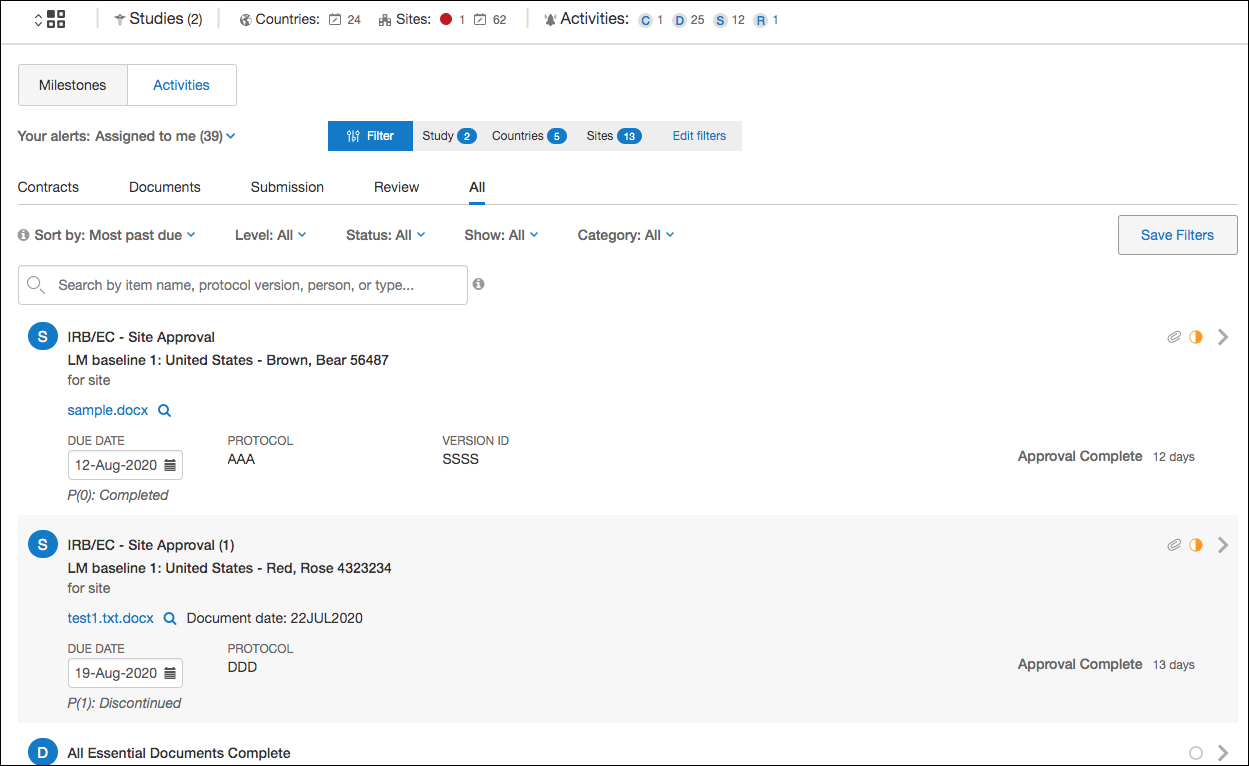
The oversight Level filter shown below allows CROs and sponsors to easily subset activities based on country, site, principal investigator, sub-investigator, or other staff types (e.g., pharmacist, lab director, etc.).

Note:
Users who have the "IP reviewer" business role permission will view a consolidated list of IP Review activities, across studies, on the overview page. For these users, the page defaults to the IP reviewer role configured for the account, and IP review activities are pre-selected. By design, the users may not choose other activity types to view.If configured, item and milestone descriptions display on the overview page and in other areas of Oracle Site Activate.
To ensure that users access actionable activities, sites or countries that are in the system statuses Dropped, On Hold, or Closed will not have any activities display on the overview page, and counts of activities will not be impacted by these sites or countries.
Sharing data via API
To ensure that the appropriate data can be shared between CROs and sponsors, administrative users can select the types of API messages to be published outbound to the sponsor, as well as the endpoint URL, on the Add a study/Edit study page in Oracle Site Activate. The following message types are supported:
- milestones
- activity completion
- artifact events (create/complete)
- scheduled activity dates (changes on planning dates)
- site status change
- eTMF publishing
- SIP publishing
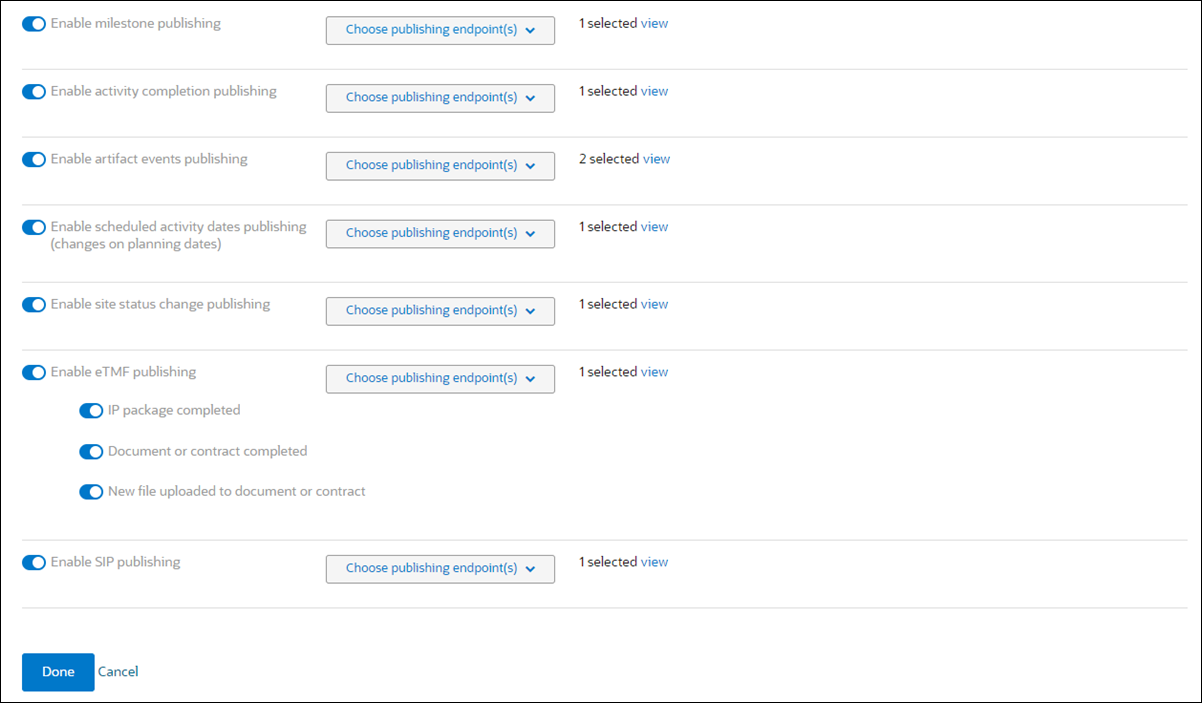
Partners and URL endpoints displayed on the Add a study or Edit study page must be enabled at the account level. Please contact your Oracle Project Manager to discuss requirements.
Additionally, the user choosing message types and partner URL endpoints on the Add a study/Edit study page must also have the business role permission, “Enable user to create business partner relationships,” enabled for his or her account.
Hover over tooltips and Open Activity icons
If enabled for your account and your partner account, you'll see hover over tooltips for items and milestones and Open Activity icons.
Tooltips
Because similar items and milestones could have different uses or use cases between partner accounts, hover-over tooltips help users understand what an item or milestone actually represents within the account. Oracle Site Activate users who have “Enable user to manage study configuration” permission can add descriptions of up to 500 characters to items and milestones in Oracle Site Activate Configuration Designer. Tooltips display when you or a partner user views:
- a milestone on the country milestone dashboard
- an item or milestone on the country page
- an item on the site page or Oracle Site Activate LITE page
- a milestone on the site page
- an item on the bulk page
- an item on the study library page
Open Activity icons
When at least one activity in an item is assigned to a business partner or a site, new icons display within the item at the country or site level, at the “Open Activities” heading. When you or a partner hover over one of these icons, a tooltip displays the site or business partner name, assignee name, activity required (e.g., review or upload), and the date assigned.
- Establish a partner relationship
To facilitate collaboration and status updates between study team and sponsors, you can grant partners, such as sponsors who also use Oracle Site Activate, the ability to log in and see study status. - Accept a request to establish a partner relationship
Your organization and your partner will both consent to a business partner relationship. You will accept requests, and once your partner responds and consents to participate, you can grant their study team members access to your studies. - Set Portfolio overview as your default view
Portfolio overview facilitates collaboration and status updates between the study team and sponsors. - Dissolve a partner relationship
When an existing partner relationship is no longer required, you can remove the partner's access to your account. - Seed external users
If you have a business role that allows you to manage users, you can "seed" a partner's users into your account so that the study team member names appear on Team members and assignments page. This will allow you to then assign them to studies, study countries, sites, and roles. - Assign a partner View Only access
If you have a business role that allows you to modify user permissions, you can grant external partners View Only access into your studies.