3 About study countries
Tracking study country status
Each study country has a details page where you'll see the information you need to manage and track all the country’s documents and submissions. You can access the study country details page by clicking on a country code or bar in the bar graph on the home page.
Once the country's details page displays, you can optionally "favorite" the country as shown below (blue star to the left of the country name). When you favorite a country, you can use the toggle control on your home page to toggle the country document bar graph display to all countries or favorite countries.
Country status labels display in the persistent header if this option has been enabled for your organization's account. Oracle Site Activate users who have appropriate permissions may edit a country’s status label if necessary.
Country pages include primary tabs that allow you to access distinct views. The tabs display at the upper left of the page. The primary tabs are:
- Country work – this view is the country page with item activities displayed below the milestone timeline.
- Dashboard – this view is the site milestone dashboard
- Notes – this view provides notes functionality. The note form displays to the left and any previously saved notes display to the right.
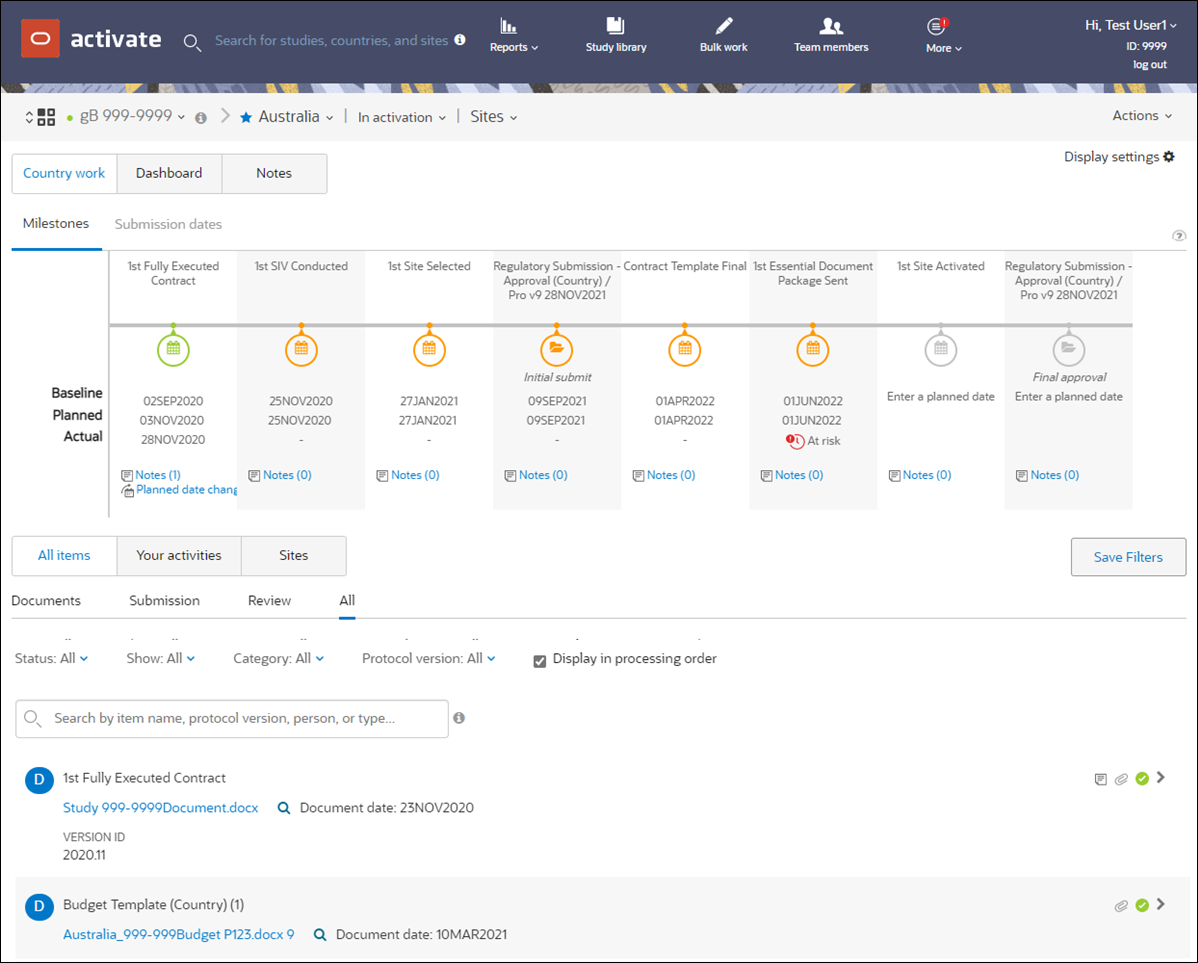
The image above shows the Country work tab view with the milestones timeline. You can also evaluate site status and milestone progress on the country details page. Click the Dashboard tab for the site milestone dashboard view shown below.
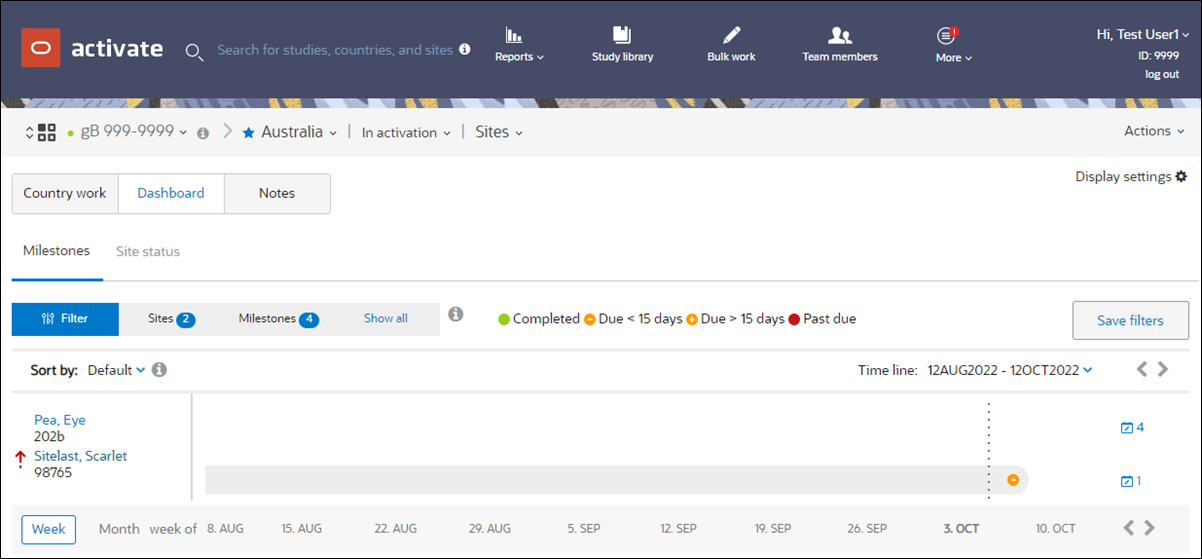
You can set either Country Work (country tab) or Site dashboard as your default view. Use the "Display settings" control at the upper right of the view to select your preferred default.
| Details | What you'll find on the country details page |
| overall country status |
If enabled for your organization's account, country status labels display in the persistent header. Preconfigured status labels include: Planning, Submitted, Dropped, Approved, In activation, On hold, Completed/Maintenance, and Closed. When configuring Oracle Site Activate, your organization may have preferred to use alternate display values and those values will display instead. On the site status tab, you'll see the percentage of sites in the country by status (activation, activated, on hold, or dropped). |
| key milestones |
You'll see the baseline planned and actual dates for the milestones your organization tracks. The baseline date is the original date you or another team member estimated that the milestone will be met. Enter a new projected date and it appears as the planned date on the milestone timeline. If you re-plan a date, you are asked to enter a reason. When the activity associated with the milestone is complete, the actual date automatically appears on the timeline. |
| notes & communications |
Each time you or another team member enters a note while completing an activity, that note appears on the Notes tab. You can also enter notes without activities by entering them directly on the tab. |
| all items |
The all items tab lists all of the country's Document, Submission, and Review items. |
| your activities | This tab lists all of the items for this country that have been assigned to a user with your business role. |
| sites |
Here you'll find a list of sites in the study country. Click the Actions column to view other options available to you depending on your business role permissions (e.g., Remove a site, Export completed documents, etc.) Click the site name to view the site milestone dashboard. |
Deleting a study country
Occasionally it may be necessary to delete a study country and associated study sites from a study. To do so, you must have the "Enable study country deletion" business role permission. When you have the permission, you'll see "Delete study country" as an option in the country level Actions menu.
WARNING:
Please be sure you want to delete the country and any associated study sites. You cannot undo this action.- View study country details
Quickly access a list of countries included in a study and the count of sites included per country. - Favorite a study country
When you favorite a country, you can use the toggle control on your home page to toggle the bar graph display to all countries or favorite countries. - Add a new study country
If necessary, you can add a new country to your study and specify a configuration process at the same time. If you have a business role permission that allows you to set country status, you can also specify the country status when adding a country to a study. - Edit number of planned sites for a country
If you have the appropriate business role permissions, you can enter or edit the number of sites planned for a study country. - Delete a study country
You can delete a study country from an existing study when necessary. This procedure also removes associated study sites.