Study management
The Account Overview Studies drawer component now includes Study Progress information, and we made enhancements to updates and display of IRB/EC type values.
Account overview Studies tab
The Account overview Studies tab now includes study progress data in the study drawer. When you click on a study row, the drawer opens from the right as it did previously, and now:
- The drawer overlays half the screen to provide more room to display data.
- The drawer’s title is the study name. You can access the study in a new tab by clicking the open (
 ) icon.
) icon.
- The drawer’s collapsible Study Details section is closed by default; click the expand toggle icon (
 ) to the left of the section name to expand it.
) to the left of the section name to expand it.
A new Study Progress section displays below the Study Details section, and Study Progress will be expanded by default when you open the drawer component.
The new Study Progress section includes an interactive bar chart, which lists all the countries in the study with country status below the country code. Click the hyperlinked country code to open the country page in a new browser tab.
Each bar in the chart represents the number of sites in different statuses within that country, and the total count of sites in that country shows at the far right of the bar. A dynamic legend displays to the right of the full chart, reflecting only the statuses in the chart (i.e., if two site statuses exist within the entire bar chart, the legend will include only two labels). If your organization has configured a unique “display value” for any status, the Study Progress section will use that value in the chart and its legend.
Hover over a status section on a bar to see a tooltip with Country, Site Status, and Number of Sites in that status. When you hover over a status section in a bar, all sections for the same site status anywhere in the chart are highlighted, and the remaining status sections in all bars will dim. You can also hover over any status in the chart legend to see that status highlighted in the bars.
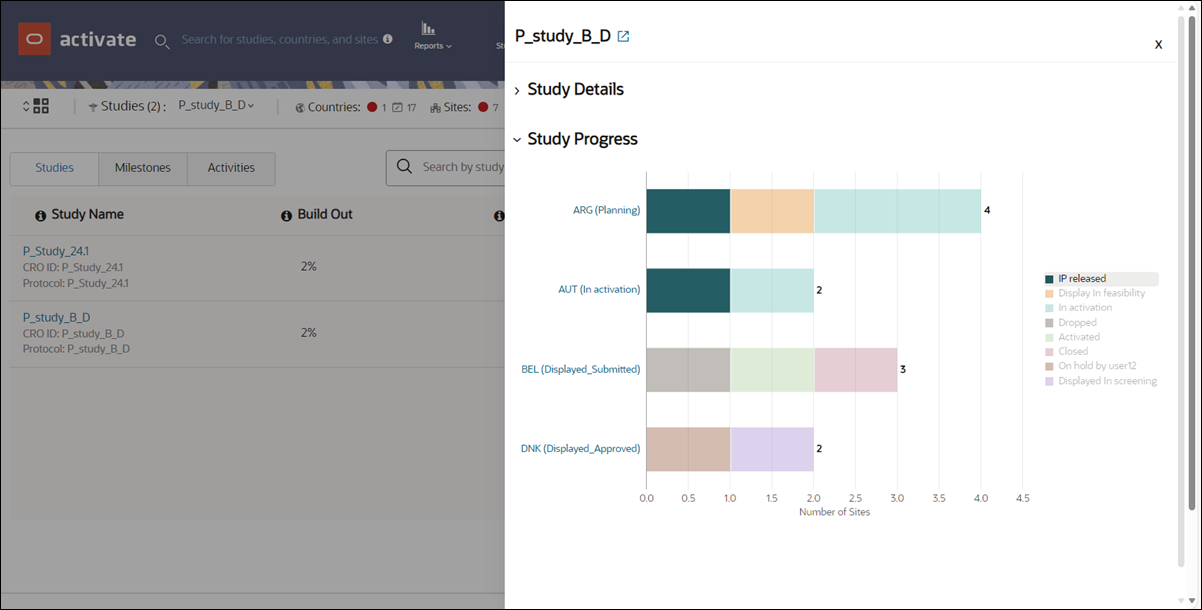
Epic: CHK-43974
IRB/EC type
IRB/EC Type in the site list
If your organization adds sites with the Pending IRB/EC type, you can now see the “Pending” status on the site list when it applies to a site.
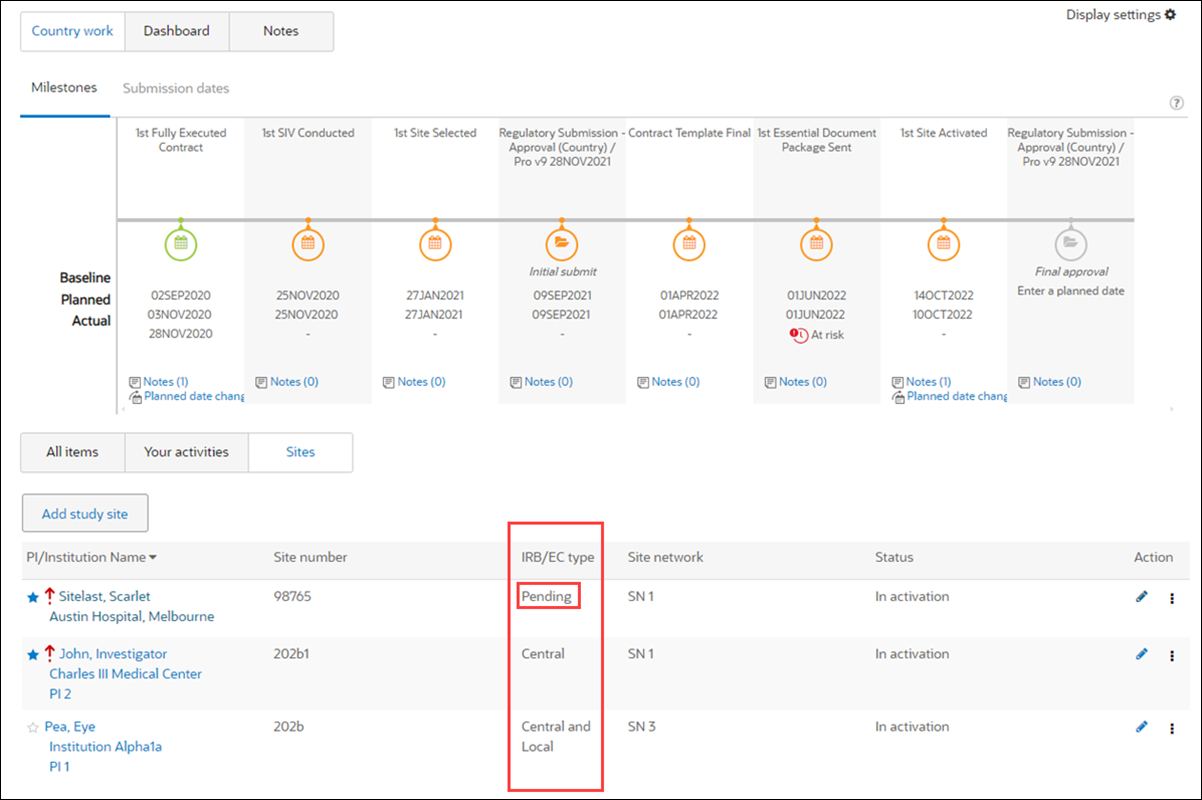
Edit IRB/EC Type value
We also enhanced the site page to allow you to edit the IRB/EC type from the main site page instead of navigating to the edit site page. Now, when an IRB/EC Type displays in the upper left of the main site page, you can click this value to select a different value from a drop-down list. Note that you must have rights to edit a site to perform this edit.
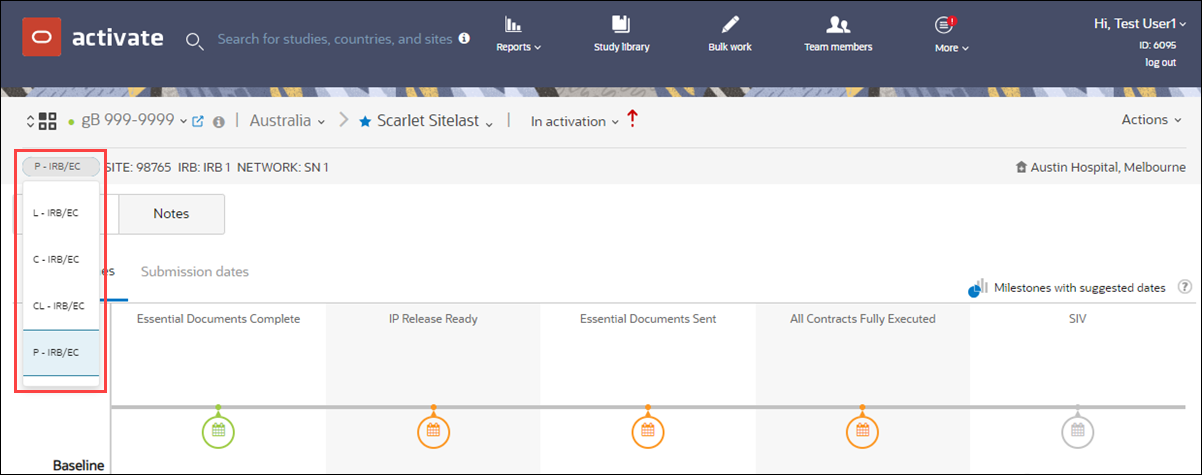
Epic: CHK-43974
Parent topic: What's new