View available configurations
Access Configuration Designer from the link in the Oracle Site Activate "More" menu. When selected from the menu, Configuration Designer opens in a new browser tab. If you don't see the Configuration Designer option in the More menu, contact your super user to request the appropriate business role permission.
After opening Configuration Designer, you can explore available configurations on the home page, and you can return to the list on the home page at any time; click "Configuration Designer" at the top left on any page to return.
When you select a specific configuration to view, that configuration's name displays at the top of the grid's header panel. If the configuration is derived from another, the name of that configuration also displays in the grid's header panel with "Derived From:…" text.
Notes help you track a configuration's updates over time and communicate those changes to other Configuration Designer users. When notes exist for a configuration, an enumerated "View notes" link (![]() ) displays to the right of the configuration name. Click to display the notes page where you can add a new note (10,000 character max.) and review all saved notes ordered from newest to oldest.
) displays to the right of the configuration name. Click to display the notes page where you can add a new note (10,000 character max.) and review all saved notes ordered from newest to oldest.
When you view a selected configuration, the grid changes to the reflect that configuration's contents. Click the tabs above the grid (e.g., Artifacts, Collections, Dependencies, etc.) to filter the grid to that content type. Use the pagination controls below the grid to adjust the number of items shown per page and advance from page to page. Note that all columns that contain alphanumeric data are sortable; click the column header to sort.
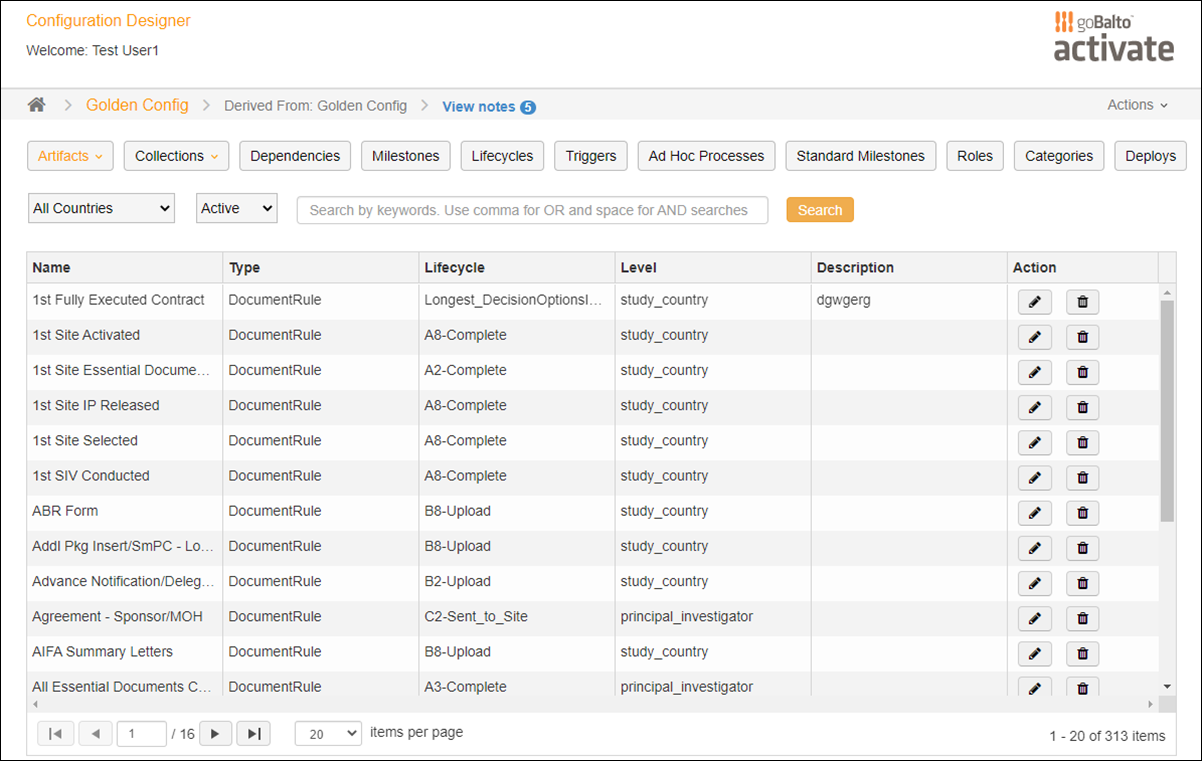
Parent topic: View and change configurations