5 About activity alerts
Oracle Site Activate automatically alerts you when there is a pending activity. Alerts are for activities that you, or someone with your role, need to complete. You can stay informed of outstanding alerts by receiving a daily or weekly email notification, and if you have the appropriate business role permission, you can also pause your alerts for an item.
Activity alerts
When you click an alert in Oracle Site Activate, the corresponding work area opens and you can complete the assigned action (e.g., review, upload document, etc.). Once you complete the associated activity, it disappears from the alerts list. There are two types of alerts:
- Alerts assigned to me – alerts for study countries or sites to which you are specifically assigned and at the study, country, or site level you're viewing
- Alerts for all my roles – alerts for all of your business roles and the number of alerts per role
Alerts will display when:
- An activity is due for a document activity or submissions activity
- You are assigned to the site or study country associated with the alert
- The alert is to be addressed by someone with your business role
By default, all activities assigned to you display on your alerts lists; however, you can filter the list to show activities that are due for your role. You'll see alerts on the home page and on the study country and site details pages associated with the activities.
On country, site, and study pages, "Assigned to me" and "All my roles" display at the top of the list, followed by specific roles. By design, roles sort by those with the most activities assigned to them (greatest to least) and alphabetic secondary sort. On the Account overview page, "Assigned to me" is the first option at the top of the list, followed by specific roles. These roles also sort by most activities assigned and alphabetic secondary sort.

Getting notifications by email
You'll receive an email indicating there are new activities that require attention. The activities listed in the email are separated by study and site to help you see which alerts require immediate attention.
Customer organizations can work with Oracle Support to enable or disable notifications for all study team members and customize the message that study team members and sites see in the email. As an individual team member, you can control how often you receive an email notification and the time of day that emails are sent. You'll configure your preferred settings in your profile.
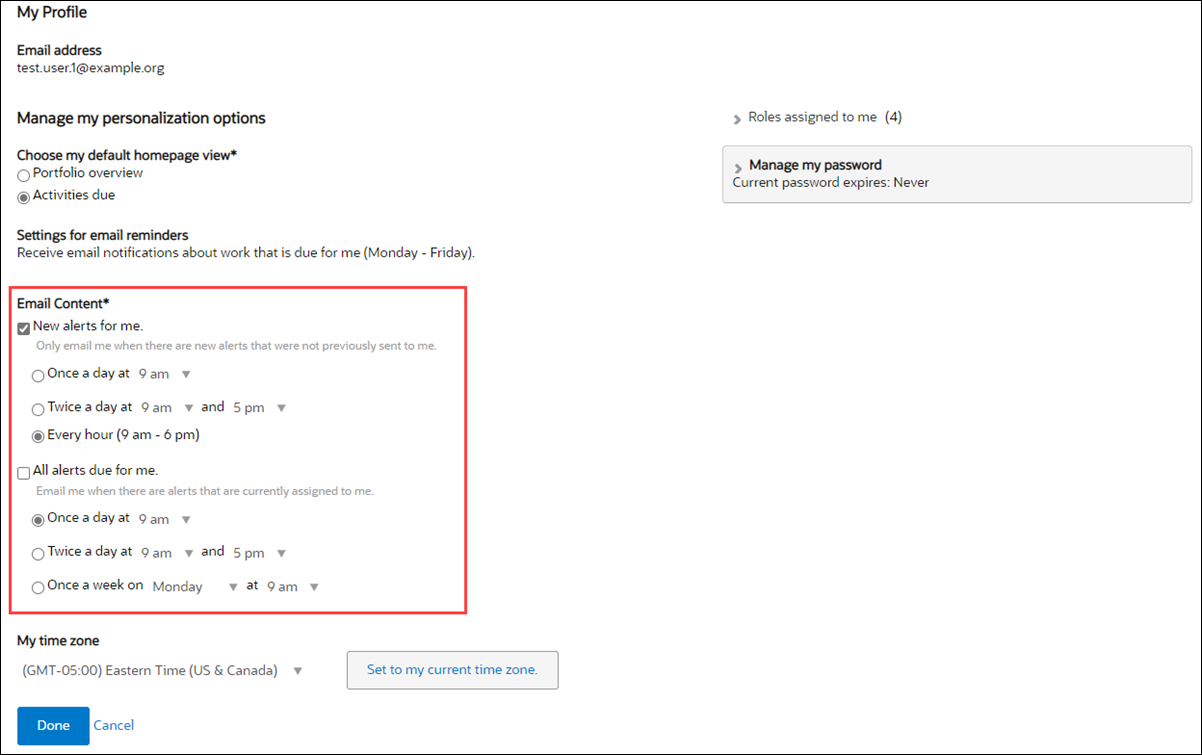
If you receive an email notification, click the link in the email. If you are not already logged in to Oracle Site Activate, the login page displays. The country or site details page associated with the alert displays if you are logged in.
Note:
To ensure you receive relevant communications, Oracle Site Activate stops sending email notifications for activities over 6 months (180 days) old. Additionally, email alert notifications are not generated for sites that are in "On hold" status.Pause your alerts for individual items
When you have the "Enable pausing email alerts" business role permission, you can temporarily pause email alerts asking you to complete an item. You'll find the"Pause email alerts for this item" option on the Info tab of any item you can access when that item has not yet been completed. When you pause an alert, that pause applies only to you and will not affect alerts received by other users.
The feature is a temporary pause, so when you enable it, specify your preferred date to resume the alerts. Activate will resume email alerts when the date is reached, and the pause alert switch on the Info tab will reset to disabled. Activate will then send only new email alerts for the item; alerts that would have been triggered while on pause will not be sent.
When you pause an item's alerts, your email notifications will not include the specific paused item but will include any other alerts for items that have not been paused. In the user interface, the paused item will display a snooze (![]() ) icon in the item list and item modal. Use the "Items with notifications paused" option in the Show filter on the All items tab to find the items you currently have paused. Note that If contract sub items and submission sub items have notifications paused, but the main item does not, the grouping of the items appears in the filtered list for items with notifications paused.
) icon in the item list and item modal. Use the "Items with notifications paused" option in the Show filter on the All items tab to find the items you currently have paused. Note that If contract sub items and submission sub items have notifications paused, but the main item does not, the grouping of the items appears in the filtered list for items with notifications paused.
Using your to-do list to access incomplete activities
On the home page, you'll see all of your activities for the currently-selected study. Filter the list to see just the items you want or sort to view the oldest or newest items first. You can then go directly to the country or site details page to complete the activities listed or click Bulk to complete multiple activities simultaneously.
To view your to-do list:
- Filter the list to show alerts for your roles.
- Refine the list by entering a term in the search box and hitting the Enter key on your keyboard.
- Click Country or Site in the View column to go to the appropriate page, where you can complete the work.
Filtering the work by role and assignment
On your home, study country, and site details pages, you will only see those activities intended for your role(s). You can further filter the list to only see those activities for study countries and sites you are specifically assigned to manage. For example, if you are a contract specialist and are granted the “contracts” role:
- You will only see activities on your activities list that someone who has the contracts role can complete. However, on the Document Activities tab, you can still see documents and information managed by other roles.
- If you are also assigned responsibility for one or more study countries or sites, you can filter your activities list to see only contract activities that are assigned to you.
- View your alert list
- Respond to alerts
- Complete individual alerts
- Customize alert email notifications
- Pause your alerts for an item
You can temporarily pause email alerts that ask you to complete a specific item and resume alerts for that item on a date you specify. - Complete activities in bulk