14 About contracts
The contracts modal
At the top of contract modals, you'll see the study name, country (for country or site level documents), and site information (PI and site number) if the item is a site level contract. Contract modals also display item metadata and other familiar Oracle Site Activate icons in a static header section at the top. The lower section of the modal supports vertical scrolling, when appropriate.
The Contracts modal will group related items within a single, tabbed modal (i.e., the modal includes navigation tabs along the top for Contract (Site), Budget (Site), and Contract Language (Site)) when appropriate. In the example image below, the Budget (Site) tab is active. Any new additional budgets will also display with the tabs along the top of the modal. Because the items relate to a site, in addition to the study name, the country, PI name, and site number display above the grouped tabs. The static header panel for the Budget (Site) tab shows an attached file for which a Document date has been saved, as well as the budget's saved Version ID. To the right, the static header displays familiar icons to indicate a file attachment and item status.
Each tabbed item in the grouped modal includes an "Info" tab (Contract Info, Budget Info, or Contract Language Info) that includes additional information appropriate to the item. For instance, when viewing the Budget Info tab, you can enter Version ID, budget metadata fields enabled for the account, or view files attached to the modal.
When viewing a Budget or Contract Language tab, the modal's Actions button includes only those actions applicable to the Budget and Contract Language item (based on configuration):
- Discontinue
- Reinstate
- Terminate
- Put on hold
In contrast, when viewing the Contract tab, the Actions button includes options specific to the Contract item type. For instance, on the Contract tab, users can click the "Actions" button to access the following options (based on configuration):
- Add an amendment
- Add an amendment to all contracts within country
- Add a budget
- Terminate contract
- Put contract on hold
- Discontinue
- Reinstate
In the example modal below, on the right side of the modal's scrolling body, Oracle Site Activate has enabled the "Complete Activity" button in the shaded panel because all Required fields have been completed for the Budget activity (i.e., Completed date, Document date, and Version ID). "Required" and any "Important" fields included in this shaded panel are unique to your organization's account settings. If required fields under the "Info" tab have not yet been completed, the Complete Activity button will be disabled, and you'll see a message directing you to review the Info tab fields for missing information.
When appropriate, the bottom section of the modal body includes sections for (1) Related activity history, which shows the status of created activities, who created them, and how they were created, (2) Blocked activities, and (3) Document included in, which provides package details if the document is included in a Submission or IP review package. You can toggle from one area to another by clicking the section name, and the active section is underlined in blue. If necessary, use the edit (![]() ) function edit the date and enter a reason for the change.
) function edit the date and enter a reason for the change.
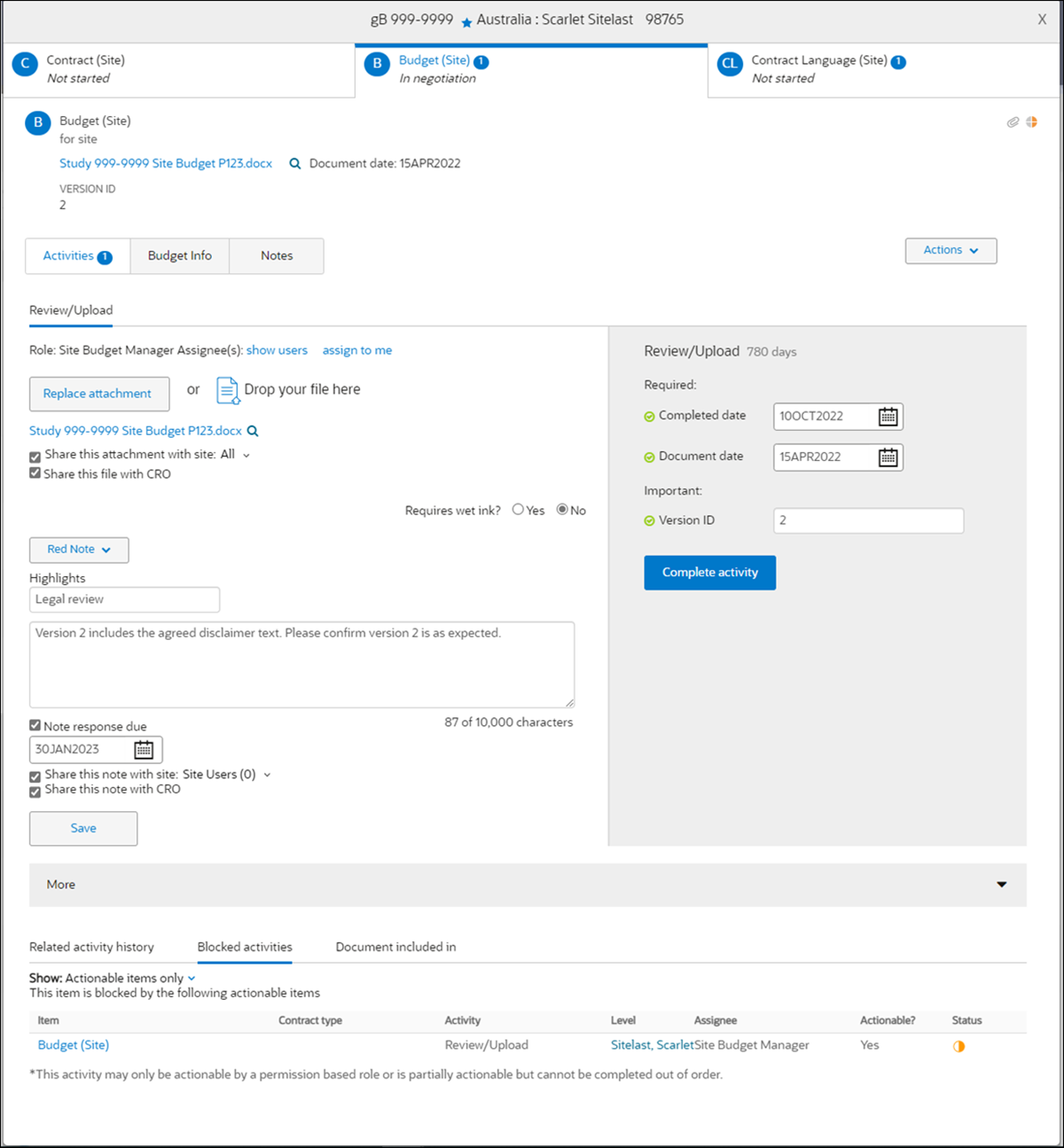
Contract activities
The optional Oracle Site Activate contract management module:
- Helps study team members better identify activities and manage contract processes separate from regulatory documents
- Displays amendments and budgets separately to make it easier to see the relationship between the contract and related budget and amendment items
- Enables team members to enter and see amendment reasons
If you see the Contracts tab, your organization has enabled the optional contract management module. If you do not see the tab, you'll manage contracts on the Documents tab.
Generating contract activities
When you add a study site, Oracle Site Activate automatically generates activities to manage contracts. Like document activities, each contract-related document is configured with a lifecycle that defines the required activities. If you have a role that requires you to interact with contract documents, and it's your turn to perform an activity related to a contract document, you'll receive an alert.
Contract activities can also be configured to auto-complete immediately after a predecessor activity has been completed. Contact your Oracle Project Manager to discuss including auto-complete activities in your contract lifecycles.
If your organization enables the Oracle Site Activate site collaboration feature, study sites will also see a Contract Activities tab in their version of Oracle Site Activate, as well as alerts for their contract-related activities.
Depending upon your team’s process, you may track only document completion dates, or you may upload documents into Oracle Site Activate or exchange them with sites. Using Oracle Site Activate to manage files makes it the repository for incomplete documents; once they are approved and complete they can automatically be transferred to an eTMF (using the standard Oracle Site Activate APIs). Your organization may also enable an Oracle Site Activate feature that enables you to track the location of a shared drive or other repository.
Staff level contracts
Oracle Site Activate also allows for creating and managing staff level contracts. This allows you to create contracts and associated amendments that are unique to individual staff members. Contract and amendment items configured at the staff level function the same way these items work at the Principal Investigator/Site level. For example:
- The items display in Oracle Site Activate under the Contracts tab
- Contract Language and Budget items nest under the main contract item
- Items are associated with the staff member, whose name displays with the items
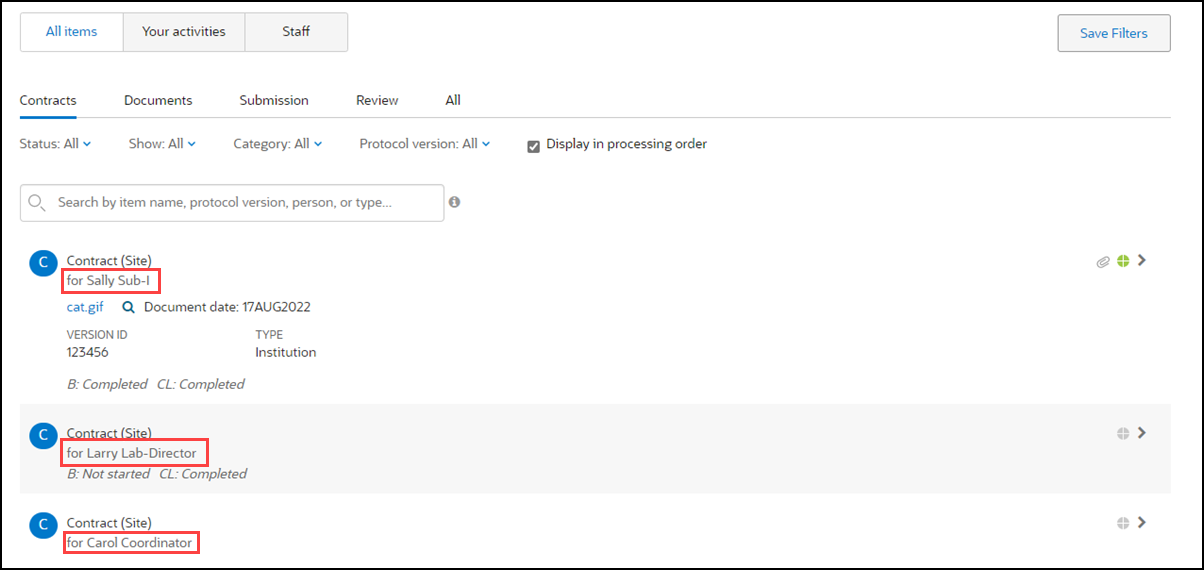
Managing contract language and budgets
By default, the contract modal displays with tabs for the contract language (which appears with the “CL” identifier) and a budget (which appears with the identifier “B”). In instances where you may have multiple contracts with a site, you can easily see which items are related to each contract. Click a budget or contract language tab in the contracts modal to see and complete open activities, enter a version ID, and to see the history of that item’s related activities.
If you need to create a new budget version, you can do so under Actions on the Budget tab. You'll see the new budget appear as a separate tab. To help you track multiple budgets, any new versions appear with an indicator (V1, V2, etc.).
Managing amendments
When you need to process a contract amendment, click Add an amendment under Actions in the contract modal. You can choose:
- to this contract – amendment added within the contract itself
- to all contracts within [country name] – amendment added within Bulk work
Depending upon how your organization configures Oracle Site Activate, you can choose to add a:
- one way amendment: where only one party signs the amended agreement, or
- two-way amendment: where both parties sign the document
You are also prompted to provide a version ID.
If your organization configured Oracle Site Activate to capture amendment reason, you can select a reason from a preconfigured list.
Also note that if the contract has a Type value set, the amendment automatically inherits the contract Type. This applies to amendments created individually and in bulk.
Discontinuing and terminating items
If a budget or contract is no longer needed, you can discontinue it from the item’s Action menu.
You can also place items on hold to temporarily suspend alerts for them. If you need to resume work on the item, you can reinstate them as well from the Actions menu and have processing resume where it ended when you discontinued or placed the item on hold.
Managing notes
You can add notes about the contract language, budgets, or amendments to help your study team view a complete history of communications.
Important:
- The notes you enter on the Contract activities tab will not display on the Notes tab (where notes from document and submissions activities appear); this is by design and allows you to keep contract-related notes confidential.
- When you enter notes into the contract, budget, and contract language sections, you can view them only in those sections (e.g., notes entered into the budget section are not visible in the contract language section).
Exporting files
When you need to get contracts out of Oracle Site Activate you can:
- Download individual files from the document widget
- Export a group of files for a study country or site
If your organization uses the Oracle Site Activate eTMF API, completed documents are automatically exported to your eTMF.
- Complete contract activities
If your organization uses the optional Contracts feature, you'll complete assigned activities within a contract modal. - Add a contract or budget note
If your organization uses the optional Contracts feature, you can compose and save notes for contracts and budgets to keep your study team informed of progress and updates. - View and edit contract or budget notes
If your organization uses the optional Contracts feature, you can access notes saved for a contract, contract language, or a budget when needed. You'll also have the ability to edit a note, if necessary. - Process a contract amendment
If your organization uses the optional Contracts feature, you can add a new amendment widget when you need to track documents, activities, and dates for a contract amendment. - Manage expiring contract items
You can easily create a list of contract, contract language, budget, and amendment items that have been configured for and are nearing expiration. - Discontinue or reinstate a contract item
If your organization uses the optional Contracts feature, and you need to discontinue a contract item, you can do so in the contract widget. If you need to reinstate the item later, you can also complete this action within the widget. - Export contract documents
If your organization uses the optional Contracts feature, and you want to download contract documents, Oracle Site Activate will create a .zip file that contains the most current, completed versions of all documents, if there are documents available.