15 About IP release
The IP package modals
The IP package modal (see image below) includes a static header that identifies the study and country as well as scrolling modal body design. The left side of the modal header displays the name of the IP Release package, and if configured, the Due Date and Protocol Version display below the package name. Version ID displays in the header as well; if no value has been saved, the Version ID label displays with no additional value (this is by design). The modal also displays appropriate icons on the right side of the static header (e.g., urgency, note, status, etc.).
In the example modal image below, two activities display just below the Activities tab: Compile Package (underlined in blue) and Review Package. You'll click the activity name to change the current view within the modal and complete the Required actions/fields in the shaded panel on the right side of the modal body. Where necessary, you'll check boxes to select documents for the activity. The modal indicates this requirement using bold text. The lower section of the redesigned modal gives you access to additional information in three sections, with the currently displayed section underlined in blue:
- Related activity history
- Blocked activities
- Selected documents
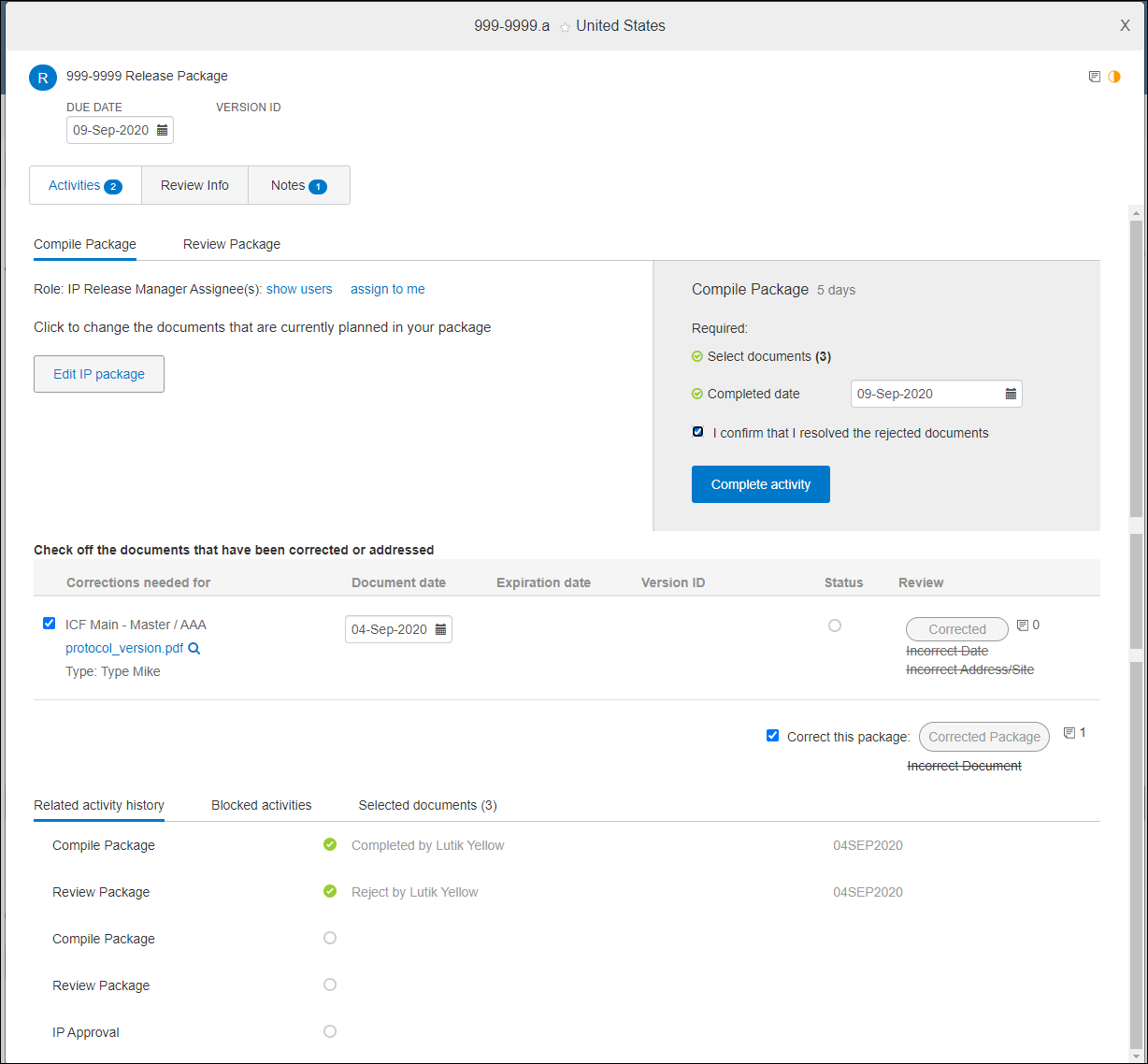
The Review Package activity area of the IP release package modal uses a slightly different layout designed to maximize use of horizontal space. For example:
- The shaded activity completion area displays above the list of documents for review
- Each document in the review list uses the full width of the modal
- Complete Review buttons also launch pop-ins that use the full horizontal width of the modal
This review design makes it easy for you to evaluate item details while performing the review. Item names display as hyperlinks, and you can click a link to open an item in a new browser tab. You can also easily switch between package review on the original tab and the modal containing an item's details on the new tab.
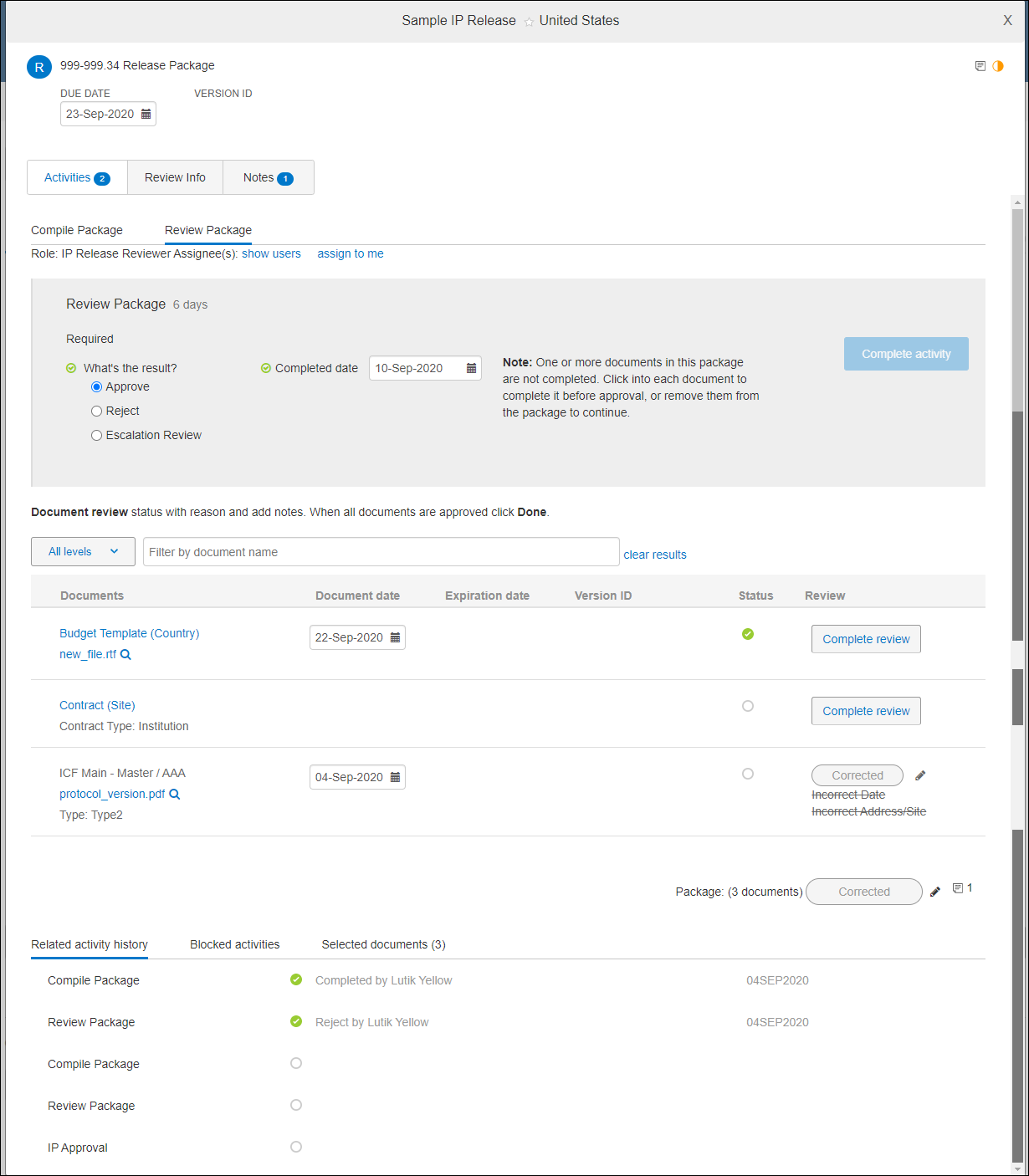
If enabled for your organization's account, IP modals indicate the protocol version so that study team members are aware of the version to which the package applies. When this feature is enabled, the package’s Required panel includes a “Protocol version” drop-down selection field.
The Protocol version field includes all available versions. If the IP package is already tied to a protocol version through workflow wizard, the field shows that protocol version as preselected. If the package is not tied to a version, the study team member must select one from the list to complete that required entry. When selected, the protocol version displays at the top of the modal and the item placeholder list.
At any point before IP package approval, the study team member may update the Protocol version associated with the package item by editing the selection in the modal’s Required panel. At the final approval activity, Oracle Site Activate displays a prompt to confirm the selected protocol version. The text, “Please confirm that the selected protocol is accurate before completing this activity.” displays next to the “Complete activity” button.
IP release readiness
Oracle Site Activate helps you track your team’s progress towards achieving IP release. Your organization has configured the system to track documents required for IP release and to specify a group of documents to review and approve for IP release. When it is time to conduct the review, you or another study team member will receive an alert to define the list of documents to review.
If you have the “reviewer” role, once all required docs are complete, team members can send their package for you to review. When it is time to conduct the review, you will receive an alert to review the documents. As you review documents, you can indicate which ones were reviewed; that way if you cannot finish in one session, you will know where to start when you return.
If you find that one or more documents are not completed correctly, contact the person responsible for the document and ask them to make the necessary corrections. When all documents are complete, indicate that the review activity is done. If your milestones are so configured, Oracle Site Activate automatically updates the Actual completion date for the IP release approved milestone. In addition, on all IP release review activities, a user can accept or reject a document and provide a reason for doing so.
Country and site IP release review
Oracle Site Activate allows for both country-level and site-level IP release review. The country-level Review Activities tab provides the same functionality as the site-level Review Activities tab.
When country-level document approval is complete, users will see an icon on the site-level Review Activities list and the Define IP Release Package pages at the study and country document levels.
Managing documents after IP release
You can continue to work on documents after IP release approval without impacting the IP release status of sites if post-IP release activities are enabled by your organization.
Downloading and viewing documents
You can download multiple documents in a zip file format, or click an individual document's name to download just that document. To preview a document, click the magnifying glass icon. When certain metadata has been saved for a document, preview includes this information in the Details pane on the right side of the page. Metadata fields include Document Date, Uploaded by, Status, Protocol version, Study name, Principal Investigator, and more.
Define activities
Oracle Site Activate walks you through the process of selecting study, country, and site documents to include in the review, starting at the Define tab. Click select documents to begin selection.
After you define the documents, Oracle Site Activate displays the document status. At any time, you can display this list to determine review readiness. Additionally, because you are likely to review documents over an extended period of time, you can save your work and return later to complete it.
Review activities
Define and conduct the IP release review on the modal's Review Package tab. When it's time to conclude your review, click Complete review. You can then Approve or Reject the document.
If you click Approve, select First review or Final approval.
If you click Reject, a list of reasons displays and you may choose one or more. The contents of the rejection list are configurable.
Reviewers can also optionally enter a review note for the approval or rejection and categorize the note Type (Review, Contract, Submission, General, or Internal). An incremented note history is available on the Review tab for the individual item.
Once you've completed the review activities described above, you can view a list of items you've reviewed and whether you've accepted or rejected them. To sort the documents to your preferred view, click the Documents, Status, or Review heading.
Users with “Enable package update” business permission can replace package documents provided the documents are not in either First Review or Final approval status. If a document has either of these statuses, and the user selects “Add a new document version,” a pop-in will provide the following action options:
- add this document to the package and leave old document as well
- do not add this document to the package and leave old document
If enabled for your organization's account, Oracle Site Activate will allow package approval if all items are in either First Review or Final Approval status. Conversely, your organization may have enabled the option to allow IP approval only if all documents are both complete and approved. Contact your organization's super user to discuss the approval option enabled for your organization.
Also note that Oracle Site Activate prevents corrections users from changing a document or contract item after it has been approved in IP release review (i.e., First Review or Final Approval). When corrections users attempt to change an approved document, Oracle Site Activate displays the following message: “This document is included in a review package. This document cannot be edited as it has already been accepted in the document review process."
Document and package notes
Oracle Site Activate users can easily add and review notes throughout the IP release review process.
On the define tab, users viewing activity for a rejected document can enter a note for that rejected document. A note icon next to the document opens a pop-in where the user can view previous, timestamped notes, as well as note author and category. The user can then choose a note category and add a response note.
On the review tab, if a document has one or more associated notes, a note icon displays next to the name of the document. When clicked, a pop-in displays all activity and item notes, note author(s), note timestamps, and whether the note is in response to the item or activity.
The review tab also displays individual notes for each document (separate from review notes). A note icon displays with each document only when the individual document has one or more notes.
eTMF systems and notes
Saving notes for the entire IP package review process may be required by some eTMF systems. If enabled for your organization's account, when the package is completed, Oracle Site Activate creates a PDF format document containing all of the notes on the individual documents within the IP review process, as well as all the notes on the package itself.
Within IP review, the PDF file displays under the section, “Documents included in this review” with the file name and document title “IP Review Notes - [Package Name + Principal Investigator]. The PDF will be part of the document export if the export is updated after completion of the package. The document will also be published to the eTMF system.
IP release item urgency
To increase visibility of high-priority items, Oracle Site Activate allows users to indicate the urgency of an item included in the review. If enabled for your account, users who have business role permission to perform IP Release reviews can indicate, via radio button, if the review item is “Urgent.”
Two radio buttons (Urgent and Not urgent) display below the header in the Review Activities widget when the placeholder is expanded. By default, when the feature is enabled, IP Release items are "Not urgent."
When a user selects the "Urgent" radio button and clicks "Save" in the widget, the text label and the icon for "Urgent" display to the left of the item’s status icon:
- in the placeholder header on site or country view and on the Account Overview page
- in the alerts widget on site or country view and on the Account Overview page
To help you quickly focus on Urgent IP release package activities in alert lists, sorting on the account Overview, country, and site pages includes an “Urgency” sort option. When you select this sort option, alerts display an alphabetized list of Urgent items first, followed by an alphabetized list of Not urgent items. For example:
- Urgent – A IP release activity
- Urgent – D IP release activity
- Not urgent – B activity
- Not urgent – F activity
- Compile an IP release package
Create the bundle of documents that will be included in the IP release package. - Review an IP release package
When it's time to review an IP release package, you'll review the document(s) and either approve or reject each item. - Download an IP release package
Once a site has completed IP release, Oracle Site Activate automatically initiates a process to export all completed documents of the package and a manifest to a .zip file. You can then download the .zip file. - Add or replace a document version
If you have the appropriate permissions, you can add or replace documents in IP Release packages that have been defined, but not completed.