13 About milestones
Milestones and milestone dates
A milestone is an important business accomplishment used to track progress towards a larger goal. In Oracle Site Activate, your organization’s milestones are tied to the completion of an activity specified during the Oracle Site Activate configuration process.
With milestones, you can enter a Baseline (projected completion) date. If that projection changes, adjust the Planned date — this helps you to keep a record of how much your projection has changed since you entered the original baseline date. The Actual date is the date that the activity tied to the milestone is actually completed; this date is automatically entered when the activity is marked complete by you or another team member.
Milestone prediction functionality can also help you improve planning accuracy. When you plan or replan a site level milestone that is mapped to a global milestone, you will have the option of using a suggested milestone date. Milestone prediction functionality passes study-site factors through a data model derived from historic cross-customer data to determine the most realistic suggested date for the milestone. Suggested dates are available (i.e., for the specific milestone type) in all Oracle Site Activate areas where you can plan or replan site milestones and any user with the permission to plan milestones will see the suggestion.
If you re-plan a milestone date and that change impacts other milestones, Oracle Site Activate will show you which items will be at risk.
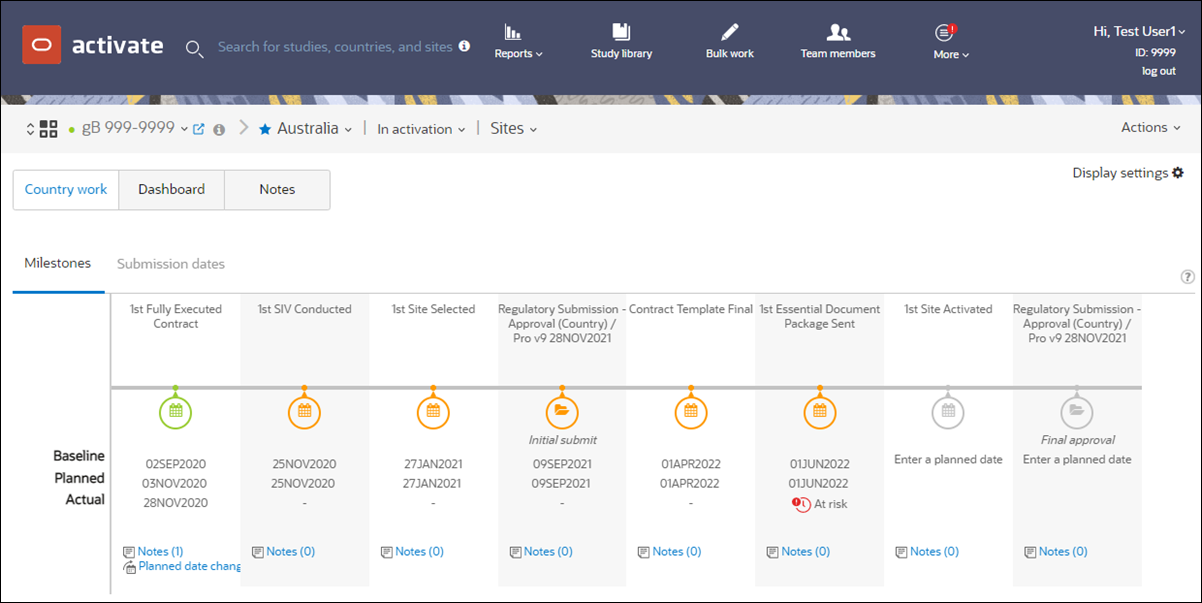
Smart milestones
Milestones configured as "smart" milestones will automatically create another instance of the milestone when you create a new version of the item that has the final activity the Smart Milestone is dependent upon. The date populated in the created milestone’s Actual Date is taken from the item that has the activity to which the milestone is tied.
Oracle Site Activate differentiates the automatically created milestones as follows:
- Display of an item version number everywhere the milestone displays.
- Example: If the item is PI CV (1), the milestone displays (1) at the end of the milestone name.
- If tied to a contract milestone, display of contract Type appended to the end of the milestone name, when a Type value has been saved for the item.
- Example: If contract Type is “Institution” the milestone displays Institution at the end of the milestone name. If multiple versions of an institution contract exist, the milestone also displays version number (2) after Type.
- Milestones dependent upon a protocol version item display the protocol version.
- Contract amendment milestone names follow same naming convention defined above, with the addition of the word "Amendment"
Automatically planned successor milestones
Oracle Site Activate allows for automated planning for milestones configured with a predecessor milestone. For customers with established base timelines, this optional configuration can eliminate manual user steps in milestone planning and ensure the correct entry of baseline milestone dates.
For your organization's account, your Oracle representative can configure a milestone with a single "predecessor" milestone. The predecessor must be within the account and on the same level (e.g., Country level milestone 1 as the predecessor to Country level milestone 2 would be scoped to that study country and would not cross countries). In addition, the predecessor may optionally specify a due date in number of days.
If the predecessor does not have a due date in number of days, the created dependency will be used in the existing "Determine Impact" functionality. This means the milestone modal's existing Determine impact functionality continues to work with legacy milestone dependencies when milestones dependencies are set in this new way.
For created milestones, when the predecessor milestone is initially planned (i.e., baseline date entered), the successor milestone is planned with the date of the predecessor's milestone baseline date + the length of days entered in the configuration. Note that there will be no change to the successor milestone date if the successor is already completed or planned or if the predecessor is updated.
This functionality also allows for automated successor planning for Smart Milestones. Oracle Site Activate will use the same baseline date + length of days model described above for the planned successor date. However, for created Smart Milestones, only the first version of the successor milestone will be automatically planned. Only Version zero predecessor will trigger automatic planning and only Version zero successor milestone will be able to get a planned date.
Predecessor milestone update indicator
There is no automatic update to the successor milestone in response to an updated predecessor planned date. In this case, the successor milestone modal and milestone timeline display an information (![]() ) icon and helper text to inform you of the update so you'll know that the successor milestone may also require an update. The helper text is "Your predecessor milestone "<milestone name>" has a new planned date. Please review." The icon and message no longer display when you update the successor milestone.
) icon and helper text to inform you of the update so you'll know that the successor milestone may also require an update. The helper text is "Your predecessor milestone "<milestone name>" has a new planned date. Please review." The icon and message no longer display when you update the successor milestone.
The milestone timeline also uses the information icon to help you identify and understand automatically planned successor milestones. The icon's tooltip text is: "This milestone was automatically planned based on the predecessor milestone "<milestone name>." The information icon displays only if Oracle Site Activate automatically planned the successor milestone; no icon displays if a you manually planned the milestone. In addition, the information icon will no longer display after a you manually updates the baseline or planned date.
Study level milestones
- Study work – This tab provides a study level milestone timeline.
- Dashboard – This tab displays the country milestone dashboard Timeline, and if at least one site milestone has been configured as a Summary Milestone, a Tabular option displays as well.
- Country progress – This tab includes a bar chart of document progress by country.
- Notes – This tab displays the study level notes view.
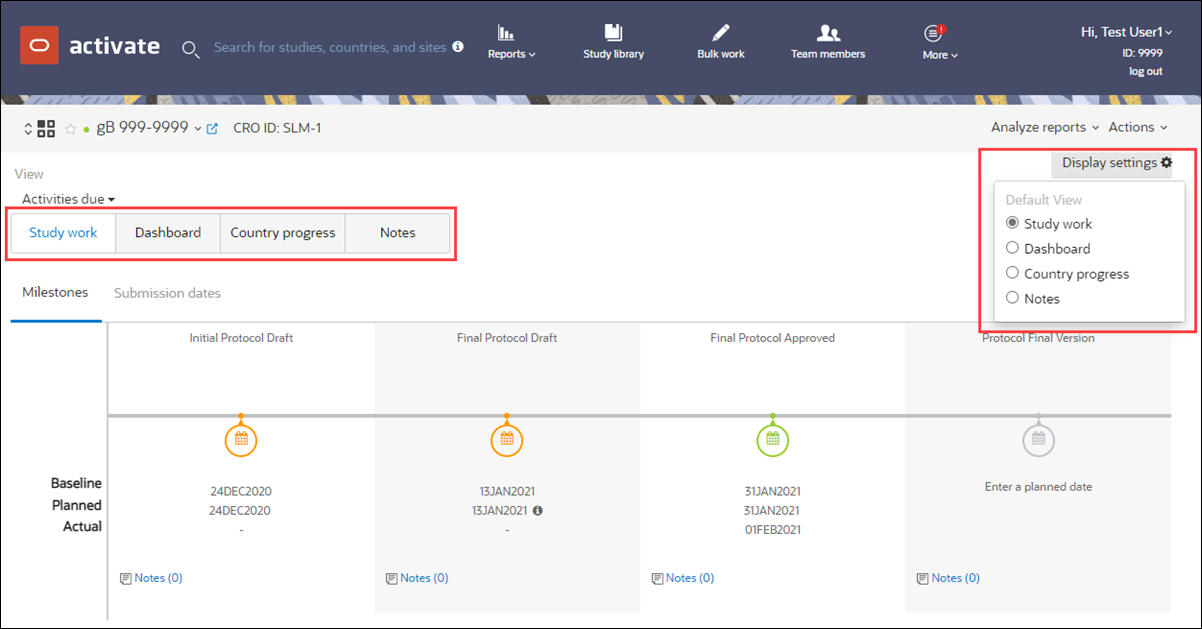
Country milestone dashboard
The home page country milestone dashboard view allows team members to better understand the status of a study at a glance and quickly pinpoint areas where they are falling behind. The dashboard displays milestones and submissions made visible on the country timeline.
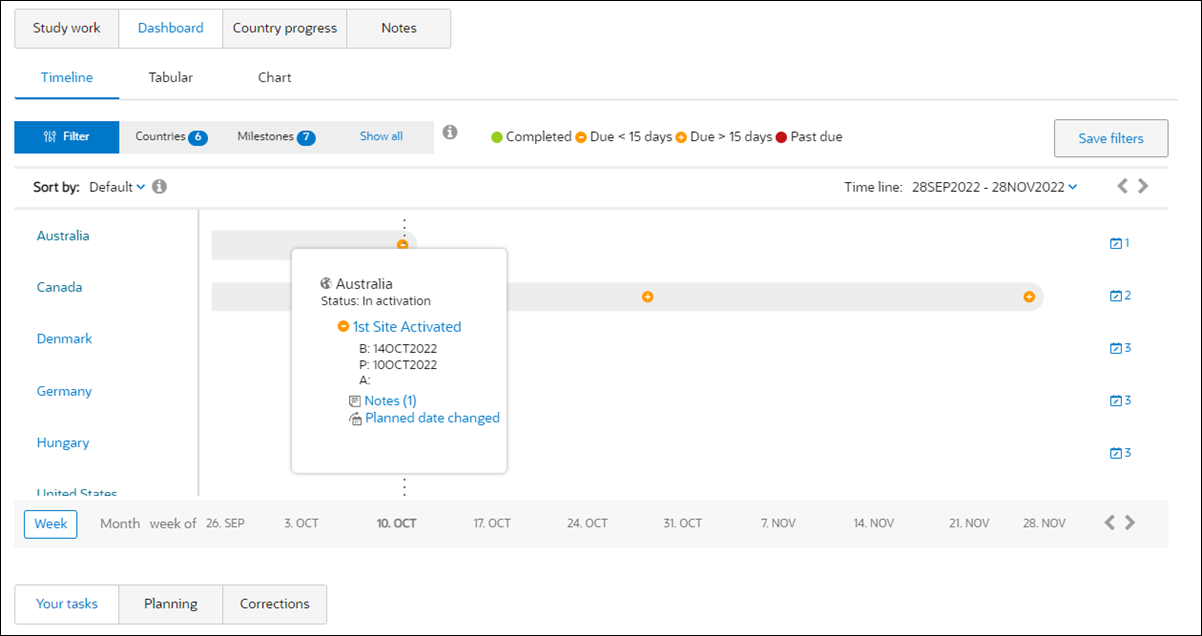
The country milestone dashboard is highly interactive and allows for on-the-fly changes to the view. You can quickly add, remove, and optionally save filters for countries and milestones; enable/disable display of milestone statuses; select dates or a date range for the timeline; and toggle from month to week view.
Most data points on the dashboard are interactive:
- Country names and all circles along a country’s timeline bar link to the country level page.
- Status circles in the icon key above the dashboard are clickable to enable/disable. Disabled status(es) do not display in the dashboard view.
- For unplanned milestones, a calendar icon at the far right of the country timeline bar indicates the number that are unplanned per country. You can click this icon to view the unplanned milestone(s) and click a pencil icon to display the planning pop-in.
- When you hover over a status circle in the dashboard, an overview tool tip displays:
- country and country status
- number of milestones (e.g., 1 of 5) if multiple milestones are set for the same date
- milestone name (opens the milestone modal) and dates
- If applicable, the name of the user who added a note about a replanned milestone and note(s) icon. Click the note icon to view the replan note text or add a note.
Summary milestone dashboard
You can also view the summary milestone dashboard while on the home page Dashboard tab. When the study has at least one site milestone or submission milestone configured as a summary milestone, this dashboard will help you understand progress toward completion of that site level milestone across multiple sites. The “Tabular” option, under the home page Dashboard tab, summarizes milestones at the study and country levels and allows you to view planned or actual dates to hit key summary milestones including First complete, 25% complete, 50% complete 75% complete, and Last complete. For summary submission milestones summaries are: First, 25%, 50%, 75%, 80%, 90%, and Last.
Tabular dashboard view
When viewing the dashboard, you can filter the data by selecting one or more countries and one or more milestones for display. The dashboard displays only planned milestones that match both the selected country and milestone filter values.
Like the milestone timeline view, you can show and hide Summary Milestones in the tabular view, as preferred, by selecting/deselecting milestone status icons on the legend above the table.
The first row in the table summarizes milestones at the study level. At the far left, bolded text indicates the study name, actual number of sites created in the study, and planned number of sites for the countries in the study. Below this summary row, the dashboard displays a row for each country selected in the dashboard filter with the actual number and planned number of sites (e.g., “2 of 8”).
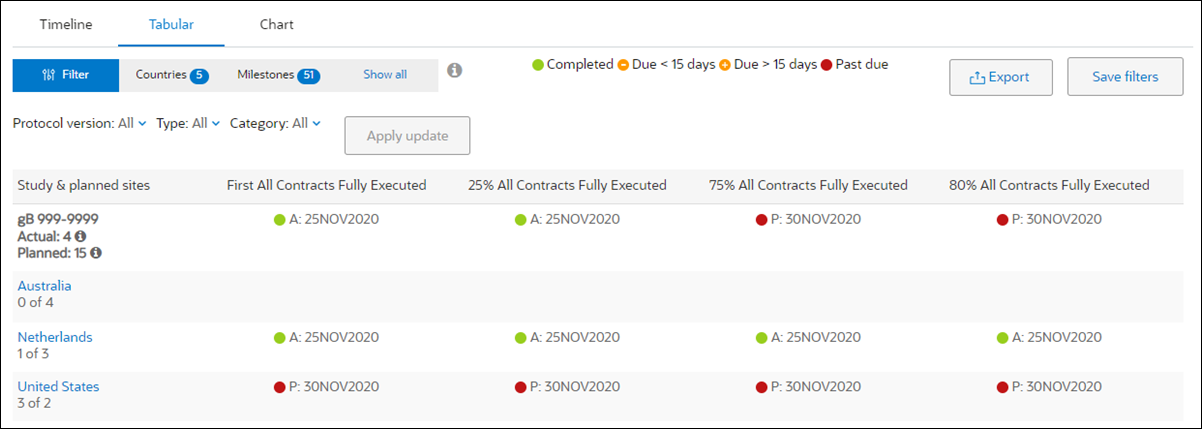
When at least one site level submission milestone has been created in the study, the filter panel includes the submission milestone(s), and the timeline displays all appropriate submission milestones, including central submission milestones generated/populated when a user adds a site as part of approval in the country level central submission.
The summary milestones feature bases submission summaries on configuration item names, which means the IRB/EC submission rules from the configuration group together based on the name. This expected behavior allows all submissions across countries to roll up and display together.
To act on a displayed submission, users can access the submission modals from the Summary detail modal. For site level submissions, users click the site name to display the site submission modal. For Central submissions, users click the "Country dependencies" link to open the country level submission modal in a new tab.
Summary milestone status detail
Milestone details display when you click on a milestone date. This action opens a modal that includes:
- Summary milestone name (and country, if applicable)
- Actual number of sites
- Planned number of sites
- Sites with milestones planned
- Milestone percentage complete (calculated as number of completed sites included in the summary milestone and divide by the total number of sites included in the summary milestone)
Below, the details modal shows the planned or actual date for the milestone, as well as the list of included sites. For each listed site, the modal also displays the milestone Planned or Actual date. You can quickly update the date by displaying the milestone planning modal. When updated, the planning modal closes, and the details modal reflects the update.
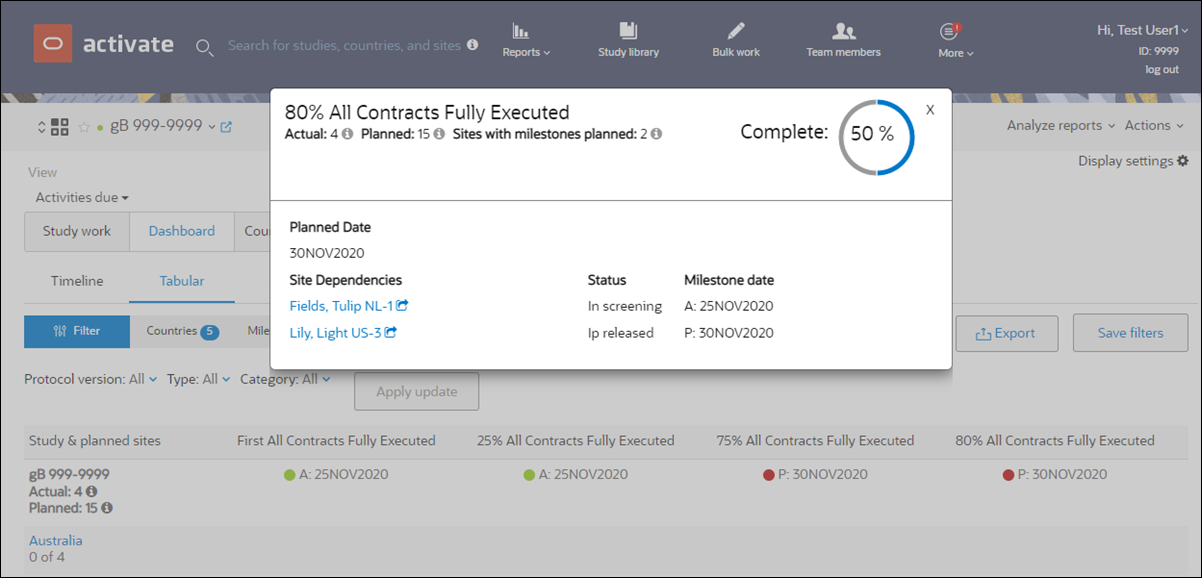
Export to CSV
You may optionally export Summary Milestone dashboard’s tabular view to a CSV format file using the “Export” option at the top right of the table. When exported, the CSV file includes all data present in the tabular view at that time.
Summary milestone dashboard bar chart view
You can also evaluate progress toward completion of configured Summary milestones using the Summary milestone bar chart visualization.
You have multiple options to filter the bar chart to a preferred view, and you may optionally save a filtered view. When saved, the filtered view displays by default the next time you view the bar chart. Available filters are:
- Country – Select one or more from the Filter modal
- Milestone – Select one from the Milestone drop-down list. The list includes only configured Summary milestones.
- Protocol version – Quick filter
- Type – Quick filter
- Category – Quick filter
- Timeline – Specify month range or select a quick filter for Past or next 3, 6, or 9 months
When you filter the bar chart and later change any of the above filter settings, the “Apply update” button is enabled. When clicked, milestone data recalculates, and the page refreshes to show the updated chart.
Each month in the bar chart view includes two bars, P=Planned and A=Actual, with each bar segmented to filtered countries. When you hover over a bar segment, tooltip text displays the number of planned or completed milestones for the associated country and month.
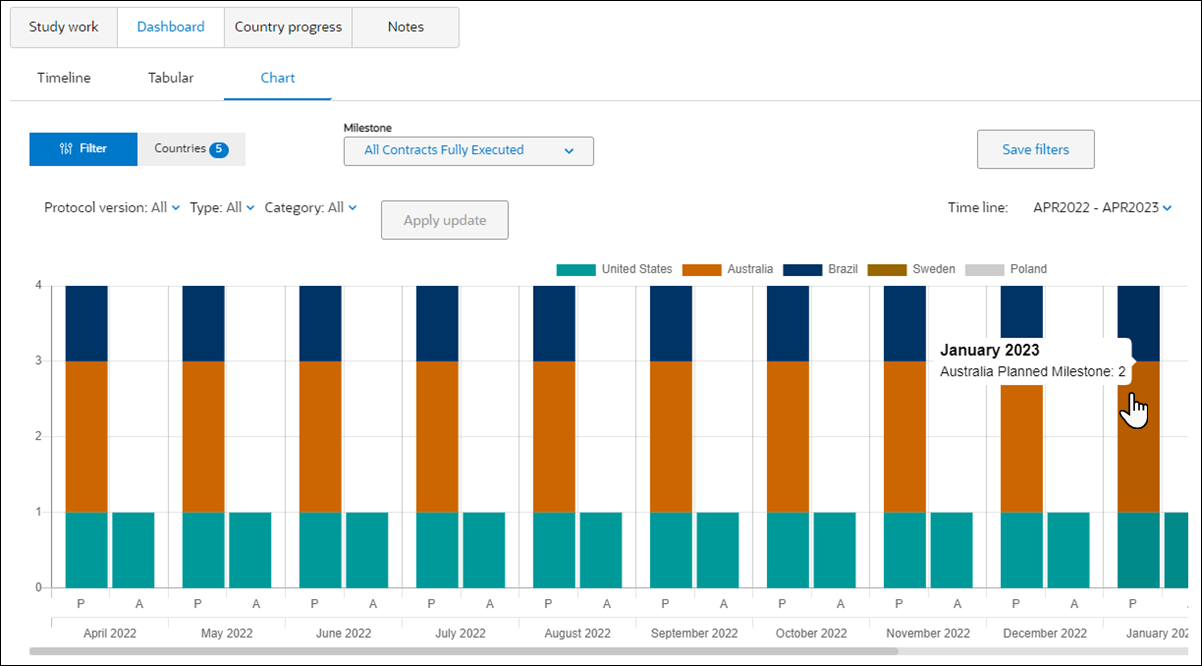
Configuration options
Any site level milestone within an account can be configured to display one or more of the values listed below.
- First (first site completed milestone within a country or study)
- 25%
- 50%
- 75%
- 80%
- 90%
- Last (last site completed milestone within a country or study)
Additionally, your organization may choose one or more of the following site statuses to be included in Summary Milestone calculations:
- In screening country on hold
- In feasibility country on hold
- Country on hold
- Closed
- Dropped
- On hold
- IP released
- In Activation
- In screening
- In feasibility
- Activated
Oracle Site Activate calculates the planned and actual Summary Milestones when you visit the page and when you update the site status filter.
Note:
Discontinued milestones are not included in calculations in the Tabular and Chart views. When a Summary milestone has been discontinued, Oracle Site Activate automatically recalculates the milestones for that study (excluding the discontinued milestone), and if a Summary milestone is later reinstated, Oracle Site Activate will again automatically recalculate to include the reinstated milestone.Site milestone dashboard
The site milestone dashboard provides the same type of high-level overview and interactive navigation that available in the country milestone dashboard, described above. The site dashboard, which is accessible from the country details page, displays milestones and submissions made visible on the country timeline. Using the "Country work" and "Dashboard" tabs, you can toggle to view either the milestone dashboard or the document dashboard on the country page; set your preferred default view using the Display settings control at the upper right.
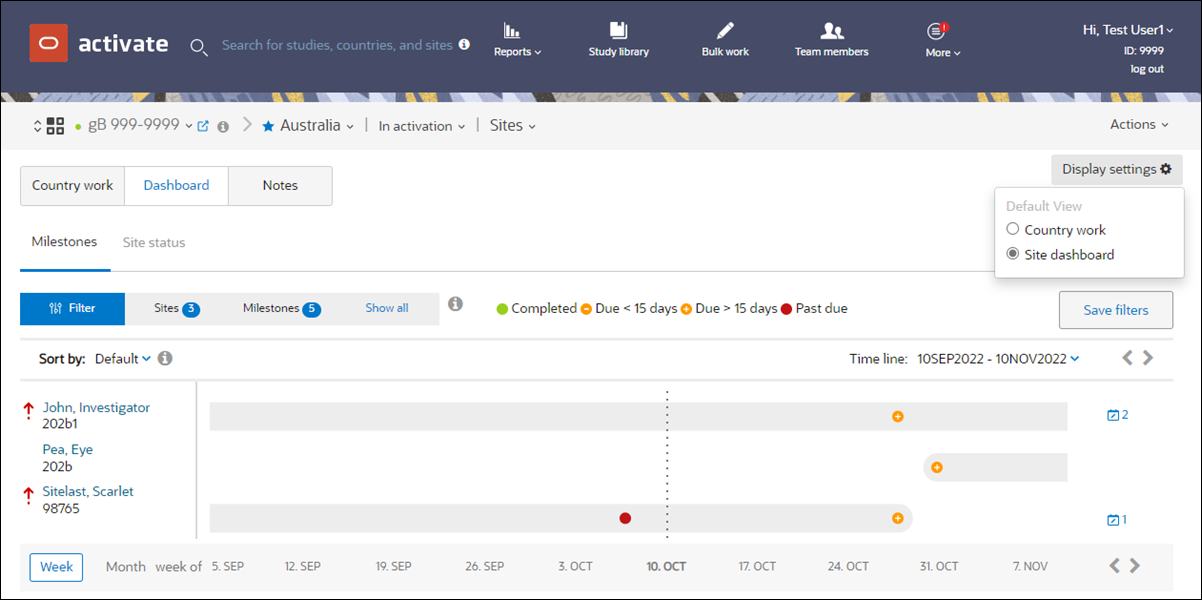
Just like the country milestone dashboard, the site milestone dashboard is highly interactive and allows for on-the-fly changes to the view. You can quickly add, remove, and optionally save filters for sites and milestones; enable/disable display of milestone statuses; select dates or a date range for the timeline; and toggle from month to week view.
Most data points on the dashboard are interactive:
- Site names and all circles along a site's timeline bar link to the site level page.
- Status circles in the icon key above the dashboard are clickable to enable/disable. Disabled status(es) do not display in the dashboard view.
- For unplanned milestones, a calendar icon at the far right of the site timeline bar indicates the number that are unplanned per site. Click the calendar to view the unplanned milestone(s) and click a pencil icon to display the planning pop-in.
- When you hover over a status circle in the dashboard, an overview tool tip displays:
- site and site status
- number of milestones (e.g., 1 of 5) if multiple milestones are set for the same date
- milestone names and dates
- note icon with name of user who added a note about a replanned milestone. Click the note icon to view the note text.
Milestone Dashboard Sorting
To prioritize work, use the “Sort by” filter on the Country Milestone Dashboard or Site Milestone Dashboard. Like other available filters on the dashboards, the Sort by setting can be saved permanently.
- Default (alphanumeric order)
- Unplanned milestones (sorts countries with the most unplanned milestones to the top in alphanumeric order)
- Number of sites (sorts countries with the most sites to the top in alphanumeric order)
- Past due milestones (sorts countries with the most past due milestones to the top in alphanumeric order)
- Prioritized sites (sorts countries with the most prioritized sites to the top ordered greatest to fewest)
- Default (alphanumeric order)
- Unplanned milestones (sorts sites with the most unplanned milestones to the top in alphanumeric order)
- Past due milestones (sorts sites with the most past due milestones to the top in alphanumeric order)
- Prioritized sites (sorts the prioritized sites to the top in alphanumeric order)
- At risk milestones (sorts milestones flagged as at risk to the top in alphanumeric order)

Account-level milestone overview
When enabled for your organization's account, you'll see a “four-square” ![]() in the persistent header just to the left of the study name. When clicked, a panel displays below the header that includes an account-level milestone overview card.
in the persistent header just to the left of the study name. When clicked, a panel displays below the header that includes an account-level milestone overview card.
By design, you must be assigned to a study in order to see the milestones; the “Access to all studies” individual user account setting does not control access to the milestone overview feature.
The account card is an at-a-glance view of studies to which you have access; the card raises visibility of your actionable items. The card provides a searchable study list (including total study count) as well as country and site milestone counts. Studies that have past due, due soon, or unplanned milestones will have numerated status icons within the searchable study list. When you click a status icon, the Country Milestone Dashboard view or Document dashboard view displays, depending upon your preferred Display settings (described in the Country milestone dashboard section above).
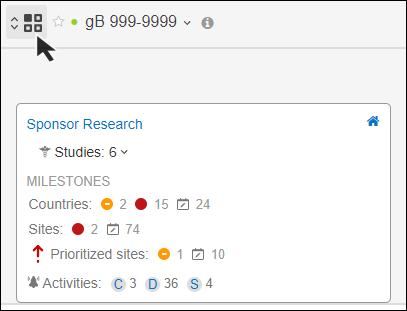
Milestone timeline
The milestone timeline automatically displays when a study country or site is added to Oracle Site Activate. Timelines for your specific country or site do not appear until the protocol version workflow has been run at the country or site level. You can scroll to the right to see any milestones not visible.
Once a country and its sites are added in Oracle Site Activate, from the Action menu you can select Track documents and submissions and then run a protocol workflow at the country level. This creates the protocol-related tracking items at the country level. You should also run the appropriate protocol-related workflow for sites, which can be done in bulk using the workflow wizard.
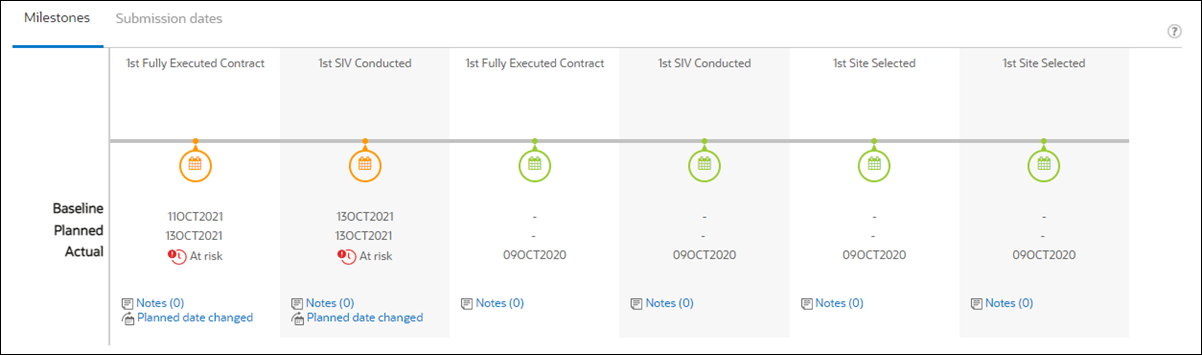
Notes:If you are working on a site and are missing milestones, first check with your study lead to see if the protocol workflow has been run for your country.
- If you are granted permissions, you can show and hide milestones on the timeline.
- Your study may be configured with an IP release review milestone. After reaching this milestone, all activities are identified as post IP release activities.
If you are granted permissions, you can remove a milestone from the timeline. Click the question mark at the upper right of the timeline to see what permissions you have related to managing milestones.
The timeline shows the following for each milestone:
| baseline |
This is the date that you or another study team member projected that the milestone will be met. Once you enter this date, you can change it only if you have the permissions to correct information in Oracle Site Activate; without that permission, you can only replan the date. If the milestone is associated with a submission, you can also enter the baseline and planned dates from the submissions widget. |
| planned |
This is the date that you or another team member re-planned the milestone. You can re-plan dates as often as desired; each time you are asked the reason for the change. If you re-plan a date and it causes a downstream milestone to be late, Oracle Site Activate warns you so that you can warn your team members who are impacted, or keep the projected date. At Milestone details, you can also see the status of activities on which the milestone is dependent. 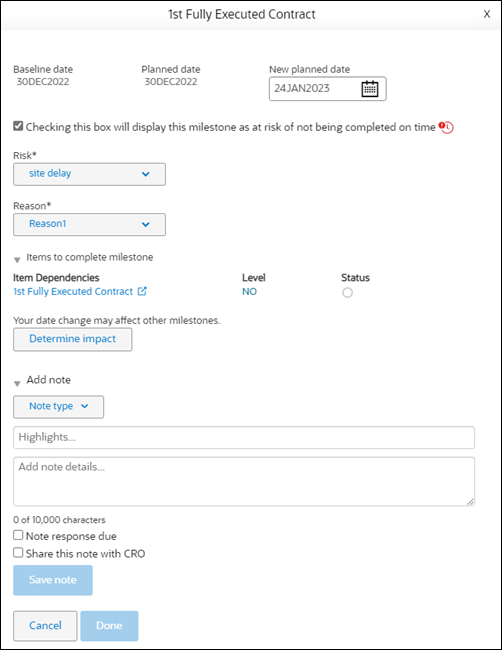 |
| actual |
When a document or submissions activity associated with a milestone is complete, Oracle Site Activate automatically enters the date on the timeline. Your team specifies which activity triggers completion of the milestone during configuration. |
If configured for your organization's account, you can track activities and milestones before and after site IP release. With this feature enabled, milestones automatically show or hide on the milestone timeline, based on the following optional settings:
- Pre-IP Release milestone: Once a site reaches IP release and the status changes to IP release, completed milestones (green status) automatically hide from the timeline. By design, the milestones display on the Planning tab, where they can be manually unhidden using the eye (
 ) toggle. Additionally, the milestones are accessible on the bulk page. If you have permission to access to the bulk page, you can use bulk actions to manually unhide the milestones, if preferred.
) toggle. Additionally, the milestones are accessible on the bulk page. If you have permission to access to the bulk page, you can use bulk actions to manually unhide the milestones, if preferred.
- Post-IP release milestone: Once a site reaches IP release and the status changes to IP release, these milestones automatically display on the milestone timeline. By design, prior to IP release, these milestones are available on the Planning tab and the bulk tab.
Suggested milestone dates
- Site milestone timeline
- Site milestone dashboard
- Bulk milestone planning
When a you plan or replan an individual site IP release ready milestone and a suggested date is available, a check box option displays at the top of the planning modal. The check box option identifies the suggested planning date in bold text. If you click the check box, a suggested date applied icon (![]() ) displays in the modal. If you're replanning the milestone, be sure to enter a reason.
) displays in the modal. If you're replanning the milestone, be sure to enter a reason.
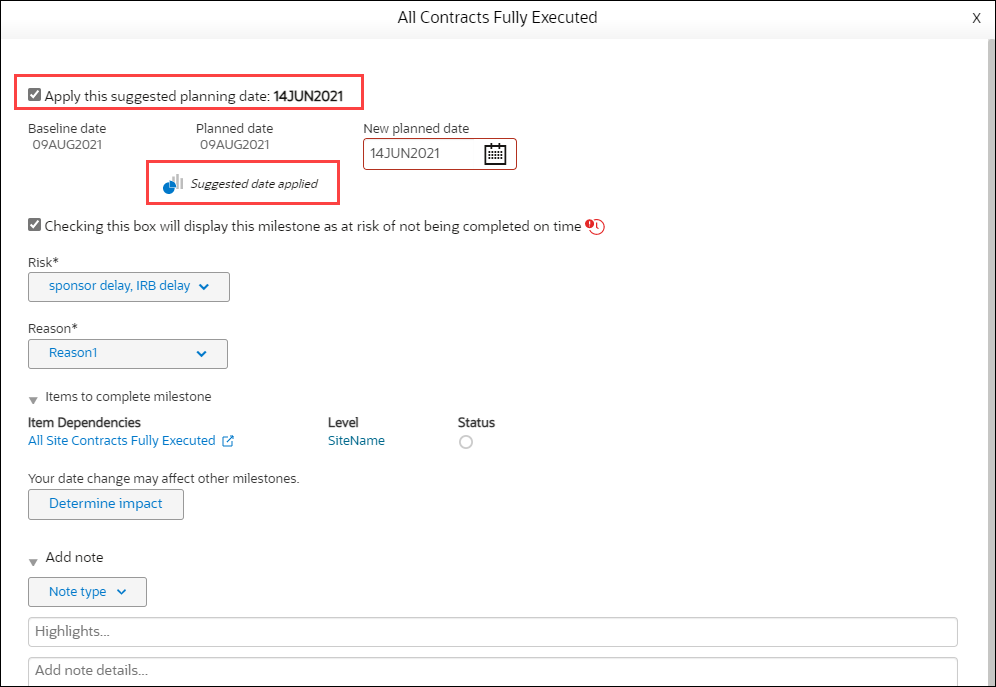
Activate also informs you when a new prediction date is available after a milestone or submission prediction retriggers or recalculates. When you complete an activity that triggers or retriggers a prediction, a "Prediction is available due to new data" text prompt displays below the new suggested date in the milestone modal. The prompt text remains until you or another user applies the new suggested date.
- When a suggested date is available but has not yet been applied, the date displays in the Suggested column
- When a milestone has already had the suggested date applied, Applied (
 ) displays in the column
) displays in the column
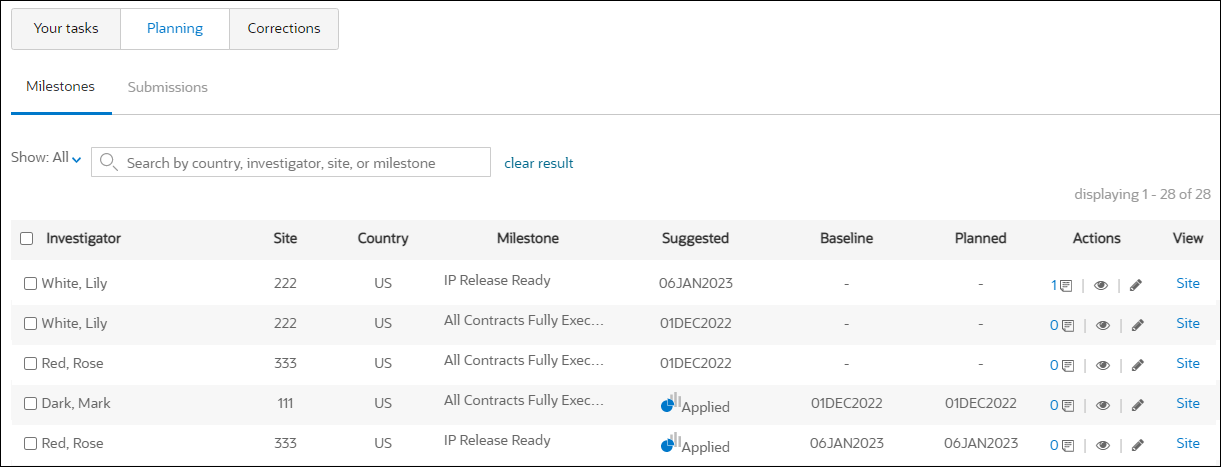
You can also use suggested dates when bulk planning. Toggle to “Suggested dates” and click the check box for “Apply suggested dates.” If you selects a site milestone to include in bulk planning with suggested dates, but that milestone does not have a suggested date (i.e., no date available, not a supported milestone for prediction, etc.), Oracle Site Activate will simply take no action on that milestone and it will remain as it was before selection.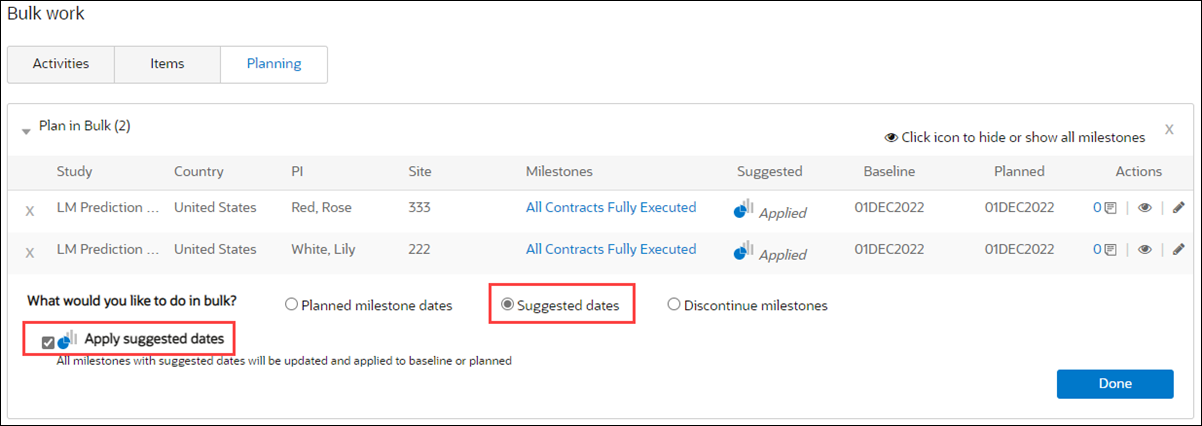
Nulled actual dates remove calculated Suggested dates
When a milestone's actual date changes via the Corrections flow, Oracle Site Activate recalculates any suggested dates on other milestones that had been predicted based on the actual date. Oracle Site Activate also reflects changes for nulled actual dates.
When a corrections user blanks (nulls) an actual date on a prediction start milestone (Initial Protocol Received/Sent or Essential Docs Sent to Site), Oracle Site Activate removes the opportunity to view and apply suggested dates based on that milestone. However, any Suggested date based on that milestone that has already been applied by a user will remain.
To help you understand the effect of nulling a date, the Suggested date check box tool tip text is: "When blanking out the actual date, only related milestones (and not activities) will be updated. Any milestone suggested dates predicted from this milestone will disappear."
Predicted date triggers
Milestone suggested dates (predictions) for milestones do not require the completion of an associated milestone activity. For example, you can complete the milestone via the corrections tab, or a milestone can be completed via API without a completed activity and predictions will trigger as expected. Predictions will use the Actual Date from the milestone as the start point.
For studies with a completed Initial Protocol Received/Sent milestone, predictions trigger and be available for every newly added site in the study. Additionally, predictions for the site retrigger if any of the following study attributes change throughout duration of the study:
- Number of countries
- Sites in study
- Phase
- Therapeutic area
- Country code
- Region code
- Sites in country
- PI counts
- IRB EC type
- Start month
Completing either a study level milestone mapped to Initial Protocol Sent/Received or a site level milestone mapped to Essential Docs Sent to Site will trigger the prediction for Initial Submission for the site if the submission was already generated.
The Initial Submission predicted milestone allows more than one starting point (i.e., Initial Protocol Received/Sent and Essential Docs Sent to Site). If two milestones are enabled for predictions, the following prediction trigger behaviors apply:
- Essential Docs Sent to Site milestone completion triggers Initial Submission prediction for the site. When Initial Protocol Received/Sent completes after Essential Docs Sent to Site completes, this triggers Initial Submission prediction for all sites in the study -- except for those sites that already have Initial Submission predicted from Essential Docs Sent to Site completion. This exception is by design and ensures that Activate does not overwrite existing Essential Docs Sent to Site predictions.
- Initial Protocol Received/Sent milestone completion triggers Initial Submission prediction for all sites in the study. Then, when the site level milestone mapped to Essential Docs Sent to Site completes, this triggers prediction again for that site, which will override the prediction by Initial Protocol Received/Sent.
When a user adds a new submission to a site that does not yet have one, predictions display as follows:
- When Initial Protocol Received/Sent is not completed and Essential Docs Sent to Site is completed at the site, predictions are based on Essential Docs Sent to Site
- When Initial Protocol Received/Sent is completed and Essential Docs Sent to Site is not completed at the site, predictions are based on Initial Protocol Received/Sent
- When Initial Protocol Received/Sent is completed and Essential Docs Sent to Site is completed at the site, predictions are based on Essential Docs Sent to Site
- When Initial Protocol Received/Sent is not completed and Essential Docs Sent to Site is not completed at the site, no predictions are displayed for the site
Just like for other predicted milestones, the prediction for the initial submit milestone will retrigger if any of the attributes listed below changes, or if the start milestone dates changes. This includes changes made via corrections or API:
- Therapeutic area
- Study Phase
- Number of countries in study
- Country of site
- Number of sites in country
- Number of sites in study
- Region of site
- IRB/EC type of site
- Month of start milestone
Additionally, the prediction for initial submit retriggers if Initial Protocol Received/Sent or Essential Docs Sent to Site completed dates are updated via correction or API. Oracle Site Activate also generates an additional prediction from Contract Executed to IP Release once the milestone mapped to Contract Executed is completed. This greatly improves the accuracy of the prediction as it takes account of more recent information and keeping the IP release prediction adaptive.
The model described above predicts only initial submission at the site level. A second or later submission added to the site will not get any prediction. Additionally, the prediction will apply to only the first created submission if a site has multiple submissions. If the submissions have the same submission created date/time, the prediction will apply only to the submission with version 0.
Oracle Site Activate also creates a submission to approval prediction. When the Initial submit activity is completed for site-level submissions, the Final approval gets a suggested date on the "Submission dates" tab. You'll see the Suggested date symbol on the Final approval when a prediction becomes available. This new prediction triggers only when both Initial submit and Final approval activities exist for the submission artifact. If only one is configured, no prediction occurs.
Milestone prediction timeline
You can easily evaluate a predicted milestone's history. Click the Suggested dates icon on the Milestone timeline to view a vertical timeline with the milestone prediction trigger or change reason along with the associated date. You can access the timeline via the Suggested dates icon, even after the milestone has been completed and no new predictions are available.
In the timeline, you'll see the prediction's trigger/change reason to the left and prediction dates and other milestone dates to the right. Depending upon the milestone's status, the timeline may reflect one or more of the following triggers or change reasons:
- Number of countries in the study changed from <number_of_countries> to <number_of_countries>
- Number of sites in the study changed from <sites_in_study> to <sites_in_study>
- Study phase changed from <phase> to <phase>
- Study therapeutic area changed from <therapeutic_area> to <therapeutic_area>
- Site country changed from <country> to <country>
- Site region changed from <region> to <region>
- Number of sites in the country changed from <sites_in_country> to <sites_in_country>
- PI study experience changed from <pi_counts> to <pi_counts>
- IRB/EC type changed from <irb_ec_type> to <irb_ec_type>
- Start month changed from <start_month> to <start_month>
When Essential Docs Sent to Site or Initial Protocol Received/Sent completes or updates a mapped milestone, the modal's text prompt for that event shows which initially triggered or retriggered the prediction:
- Initial trigger Initial Protocol Received/Sent completed: "Milestone mapped to Initial Protocol Received/Sent completed"
- Initial trigger Essential Docs Sent to Site completed: "Milestone mapped to Essential Docs Sent to Site completed"
- Initial trigger Essential Docs Sent to Site completed after Initial Protocol Received/Sent completed: "Milestone mapped to Essential Docs Sent to Site completed"
- Retrigger Essential Docs Sent to Site date update (via correction or API): "Milestone mapped to Essential Docs Sent to Site completed"
- Retrigger Initial Protocol Received/Sent date update (via correction or API): "Milestone mapped to Initial Protocol Received/Sent completed"
The modal displays the above information with the following dates, as appropriate to the event. Date sequence in the timeline is based on date availability (not based on the suggested/planned/baseline/actual dates.):
- Past suggested dates (gray text) – The modal displays up to five from the four most recent suggested date changes. When two or more suggested dates occur back to back and are the same, the modal displays the oldest suggested date and change reason
- Current suggested dates
- Planned date
- Baseline date
- Actual date
Users see a unique entry for up to five most recent planned dates (four past most recent and current Planned date). The text prompt label for initial planned dates is "Date Entered" and for any later replanned dates, the text prompt is "Replanned".
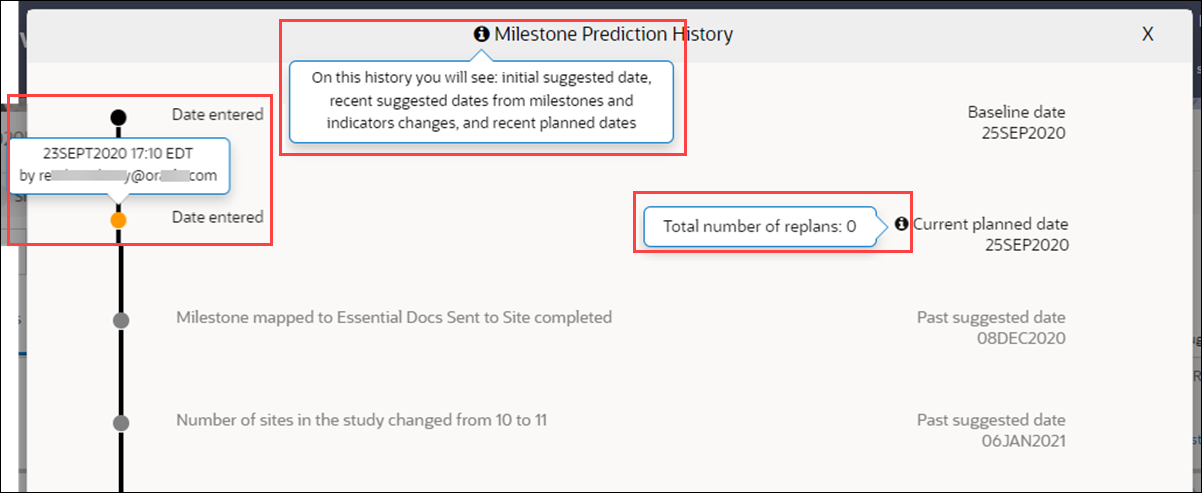
Flagging a milestone or submission as "At Risk"
- Milestones
- milestone dashboard (site and country)
- study planning – milestones
- study corrections – milestones
- milestone timeline on site page
- milestone timeline on country page
- all above areas when submission is added to milestone timeline
- Submissions
- milestone dashboard (site and country)
- study planning – submissions
- submission timeline on site page
- submission timeline on country page
When you, or someone else on your study team flags a milestone or submission as at risk, the item displays a "risk" icon (![]() ).
).
On hover over, the icon displays details about when the risk was flagged, by whom, and why. If a member of your team replans the at risk milestone, Oracle Site Activate automatically removes the icon.
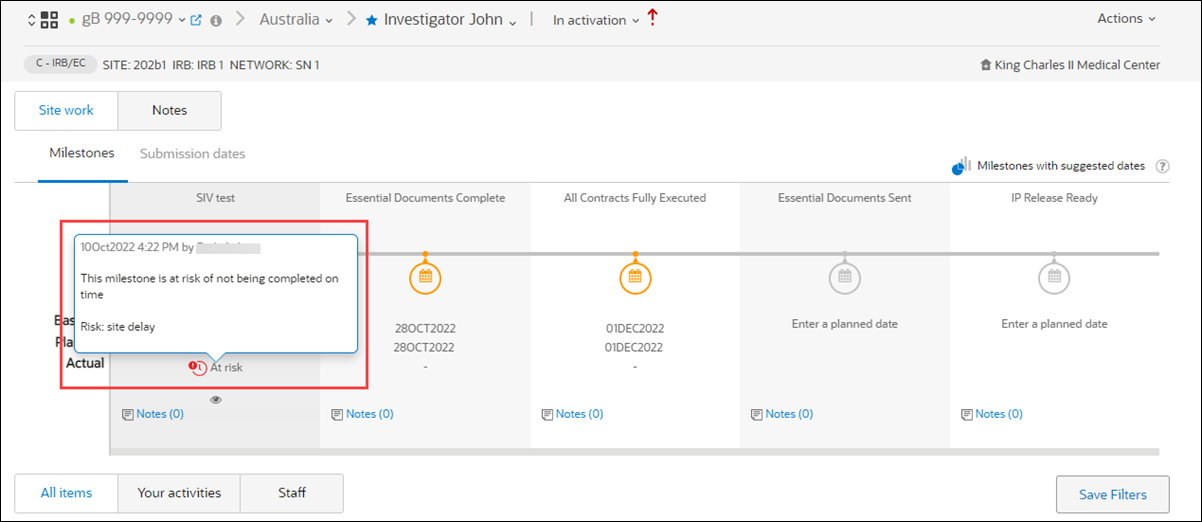
High-level milestone status indicators
- Green calendar = Completed
- Orange calendar = In Progress
- Gray calendar = Not Started
Managing milestone dates in bulk
You can plan and update milestones in bulk, directly from the study home page. Filter your milestones list by country, then select a baseline or planned date to apply to all of them. You can also enter planned dates for individual milestones. When you manage milestones in bulk, for instance if you apply Suggested dates in bulk, you'll need to indicate a Reason for the date change if at least one of the selected milestones already has a baseline date.
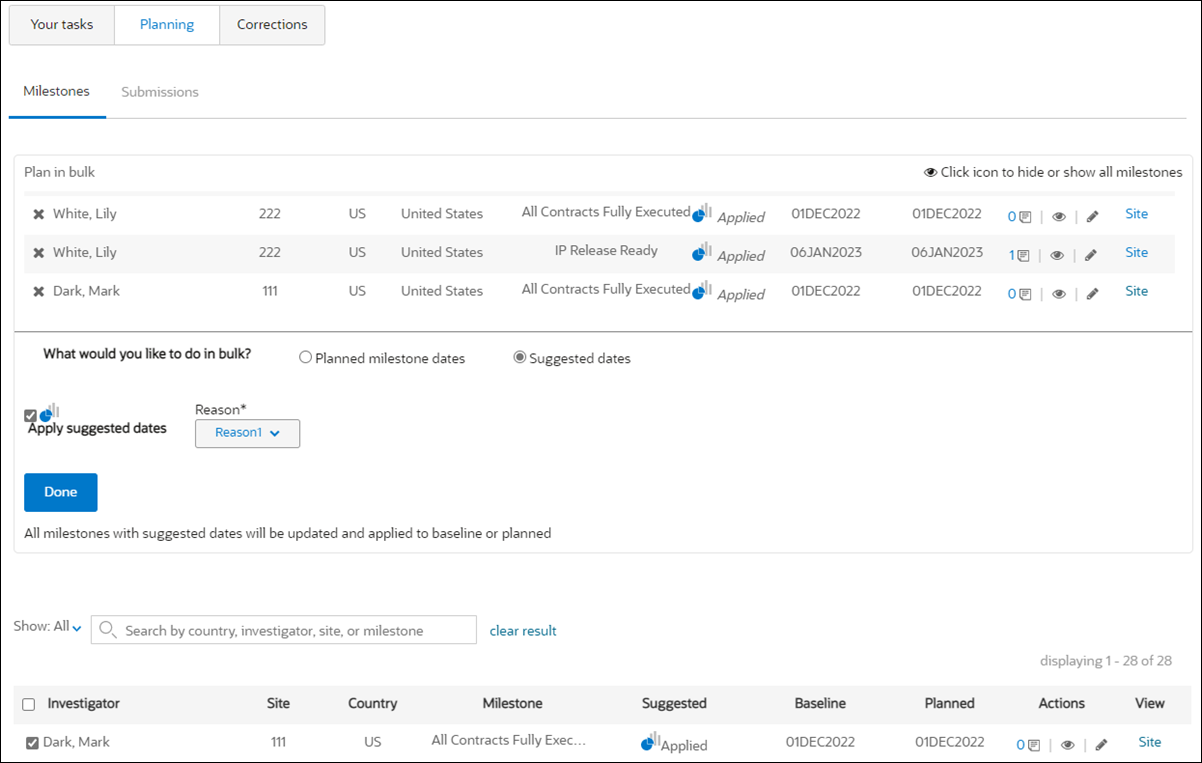
Milestone notes
- Milestones
- Milestone dashboard (country and site)
- Milestone timeline (country and site)
- Study home page Planning tab, Milestones sub-tab
- Submissions:
- Milestone dashboard (country and site) – if the submission was added to the milestone calendar
- Milestone timeline (country and site) – if the submission was added to the milestone calendar
- Submission timeline (country and site)
- Study home page Planning tab, Submissions sub-tab
When viewing a milestone from a dashboard or timeline listed above, the note option displays as a hyperlinked icon (![]() ) accompanied by a note count. If notes exist for the milestone, when you hover over the note icon, the name of the last person who entered a note displays.
) accompanied by a note count. If notes exist for the milestone, when you hover over the note icon, the name of the last person who entered a note displays.
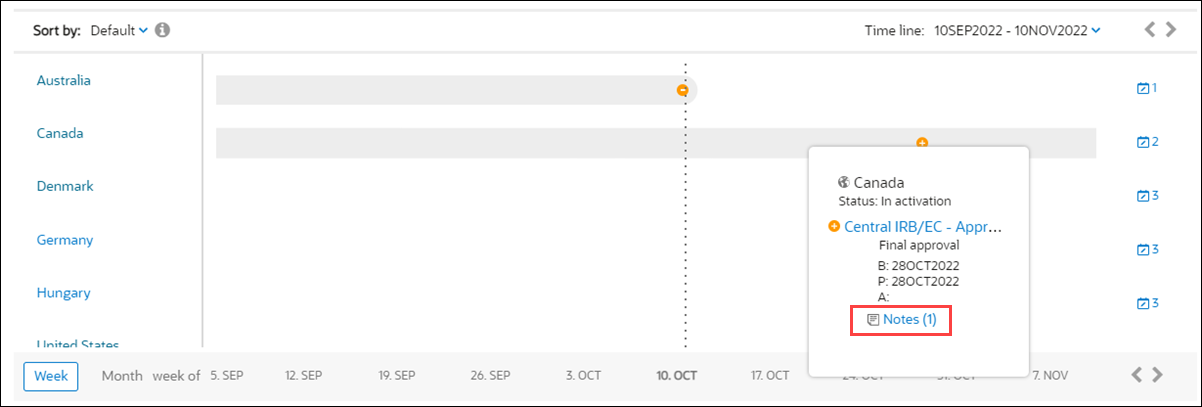
When you click (![]() ) the note modal opens to display the milestone's entire note history. When no previous milestone notes exist, you can add a new note of up to 10,000 characters. Notes also allow you to specify Type, Highlight, and Due date. You can also Reply to a note, if necessary, and mark a note as Resolved, if appropriate.
) the note modal opens to display the milestone's entire note history. When no previous milestone notes exist, you can add a new note of up to 10,000 characters. Notes also allow you to specify Type, Highlight, and Due date. You can also Reply to a note, if necessary, and mark a note as Resolved, if appropriate.
On the Study home page Planning tab, Milestones and Submissions sub-tabs, click note (![]() ) in the Actions column to add or review milestone notes. The edit (
) in the Actions column to add or review milestone notes. The edit (![]() ) planning modal includes the ability to add milestone notes as well.
) planning modal includes the ability to add milestone notes as well.
- Set milestone dates from country and site details pages
When necessary, you can change milestone dates from country and site details pages and determine the impact of the change on downstream activities before you make the change. - Set and change milestone dates from the home page
Quickly set or change dates for one or more milestones from the Planning tab on the home page. - Correct a baseline milestone date
If you have the appropriate corrections permissions in Oracle Site Activate, you can correct a baseline milestone date if it was entered incorrectly. If you do not see a Corrections tab, contact your super user or administrator. - Replan milestone dates
If you do not have a business role permission to correct a projected date, you can replan a projected date instead. You can replan the date as often as necessary. - Determine impact of milestone date change
If you re-plan a milestone date and the change will cause a downstream milestone to be late, Oracle Site Activate warns you so that you can notify your team members who are impacted, or keep the projected date. - Show or hide milestones on the timeline
If you have the appropriate business role permission, you can adjust the milestone timeline view to show or hide specific milestones. - Mark a milestone at risk
From any area where milestones and submissions display, you can easily add a visual indicator to let your team members know when a milestone may be at risk of not being completed on time. - View Summary Milestones
On your study home page, view the Summary Milestone dashboard or bar chart to evaluate progress toward the completion of site level milestones and submissions across multiple sites in your study. - Export Summary Milestones
You can optionally export milestones included in the Summary Milestone dashboard to a CSV format file.