8 About study library
Accessing documents and required permissions
The Study library feature allows you to post study level document files such as protocols, protocol amendments, ICFs, and templates to the library and share them with the entire study team.
Note:
If your organization doesn’t use the library, country leads will retrieve the documents from another repository and then run a workflow to generate the activities required to process them.Country leads receive an alert to complete activities and a link to the document. Other team members assigned to the study can see study documents at any time; however, only team members with permission can add them.
On the study library page, you will select from a list of preconfigured document types (e.g., protocol). If the document is related to a protocol, you can specify which one. You will also edit the document to add a description and version ID, then upload the file. You can then share the document with study countries.
If you have a business role with "Enable document grouping in Study library" permission, you can organize documents into groups on the document tab. Document groups are account-specific, meaning you'll choose from a preconfigured list of groups. If necessary, you can add and remove a document group to meet your organization's unique needs.
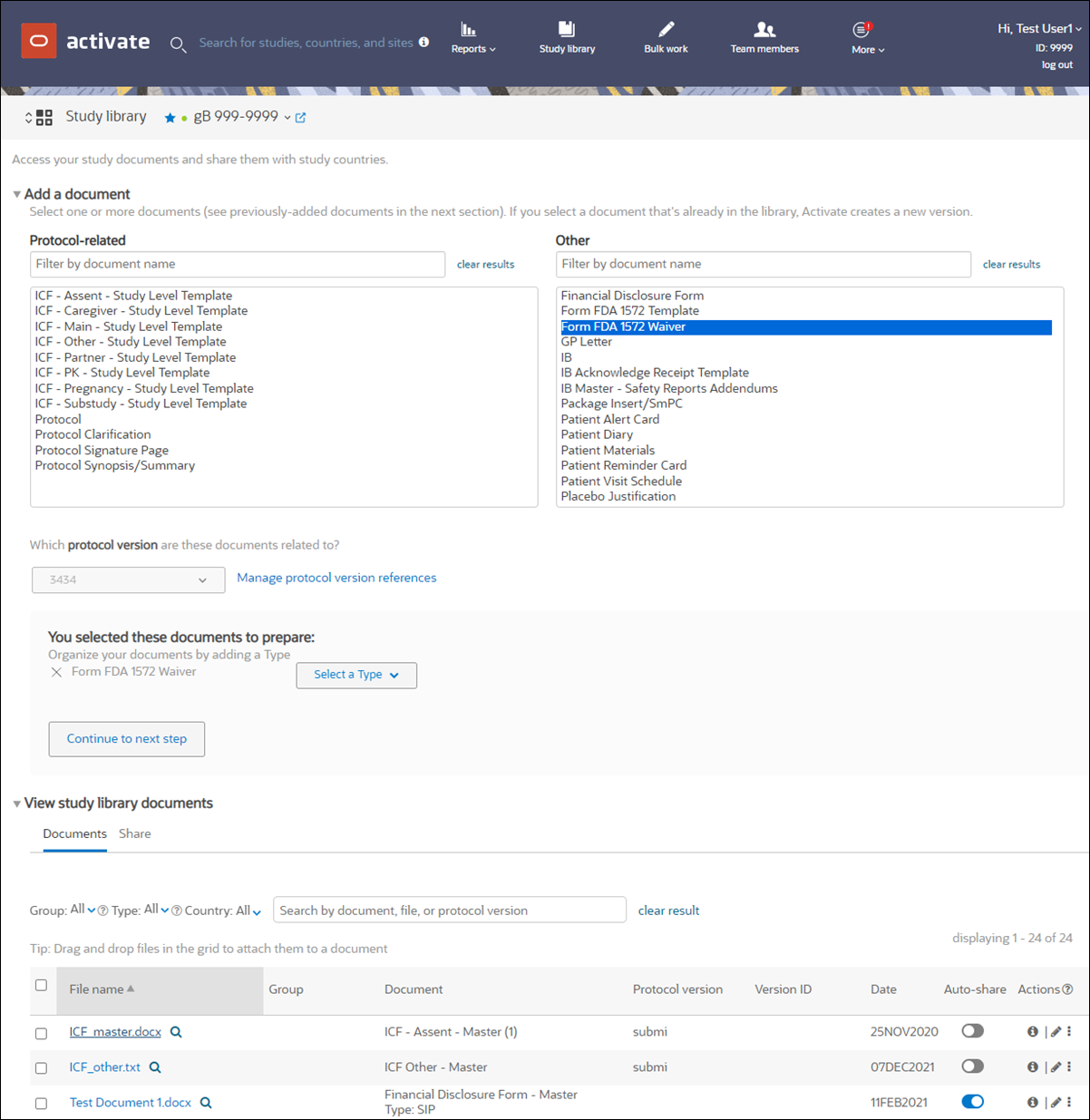
Add a file to a document
- Click edit (
 ) in a document's Action options to upload (or replace) a file in the document modal. If you're replacing a file, you can simply drag and drop a file into the edit modal.
) in a document's Action options to upload (or replace) a file in the document modal. If you're replacing a file, you can simply drag and drop a file into the edit modal.
- Drag and drop the file to an empty document row. Because each document allows one file attachment, you'll receive a warning if you attempt to drop a file on a row with an existing attachment or attempt to drop multiple files to a document row at one time. When you drop the file on an available row, the document modal displays, and the user can specify document metadata as preferred (e.g., Document Date, Responsible Party, Description, etc.) before clicking "Done" to save the file attachment.
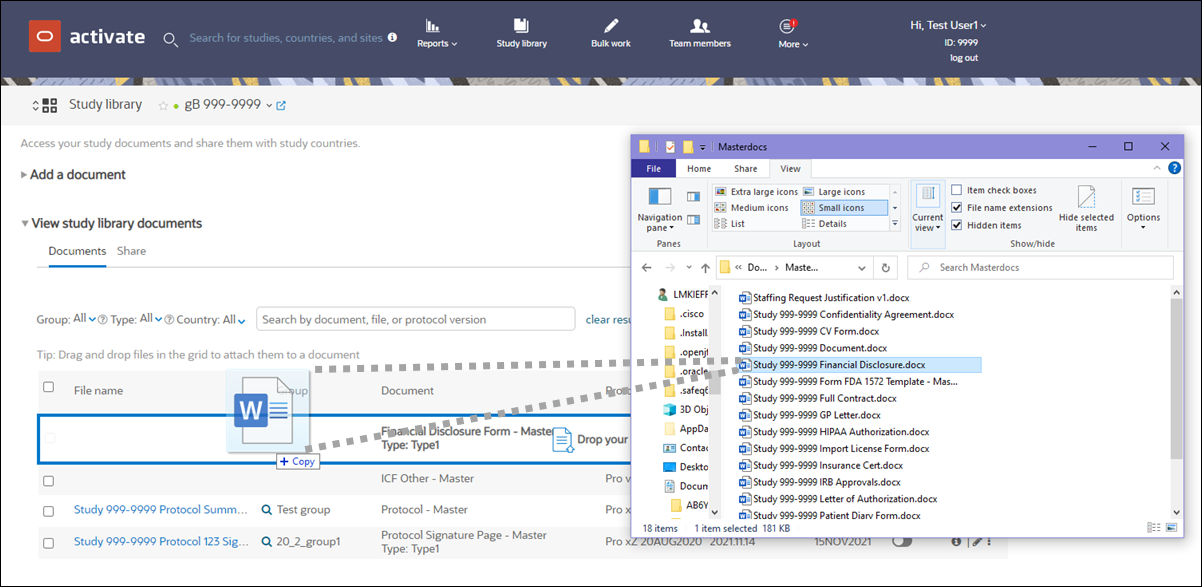
Sharing without file attachment
Document items can be configured to allow sharing from Study Library without a file attachment. Oracle Site Activate creates the downstream placeholder(s) when a study document is shared without a file attachment. If a file is subsequently attached to the item in the library, then it will appear within the lineage section of its downstream placeholders.
In line with standard behavior, the study item will become enabled for sharing again if new countries/sites are added for which downstream items are configured.
Documents that are not configured for share without attachment functionality require file attachment before they are available in the Share tab.
Using document Types
Study Library makes it easy to keep a standard document configuration and then customize it to the needs of the study. For example, having just one ICF or patient material item and then delineating between those with unique content using the Type field (100 character max) to specify what sort of ICF or patient material.
When adding a document, users with the appropriate business role permission can add a new Type (if enabled for the account) or select from a Type list that contains all Types previously created for that study or the account. You can create up to 25 additional instances of the document and differentiate the documents by selecting or adding a unique document + Type combination. To prevent duplicates, Oracle Site Activate will not allow you to specify a Type that has already been selected for a different instance of the document.
The Documents and Share tabs allow you to filter the document grid by Type. When saved for a document, the Type value displays as a second line below the document name. A document's associated Type value also displays throughout Oracle Site Activate anywhere that document is available (e.g., Workflow Wizard, document placeholders at site and country levels, Corrections area, etc.).
Automatic document distribution
Study Library allows for automatic document sharing when the optional auto-sharing feature is enabled for your organization's account. This feature allows you to configure auto-sharing on an individual document basis from within Study Library and reduces time and effort related to sharing documents.
When a document has auto-share enabled, Oracle Site Activate automatically shares out to the lineage items tied to that document any time a new country or site is added to the study based on the document’s configuration. For example, if only country level documents are tied to the study level item, auto-share occurs only when new countries are added and not when new sites are added. Additionally, documents that have auto-share enabled continue to auto-share when new countries or sites are added until the auto-share setting for the document is manually disabled; auto-share occurs even if new versions of the item are available.
With this feature enabled, you'll see auto-share status toggles in several Study Library areas. Some of these controls are view only, and others allow you to enable or disable auto-share for the document. View only and editable toggles are the same type of control – this is by design to provide a consistent user experience. For all toggles, blue indicates enabled status and gray indicates disabled status. When a toggle is view only, hover over text displays to provide status context and instructions on how to change the status.
On the Documents tab, an “Auto-share” column displays view only auto-share status indicators for each document in the grid.
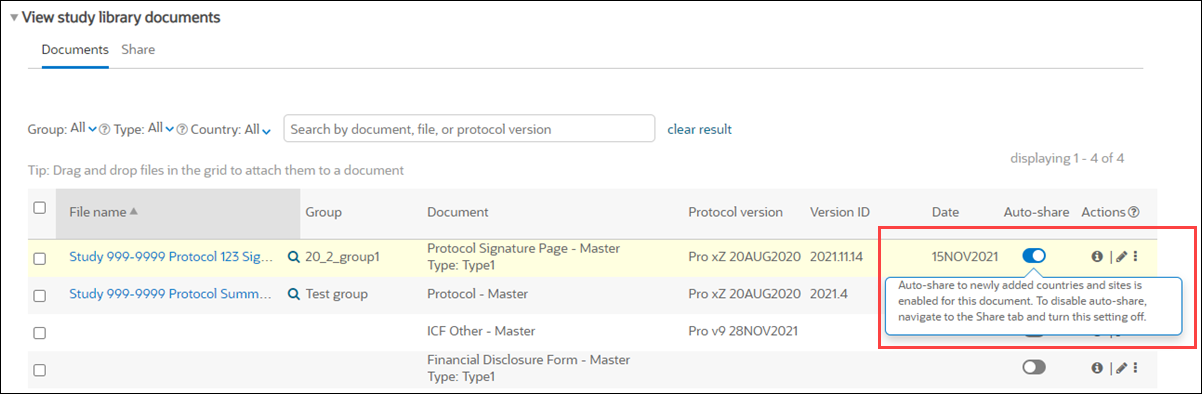
On the Documents tab, when you click information (![]() ) or edit (
) or edit (![]() ) under a document’s Actions, the modals include the view-only status indicator and hover-over text as well.
) under a document’s Actions, the modals include the view-only status indicator and hover-over text as well.
The Share tab also has the Auto-share column, and this is where auto-share status is editable. Just click the blue or gray status indicator and enable the setting in the resulting modal or by respond Yes to confirm disabling the setting.
If a shareable artifact has auto-share enabled, it is not manually shareable via the individual share modal or the “Share now” bulk share button. Additionally, the Actions column displays an information icon (![]() ), which displays an information modal for that document when clicked.
), which displays an information modal for that document when clicked.
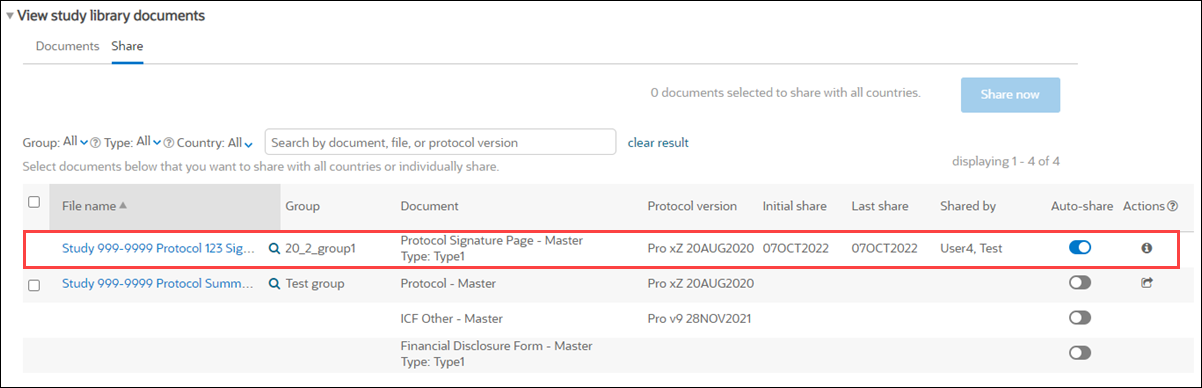
Sharing tool tips
Study Library uses hover-over tool tips in bulk sharing and individual sharing modals to surface the detailed information you need to make document sharing decisions and help you understand why sharing for specific documents isn’t available.
For example, when you hover over a numeric value for any country or site column in the bulk sharing confirmation modal, a tool tip shows the list of countries or sites that make up that value. The tool tip shows up to 10 countries or sites, and you can click through to additional pages if there are more than 10 entities making up the total value.
When a document is not configured to be shared with countries or sites, it displays “N/A” in the country or site column. Tool tips specify the reason for displaying “N/A” for the country or site. For example, if the country value is “N/A,” the tool tip message is: “This document is not configured to be shared with countries in this study.”
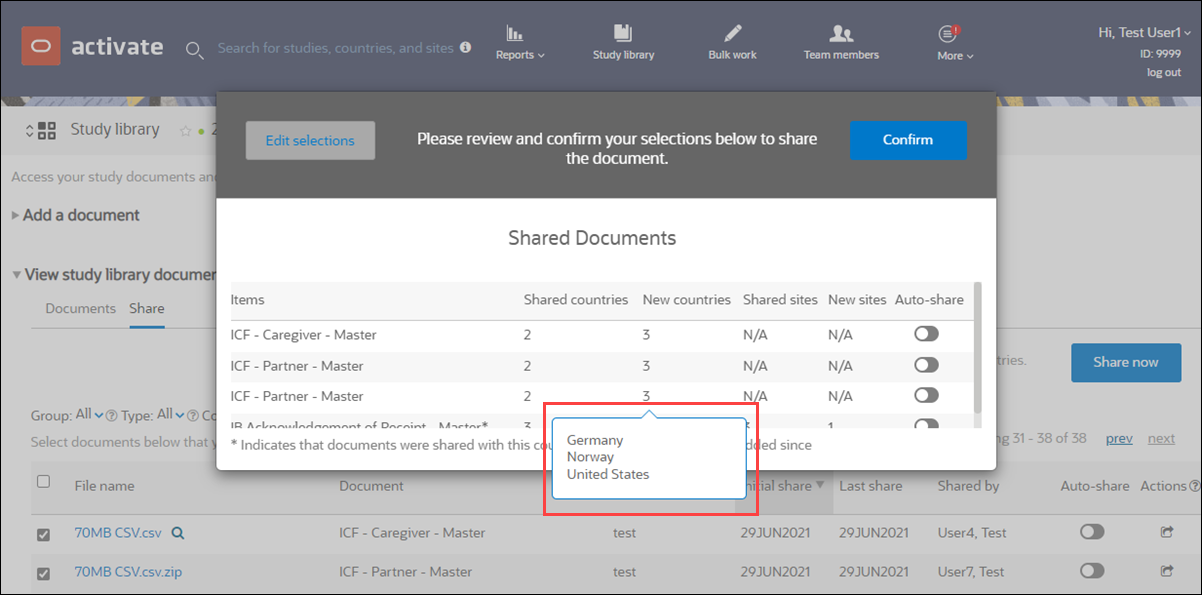
Confirming a document was shared from the library
The first time you share a document from the library, it is shared with existing country leads. If new countries are added to the study, you can re-share the documents with just the new countries. If you think you made a mistake or need to make sure a document was shared, you can see which countries received the shared document from the View study library documents section at the bottom of the Study library page.
On the study library page, click View next to the study document name to see where and when it was shared.
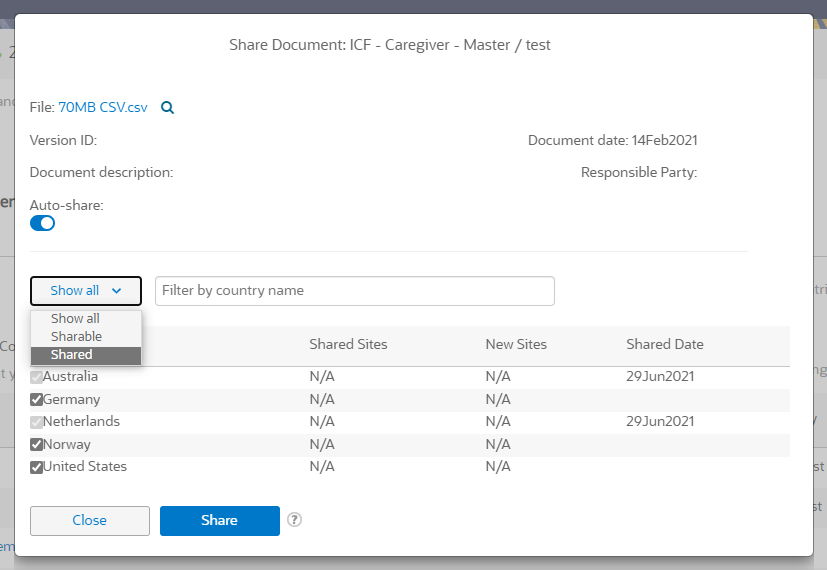
If a document is shared in error or does not apply to a country (and if Oracle Site Activate has been configured to discontinue versions), you can click Discontinue this version on the document’s widget. This action removes it from document lists, stops all alerts related to the document, and removes it from document counts.
Users who view a document artifact at the country and/or site level that has already been added via Study Library will see a tool tip next to the Add a new document version button. The tool tip text is: "Versions added at this level will override additional lineage document versions shared from the Study Library."
Editing library documents
You can replace files you upload into the library. You can also change the document's attributes like Version ID, document date, and description. If the account has been enabled to capture the "Responsible Party" (the individual or organization responsible for creating the study document(s) that will be distributed to countries or sites), you can also specify the responsible party by choosing the appropriate entry from a preconfigured drop-down list.
To access the edit modal below, from the Documents tab, click edit (![]() ) to the far right of the study document name. Use the options in the modal to modify Version ID, document date, description, etc.
) to the far right of the study document name. Use the options in the modal to modify Version ID, document date, description, etc.
Custom eTMF attributes are available in the Study Library document edit modal when configured for an item. You can see the Item ID and Category and view and edit attributes associated with the Category, as preferred. Within the modal, custom eTMF attributes configured as required display the incomplete/complete required field icon (![]() ). You must complete any required fields to enable the modal's Done button. When you share the study document with countries/sites, the created lineage document will not have values set into its custom attribute fields.
). You must complete any required fields to enable the modal's Done button. When you share the study document with countries/sites, the created lineage document will not have values set into its custom attribute fields.
Custom attributes will be included in eTMF Publish messages when a Study Library document is included in an IP release package. Custom attributes for Study Library documents will also be available on Artifact Publish messages and GET responses.
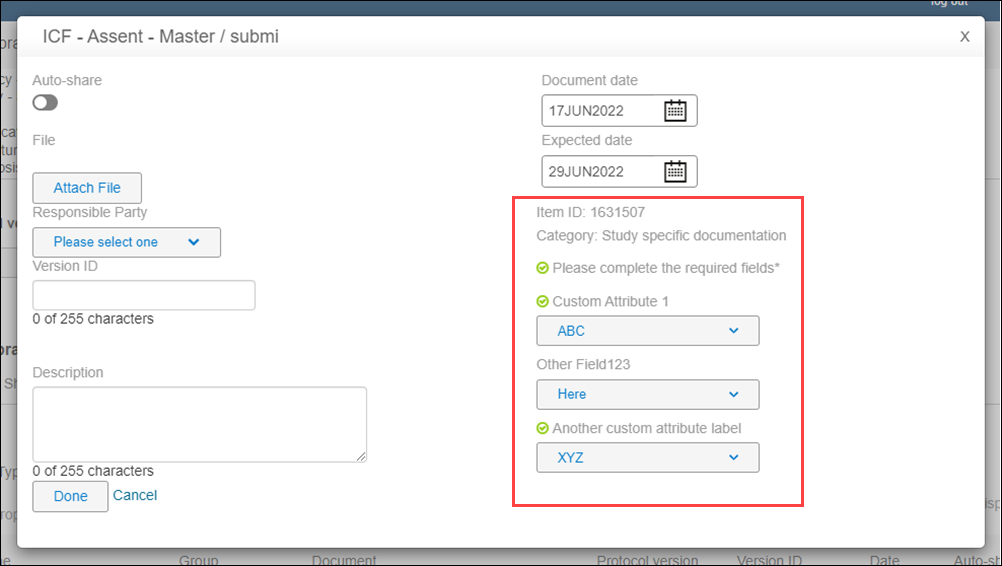
Document lineage - identifying the parent library file
There are three ways you can determine the parent study library file on which a document is based:
- By looking at the file name: depending on your organization’s standard naming procedures, you may see the name of the parent document in the file name.
- You can see a lineage icon at the upper right side of the document widget.
- On the document’s widget, under the Lineage information section.
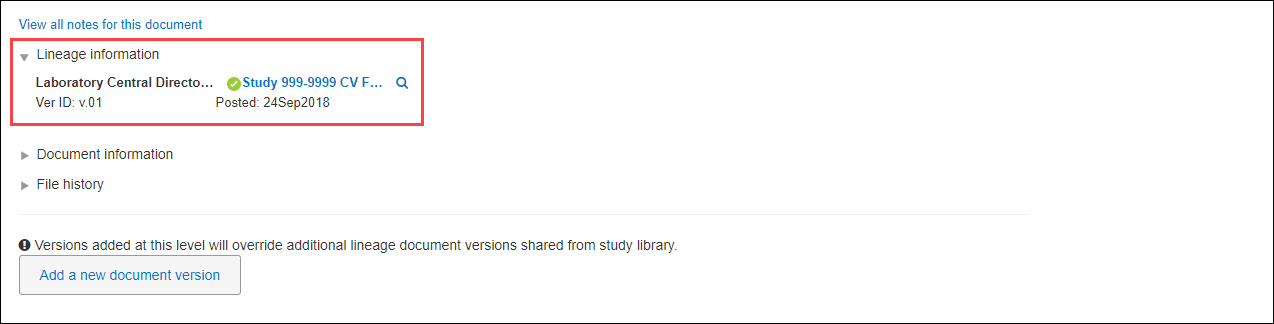
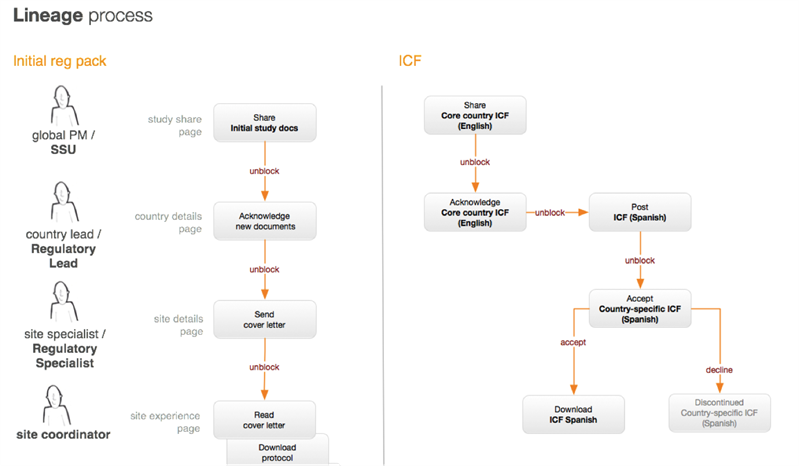
Sharing protocol amendments from the library
Managing protocol amendments is a three step process:
- A member of your team shares the amended protocol and any associated document files from the study library.
- Oracle Site Activate automatically generates activities for the country leads so they can accept the amended protocol.
- Depending upon how Oracle Site Activate is configured for your organization, country leads use Oracle Site Activate workflow wizard (available from the study country Actions menu) to generate activities that track the protocol and additional country documents, activities, and submissions that need to be redone.
If a country did not receive the initial release of the amended protocol, share it again with just that country from the Study Library.
- Share study level document with all study countries
Do you need to add a new study level document to the library and share it with all existing study countries? Learn how to quickly share the document using this procedure. - Share study level document with newly added countries
When a study has one or more new countries added, you can manually share study level documents with the new countries. - Enable/disable automatic document distribution from library
When this feature is enabled for the account, you can save time and effort by enabling automatic document distribution in study library. This optional, document-specific setting allows enabled documents to be shared automatically with newly added study countries and sites. - View countries with which a document is shared
When you need to confirm that a document has been shared or plan for sharing, you can quickly review the list of countries that have already received the document. - Find existing protocol versions
When adding a new document to the Study library, you might need to specify a protocol version. Learn how to find protocol versions for the study. - Share and reshare individual documents with countries
When automatic document sharing isn't enabled for a document, you can manually share and reshare that document with one or more countries. - Organize study files with document groups
You can add and remove a document group, provided your user account has a business role with the "Enable document grouping in Study library" permission. - Remove unshared documents
When a document isn't needed and hasn't been shared yet, remove it from the document list to avoid confusion.