19 About user accounts, roles, and permissions
Understanding roles
Oracle Site Activate roles dictate the privileges for a specific user or a group of users, and roles are categorized into System roles and Business roles.
System roles – System roles are not configurable and are given to users individually to specify the user's access level in Oracle Site Activate. System roles apply only to CRO/Sponsor experience users and Associate experience users, they are not applicable to site experience users. System roles are:
- Administrative access – Provides the user with access to all inherent functions in Oracle Site Activate and allows the user to add studies and remove sites. To create new studies in Oracle Site Activate, a user's individual account must have this setting enabled as well as "Enable access to all studies in account" user account flag.
- Participatory access – Provides the user with the same access as Administrative (above), except Participatory users cannot add studies or remove sites. This system role applies to most, but not all, Oracle Site Activate users. With business role permission, users with Participatory access can also add a study country.
- View access – Provides the user with "read only" capabilities. The user may not add, edit, or manage documents/activities or run workflows.
Business roles – Business roles are configurable, as they relate to a customer’s specific process configuration, and are associated to completion of specific activities. Your Oracle project team creates and configures business roles and will make configured roles available in the Team Members area of Oracle Site Activate. Then, you can assign team members to one or more studies, study countries, or study sites and designate one or more business roles that determine what the team members can do.
Below are sample roles and activities. Note that your organization may choose to use different labels for the role names or associate different activities with business roles.
| Role | Activities |
| Manager or lead |
|
| Startup specialist |
|
| Administrator |
|
Optional business role consolidation
Over time, your organization may create more business roles than needed. Oracle offers an optional consolidation script that consolidates one or more roles into a single existing role and copies permissions and user assignments as appropriate.
When run, the consolidation script updates all configurations in the account. Please contact your Oracle services representative to discuss scheduling, requirements, and the impact of script use for your account.
Understanding business role permissions
When your Oracle project manager creates and configures a business role for use in the Team Member Assignments area, part of that process is defining the associated business role permissions. Business role permissions provide the granular control necessary to ensure that the right users can access the right Oracle Site Activate features to complete required activities.
Often, Oracle Site Activate features enabled at the customer account level also impact decisions about which roles require which permissions. Your Oracle Project Manager or Account Manager will work with you or another representative of your organization to adjust role permissions as necessary and in relation to your organization's Master Services Agreement.
| Functional area | Permission | Description |
|---|---|---|
| Activities | Enable self-assignment of activities | Allows the user who has at least one role with this permission to view an assign to me link for self-assignment of unblocked document, contract, submission, submission package, and IP package activities on the Account Overview, country, and/or site pages. |
| Alerts | Enable pausing email alerts | At the item level, allows the user to temporarily pause email alerts asking them to complete the item. Applies only to the permissioned user and does not pause alerts for other users. |
| API integration | Enable endpoint management | Allows the user to manage publishing endpoint for the account and for each study if they have access to the "edit study" page. |
| API integration | Enable user to view event messages | Allows the user to view the event message log through the Event messages link in the More menu. This permission is needed only if the customer account is configured for API integration. |
| API integration | Place user in eTMF message |
When this permission is assigned to a role in a country, and an eTMF message is generated for a country-level document in that country, the name of the user who has Primary Assignment for the role in that country is included in the document_owner field in the message. This permission applies to sites in the same way. When the permission is assigned to a role for a site, and an eTMF message is generated for a site-level document in that site, the name of the user who has Primary Assignment for the role in that site is included in the document_owner field in the message. |
| API integration | Enable access to IRB documents queue | Allows users to review incoming IRB documents in the quarantine section and accept matching documents into the country/site. |
| API integration | Enable user to view Activate-Select links | Allows user to see launch site and study in Select links in the persistent header. Requires additional configuration. Please contact your Oracle services representative. |
| Bulk activities | Allows bulk activities across multiple studies | Allows the user to complete activities in bulk across multiples studies. "Enable bulk page access" feature must be enabled at the account level. |
| Business partner relationships | Enable user to create business partner relationships | Allows access to the Business Partners tab in Team Member Assignments to initiate a partnership between two customers. This permission also allows the user to select preconfigured partner endpoint and URLs on the add/edit study page. When configured, users can enable publishing for the following message types: milestones, activity completion, artifact events, scheduled activity dates (changes on planning dates), and site status change. |
| Business partner relationships | Enable user to assign roles to business partners' users | Allows the user to assign roles to business partner users who have been seeded in from partner environments. |
| Business partner relationships | Enable user to be visible to business partners for role assignment | Allows the individual user account to be seeded into business partner environments. The user will be part of the next user seeding activity initiated by the business partner. |
| Business partner relationships | Enable user to assign roles to sensitive users | Allows the user to assign business roles to any user that is flagged as a "sensitive user" and assign those users to studies, countries, and sites. |
| Business partner relationships | Make user the Main Contact | If using CRO/Sponsor Partnership, users with this permission will be shown in the Contact section for the study in the Portfolio Overview page. |
| Business partner relationships | IP reviewer | View a consolidated list of IP review activities, across studies, on the Overview page. IP review activities are preselected; by design, the user may not view any other type of activity. Customers may enable this permission on one role for their account. |
| Configuration Designer | Enable user to manage study configuration | Allows the user to access Configuration Designer through the Configuration Designer link in the More menu. Users with this permission can add, edit, deploy and delete configurations. |
| Configuration Designer | Enable user to view study configuration | Allows the user to access Configuration Designer through the Configuration Designer link in the More menu. Users with this permission can view configuration details, but may not make changes. |
| Contract management | Enable user to interact with contracts | Allows the user to view the Contracts tab in Oracle Site Activate. Contract management feature must be enabled at the account level. |
| Corrections | Enable data change users with this role to correct metadata | Allows the user to modify document, contract, and budget metadata fields. Prerequisite individual user account settings: Administrative or Participatory system role and "enable access to corrections page (data change)" individual user account flag. Prerequisite account settings (for contract and budget metadata): "Enable contract management" feature and individual contract metadata fields enabled for the account.
Metadata available to the user for correction is dependent upon the metadata enabled for the account (such as wet ink, document date, etc.) and metadata configured within an item (such as agency name or artifact language - there are many other metadata fields). |
| Corrections | Enable data change users with this role to correct attachments | Allows the user, if they also have the data correction system role flag, to replace files through the Attachments tab under Corrections on the home page. Prerequisite individual user account settings: Administrative or Participatory system role and access to corrections page (data change) enabled for user account. Oracle personnel manage these prerequisite user account settings. |
| Corrections | Enable data change users with this role to delete documents | Allows the user, if they also have the data correction system role flag, to delete placeholders in Oracle Site Activate. Prerequisite individual user account settings: Administrative or Participatory system role and access to corrections page (data change) enabled for user account. Oracle personnel manage these prerequisite user account settings. |
| Corrections | Enable blanking activity completed date (when user has access to correct completed activities) | Allows the user to blank out (‘undo’) activities for all artifact types: documents, submissions, packages, reviews, and contracts. Corrections users can undo activities in any study they have access to in the Corrections tab. Non-corrections users can only blank out dates for activities that they completed in the placeholder. Self-serve correction feature needs to be enabled, at the account level, for non-corrections users to blank out their dates. |
| Country management | Enable country status change | Allows the user to change the status of individual countries in studies to which the user has access. |
| Document management | Enable access to quarantine files | Allows the user to access the Quarantine page to accept files received from sites through Oracle Site Activate LITE or via email integration through the Quarantines files link in the More menu. |
| Document management | Enable adding associated document versions | Allows the user to create associated document versions (e.g., version 1.4) at study, country, and site levels. |
| Document management | Enable manual doc export | Allows the user to manually generate a new package export if the original package has been replanned or recently completed. |
| Document management | Enable access to Expiring documents list | Allows the user to access the expiring documents page through the Expiring Items link in the More menu. |
| Document management | Enable management of electronic documents | Allows the user to tag a document for electronic signature. Electronic Signature feature must be enabled at the account level. |
| Document management | Enable manual 'Send to eTMF' button on Submission packages | Allows the user to see a 'Send to eTMF' button in the Submission modal to manually trigger sending documents from an approved submission package. |
| Document management | Enable signing of electronic documents | Allows the user to electronically sign a document via Adobe Sign. Electronic Signature feature must be enabled at the account level. |
| Document management | Allow for cancel of document editing | Allows the user to cancel in-progress document editing. Canceling discards any changes made by the user who checked the document out for editing and unlocks the activity in Oracle Site Activate so that it can be completed. |
| Help | Enable access to Oracle Help Center | Enables the user to access product documentation on the Oracle Help Center from a link in the Oracle Site Activate Support menu. |
| IP release | Enable package update | Allows the user to replace documents in packages that have been defined, but not completed. |
| Milestones | Enable user to hide milestone and submission dates from calendar | Allows the user to show and hide milestones on the milestone timeline. Add and remove: document and submission milestones from the Oracle Site Activate homepage Planning and Corrections tabs and/or initial submission and final approval dates from the submission widget. This business permission is independent of the "Enable users to plan milestones" permission below. |
| Milestones | Enable user to plan Milestones | Allows the user to plan country and site level milestone dates on the milestones timeline or in the Planning tab on the home page. |
| Oracle eTMF | Enable access to Oracle eTMF | Allows the user to see the navigation from Oracle Site Activate to TMF pages and access TMF viewer URLs for TMF functionality. |
| Oracle eTMF | Enable access to unblinded documents | Allows the user to access an unblinded (restricted) document (i.e., a document with the lock icon in the user interface) in the TMF feature. |
| Oracle eTMF | Enable TMF status change | Allows the user to see the TMF status as an editable drop-down, and allows the user to change the status in the document modal and in the TMF viewer. |
| Oracle eTMF | Enable eTMF Export | Allows the user to see the Export button in the TMF viewer and generate a Study TMF export in ZIP format. |
| Reports | Enable Analyze custom reports | Allows the user to access Oracle Site Analyze using the Analyze Reports link in the Oracle Site Activate Reports menu. |
| Reports | Enable access to Data Export Utility | Allows the user access to the Data Export Utility option from the Reports drop-down menu, and allows user to create exports from the available data cubes. |
| Site library | Enable site library use | Allows the user to access the site library feature if two sites have a matched profile and artifacts are configured for site library use. |
| Site management | Enable change Principal Investigator | Allows the user to initiate the Replace PI feature to change an investigator after the start-up process has begun. |
| Site management | Enable site status change | Allows the user to change the status of individual sites in studies to which the user has access. |
| Study library | Enable document upload, removal, and Type management in Study Library | Allows the user to upload to and remove documents from the Study Library. Also allows the user to add, edit, and remove document Types in Study Library. Without this permission, the team member can see files that have been posted in the library but cannot upload or edit the files or manage document Types. |
| Study library | Enable document grouping in study library | Allows the user to create, edit, and delete document groups in the Study Library. |
| Study setup | Enable study participants to add study country | Allows the user access to the Add new study country option in the Actions drop-down menu. User must have either Administrative system role, or both the Participatory system role and the business permission to Enable study participants to add study country. |
| Study setup | Enable study participants to manage sites and staff | Allows participatory users to add or edit a site/principal investigator and/or staff, delete a site, and replace a principal investigator and/or staff.
Note: If the account creates sites only via API integration (site creation disabled in the Oracle Site Activate user interface), users with the new permission will not have the ability to add a site from within Oracle Site Activate. Users must also have the “Enable change Principal Investigator” business role permission in to replace a Principal Investigator and the “Enable site status change” permission to edit the site’s status. |
| Study setup | Enable edit planned number of sites | Allows participatory users to edit the planned number of study sites. |
| Study setup | Enable study country deletion | Allows user to delete countries and associated study sites from existing studies. |
| Submissions | Enable managing agency upload | Allows the user to access the Manage submission agencies option in the More menu and upload a CSV file of agencies. |
| Team member assignments | Enable managing team members | Allows the user to assign team members to roles in studies, countries, and sites through the Team members menu item. |
| Team member assignments | Enable managing user roles | Allows the user to assign/unassign business roles to individual users through the Team members menu item |
| Team member assignments | Enable manage user accounts | Allows the user to provision, lock, and unlock individual user accounts within the enabled user's Oracle Site Activate account. |
Assigning roles to team members
If you have "Enable managing team members" business role permission, you can add and remove business roles for team members, including sites and business partners, if applicable. Access the Team member assignments area using the Team Members option in the top navigation bar.
The Team member assignments Roles tab filter panel (above the grid) provides filtering options that allow you to filter data displayed in the grid by:
- User Type (All, CRO/Sponsor, Site, Associate)
- User Status (All, Users without roles assigned, Inactive (90 days), New (30 days)
- Business Partners (select from list)
- Roles Displayed (up to 10 roles can be displayed in the grid at one time)
- Individual first name, last name, or email
Using a combination of the above filters, examples of use cases are:
- Perform alphanumeric sort on User name and Roles columns
- Select one, multiple, or all users to view in a summary table at the top of the Roles tab to optionally add roles in bulk for the selected users
- View the number of roles assigned to an individual user. When one or more roles have been assigned, the number will be hyperlinked (in the Roles column) to a pop-in that lists the user's role(s) and the date(s) of assignment.
- Add or remove roles with just one click when a role has been added to the tab's filters. Click the green check mark or gray plus sign to add/remove roles
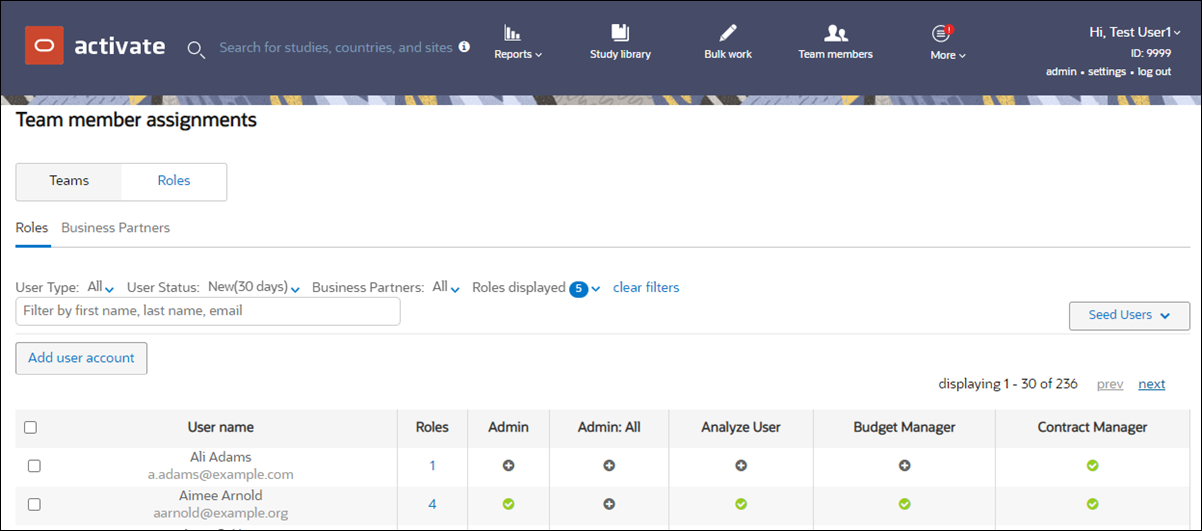
Tip:
The Roles displayed filter allows you to save selected roles for automatic display in the team members grid. Choose the roles you'd like to display by default, click Save, and your selected roles display each time you return to the page.Managing teams
The Teams tab displays role assignment information in a filterable grid layout, with one team per row. If you manage teams in Oracle Site Activate, you can quickly review and modify team assignments at the study, country, or site level.
The filter panel, above the teams grid, allows you to define the content of the grid by:
- Study, Country, and Sites
- Role
- Individual user
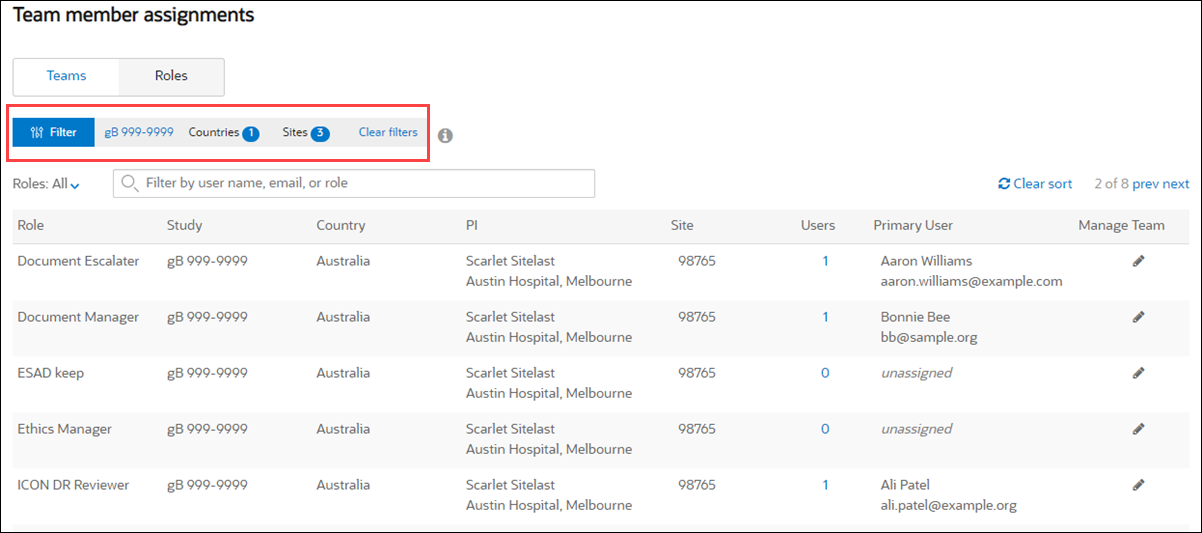
When you click the numeral in the Users column or click the pencil icon above, you can then select unassigned users to add to the team at the study, country, and team levels in the interface shown below. The summary table to the right shows the selections you make on the Add users tab. To view currently assigned users and make adjustments (for instance, to change or remove the primary assignment), click the Existing users tab.
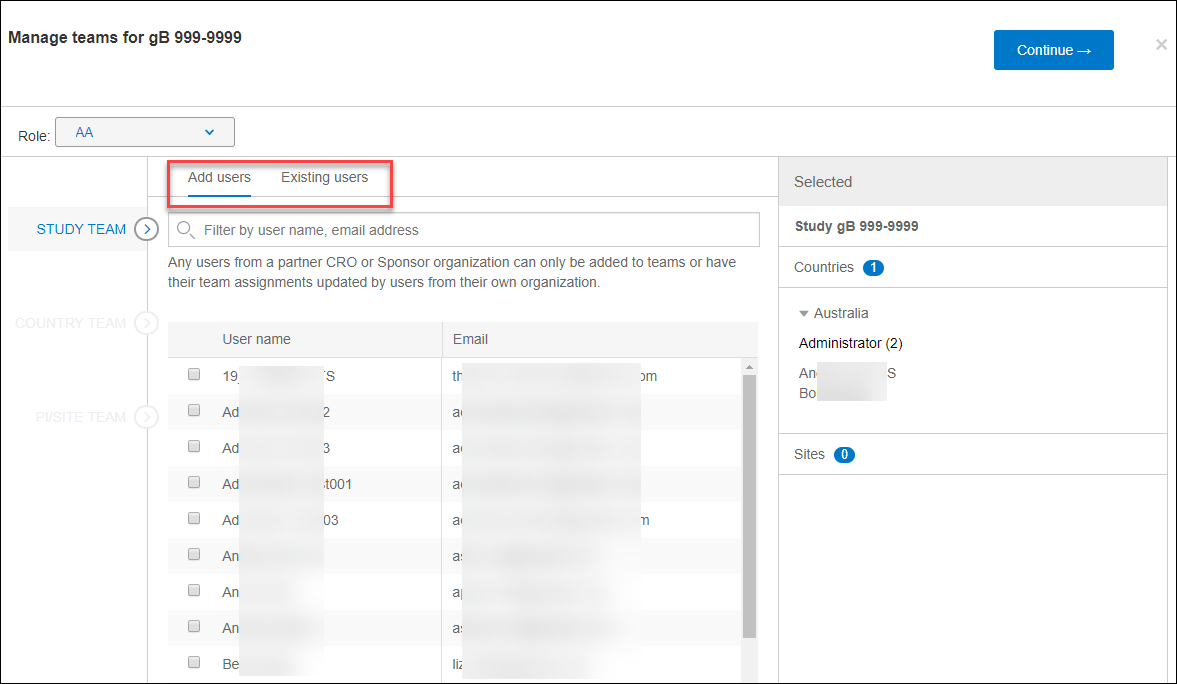
Primary assignments
When you assign multiple people to the same role for a study country or site, you can designate one person to be the primary assignee. That person’s name appears in Oracle Site Activate and on reports as the person who’s ultimately responsible for completing activities assigned to the role (although others also assigned to the role can still complete them). This helps team members know who to contact for status updates and who can help unblock activities.
If one person is assigned to a role, by default, that person becomes the primary assignee.
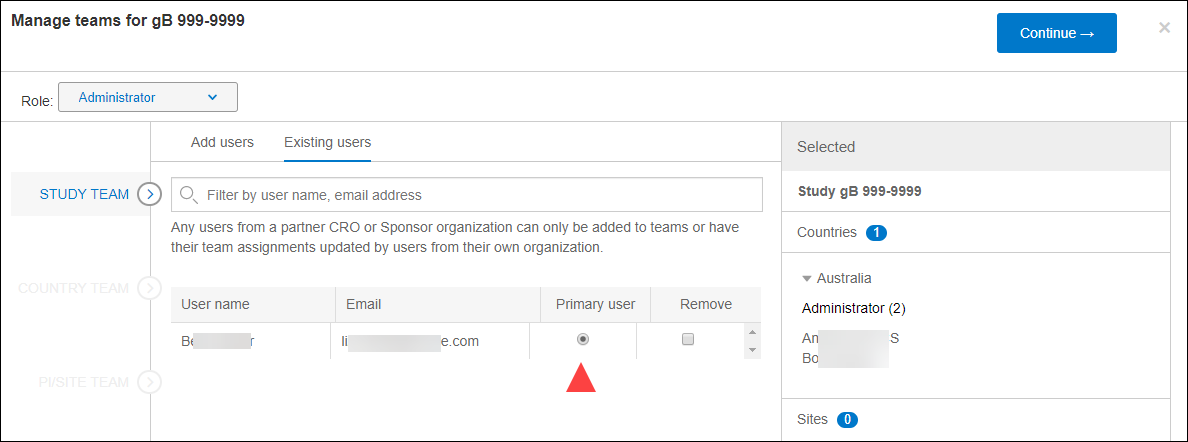
Viewing assignee by activity
Oracle Site Activate allows all users to view the assigned role and assigned user(s) for unblocked document, contract, submission, submission package, and IP package activities on the Overview, country, and/or site pages.
Users who have at least one role with the “Enable self assignment of activities” business role permission can view an “assign to me” link for self-assignment of the unblocked activity. When a permissioned user assigns an activity to himself or herself at the country or site level, that user will automatically be assigned to that site or country as the role of the activity.
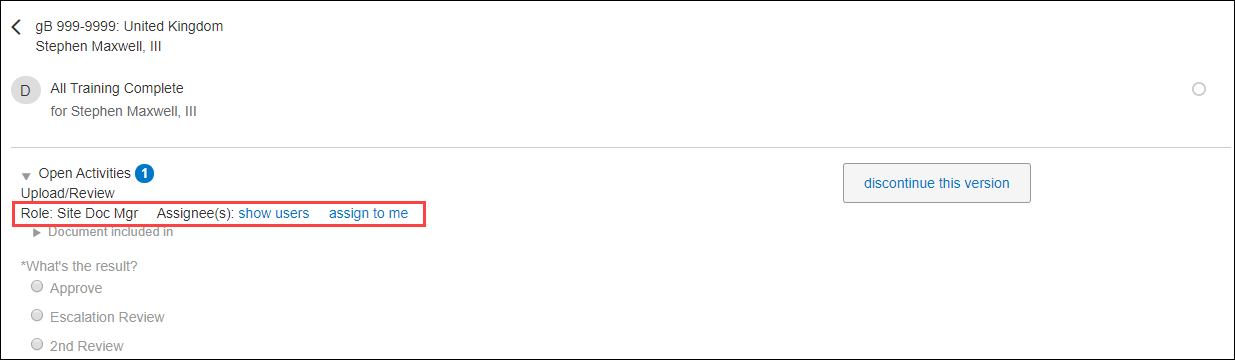
Note:
When an activity has a role of “Anyone,” no Assignee(s) will be listed and the assign to me link does not display.Creating new user accounts
Oracle Site Activate supports creating user accounts by two methods. User accounts can be created via API integration, or a designated user in your organization can create a user account manually from within Oracle Site Activate. To discuss API user account creation, please contact your Oracle Project Manager or Account Manager.
Oracle Site Activate users who have a the business role permission, “Enable manage user accounts,” can create and edit individual user accounts and manage individual user account settings within the team member assignments area.
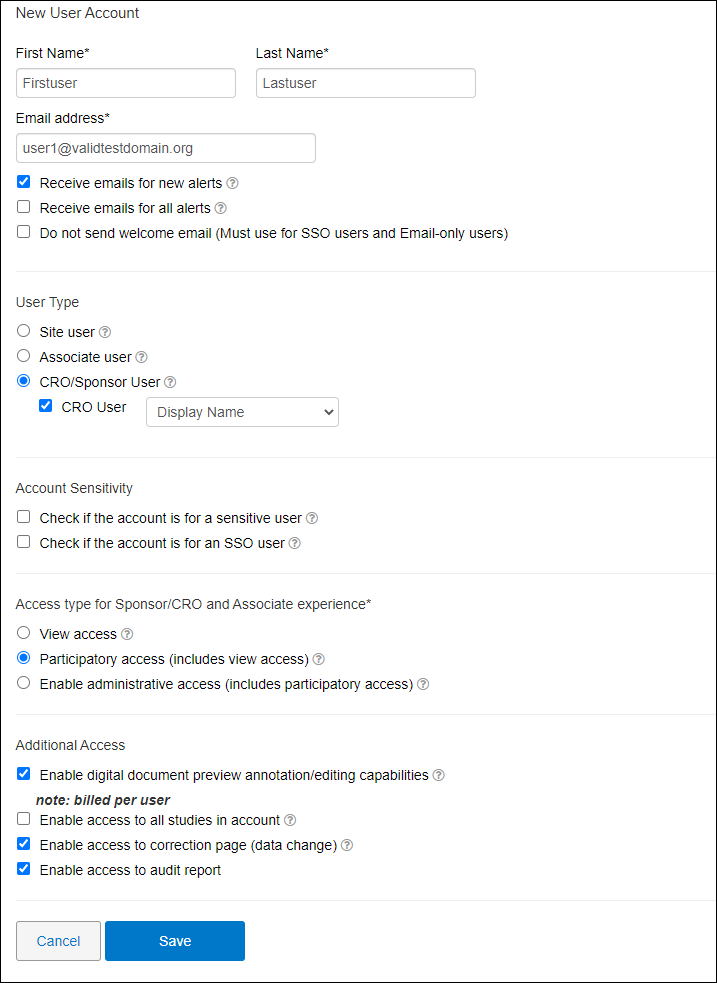
Account options dynamically display depending upon the selected “User Type.” For instance, if user type “Site User” is selected, only those options relevant to site users display. Below are the available settings, by user type.
When the User Type selected is "CRO user" or "Associate user," you'll also have the ability to specify a CRO/Sponsor value that has been saved for your organization's account. This selection controls the user's access to certain study/site data, meaning Oracle Site Activate prevents assignment of a CRO or Associate user to a study, country, or study site if the external CRO or sponsor value saved for the user’s account does not match that of the study. This logic also prevents assignment when no sponsor or CRO setting exists for the study.
| Type | Setting | Site User | Associate User | CRO or Sponsor User |
|---|---|---|---|---|
| Alerts | Receive emails for new alerts | yes | yes | yes |
| Alerts | Receive emails for all alerts | yes | yes | yes |
| Alerts | Do not send welcome email (must use for SSO users and email-only users) | yes | yes | yes |
| Account sensitivity | Check if the account is for a sensitive user | yes | yes | yes |
| Account sensitivity | Check if the account is for an SSO user | yes | yes | yes |
| Access type | View access | yes | yes | yes |
| Access type | Participatory access | yes | yes | yes |
| Access type | Administrative access | no | yes | yes |
| Additional access | Enable digital document preview annotation/editing capabilities (billed per user) | yes | yes | yes |
| Additional access | Enable activity completion by email | yes | no | no |
| Additional access | Email access only | yes | no | no |
| Additional access | Enable access to all studies in account | no | yes | yes |
| Additional access | Enable access to correction page (data change) | no | yes | yes |
| Additional access | Enable access to audit report | no | yes | yes |
Locking and unlocking user accounts
Users with the “Enable manage user accounts” business permission can lock and unlock user accounts in the team member assignments area, on the edit user page. User accounts automatically lock when a user enters incorrect credentials three consecutive times. Customers can unlock these accounts without Oracle intervention.
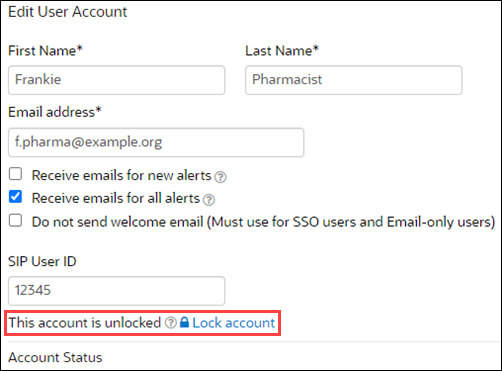
Deactivating and reactivating user accounts
If you have permission to manage user accounts and you need to deactivate an account, you can do so from the Add/Edit User Account page. When you acknowledge the deactivation activity, Activate removes all study assignments and roles from the account and locks the account as well. Activate prevents role assignment for deactivated accounts. If role assignment is required, the account must be reactivated.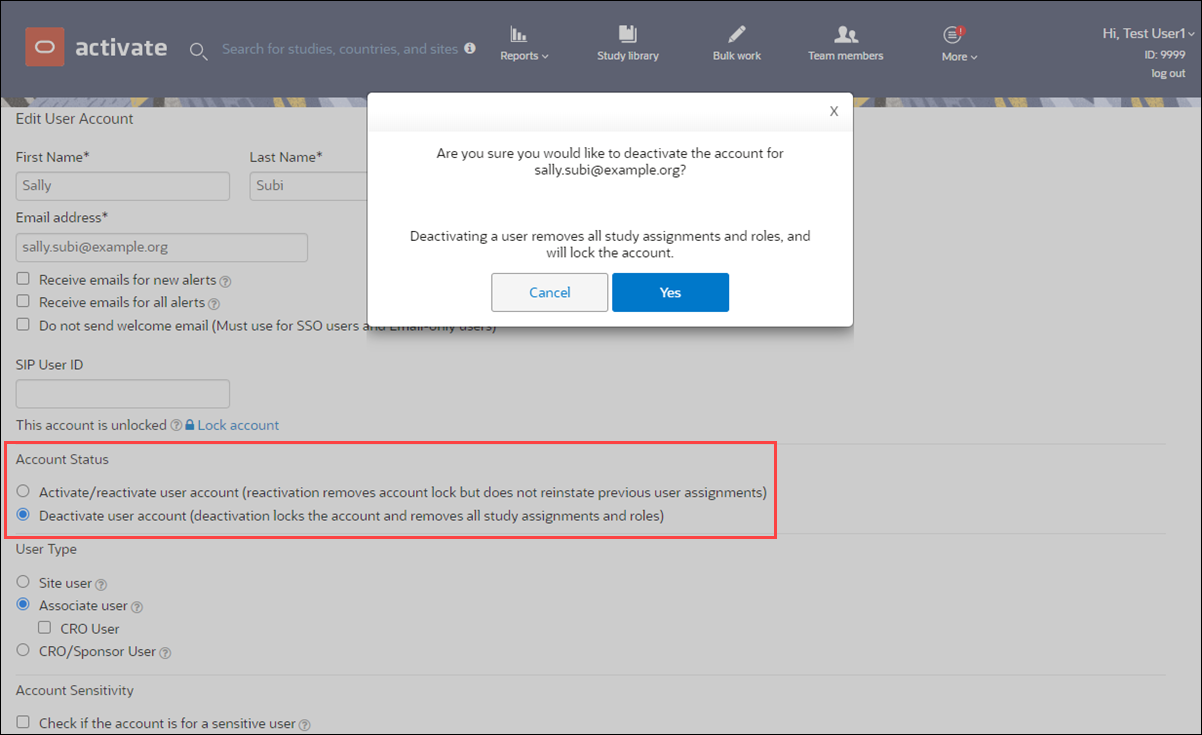
You can also reactivate accounts from the Add/Edit User Account page. When you reactivate an account, Activate removes the account lock but does not reestablish any previous study assignments or roles. This expected behavior allows you to evaluate any access changes that may have occurred during the time the individual user account was deactivated.
Note:
When a user's account has been deactivated, that user no longer has access to Oracle Site Activate reports in Oracle Site Analyze. Deactivation in Oracle Site Activate does not automatically remove access to Oracle Site Select reports if the user had report access from both applications. However, if the user account is reactivated, the account must be reassigned report access permission to provide access to Oracle Site Activate reports inOracle Site Analyze.- Assign or unassign a role for one team member
Learn how to quickly add or remove a role for an individual team member. - Assign team members for study, country, and site
When necessary, you can add new team members to the study team at the study, country, and/or site level. - Self-assign an activity
If an unblocked item includes an activity you can complete, you can self-assign the activity. - Change an assignment
Learn how to change an assignment or the primary assignee for a task. - Add new team member accounts
As your study team changes over time, you can create user accounts for new team members, when necessary. - Deactivate or reactivate a user account
Learn how to deactivate and reactivate Oracle Site Activate accounts for users in your organization.