Integration
The Event Messages page has significant user experience enhancements, we added an enhancement to eTMF Publish messages triggered by the “Send to eTMF” feature, and the User GET API has a new field and filter.
Event messages
In release 24.2, we redesigned the Event Messages page to improve your user experience. The page now uses Oracle standard design elements for fields, buttons, and user actions (e.g., search, infinite scroll, etc.). We’ve reformatted the page’s Download CSV and API documentation links as buttons at the upper right; these options provide the same navigation functionality they did previously. Download CSV also contains three additional columns: Study Name, Country, and Site Number to match the grid in the user interface.
The enhanced page includes search (text string) and filter options. The default display when landing on the page is yesterday and today's messages. You can also filter messages shown in the grid by selecting an option from the Status, Type, and Endpoints drop-down lists.
At the top left of the message grid, you’ll see a message count reflecting the total messages available for display, with any filters applied. Note that the message retention schedule is unchanged with this release. You can find successful messages in the message grid for one week, while failed messages are retained for two weeks.
The message grid, which now features infinite scroll functionality, includes the following columns:
- Created At: Message date and timestamp
- Study Name: Study display name
- Country: Country name
- Site Number: Site number
- Artifact: Placeholder name
- Tries: Number of times the message has been tried (0-5)
- API Status: Success (green), Failed (red), Trying (blue), Processing (blue) status badge
- Message Type: eTMF Message, Milestone Message, Document Event, etc.
- Actions: Retry button. The Retry button is active for messages in Success and Failed status and inactive for messages in Trying and Processing status.
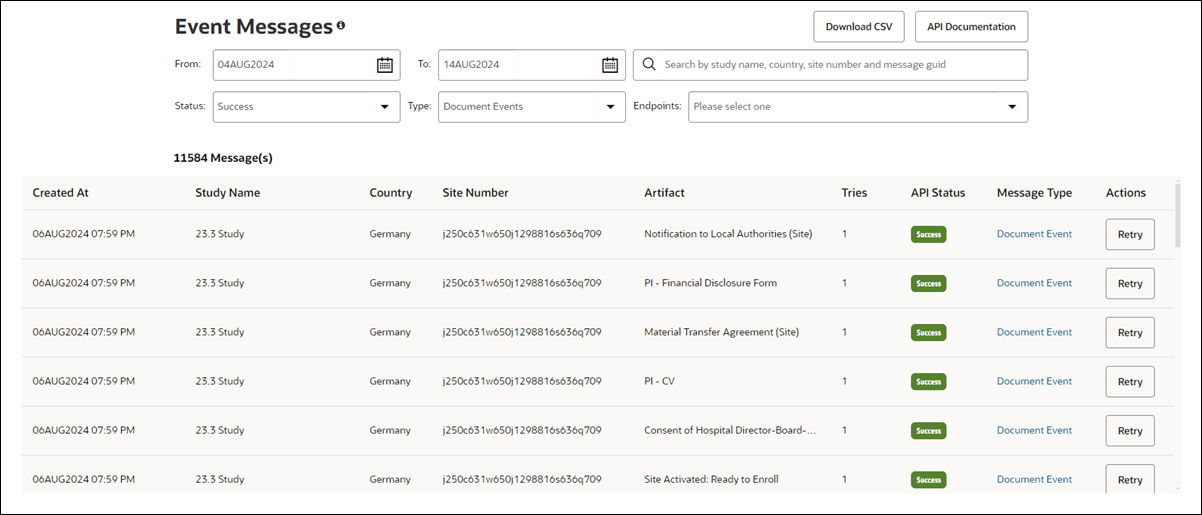
Click on a message’s linked Message Type (e.g., Document Event, Activity Change Message, eTMF Message, etc.) to open a drawer component from the right side of your screen. The message details (like the status badge, message GUID, endpoint address, etc.) show at the top of the drawer, followed by the message body (in formatted JSON), transformed message (if any), and response (if any). Scroll to the bottom of the drawer to access an active Retry button for messages in Success or Failed status.
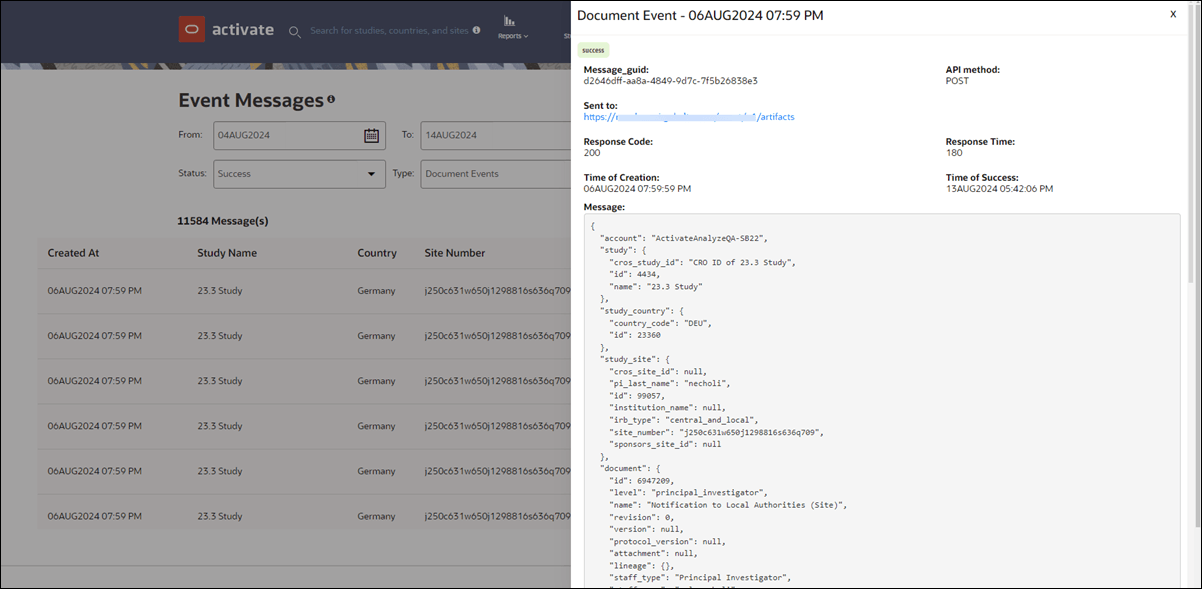
eTMF API integration
Artifacts GETThe Artifacts GET response now includes an "unblinded" field in support of eTMF functionality targeted for a future release. As of the 24.2 release, artifacts where unblinded = true cannot be called via API. They can be accessed via the Oracle Site Activate user interface by users with appropriate permissions. An API user calling Artifacts GET for a specific artifact (ex: /api/v1/artifacts?id=2144277) where unblinded = true, will receive a 403 Forbidden error message: "Unblinded documents cannot be returned via API call."
Artifacts POST and Artifacts Attachment POST and PUTThe Artifacts POST API provides a route that creates a document placeholder based on a study’s configuration. An API user (e.g., CTMS or other partner) can use the Artifacts Attachment POST messages to add a file to a document placeholder. When successful, the file will be visible on the placeholder, the user name will be identified from the transmitter_email in the call, and the file_version will be set to 1.
Artifacts POST API accepts the inputs listed below and outputs an artifact ID and artifact URL. The API inputs are:
- artifact level (study, country, or site)
- study id (required)
- country code (required for country or site artifact level (2 or 3 characters))
- site id (required for site artifact level)
- artifact name (required, and will be held in a mapping table in CTMS and match the Oracle Site Activate configuration)
- unblinded status (Boolean (true/false), if not sent, default to false)
- tmf status (optional, part of future eTMF product functionality)
Use the Artifacts Attachment PUT API to replace a file on a document placeholder. When successful, the new file will be visible on the placeholder, and the replaced file moves to the placeholder’s “previous files” section. Also, the user name will be identified from the transmitter_email in the PUT call, and the file_version value will be incremented.
eTMF Publish API
eTMF Publish messages triggered by the “Send to eTMF” feature on a submission package now include a new completed_by field in the submission_package segment. The completed_by field populates with the email address of the user who clicked the Complete activity button on the submission package.
User GET API
We enhanced the User GET API to include a last_edit_date field and an updated_after filter. These additions allow your organization to pull latest updates rather than all users to improve query performance.
Parent topic: What's new