9 Linking your accounts under one sign in
Suppose you’ve been assigned to multiple accounts for multiple studies or sponsors. In that case, you can optionally link your accounts so that you only need to log in to Oracle Site Activate once to see your tasks across accounts.
You'll see the option to configure the connection at the upper right on the Oracle Site Activate home page.
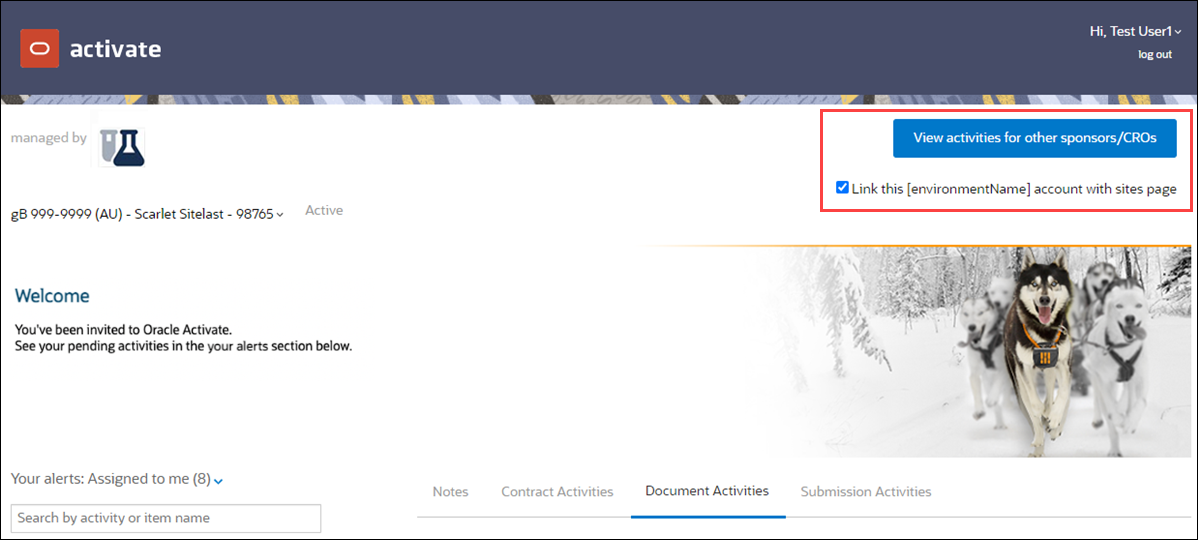
You can add new links or unlink accounts anytime by checking or unchecking the “Link this…” check box on the Oracle Site Activate home page. If you haven't checked the box for any accounts yet and click the "View activities" navigation link, Oracle Site Activate displays brief instructions to help you link your accounts.
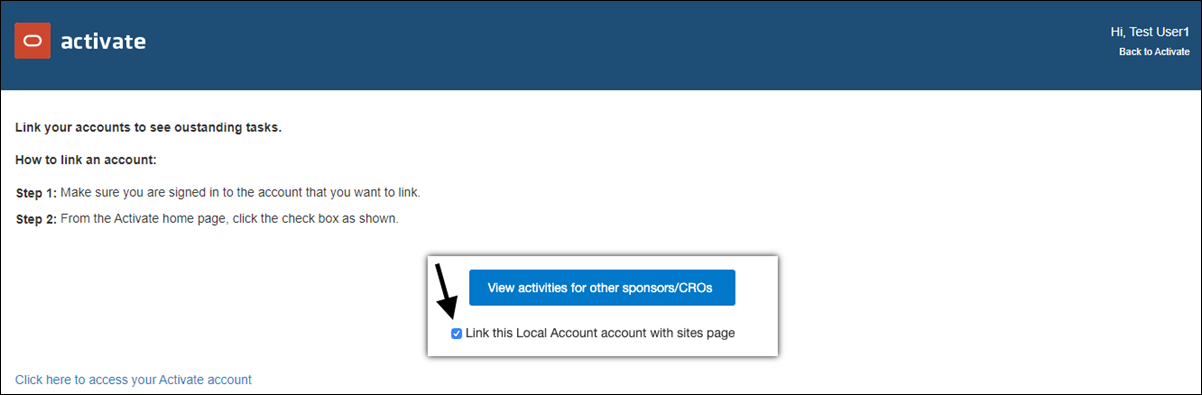
After you've clicked the "Link this..." check box to link the account, and you then click the “View activities…” button, a new dashboard page displays. The number of accounts you've linked will display at the upper left just above an account filter. If you have multiple accounts linked, click the left and right buttons to navigate among them.
If the sponsor or CRO has enabled an account-specific logo, that logo displays to the right of "Managed by" text below the account name. You'll also see a graph showing the percentage of your completed assigned activities.
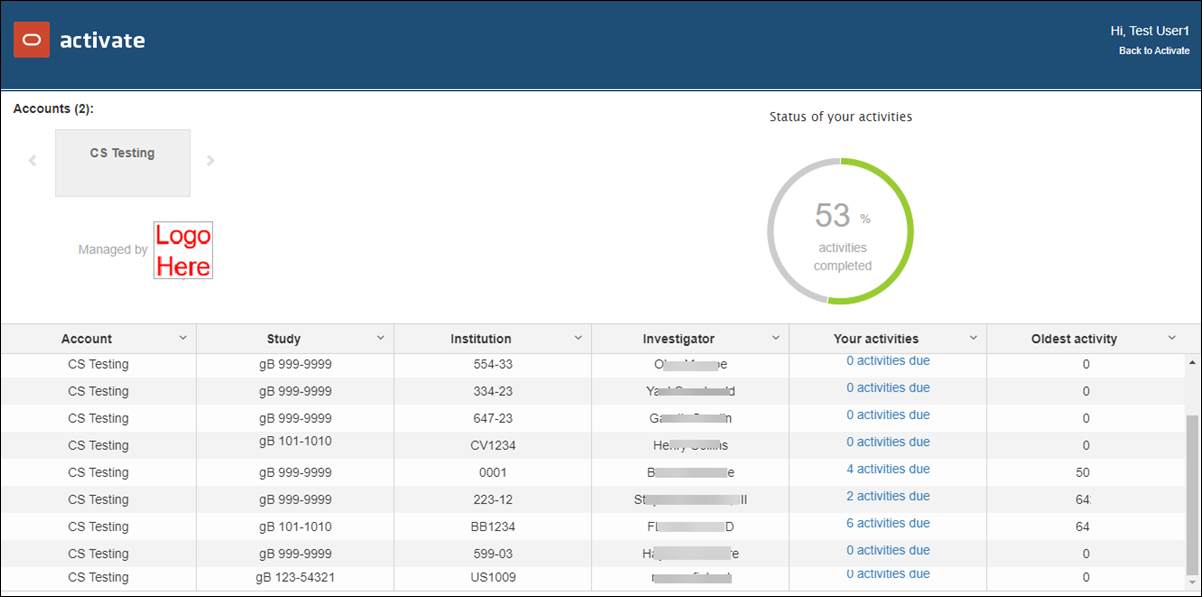
The lower portion of the page is an activity grid that allows you to sort any column to quickly locate activities within the account by study, institution, investigator, number of activities, and activity age. When you click a "<#> activities due" link in the "Your activities" column, the related site page in Oracle Site Activate displays so you can take action on the activity(ies). Return to Oracle Site Activate from the landing page anytime by clicking the "Back to Activate" link at the upper right.