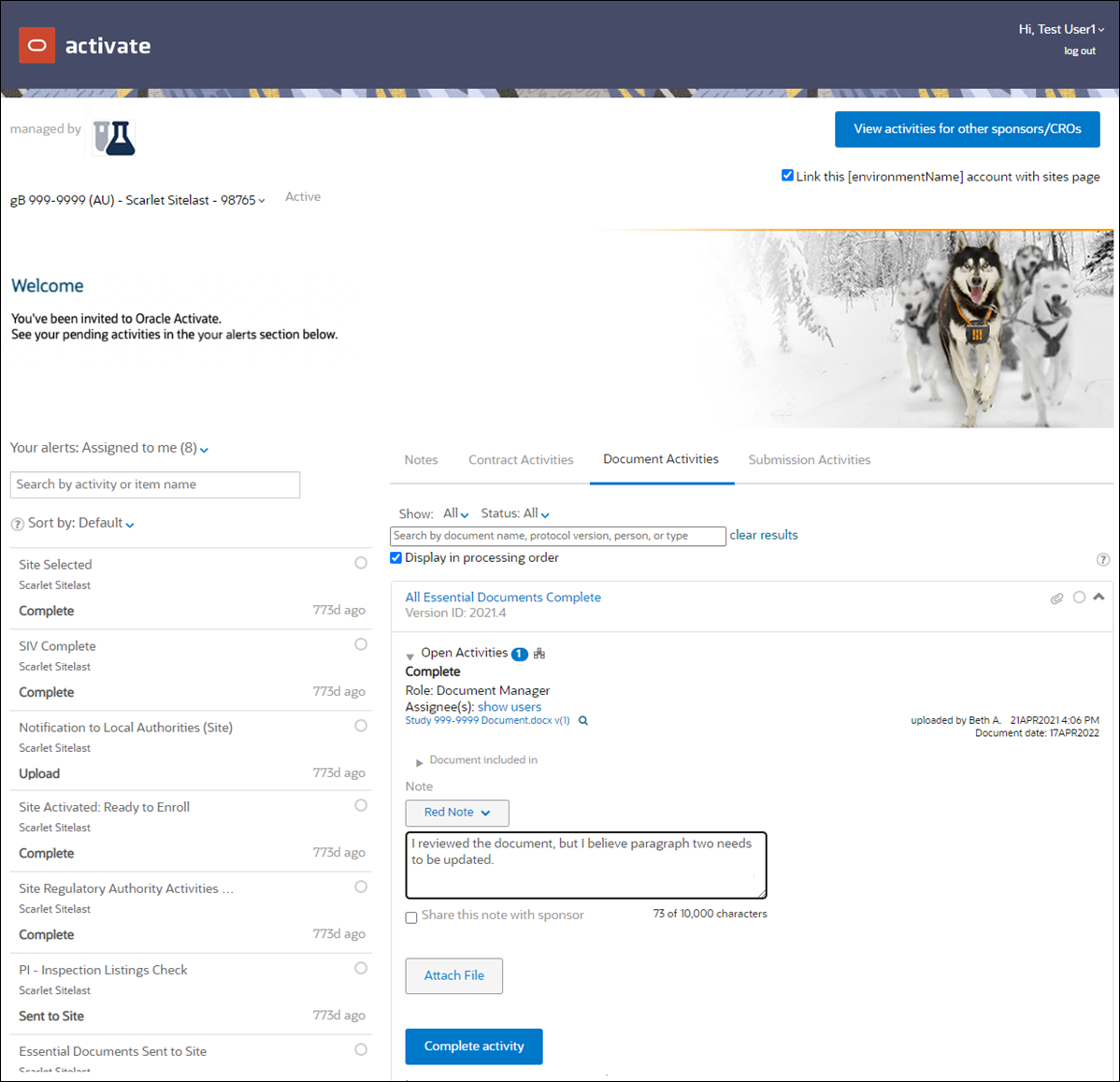5 Uploading a document
Your pending activities display in a list on the left side of the page, while the document work area (widget) displays on the right. In a widget, you can add a note, upload a file, and view activity context (e.g., file history, lineage, etc.).