14 Data Export Utility
The Data Export Utility for Oracle Site Select is a self-service export that allows permissioned Oracle Site Select users to design a CSV extract with specified data columns and filters. Currently, the extract includes data columns for site feasibility, survey response, notes, and study site users.
Permission required to access the utility
You must have at least one Oracle Site Select role with “Data Export Management” permission to access the export utility feature from the Oracle Site Select Dashboards menu. Please contact your super user or administrator if you do not have this permission.
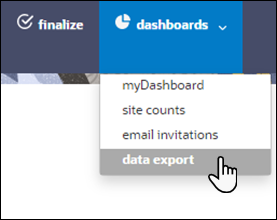
Data extract cubes
Data Extract Cubes
The Data Export Utility allows you to create new extracts based on:
- Cube (a multidimensional array of data) – The available data cubes are Note data, Site survey responses, Study site data, and Study-site users. You select one cube per extract.
- Columns (dimensions) – For example, PI Name, PI email address, Country, Study, etc. You can add columns in any order.
- Filters – For example, Study name, Country, etc. You can also add filters in any order and specify an operator (e.g., contains, equals, is null, etc.) for each filter.

Preview an export
Preview mode allows you to view a previously-created report. Preview mode provides pagination controls and page count to ensure acceptable response time for high-volume reports. Each page can include up to 10,000 rows, and the preview page displays the first 100 records. A "Total records" value displays to the left of the pagination controls to show you the total records returned based on the report's filters.
Suppose you click Export when in Preview mode. In that case, the Export function exports the page currently being previewed, and the prompt text, "You have exported this page of the report," displays next to the Export button to indicate the download/export of the report page has started.
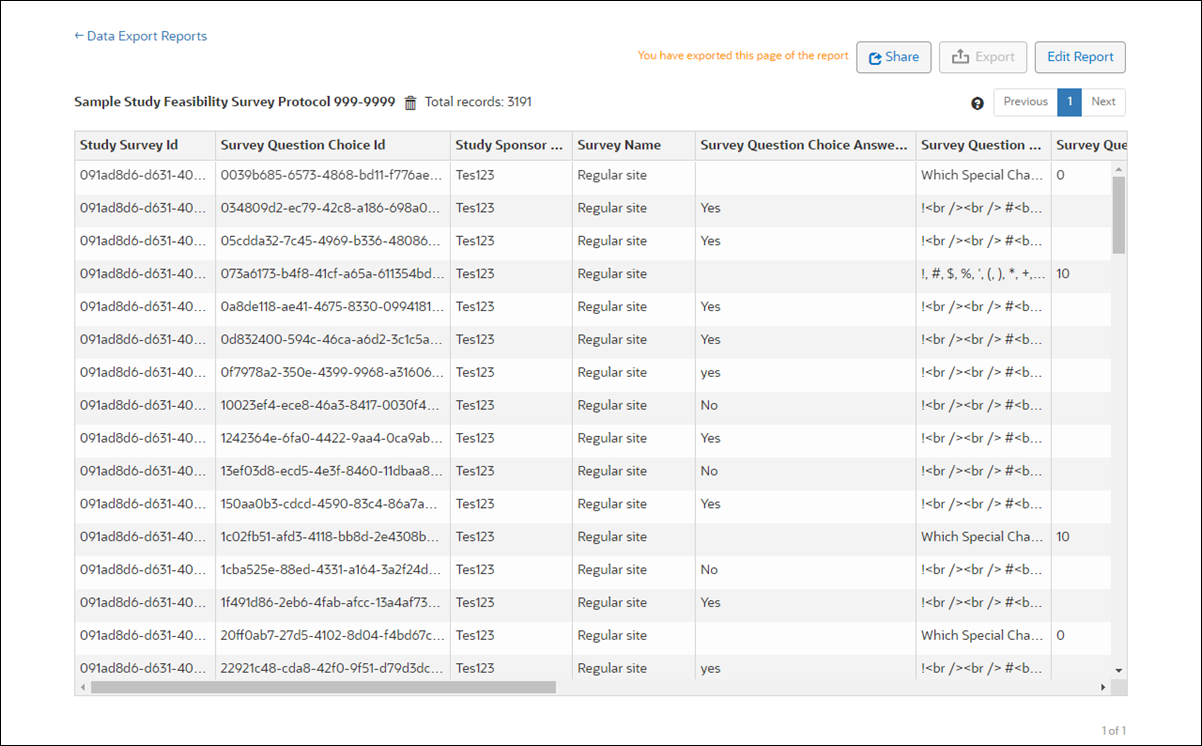
Share exports with other users
You can optionally share reports you've created with other users in your account who have permission to access the Data Export Utility. The Data export reports page includes two tabs:
- My Reports: lists all reports you created
- Shared Reports: lists all reports shared with all Data Export Utility users in the account
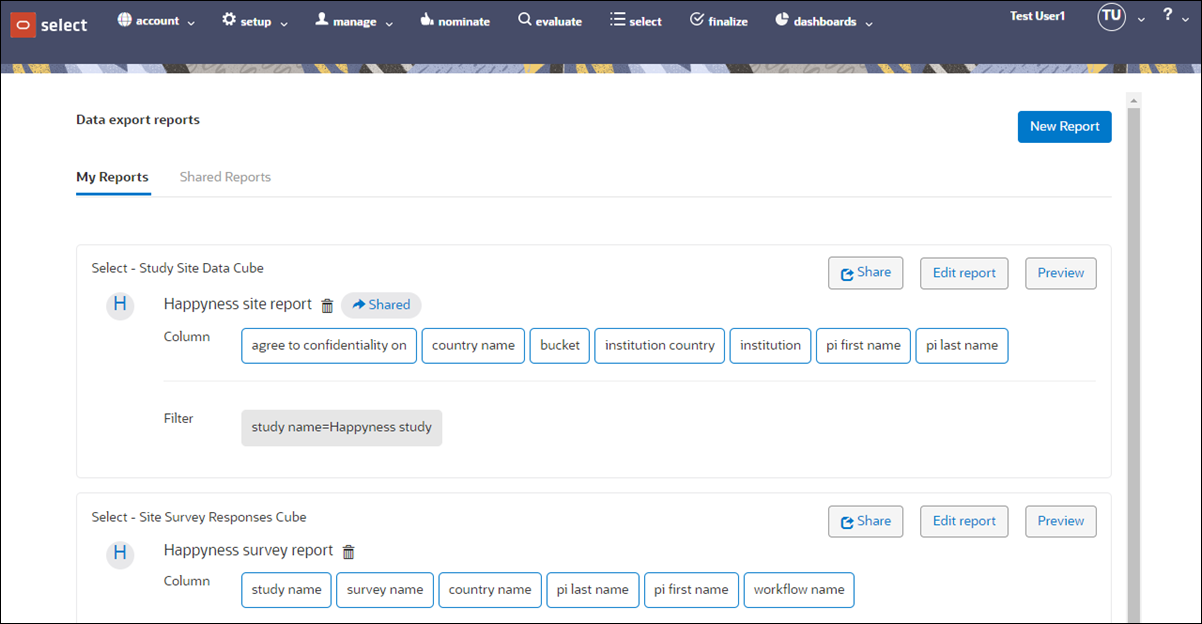
Provided you are the report author, you can Share (![]() ) that report from the My Reports tab, or share the report while in Preview mode. When you click Share, a modal displays where you'll set the report's access type as:
) that report from the My Reports tab, or share the report while in Preview mode. When you click Share, a modal displays where you'll set the report's access type as:
- Private (Accessible by author only) – default selection
- Shared (Read only to other DEU users)
The Data Export Utility indicates a shared report (![]() ), and as report author, you can unshare your report at any time by returning to the access type modal to select "Private." You can also edit your shared reports as preferred, and other Data Export Utility users will see the updated report in their Shared Reports list.
), and as report author, you can unshare your report at any time by returning to the access type modal to select "Private." You can also edit your shared reports as preferred, and other Data Export Utility users will see the updated report in their Shared Reports list.
Shared reports are read only for all users except the report author, who has full access to edit, delete, etc. When non-authors view shared reports, they do not have the option to edit or delete; however, they can Preview and Export shared reports as preferred.
- Create a new export
If you have the appropriate business role permission in Oracle Site Select, you can access the Data Export Utility to create a unique export that contains your preferred data then export the result to a .csv format file. - View existing export
The Data export report page lists all of your previously-created reports, as well as any reports authored by others and shared with you. - Edit an existing export
The My Reports tab on the Data export reports page lists all of your previously created reports, and you can edit any of them as you prefer. - Delete an export
When you no longer need a report you created, you can delete it as necessary. - Share or unshare an export
Share an export when you want others in your account to have access to an export you authored. When you no longer want others to have access, change the report's access level back to private.