3 Account Metrics
Workbook synopsis
The Account Metrics report workbook, which is intended for Oracle Site Select customers, includes dashboard views of studies, sites, and Oracle Site Select users as well as detailed cross-tab sheets of each.
Dashboards and sheets
Account Metrics - Studies
The studies dashboard allows report users to view trends in studies that have been added to Oracle Site Select over time. The top portion of the dashboard includes trending and running total line graphs indicating the number of studies added per month.
Use the filters (Study Status, Study Type, and Study Created Date), in the panel to the right, to include/exclude data from the dashboard view. Use the "Show Studies Broken Down By" filter, at the bottom of the filter panel, to change the dimension (country, sponsor, or phase) displayed in the lower section of the dashboard.
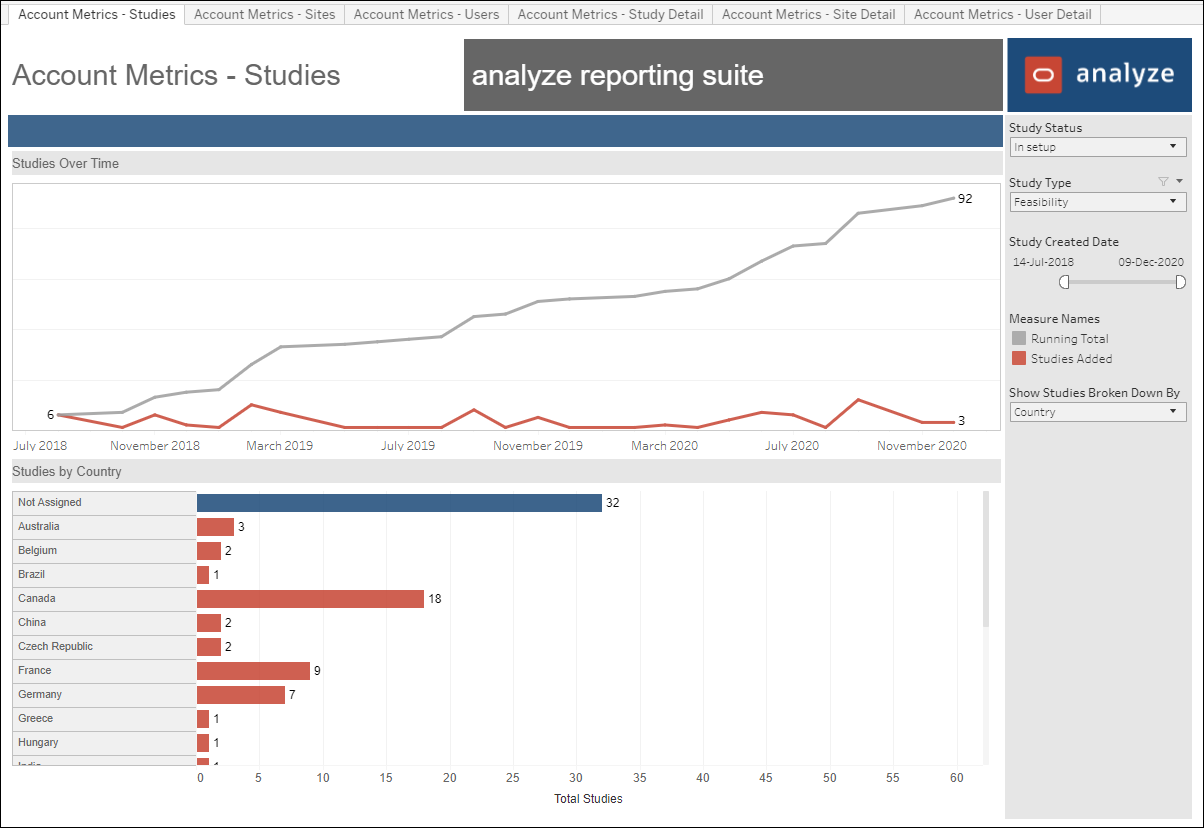
Account Metrics - Study Detail
The study detail worksheet allows report users to filter details by study status, study creation date, protocol name, sponsor, study phase, and/or compound. Report users also have the ability to drill directly to site data from the hyperlinked value listed in the "Total Sites Nominated" column.
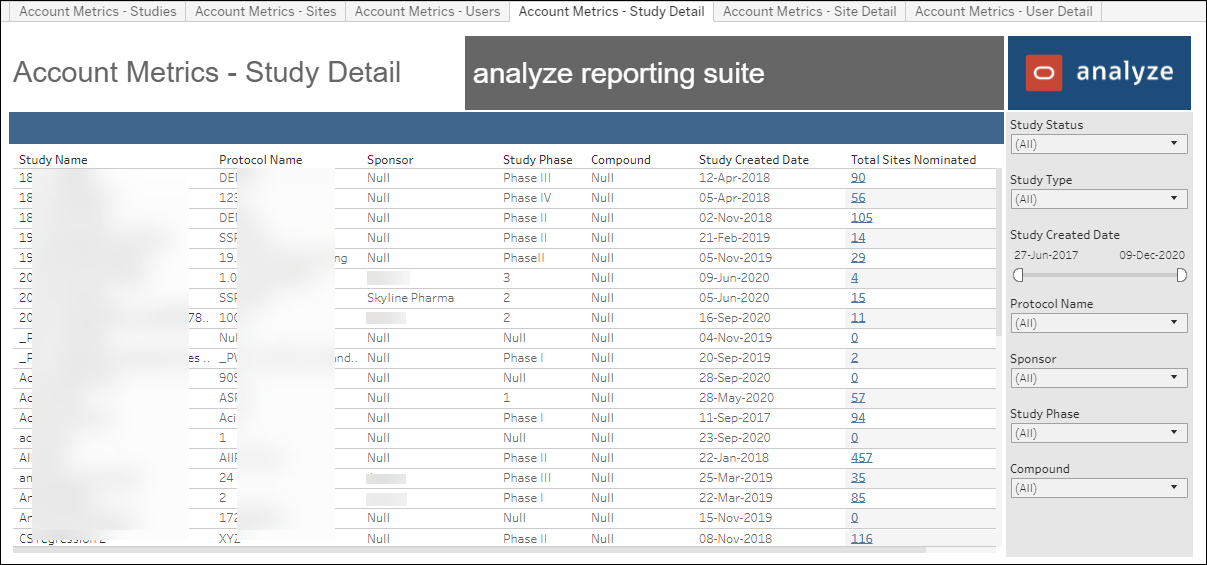
Account Metrics - Sites
The sites dashboard allows report users to view trends in sites that have completed feasibility, finalized CDAs, and achieved final acceptance in Oracle Site Select over time. Top level KPIs show total number of study sites that have completed feasibility, total number of study sites that have finalized CDAs, and total number of study sites that have reached final acceptance bucket state. A running total line graph indicates total over time and a month-by-month line graph indicates distinct number per month.
At the bottom of the dashboard, a trend vertical bar graph shows the trend in sites added per month based on the parameter a user has selected (feasibility, finalized CDA, or final acceptance). Users can display data by running total or count by month.
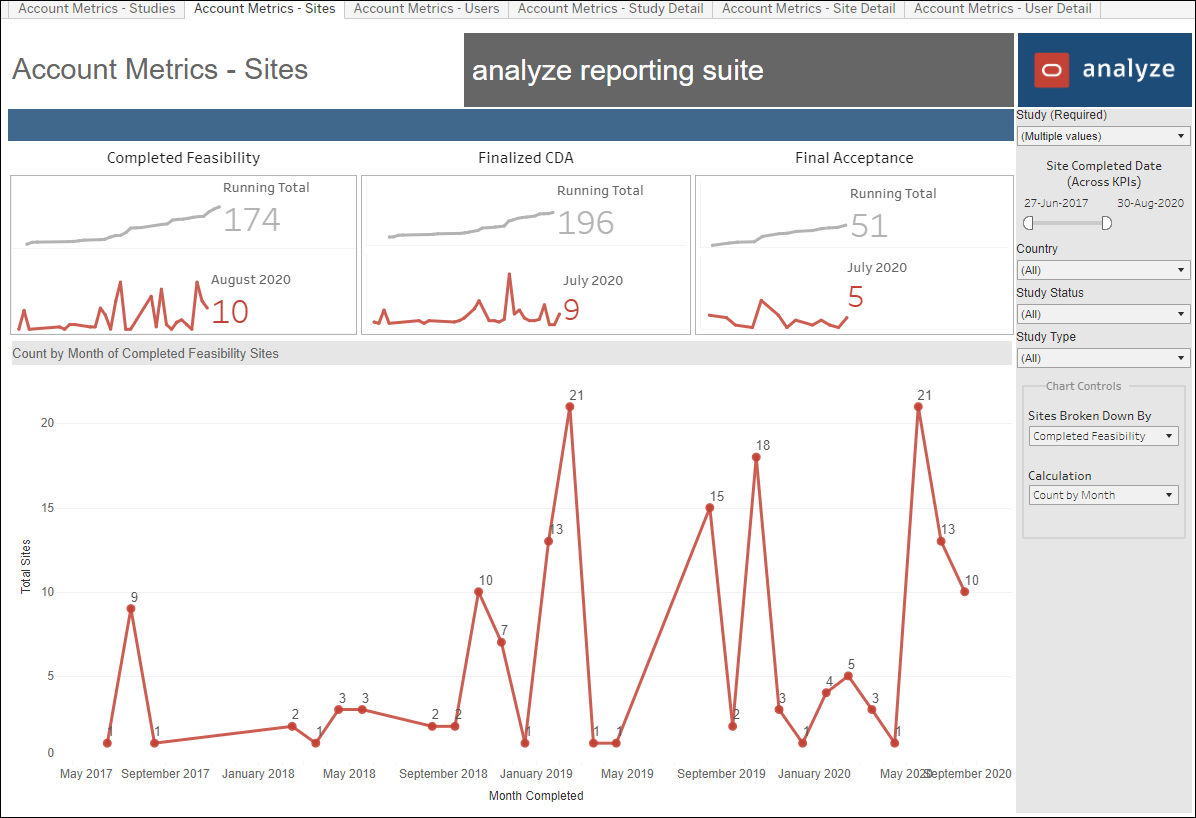
Account Metrics - Site Detail
The sites detail worksheet allows report users to filter details by study, country, and bucket state (e.g., do not invite, invited, short list, etc.).
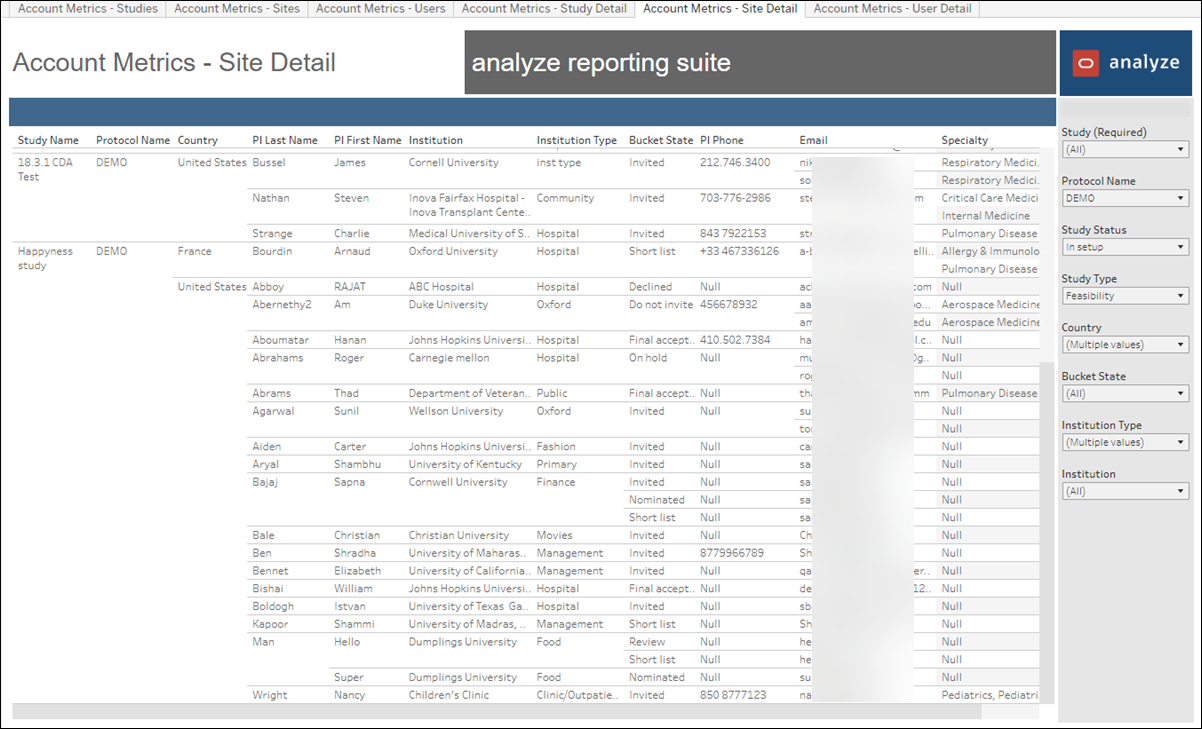
Account Metrics - Users
This dashboard allows report users to view top level KPIs for total Oracle Site Select users added, users added this month, and users added last month. The lower section of the dashboard is a trend bar chart of users added per month. The "Status" filter in the right filter panel makes it easy to toggle between including/excluding inactive users in the aggregations. Report users can also toggle this view between running total and count by month using the "Calculation" filter in the right filter panel.
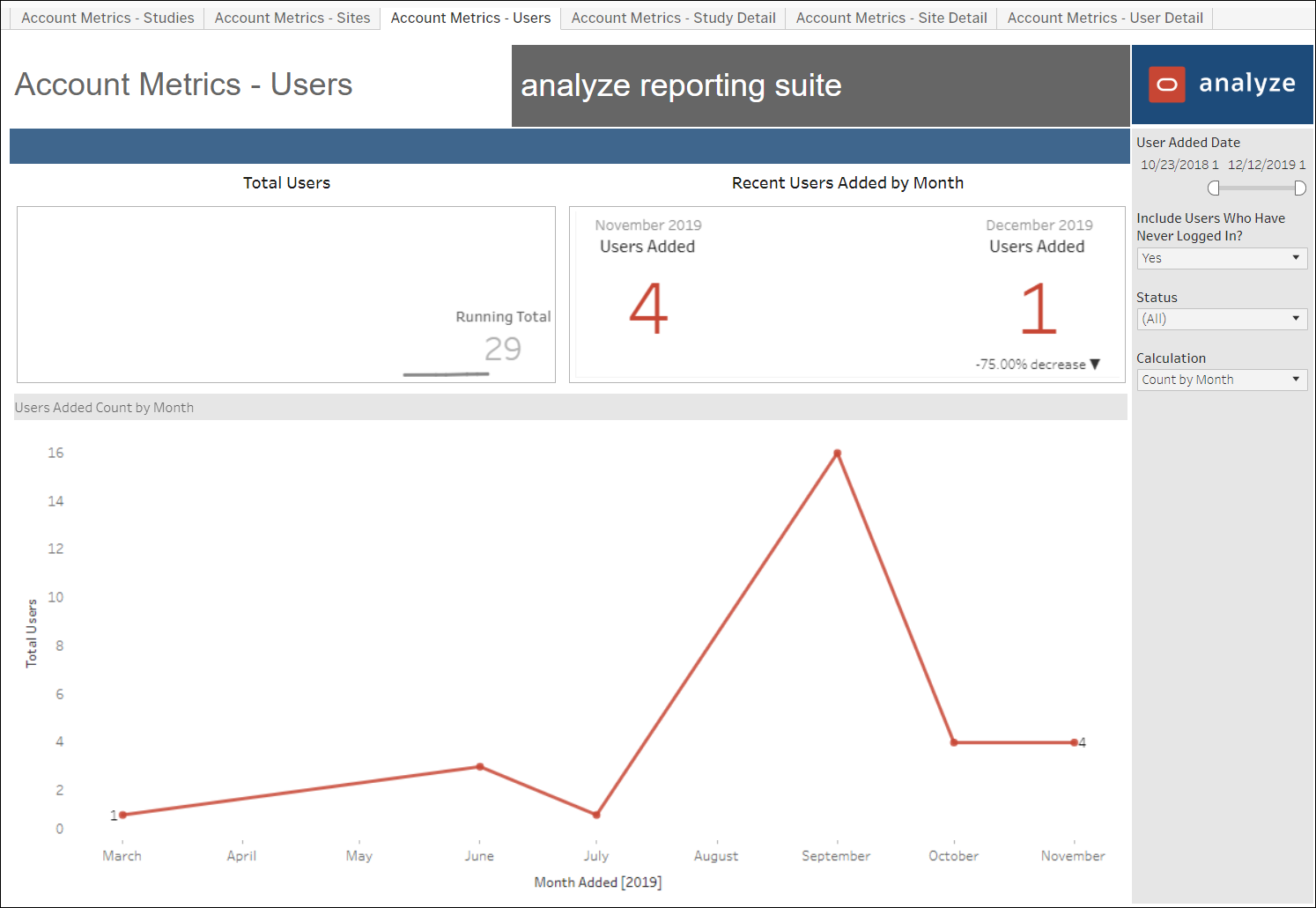
Account Metrics - User Detail
The users detail worksheet allows report users to filter details by date range for Oracle Site Select user account creation and last login. Report users can also specify if they want to include users who have never logged in and/or view the data by active, inactive, or all users.
