Site grid
The Site grid export page has a new design, the Site communications and digest data column has multiple data and format improvements, and more
Site grid export
We redesigned the site grid export page to make creating reports easier and include the option to save an extract as a template for later use. Users can now choose drag, drop, and order the data columns they want to add to the export. Oracle Site Select will include the user's chosen data columns in addition to the report's default, fixed columns. Users will also specify the site statuses to include in the export.
Because site grid context affects the report content, we added helper text above the selection area to help users understand column availability and report structure. The helper text is: "Fixed columns, such as Investigator Last and First name, export automatically depending on the context of the site grid. Survey response columns will only export from the Step 3: select > Survey analysis sub-tab. Each survey will export on a separate worksheet when exported to XLSX file format. Duplicate columns will be removed from an Excel export file. The site progress export columns will only be appended to an export from the Step 3: select Site progress sub-tab. Each workflow will export on a separate worksheet when exported to XLSX file format."
If the user chooses to save the extract as a template, it displays in the "Saved Report" section at the top of the page. By default, the accordion section will be closed, and a user can toggle the section control to view an alphabetical list of all their saved extracts. Saved reports are specific to the user and will be available across studies.
When the user selects an extract from the Saved Reports section, the Site grid extract page refreshes to display the report's saved and ordered columns and site statuses. A user can add, remove and change the order of chosen columns without updating the saved report; however, saving updates to a previously saved report will create a new saved report. Users can delete reports from their Saved Reports list as preferred at any time.
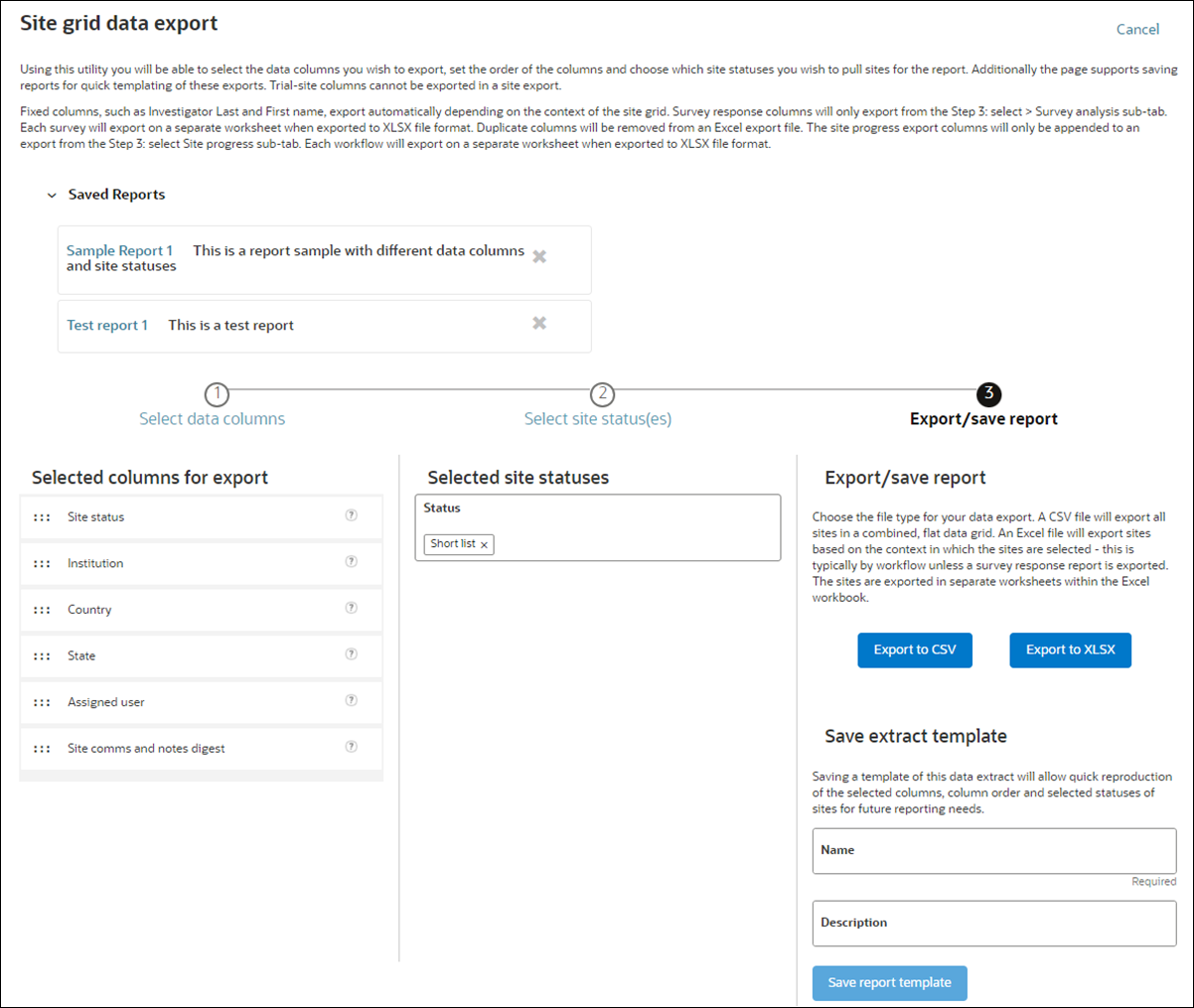
EPIC: SEL-14513
Site comms and digest data column
Changes to formatting and data in the Site comms and digest column make the information easier to read. First, the column sorts each line by date and time, listed at the front of the line, with the most recent at the top. Additional changes in this release are:
Sent invitation emails:
- Message subject and body removed from the digest
- Invitation emails are combined into a single digest line when multiple emails are sent together (e.g., site invitation plus three study contact members). Please note that because the line combines all recipients of a type of email sent on a particular day, the row can have only the date and does not include the time. This is expected behavior.
- Re-sent invitations listed on separate lines
- Example with all study contact recipients listed in the same line: 03Jul2023; INVITATION TO PARTICIPATE; Sender: testuser@example.com; Recipient: johndoe@site.com; sitecoordinator@site.com; additionalcontact@site.com
Site notes added in the user interface:
- For the digest column only (not the "Site notes" column), format updated to: <date inputted/reported in the note>; Inputted: <date note saved>; Note subject: <labels added to note>; Logged by: <user full name who added the note>; <note content>
- If the user did not select a note date, the digest line starts with the date the note was saved if the user did not select a date.
- The “Inputted:” section displays only if the note has a label.
- Example line: 05Dec2022 7:13 PM; Note Subject: "Outgoing Phone Call", "Survey"; Logged by Joan Smith: <Content of the Note> Called Ben at the site and reminded him to do the survey.
Site communication messages:
- Digest line format updated to: 08Dec2022 5:37 PM; Communication Subject: CDA; Outbound E-mail; Recipient: John Smith; <Communication content>
CDA comments and actions:
- Digest line format updated to: 08May2023 2:21 PM; CDA Submission to/from Site; Submitted by: <User/Site User full name>; <Content of the Comments>
EPIC: SEL-15402
Site progress data columns
Site grid users can now display and export multiple new Site progress columns. In alphabetical order, the columns are:
- CDA approved by – The name (last name, first name) of the user who most recently approved the site's CDA task
- CDA approved by email – The email of the user who most recently approved the site's CDA task
- CDA downloaded at – The datetime the first user clicked to download the CDA document from the workflow task
- CDA downloaded by – The name (last name, first name) of the first user who clicked on the site's CDA task
- CDA downloaded by email – The email of the user who first clicked on the site's CDA task
- Protocol downloaded at – The datetime the first user clicked to download the protocol document from the workflow task
- Protocol downloaded by – The name (last name, first name) of the first user who clicked on the site's protocol task
The columns above that define a value that is the "first user" or "first time" will not be updated regardless of any repeat actions on the task. However, the CDA approved columns will update their values if the CDA is recalled and re-approved.
EPIC: SEL-15402
Single Sign On route to view site
In release 23.2, customer accounts configured to utilize SSO for user authentication (not related to Oracle Identity Cloud Service) now have a route available that will allow users to directly view a specific site in the Oracle Site Select site grid within a specific study once their login is authenticated. This route only requires the studysite's ID as a parameter. Helper text on the Site grid page directs the user to clear the site grid filter to view all sites in the bucket state if preferred.
The site displays only when the site exists in the user’s permissioned account, and the user is:
- Authenticated into Oracle Site Select via SSO
- Permissioned to the study
- Permissioned to the site grid
This feature does not apply to customers that log in directly from the Oracle Site Select login page.
EPIC: SEL-15402
Parent topic: What's new