Choosing a survey
Specify which feasibility survey you want to send to study sites or create one or more new feasibility surveys, if necessary.
Choose existing or create a new survey
Choose to use an existing survey or create a new one. If you choose to create a new survey or edit an existing survey, you are automatically redirected to the Alchemer tool where you can create or edit the survey.
Note:
If you edit a survey that has already been published, you can make changes to the survey, but the results for sites that have already completed the survey will be impacted.Depending upon your workflow, when it's time to send surveys for your study, the survey you selected for the study is sent to sites. Sites are able to download and print the survey template to review the survey offline with their staff before submission. After submitting the survey, site users can also download and print a copy of the completed survey from the Oracle Site Select LITE Document Library.
Only site users who log in with their credentials to Oracle Site Select LITE can access completed surveys, but any site user can access the blank survey. If you complete work in Oracle Site Select on behalf of sites, you can complete the survey on the site list.
Configure multiple surveys per study
You can optionally configure multiple surveys for a study, then at the study workflow level you can determine which survey to affiliate with which workflow. A member of your team who configures site workflows can affiliate an individual survey with multiple workflows, but each workflow may have only one affiliated survey.
Survey configuration Step 3: "Choose surveys to affiliate with this study," includes an "Add study survey" button and this is the method you'll use to create each survey. When clicked, a new survey tab displays with the default naming convention "survey_<name>". You'll specify a unique "Survey short name," which will be the tab name and will also identify that survey instance in reports and in a site's progress view. Each survey tab is a separate configuration page that allows you to affiliate one unique survey per tab, and you'll also have the option to specify a default survey. The site workflow "Complete feasibility survey" task will use the default survey when not configured to use a different, specified survey.
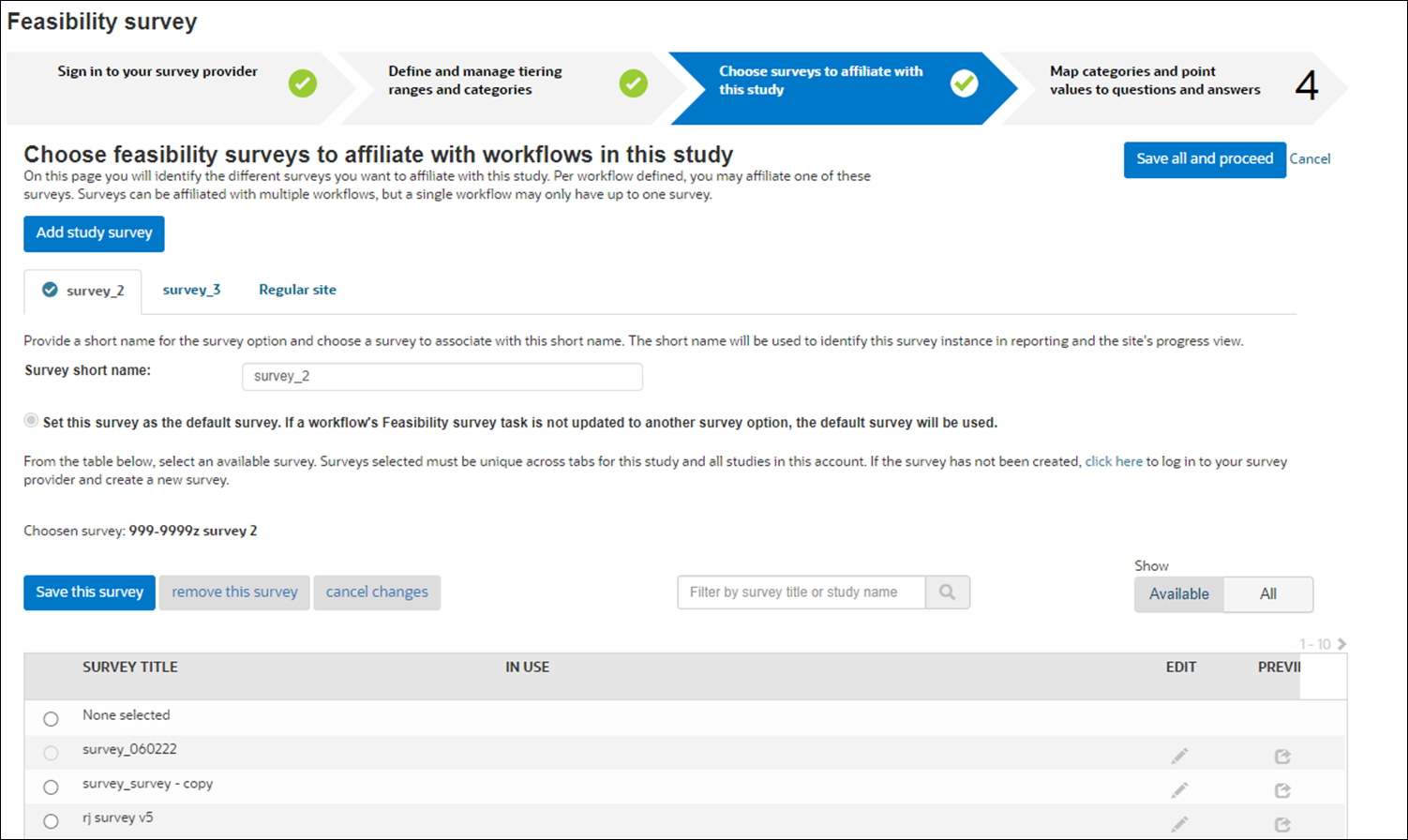
Configuration of multiple surveys per study enforces the expected behaviors listed below. You:
- must name a tab before creating another tab
- must name a tab and choose a unique survey within each tab to save the page
- can remove one or all tabs
- can remove all tabs, then add one or more tabs, and the page will successfully save
- can modify survey setup for two tabs and save both tab's changes at once using the "Save all and proceed" button
- can save changes made to only one tab but not another by clicking the "Save this survey" button within that survey's tab
- can remove a survey not assigned to an invited site after confirming a dialog confirmation
- cannot remove a survey assigned to an invited site
- cannot affiliate a survey that has an existing redirectURL to a survey tab
The "Complete feasibility survey" workflow task includes a drop-down list where you will select a survey to affiliate with the task. Helper text describes default survey use and notes that the selected survey cannot be changed after a site has been assigned to the workflow. Additionally, warning text notes that preferred sites assigned to the workflow will receive the preferred site survey regardless of the survey chosen for the workflow. There is an override available in survey setup to allow preferred sites to receive a non-preferred site survey.
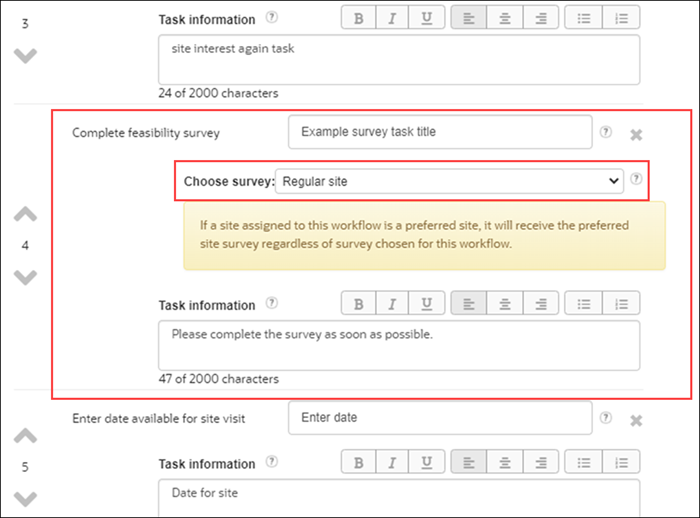
- Choose surveys to affiliate with a study
Configure one or more feasibility surveys for use with a study. When a study has multiple associated surveys, at the workflow level, users can determine which survey to affiliate with which workflow. - Edit existing surveys
- Preview a survey
Parent topic: Feasibility Surveys