Document Library
The Document Library feature allows for document reuse and automates the completion of workflow tasks using stored library documents associated to study site, investigator, or institution.
Document types
The Manage account document configuration page allows your account's permissioned administrator to identify a Document Library document by type designation. For example, document types might include “CDA” or “Data privacy agreement,” among others. Document type names must be unique (i.e., no duplicates), and types may include any alphanumeric character and spaces, emojis, and special characters ( ~!@#$ %^&*()_+-= []:";'<>,./? ).
On the Manage account document configuration page, the study administrator must also specify one of the following Action Types when adding a new document type:
- Download required
- Approval required
- Choose response
- Attestation required
Finally, the study administrator must specify the document type's scope as Investigator, Institution, or Site.
Note:
The account must have a primary composite datasource in order to create document types scoped to Investigator or Institution. However, a primary composite datasource is not required to create document types scoped to site.When the study administrator saves the new document type to the list, you may not change the entry; however, the administrator can create a new document type if necessary.
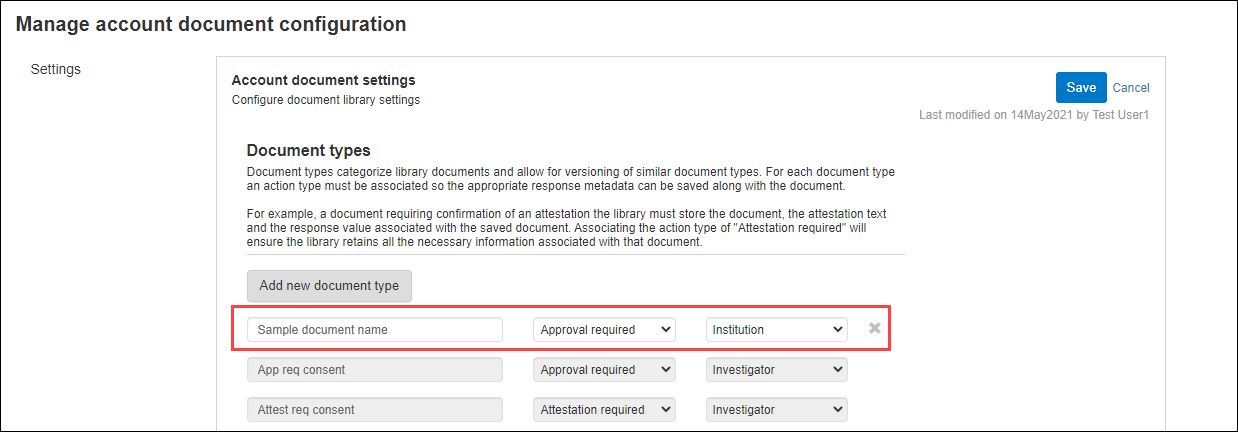
Document types in workflow tasks
Document-related workflow tasks use your account's defined document types. If you have permission to configure site workflows, you can specify a Document type for document related tasks. This configuration provides the required association between the workflow task and document type. When an invited investigator is assigned to the workflow, the document type/workflow task association allows for automated completion/approval of the task if the related site, investigator, or institution scoped document exists in the library.
Tasks manually completed
When a document workflow task has been tagged with a document type, but no document with that type is available for that investigator in the Document Library, Oracle Site Select saves the document to the library when the workflow task is manually completed/approved by the site user in Oracle Site Select LITE or by the Oracle Site Select user on behalf of the site. The document is then available in the investigator's library for future task autocompletion. The document’s “Completed by” value is saved, and displayed in future studies, as the user who clicked Done on the initial workflow task, or for CDAs, the Oracle Site Select user who performed the initial final approval.
Note:
If a site user selects “No” for an agree to confidentiality statement task that has been tagged with a document type, the document is not saved to the Document Library for that investigator. This is by design as this logic allows the investigator to review and respond “Yes” to the confidentiality statement in a future study.Task completed with document on file
Oracle Site Select and Oracle Site Select LITE differentiate auto-completed tasks from manually completed tasks using “Document on file” text and/or icon (![]() ), as appropriate to the page or page element. For instance, on the Oracle Site Select Site Progress tab, the document on file icon displays in the site grid for workflow tasks that were completed with a library file. When appropriate, manually completed workflow tasks display Completed (
), as appropriate to the page or page element. For instance, on the Oracle Site Select Site Progress tab, the document on file icon displays in the site grid for workflow tasks that were completed with a library file. When appropriate, manually completed workflow tasks display Completed (![]() ).
).
On the Manage document approvals page, if a generic document or CDA workflow task auto-completes using a document in the Document Library, the page reflects that completion and indicates the task/document completed from a library document (i.e., Status is "Document on file"). For a document task associated with a document type that is "manually" completed, the behavior of the Document approvals page is as follows:
- An Agree to confidentiality statement workflow task that has a configured Document Type is not displayed/referenced on the document approvals page
- A Generic document workflow task is not displayed/referenced on the Document Approvals page if the task has a configured Document Type but does not require a signature
- When a document workflow task auto-approves using a library document that was imported via API, the date of the approval is the date of the API import and the Completed By user is listed as "Library import"
Additionally, the following are expected behaviors for the Document Approvals area CDA Recall functionality:
- The “Recall” button is not available for documents with the status of "Document on file"
- When a CDA workflow task has a configured Document Type, and the task/document is manually approved for study1 on day1, the document is saved to the Document Library. If on day2 the site is invited to study2, the site’s assigned CDA workflow task is auto-completed with the CDA in the Document Library (status of "Document on file"). If the site decides on day3 to recall the CDA from study1, the auto-completed CDA on study2 will not recall.
- An approved CDA associated with a Document Type (but not in a status of "Document on file") from its originating study will be allowed to be recalled and the associated library document will be invalidated with the reason "Approved original document recalled"
Oracle Site Select also indicates auto-completed document workflow tasks when a user completes a task on behalf of a site. The "Tasks for" page displays document on file (![]() ) when appropriate in the Completed column.
) when appropriate in the Completed column.
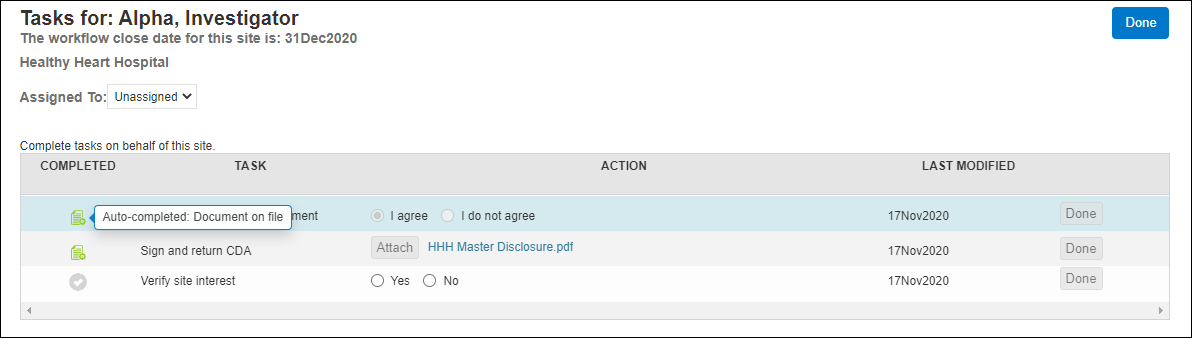
When a workflow task has a document type association and the investigator for the site has a document associated with that document type, the workflow task auto-populates with that document to auto-complete/approve itself.
The following scenarios describe the expected behavior:
- A site is invited to a workflow with the Generic document workflow tasks below. On study invitation, the tasks auto-complete as Select pulls the matching document(s) from the investigator’s document library (not the template uploaded to the workflow's configuration). The site is marked as having completed the workflow tasks as follows:
- Task 1: A Generic document task with “Download required” Action Type
- Task 2: A Generic document task with “Approval” Action Type
- Task 3: A Generic document task with “Attestation” Action Type. For this type, Select also stores the response affirmation, declination, chosen response, and attestation text
- Task 4: A Generic document task with “Choose response” Action Type. For this type, Select also stores the response affirmation, declination, chosen response, and attestation task action text
- A Generic document task with “Attestation” Action Type that is auto-completed by an Document Library document where the attestation response is “declined” now displays a document on file declined (
 ) task indicator icon. The site progress popover displays information on the original user who completed the task.
) task indicator icon. The site progress popover displays information on the original user who completed the task.
- A studysite cube Data Export Utility report includes the workflow completion "by" and "on" as the document library completed_by and completed_on values stored for auto-completed/approved workflow tasks.
- An account has a primary datasource with SiteA (investigatorA + institutionA). This investigator has a document associated with docTypeA. For study1, a CSV is imported as a new flat datasource and attached to the study with SiteB that disambiguates as an exact match to SiteA in the primary datasource. The primary datasource is NOT attached to Study1. When SiteB is invited to a workflow that leverages docTypeA, the workflow task will auto-complete with the investigator's library document.
In Oracle Site Select LITE, site users also see an indication of auto-completed document workflow tasks. The home page displays document on file (![]() ), under the "Your study workflow tasks" list, when applicable, and to ensure the task status count above the list displays the correct number of Completed tasks.
), under the "Your study workflow tasks" list, when applicable, and to ensure the task status count above the list displays the correct number of Completed tasks.
Note:
The date displayed below a task's label is the original completion/approval date stored in the Document Library for the populated document.The Oracle Site Select LITE site document library also indicates auto-completed documents by displaying Document Version Status as "Document on file," when appropriate. Site users do not have the ability to Delete a document on file. In this case, no action displays in the library "Action" column.
Note:
Oracle Site Select does not support saving institution-scoped library documents via the completion of a site workflow task. A workflow task affiliated with an institution-scoped document type does not save to the document library if completed by a site user (i.e., document on file) or by an Oracle Site Select user acting on behalf of the site (i.e., not auto-completed). To save an institution-scoped document to the library, send the document using the Library POST or PUT APIs.
Populate library using the Library POST API
Your organization can optionally upload known documents to the Document Library using the Library POST or PUT API. Each POST or PUT request must include
- Unique investigator ID – from the primary datasource
- Scope – Investigator or Institution
- Document type – created by the account administrator on the “Manage account document configuration” page in the Oracle Site Select application. If an entry of the specified document type already exists for the investigator, the new entry becomes the latest version.
The API also accepts an optional_metadata (string) property that provides your organization with a method to manage invalid documents, when necessary. The optional property accepts is_invalid (Boolean) and invalid_reason (string) attributes. If the POST message includes the optional_metadata property, but no attributes are specified, is_invalid defaults to false. An example of the property is: {"is_invalid":true,"invalid_reason":"Expired"}.
Parent topic: Document Management