Managing CDA submissions and approvals
If you have the appropriate document review privileges, you can view every round of a CDA's review cycle on the manage menu's Document Approvals page.
- name of the user/site user who submitted the document
- name of the user who approved/rejected the document
- comment(s) left by the user who reviewed the document
- date and time of document submission, review, or status update
- document version
- color-coded document status (e.g., green = Approved, orange = Pending review, red = Rejected)
Oracle Site Select also emails CDA managers when a new CDA document has been submitted for review. The email includes Study ID, protocol number, protocol title, and any associated reasons or comments.
Users who have one or more CDAs assigned to them also see a new task, “CDAs requiring approval” on the home page when they log into a study. This task displays only if the CDA is assigned to the logged in user or if the user is the assigned site user. CDA managers, who see all CDAs in a study, will not view the task if no CDAs are assigned to them.
The Document Approvals page below includes a graph of submission statuses at the country level. Click the tabs above the graph to view details and action options for each status. Click a country name to view details about submitted documents and status.
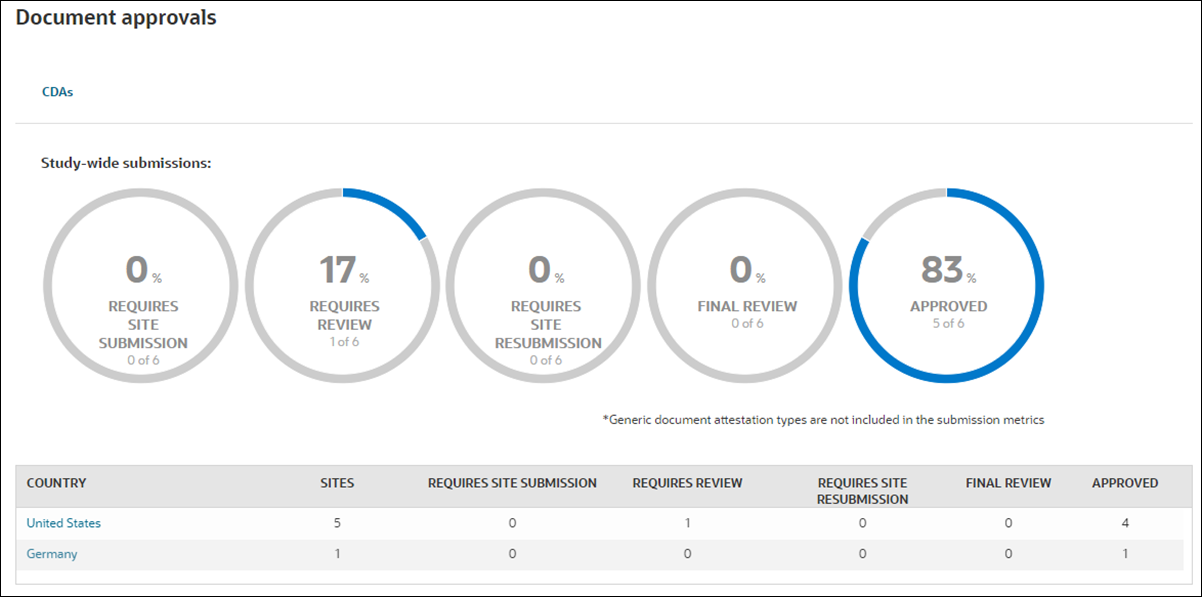
Oracle Site Select represents CDA actions and statuses as follows:
| Action | Performed by site or CRO/Sponsor | Document Approvals tab status | Site grid CDA status | Document Approval page status (Document History) |
|---|---|---|---|---|
| CDA task reached, no download performed | Site
Oracle Site Select LITE user or Oracle Site Select user acting on behalf of a site |
Requires site submission | Incomplete | <none> |
| Downloaded the CDA template | Site
Oracle Site Select LITE user or Oracle Site Select user acting on behalf of a site |
Requires site submission | Pending | Downloaded |
| Uploaded a document with comments | Site
Oracle Site Select LITE user or Oracle Site Select user acting on behalf of a site |
Requires review | Pending review | Pending review |
| Selected the "Requires resubmission" option and uploaded a document | CRO/Sponsor | Requires site resubmission | Pending | Requires resubmission |
| Updated and uploaded a document | Site
Oracle Site Select LITE user or Oracle Site Select user acting on behalf of a site |
Requires review | Pending review | Pending review |
| Selected the "Requires site signature" or "Send for digital signatures" option and uploaded a document | CRO/Sponsor | Requires site resubmission | Pending | Pending signature |
| Signed and sent back | Site
Oracle Site Select LITE user or Oracle Site Select user acting on behalf of a site |
Final review | Final review | Pending counter signatures |
| Uploads the fully executed CDA and task approved. Note: For digital signature CDA, once the CRO/Sponsor user counter signs the CDA in Adobe, the CDA is approved. | CRO/Sponsor | Approved | Completed | Approved |
- Pending – Document is pending an action by the site
- Pending review – Document is pending review by the CRO/Sponsor
- Final review – Document is pending counter signature by the CRO/Sponsor
- Completed – Document is fully executed approved by CRO/Sponsor
- N/A – No CDA task is available for this workflow and site
- Not started – Site has taken no action on the document or the task yet
- Downloaded – The CDA template was downloaded by the site and no other action has been taken
- Pending review – Document is pending review by the CRO/Sponsor
- Requires site resubmission – Document requires resubmission by the site
- Pending signature – Document is pending a signature by the site
- Pending counter signature – Document is pending counter signature by the CRO/Sponsor
- Approved – Document is fully executed approved by CRO/Sponsor
You can also reassign CDAs to other Oracle Site Select users and optionally upload new/annotated files within the reassignment workflow. When viewing the list of submitted documents on the Document Approvals page, you can click the hyperlinked “Assigned Reviewer” to view a list of users who have CDA review permission for the study. Reassignment activity, including any related comments, will not be visible to site users.
When you assign a reviewer, that user will receive an email notifying them of the assignment and the email includes the Study ID, protocol number, protocol title, and any associated reasons regarding the reassignment.
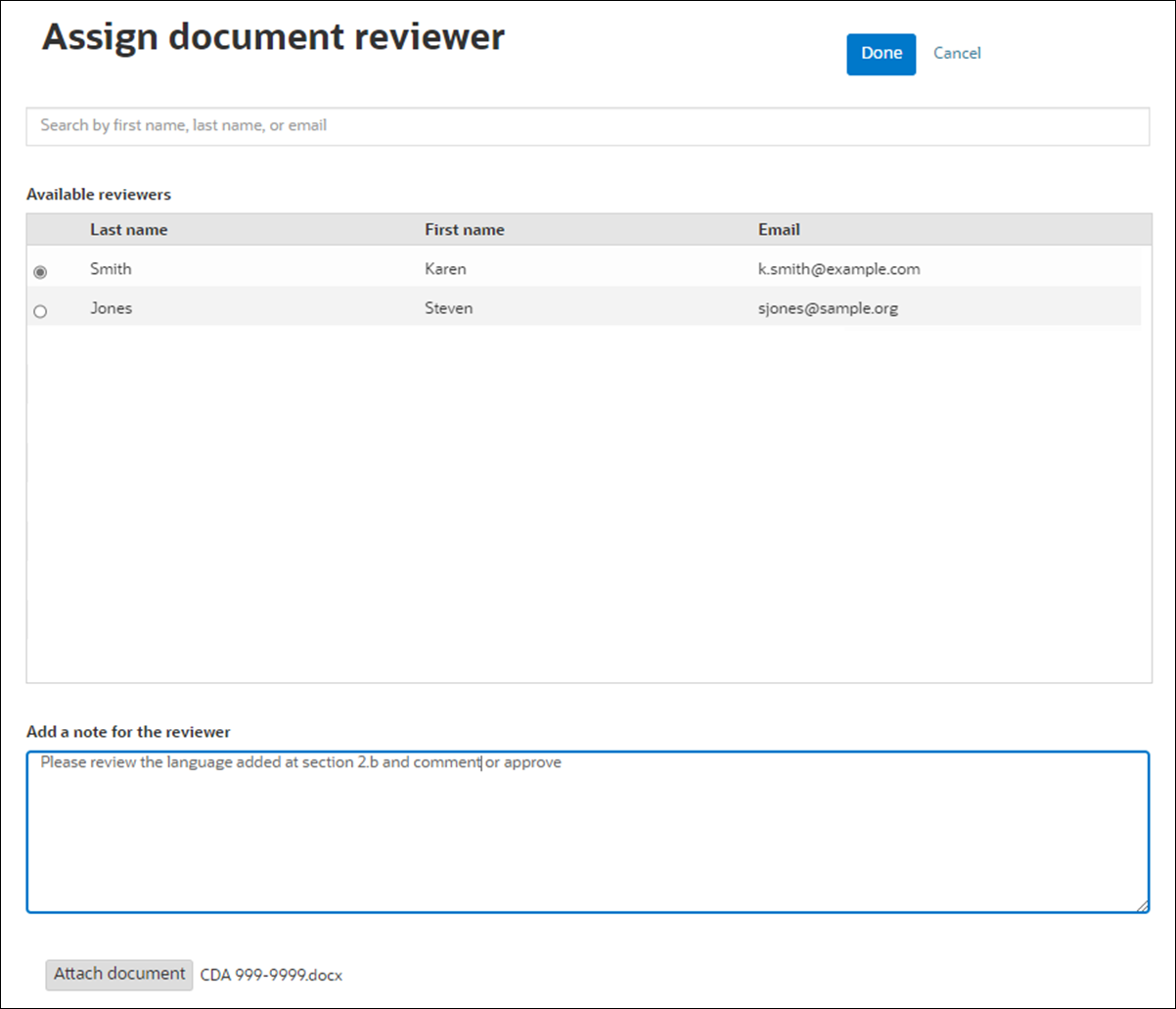
Click Document History (![]() ) to see the full document history (download, submission(s), approvals) and comments, if any. If it's necessary to recall a CDA, you'll find that option in the Document History pop-in as well.
) to see the full document history (download, submission(s), approvals) and comments, if any. If it's necessary to recall a CDA, you'll find that option in the Document History pop-in as well.
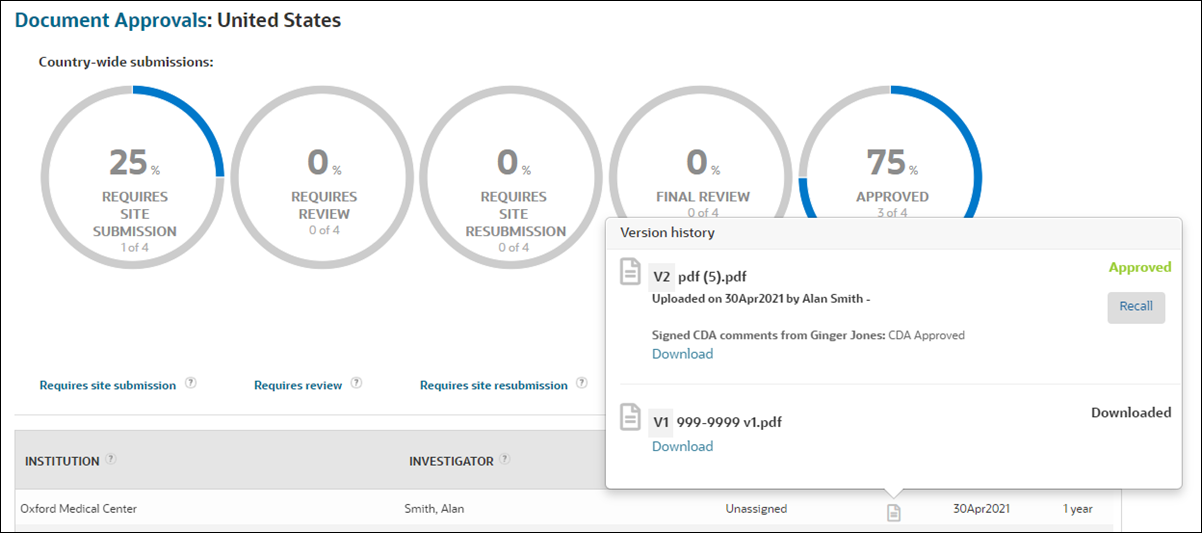
- Confirmation that the CDA task has been completed
- If provided, where the recipient can access the executed CDA in Oracle Site Select LITE
- Call to action to proceed with the next assigned task in the workflow
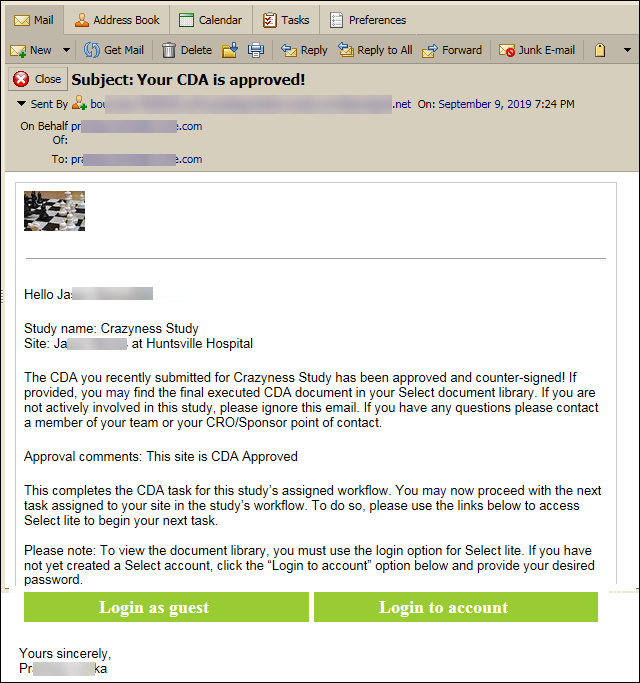
Additionally, the CDA approval notification email will include the finalized CDA as a document attachment if this setting is enabled at the CDA workflow task level. When the task setting is enabled, and the CDA is fully executed, Oracle Site Select sends the CDA as an attachment in the same document format as the finalized CDA. The document attachment will also be included in the site communication copy (archive) email if this option is enabled in the study email template settings.
Parent topic: Document Management