Monitoring overall site status
See the status of site enrollment for a study's invited and selected sites, check cycle time averages across that study, and use the Pre-Study Visit dashboard to track site visits prior to finalization.
- Number of sites nominated, screened, selected, and invited
- Number of sites predicted to be interested in the study, complete their CDA, and complete their survey
- Average number of days that it takes sites to open and review the invitation email, return the CDA, complete surveys, and complete the survey and prestudy visit
- Target number of sites by country
- Number of sites nominated, screened, selected, and invited by country
- Average cycle time for the invitation, survey, study visit, and selection processes
On the "Site counts: ALL" view, you'll find the study countries listed below circular and bar graphs. Click a country name to view a country-level dashboard.
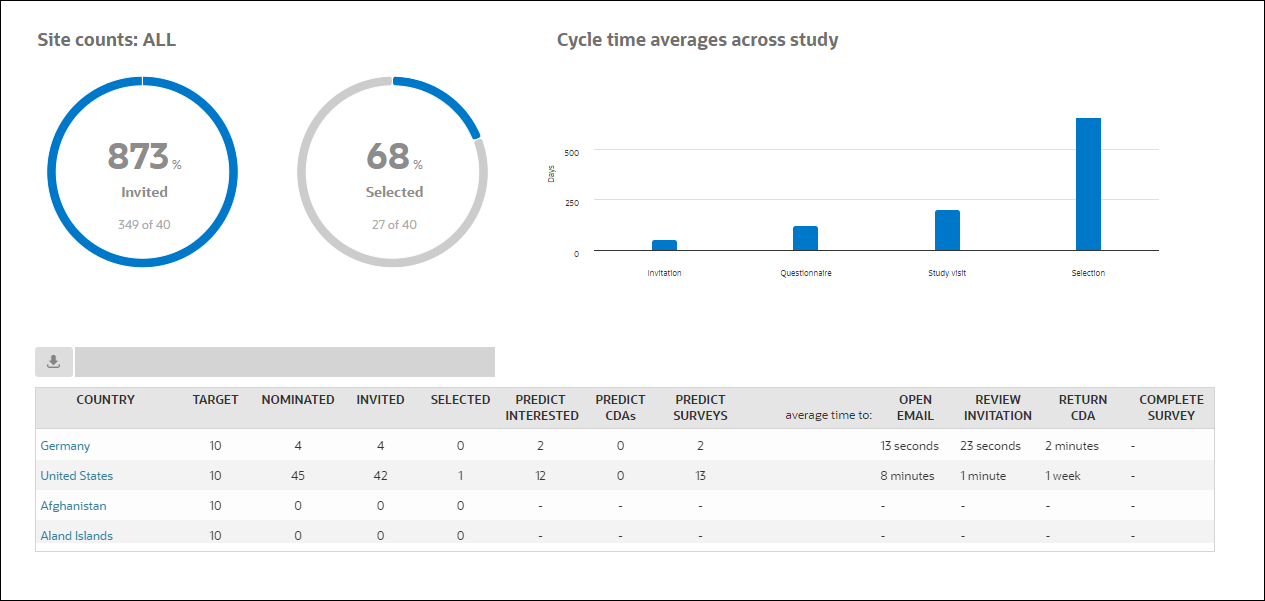
Click a country name on the Site counts dashboard to drill down to the country-level dashboard where you can view site status and drill to site details like the site's study fit, performance, experience, and more.
If you have PSV dashboard permission, you can also use the Pre-Study Visit dashboard to track site visits. The dashboard includes a study picker that lists only those studies you have permission to access. Sites included in the grid have progressed to at least the Recommended bucket state, and by design, the grid displays sites even when they have moved out of Recommended. The Current Status column indicates the site’s current bucket state.
Editable columns in the grid allow you to update values for:
- Assigned user – Lists users in the account who have PSV dashboard permission
- PSV scheduled – Date and time input
- PSV status – Pending, Scheduled, or Completed
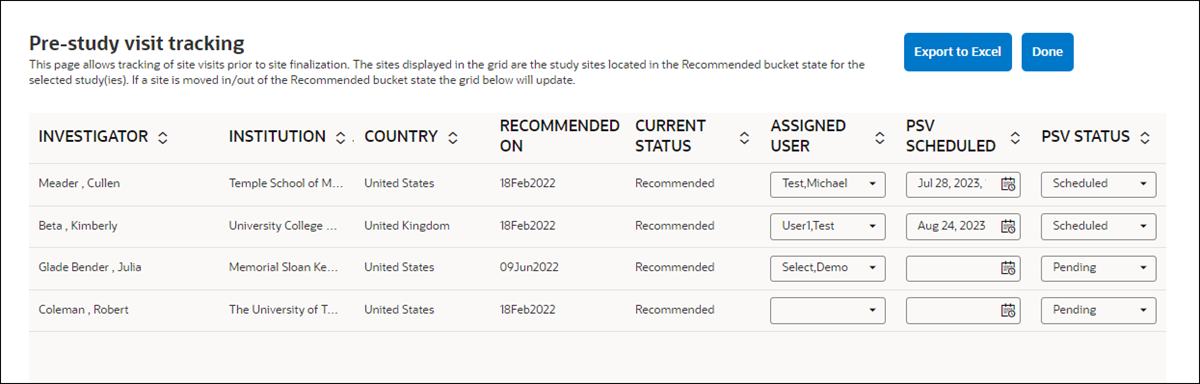
Parent topic: Site Status