Using notes to communicate
Using notes is an easy way to communicate with your team members about a specific study or site.
Study sites notes modal
When you access the notes modal from the site grid, you'll see subtext that clarifies how the note will be shared with your team members: "Add notes to the study to collaborate with your study team. The notes will not be affiliated with any study sites." Within the modal, you can search the Note History section for previous notes if preferred, and the Note input section at the bottom of the tab includes additional functionality (i.e., country selection and unlimited free text).
To open the modal to the Site notes tab for one site, click the site's Note column icon in the site grid. When you click on the site grid menu notes icon without selecting a site in the grid, the modal opens to display the Study notes tab by default. If you select multiple rows in the grid, and then click the site grid menu notes icon, the Notes modal displays and defaults to the Bulk site notes tab unless you choose multiple rows in a disqualifying bucket state (e.g., Dropped, Do not invite). In this case, the Notes modal displays and defaults to the Reasons for site exclusion tab, and you can navigate to the Bulk site notes tab, if preferred.
When viewing the Site Notes tab in the modal, you'll see "Selected site" at the top of the modal. You can optionally filter Notes History by name, date, or note text. The Notes History section shows notes in this format:
- Notes include the author's full name and listed in order of input occurred at datetime
- Format: <occurred date time> * <bucket - bucket state note was recorded> * Recorded at: <note saved date and time>
Note versioning
When you have the appropriate permission, each saved note in the Notes History section in the notes modal will include Edit and Delete options. These options allow you to modify any saved site note, with the exception of site notes related to a document workflow task. The original note’s creation date and author name aren’t changed; the edited note will have a new information section in the following format: Updated: <updated date> by: < user’s full name>. Additionally, the order of the notes in the site grid is now the newest note at the bottom and the oldest note at the top for the Site Note and Site Comms and Note Digest columns.
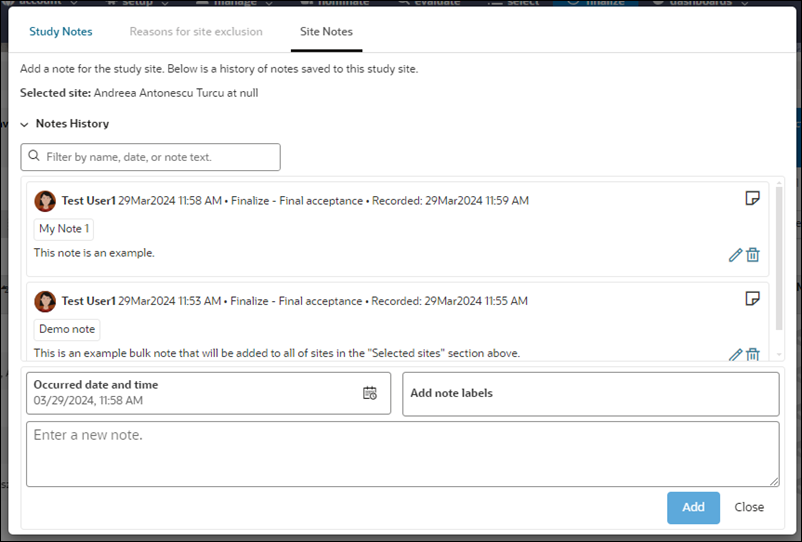
The Data Export Utility and nightly reporting view CSV extracts will include deleted and updated notes. There will be a new column to denote the deleted note. The Oracle Site Analyze standard Notes report found in the Site progress workbook will have deleted and updated notes filtered out. Only the current note(s) will display.
If you have permission to access the Data Export Utility, site note reports will include deleted and original notes that have been updated. When you create an extract in the Notes cube, include the “is deleted” column to have visibility on which extracted notes are deleted/updated. Additionally, if a site note has been updated, then the site note exported in a site note Data Export Utility report will reflect the updated note text, label, and occurred on date.
When you update or delete a site note in Oracle Site Select, it will be marked as deleted in the reporting views and nightly CSV reports. Reporting views and nightly CSV reports to include a new note_history table. The note history table outputs the history of an edit to a note.
Site exclusion notes
The note modal's Reasons for site exclusion tab is displays to the right of the Study Notes tab, when you select one or more site(s) from the site grid in any disqualifying site status bucket (i.e., Dropped, Do not invite, Declined, or Final decline). If you selected multiple sites in the grid, you can also access the modal’s Bulk site notes tab. The Selected site section at the top of the modal shows the site(s) that will have a site note added with your chosen exclusion reason(s).
Choose one or more reasons for exclusion from the modal’s Reasons and click Add to save. When you have the appropriate user permission, you’ll also see Edit and Delete options in each saved reason for exclusion note.
If your organization has enabled the account level setting to require an exclusion reason when moving sites to a dropped bucket state (i.e., Dropped, Do not invite, or Declined.), the notes modal will display when you place one or more sites in the dropped bucket state, and you’ll add the reason in the Reasons for site exclusion tab. The exclusion reason(s) will be saved for all the chosen sites even when you drop multiple sites simultaneously.
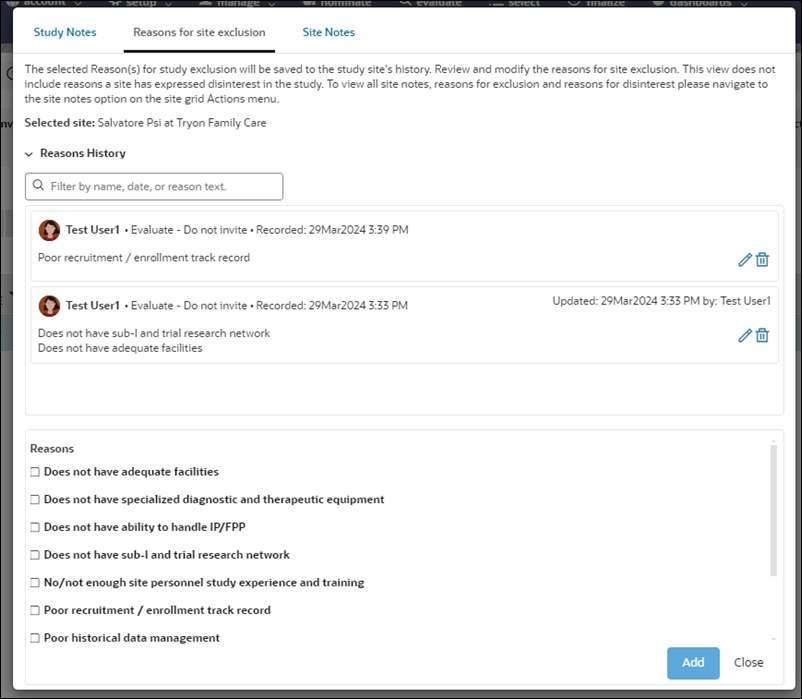
Bulk site notes
When you select multiple sites in the site grid and click the Notes icon in the site grid menu, the Study site notes modal displays and defaults to the Bulk site notes tab.
The modal’s Selected sites section is an accordion that includes all the sites you selected in the grid. This accordion control is collapsed by default, but you can expand it to review the selected sites. At the bottom of the tab, you can add a site note and save it to all of the selected sites. This section includes all standard note authoring controls (i.e., Occurred date, Note label(s), and a free text note input area).
The tab’s New notes added to each site section displays only the site notes you added during the current session of having the modal open. Closing the modal will clear the contents of the newly added view but will not delete any saved notes.
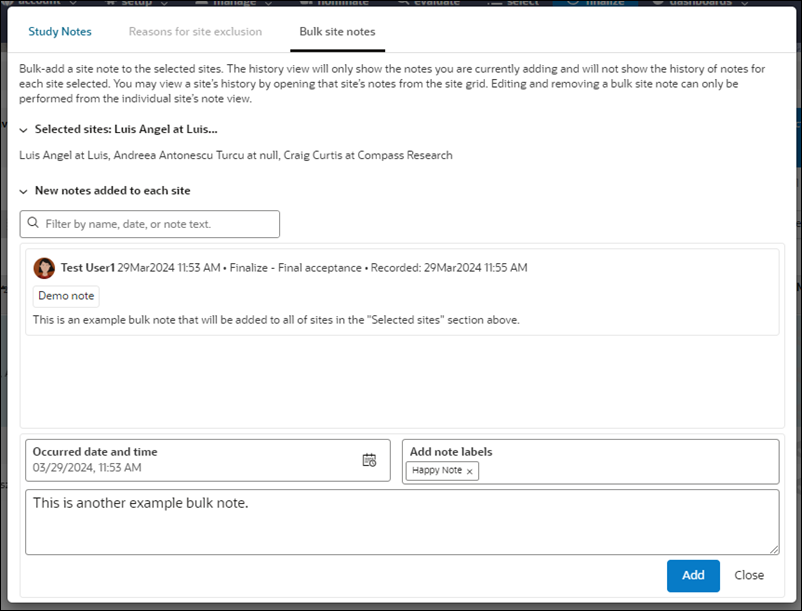
Note:
Editing and deleting a site note is not supported in the Bulk site notes tab; this functionality is available only in the individual site’s note view.- Configure note labels
Study site notes can be organized using the account-level labels. Labels provide the note with standardized tags so they can be queried in data reports and organized by label name. Account level labels can also be deleted.
Parent topic: Site Selection