Configure surveys and settings
Configure feasibility surveys, scoring, and ranking for your study.
Configure study feasibility surveys
- Survey short name
- Survey Alchemer name
- Workflows: (assigned workflows list)
- Last updated: <date in DDMonYYYY>; Created: <date in DDMonYYYY>
The list also shows question count details for each listed survey. Question counts are clickable links to the settings area for that detail line (e.g., the questions/scored/critical preview numbers on the survey list link to the scoring detail subtab for that survey). The links are:
- # questions
- # scored questions
- # critical questions (design may show unscored questions)
- Ranking enabled (displays only when enabled)
A badge displays on the far right of the survey row if a survey has a specific type (i.e., Default or Preferred site). Additionally, status badges show you whether the survey is Available, In setup, Sent to sites, or Not used.
The configuration list page provides additional functionality. For example:
- The search field above the studies list allows you to search for a specific survey by the survey short name or Alchemer name. This field is a “fuzzy” search that returns close matches and exact matches.
- Category, tiering, and export settings for surveys apply at the study level, and you can access these settings from the configuration page. Above the study list, click the Configure categories, Configure tiering, or Export scoring config buttons to open a settings drawer from the right side of your screen. Each of these configuration options open a separate settings drawer.
- Category: Use the settings in the Define categories drawer to add new, unique categories (25 character max) and delete categories, if necessary. For an existing study with survey categories already defined, the previously-saved values will display in the category config drawer. If you attempt to delete a category that's already assigned to a question, an error displays and lists the surveys where the category is already used so you can assign a new category to the affected questions before attempting to delete again.
- Tiering: Use the settings in the Define scoring tiers drawer to define ranges for each of the four survey tiers. For an existing study with existing tiering configured (other than the default) the previously-saved values will display on the tiering config drawer.
- Export scoring: Use the settings in the Export survey scoring drawer to your preferences for the Microsoft Excel format export. You can choose your report format (either Questions as rows, Questions as columns, or Enhanced questions and criteria report) and your preferred reporting options (Only export questions marked scored and/or Export questions comments).
- If none of the surveys listed on the Configure study feasibility surveys page meet your study requirements, click the blue Add new survey button to navigate to the survey definition tab, where you can choose a survey from the list of the surveys configured in your connected Alchemer account and configure it as required for the study.
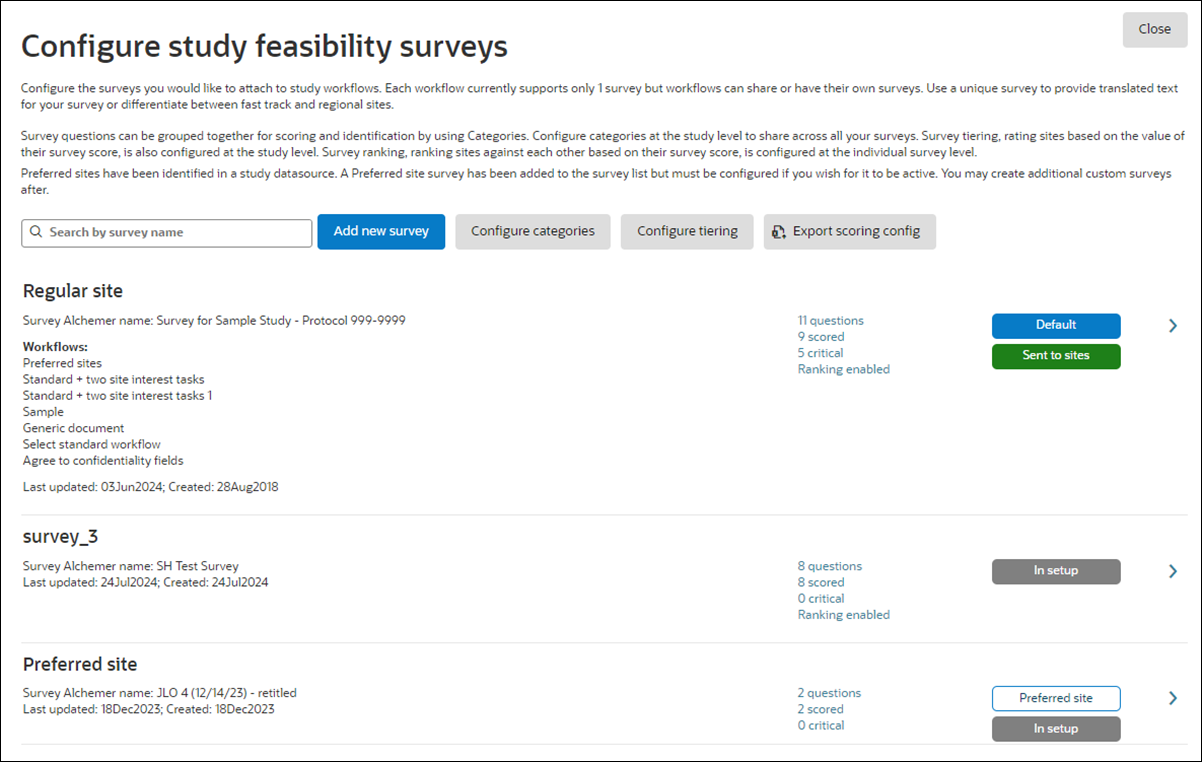
Preferred site surveys
When there is at least one preferred site in any datasource attached to the study, Oracle Site Select automatically adds a Preferred site survey to the survey list on the Configure study feasibility surveys page. The survey will have a white "Preferred site" badge. By design, Oracle Site Select won’t add a Preferred survey if there isn’t a preferred site in an attached datasource, and you may not create a survey with “Preferred site” as the short name.
On the Preferred site survey’s Definition tab, below the Study survey short name field (which is not editable), you’ll see a check box option with the following label and helper text: “Disable this survey option so preferred sites receive the survey they are assigned in their workflow. Note: If this option is disabled you must select a survey below and save changes. All preferred sites in the study will receive this survey regardless of what survey is assigned in their study workflow. This may cause confusion with your study team.” By default, the check box is checked.
If there is a Preferred site survey and you configure it to be available for all preferred sites (i.e., the checkbox is unselected for “Disable this survey option….”), choose a survey and configure the survey specific settings on the Scoring and Ranking tabs. You can also create a Survey submission message for the Preferred site survey.
Survey definition settings
To adjust settings for an individual survey listed on the Configure study feasibility surveys page, click the arrow at the far right of the survey row![]() to access the Configure feasibility survey, Definition tab. Here, you'll find settings for selecting a survey for the study and configuring it to your needs. Functionality like setting the survey's short name, marking it as the default, creating a survey submission message, etc. is also available on this page. Click Edit survey at the top left of the Definition tab to sign in to Alchemer and modify the selected short name survey, if necessary. Click Preview survey to view the survey in a new browser tab.
to access the Configure feasibility survey, Definition tab. Here, you'll find settings for selecting a survey for the study and configuring it to your needs. Functionality like setting the survey's short name, marking it as the default, creating a survey submission message, etc. is also available on this page. Click Edit survey at the top left of the Definition tab to sign in to Alchemer and modify the selected short name survey, if necessary. Click Preview survey to view the survey in a new browser tab.
Click the Scoring tab to define the survey's question scoring. When defining scoring settings, you can update the Category and Scored? column values, in line, by clicking the applicable table cell (look for the down arrow that opens a list of values). If you need to update other values for the question, click edit ![]() to open the question's scoring drawer component. After making changes, click Done to close the drawer, and be sure to click Save on the Configure feasibility survey page to ensure your changes take effect.
to open the question's scoring drawer component. After making changes, click Done to close the drawer, and be sure to click Save on the Configure feasibility survey page to ensure your changes take effect.
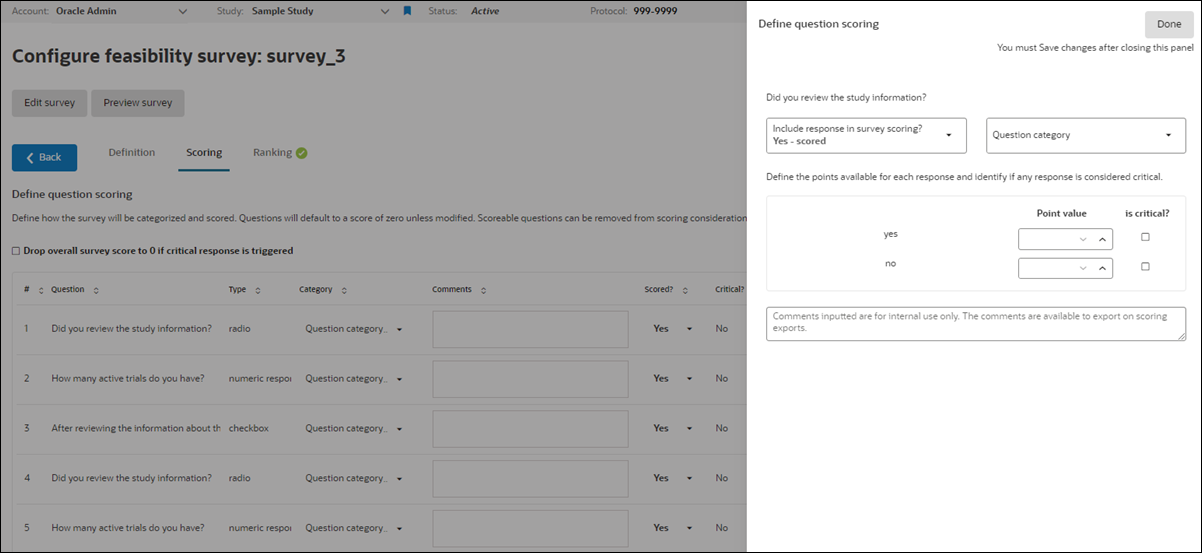
Note:
We recently made a change to scoring configuration to allow for saving and calculating a survey score without categorizing the scorable questions. With this change, the survey's Survey total score is based on the total points achieved from responses to scored scoreable questions divided by the maximum points available for each scored scoreable question in the survey.You can optionally award score values to survey question responses based on a scale determined by how the response compares against all other inputted responses. These “Floating scale” scores apply only to textbox input questions with numeric and percentage inputs. When you choose Floating scale scoring, the drawer displays four ranking inputs, each having its own score input. If the question isn’t marked as scored, the ranking input configuration is disabled, but it will persist any inputted criteria. Please note that marking a range as critical is not supported for Floating scale scoring.
- For textbox list questions and continuous sum questions, each row of the question is considered a separate textbox input question. For example, a textbox list question with three rows is considered three separate textbox input questions, and you can apply a floating score to each.
- For textbox grid questions (with numeric or percentage validation), each row:column pairing is considered a separate textbox input question.
The site grid Survey analysis tab has a Rescore button ![]() that is enabled when any survey in the study has a question configured for float scoring. When clicked, Oracle Site Select ranks survey responses to the question marked for a floating scale and applies the point value corresponding to the percentile ranking for the site’s question response. Each time a Oracle Site Select site grid user clicks the Rescore button, Floating scale scoring recalculates across every survey in the study.
that is enabled when any survey in the study has a question configured for float scoring. When clicked, Oracle Site Select ranks survey responses to the question marked for a floating scale and applies the point value corresponding to the percentile ranking for the site’s question response. Each time a Oracle Site Select site grid user clicks the Rescore button, Floating scale scoring recalculates across every survey in the study.
IMPORTANT: Oracle Site Select considers the latest responses to a survey with floating point questions when scoring the survey across all sites that have submitted it. If a study site has been reassigned to a new survey, the previous latest response submission of the survey with a floating point question will still be considered in the scoring of all surveys with that floating point question. This is regardless of the fact that the study site is no longer assigned to that survey with the floating point question.
On the Configure feasibility survey page, click the Ranking tab to configure survey ranking to your preferences within the drawer component. Survey ranking is an optional feature that groups sites based on their performance against their peers. For example, when 10 site surveys are submitted, and Rank 1 is defined as the top 80% of sites, the 2 sites with the highest scores will receive a rank of 1. When survey ranking is configured, site grid users can add a Survey ranking column to the grid and the column can be included in data extracts, reports, etc. Chapter 12 Scoring surveys 12When Ranking has been enabled for the survey, you'll see a green check mark ![]() next to the Ranking tab.
next to the Ranking tab.
- Choose surveys to affiliate with a study
Configure one or more feasibility surveys for use with a study. When a study has multiple associated surveys, at the workflow level, users can determine which survey to affiliate with which workflow. - Edit existing surveys
- Preview a survey
- Configure rank-based survey tiering
The survey ranking feature works by grouping sites based on their performance against their peers. Use these instructions to input the thresholds for ranking sites. - Create survey submission message
Define the information displayed when a survey is submitted. You can create a unique message for each survey affiliated with the study. - Map categories and points to survey questions
Configure the scoring for each survey affiliated with your study. For each survey, map categories to the questions and configure the scoring points for survey responses. - Export survey scoring configuration
If you have permission to set up feasibility surveys, you can optionally export a study's survey scoring configuration to a Microsoft XLSX file.
Parent topic: Feasibility Surveys