General account settings
Specify preferred labels for Oracle Site Select LITE account login/no login buttons, optionally specify an alternate support link, and configure display behavior for closed studies.
No login and Login button text configuration
On the Account management: General settings page, you have the option to define the text label that displays on the Oracle Site Select LITE account "No login" and "Login" buttons for site-facing communications. Specify up to 20 alphanumeric characters, for the button labels. Special characters are allowed; however, rich text formatting is not supported. Note that the text persists if you organization's account has site single sign on (SSO) enabled.
- Site welcome invitation
- New site user email digest
- CDA requires resubmission
- CDA final approval
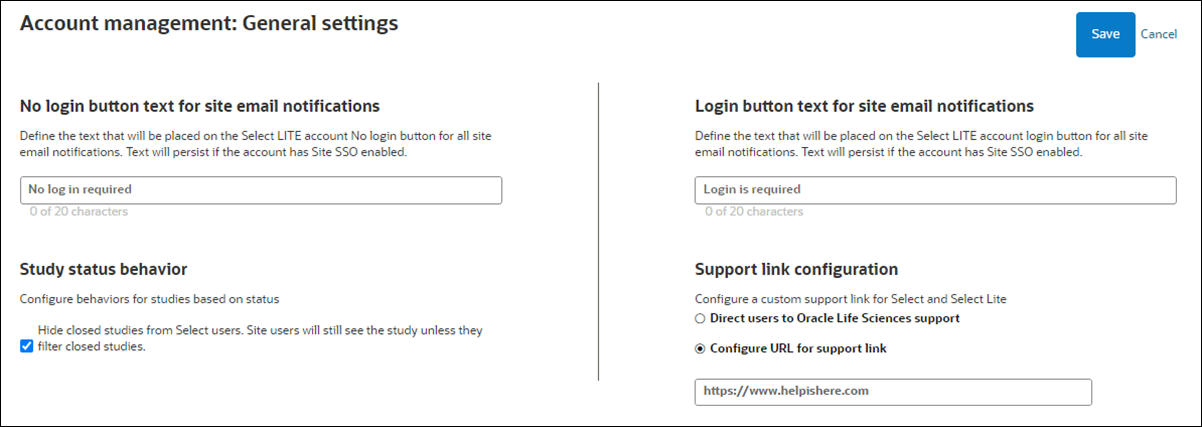
Hide studies from view
When you have permission to access the Account management: General settings page, you can optionally turn on a setting to hide studies that are in Closed or Canceled status. When turned on, Closed and Cancelled studies aren't visible to Oracle Site Select users, so they don't need to take any action to remove them from their study list and myDashboard page.
The Study details page includes an optional "Study close message for site users" section where study managers can create a message to display in Oracle Site Select LITE. A message saved in that section displays in Select LITE when the study's status is Closed or Cancelled and the account level setting described above is on.
Support link configuration
If your organization prefers provide its own support for your Oracle Site Select and Oracle Site Select LITE users, you can configure a custom support URL to display in the global navigation drop-down menu. On the Account management: General settings page, input a valid URL in the Support link configuration section. When saved, the "visit support" links in Oracle Site Select and Oracle Site Select LITE global navigation automatically redirect to the configured URL.
- In Oracle Site Select and Oracle Site Select LITE, the "support" link in the page footer
- The error page returned with an SSO authentication issue occurs
- The error returned when survey authorization for an account has expired

- Configure custom button text for site email notifications
You can optionally specify text to replace the default "No login" and "Log in required" button text in email notifications sent to sites. - Configure custom Support link
If your organization prefers to direct users to a group other than Oracle Life Sciences for end user support, you can configure a custom support link that will display in the application header in Oracle Site Select and in Oracle Site Select LITE.
Parent topic: Account management