Site communications
A redesigned Site communication tool improves your user experience and you can now send a bulk message to multiple sites at once.
Site communication tool
With this release, we redesigned the Site communication tool to use Oracle standard field and input design components. When you have the existing Site nomination, Evaluation and Selection user role permission, you’ll access the Site communication tool by clicking the Message site option in the Actions menu. The enhanced message modal loads with the site pre-populated as the recipient. In the Site communications tool, you can:
- see all message threads for the study
- filter, search, and sort message threads
- read an incoming message
- reply to a site message
- compose a new message to a site
- see unread messages (toggle the read status of the message to Read)
- toggle a message to Unread without the message being opened
If you have the existing Read only site communications view permission, your interactions in the Site communications tool are restricted. You can:
- see all message threads for the study
- see, open, and read emails sent to and received from sites
- filter, search, and sort message threads
- read an incoming message
- see unread messages (does not toggle the read status of the message to Read)
However, as a read-only user, you can’t compose or reply to a message or mark a message as unread.
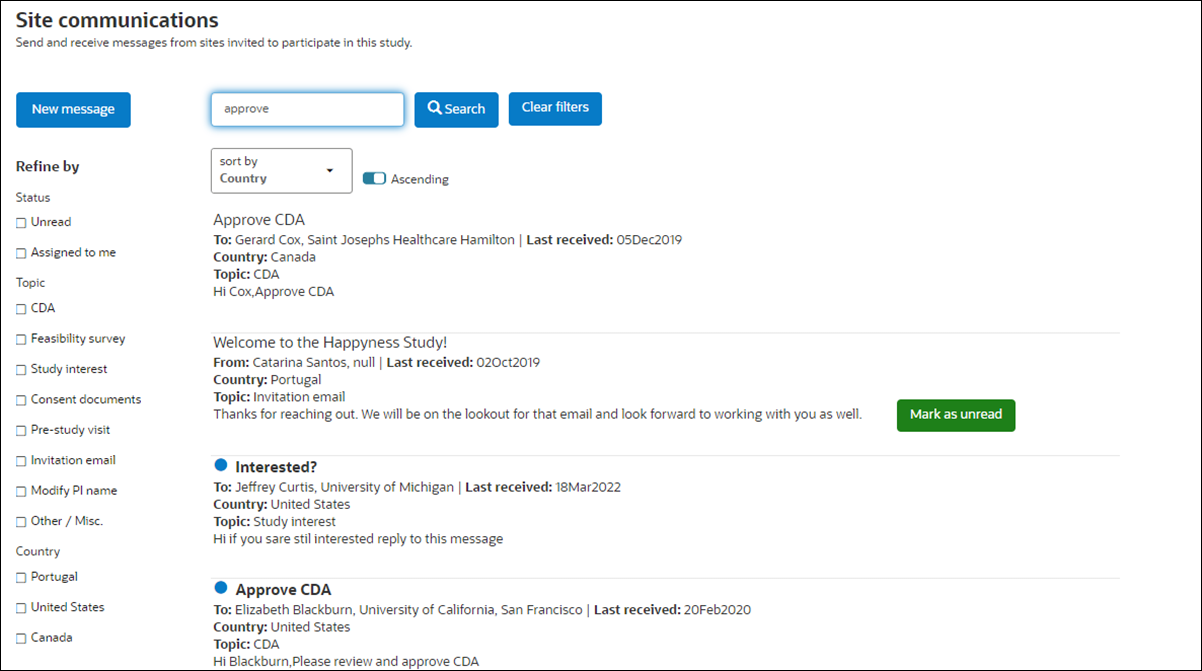
You can also access the Site communication tool from the site grid drawer. We added a message icon ![]() at the top of the drawer next to the site name. When you click message, the Site communications page opens with the page filtered to the site’s name (i.e., the site’s name is in the search bar). If preferred, you can click the Clear filters button to remove the site from the search and any other filters you might apply. By design, the Clear filters button is visible only when filter conditions exist; otherwise, the button does not display.
at the top of the drawer next to the site name. When you click message, the Site communications page opens with the page filtered to the site’s name (i.e., the site’s name is in the search bar). If preferred, you can click the Clear filters button to remove the site from the search and any other filters you might apply. By design, the Clear filters button is visible only when filter conditions exist; otherwise, the button does not display.
Epic: SEL-17268
Bulk site communication message
An enhancement introduced in this release allows you to send a Site communication message in bulk to multiple sites. You can send the message to sites that are in any of the post-invitation bucket states:
- Back up
- Declined
- Final acceptance
- Final decline
- Invited
- Not interested
- Recommended
- Selected
Oracle Site Select deactivates the single recipient (To) field when you choose one or more buckets in the “Bulk send to site” list. The bulk bucket selection list is deactivated if you’ve added a site or institution in the To field.
Oracle Site Select sends your bulk message to all sites in the selected bucket states as individual messages. Each site receives a copy of the message, but there isn’t an indication on the message itself that it was created as a bulk message. Sites can read and reply to the message, and a reply will also behave as an individually-sent message.
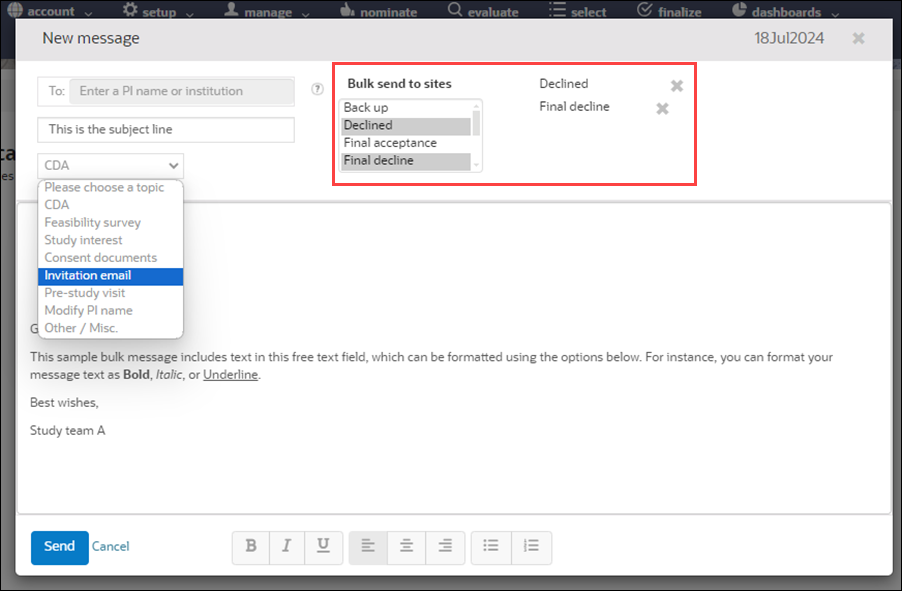
Epic: SEL-17230
Parent topic: What's new