Account level email templates
Account level templates simplify application of your organization's branding in emails. Use the options in Oracle Site Select to create templates, image placeholders, and default internal task messaging. You can also define custom login/no login button text if preferred.
If you are an Oracle Site Select user with Account email template management role permission, you can access the access the Manage account email templates page to set account level email template configurations.
Note:
The Close button exits the page but does not save any changes you make in the tabs, so click Save where needed.General
On the General tab, you can control how study digest and invitation emails appear. You can:
- Show the study protocol title and sponsor in digest emails
- Set custom button labels for Login/No Login buttons in site email invites
- Click the Save button to apply your changes
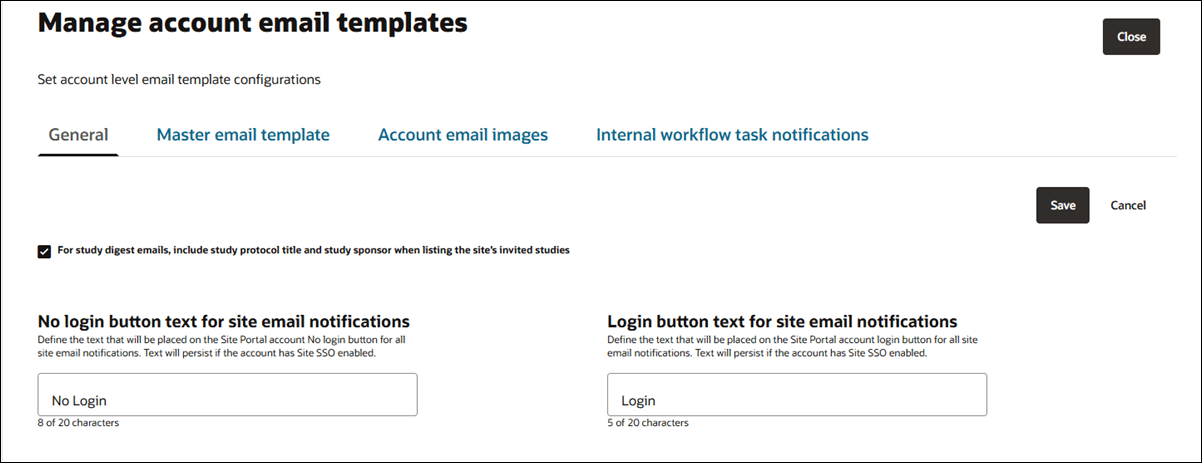
Master email template
- Show the email placeholder list for dynamic content. The list opens a right-side drawer so the placeholders are visible as you configure your master template
- Configure header and footer logos (600 px width max, any resolution, 5MB max, and JPEG, GIF, or PNG file type )
- Complete the rich-text enabled fields below as required. All text input fields on the Master email template tab accept HTML; however, Javascript (i.e., "<script>” or “</script>” HTML tag) is not supported in any field.
- Login button introduction text to display above the buttons in site emails
- Login/No Login button descriptions
- Pre-footer text to display above the footer image area
- Click Preview at the top of the page to confirm the email template meets your formatting and layout expectations
- Click the Save button to apply your changes
Oracle Site Select applies the configured account-level email template attributes (header logo, footer logo, login button intro text or no login/login text, and pre-footer text placeholder) to non-system email templates. For instance, a CDA Approval email includes all configured placeholders, while a system email (e.g., password reset) does not include any placeholders configured at the account level.
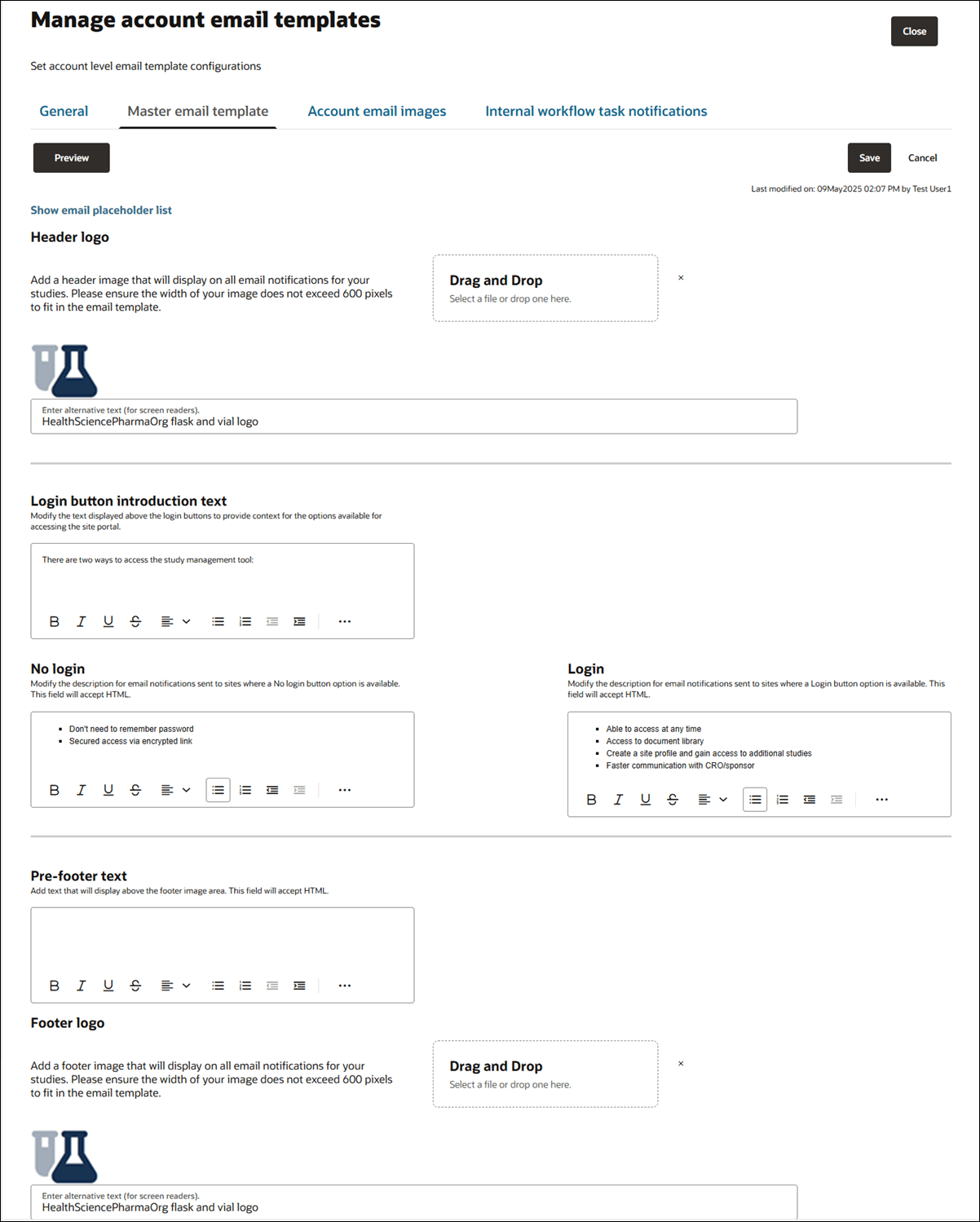
Account email images
Configure account level email image placeholders on the Account email images tab. This option allows you to upload up to five images that can be used across study emails when the study email template has the corresponding account-level image placeholder (i.e., {account_image_1}, {account_image_2, etc.}.
The Account email images section provides upload, preview, and remove functionality for up to five JPEG, GIF, or PNG images. Importantly, images are not restricted by dimension, but image file size may not exceed 10 MB. Please ensure any uploaded image is the appropriate size for the outbound email (standard Oracle Site Select emails are 600 pixels wide).
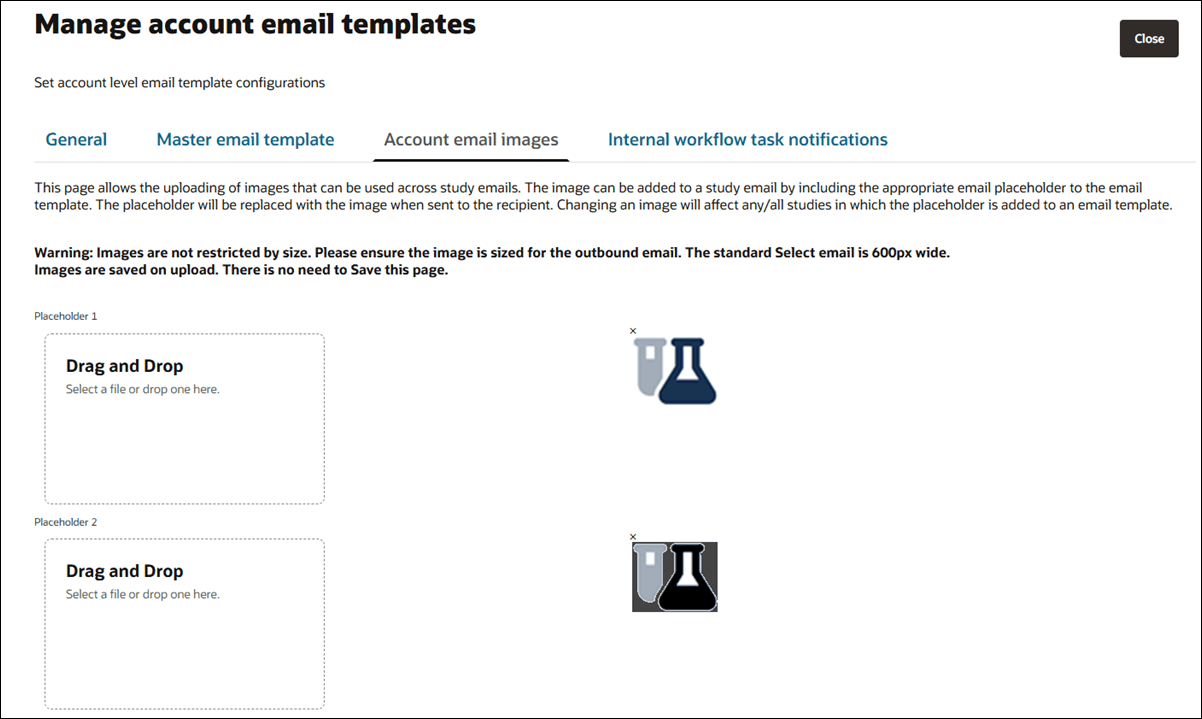
Internal workflow task notifications
If your organization uses Internal workflow tasks, you can create email notifications specific to those tasks. On the Manage account email templates page, Internal workflow task notifications tab, configure the template to include the preferred subject line and the rich-text enabled message body. Both areas support email placeholder values. Click Show email placeholder list above the Subject line field to see available placeholders in a drawer.
Note:
When you've completed configuring the Subject line and message body, remember to click Save to apply your updates.For each study that includes an internal workflow task, the configured notification email will be sent to the site's assigned Oracle Site Select user when the site reaches the internal task. If the site does not have an assigned user, the email will be sent to the user who invited the site.
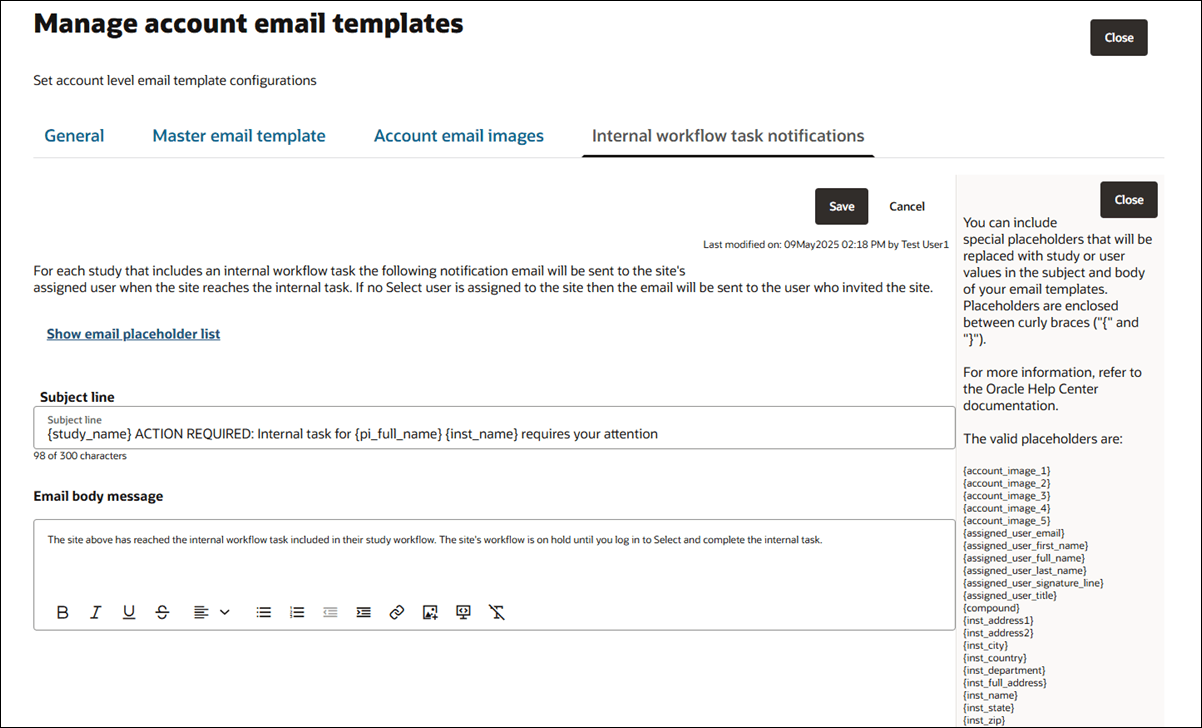
- Configure study digest protocol and sponsor display
You can optionally display the study protocol and study sponsor when listing the site's invited studies in study digest emails. - Configure custom login button labels for site email notifications
You can optionally specify text to replace the default "No login" and "Log in required" button labels in email notifications sent to sites. - Configure account master email template
Configure header and footer logos, login/no login button text, and additional prefooter text to display in non-system emails sent to sites. All configuration options are optional and independent of one another. - Configure account email images
If your organization prefers to use specific images in emails across studies, upload the files to the Account email images library. This option allows you to upload up to five images that can be used across study emails when the study email template has the corresponding account-level image placeholder (i.e., {account_image_1}, {account_image_2, etc.}. - Configure internal workflow task notifications
You can set up a unique email template to notify a site's assigned user when the site reaches an internal workflow task.
Parent topic: Account management